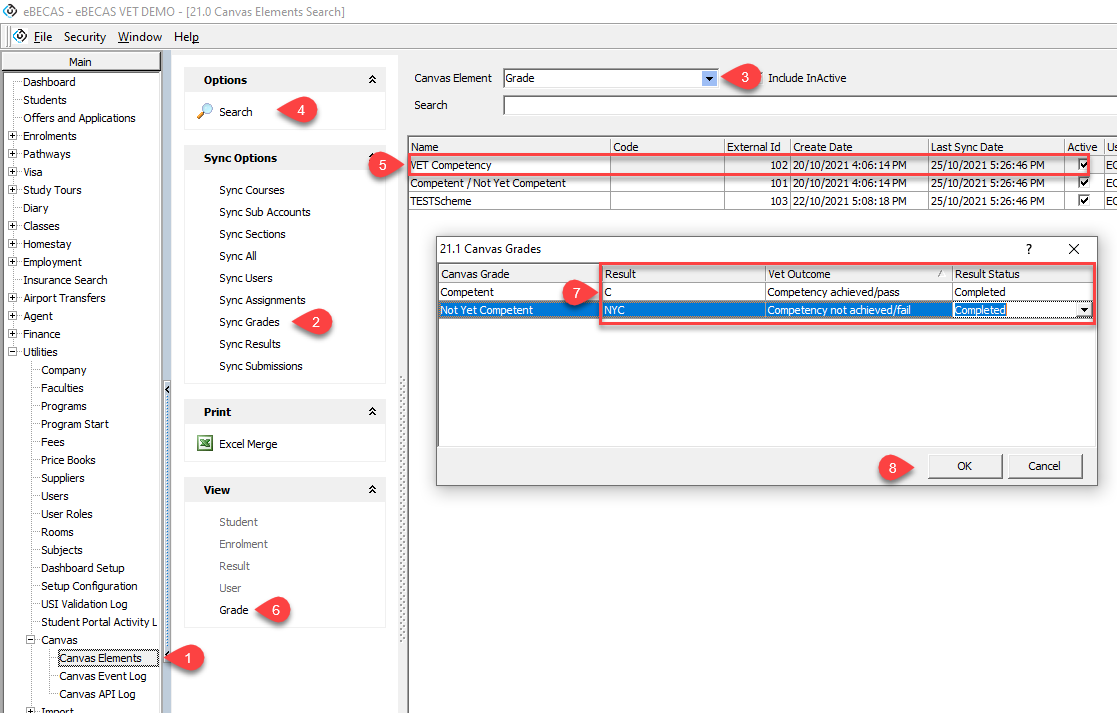Canvas Integration: Grades
Grading schemes from Canvas can be mapped to result codes and VET outcomes.
A grading scheme in Canvas is a set of criteria that measures varying levels of achievement. When used, you can map the grades for a Canvas course and assignment submission to a result and a VET outcome (eBECAS only). This will let you sync the results between Canvas and eBECAS/EDMISS.
Set up Grading Schemes in Canvas
Refer to the Canvas documentation for details on setting up grading schemes in Canvas.
Set up Results Code in eBECAS/EDMISS
If you have not done already, create the result codes for the subjects and assignments that you want to use in eBECAS/EDMISS.
Go to Utilities > Setup Configuration
From the Setup Configuration window, go to HE > Result Codes.
Click on New to create a new result code.
Add the Code and Name.
Click on Save.
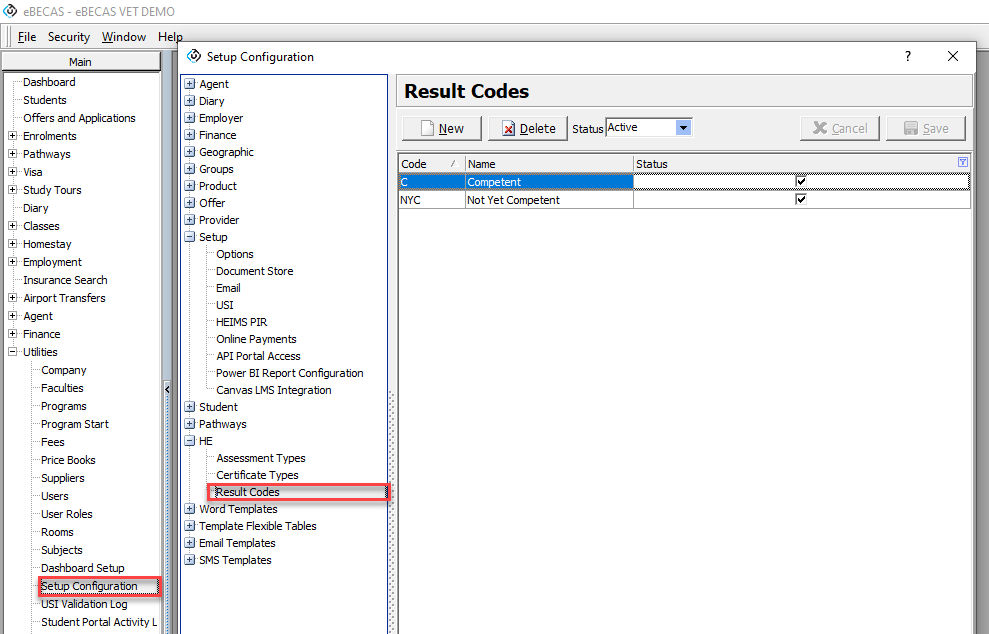
Map Grades and Result Codes/VET Outcomes
After you have created the grading schemes in Canvas and the result codes in eBECAS/EDMISS, you need to map them. This mapping will allow eBECAS/EDMISS to automatically set the result for the subject and assessments based on the grade in Canvas for the respective course and assignments.
You can also map the Canvas grades to a VET outcome.
Follow these steps to do the mapping:
Go to Utilities > Canvas > Canvas Elements. Learn more about the Canvas Elements here.
From the Sync Options panel, click on Sync Grades. This will refresh and import the grading schemes that you have in Canvas.
Using the filters at the top, select Grade in the Canvas Element field.
Click on Search. Your grading schemes will display.
From the grid, select the grading scheme that you want to map to the eBECAS/EDMISS results.
From the View panel, click on Grade. A new window will open with the items defined in the grading scheme in Canvas.
From this window, you can map each item in the grading scheme to:
Result: The result for the course and assessment.
VET Outcome: The VET Outcome for the related subject (available in eBECAS only).
Result Status: The status of the result.
Click on OK to save.