Debits
eBECAS/EDMISS allows you to make un-expected payments such as refunds and transfers.
A separate area in eBECAS/EDMISS - Main - Finance - Scheduled payments should be used for expected payments such as Homestay scheduled payments, scheduled payments for Insurance, scheduled payments for airport transfers and agent fee commission refunds when the agent pays gross.
From the fees tab of the Enrolment details, select the debit option from the left hand panel. This will launch a debit wizard with the options Transfers, Refund to Student and Pay Accommodation.
Transfers
After an offer is accepted, the enrolment is created and student can be assigned to class/es and invoice/s are raised.
A student may subsequently decide to study a different course and cancels the course (cancel = does not attend any part of the course) or may shorten the existing course and transfer the fees already paid to the new course. Please refer to the manual for details about changes under Admissions. If the original course length needs to be shortened or cancelled, this does not effect the fees. This area of the manual shows you how to transfer the fees.
A transfer is transferring the payments of fees for the same student, from one Enrolment to another Enrolment. If a course is shortened or cancelled and the fees have already been receipted, then these receipted fees can be transferred to another enrolment for the same student.
Go to the Student - Enrolments tab. For this worked example the student is up to 30 weeks of their 38 week course. The student has decided they want to shorten the course and finish the 30 week course and enrol in a new Cambridge First Certificate course.
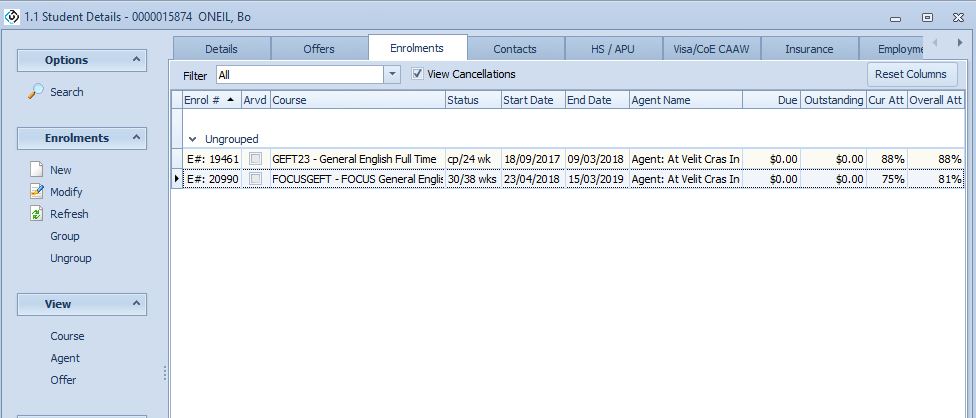
First, ensure the new enrolment has been created.
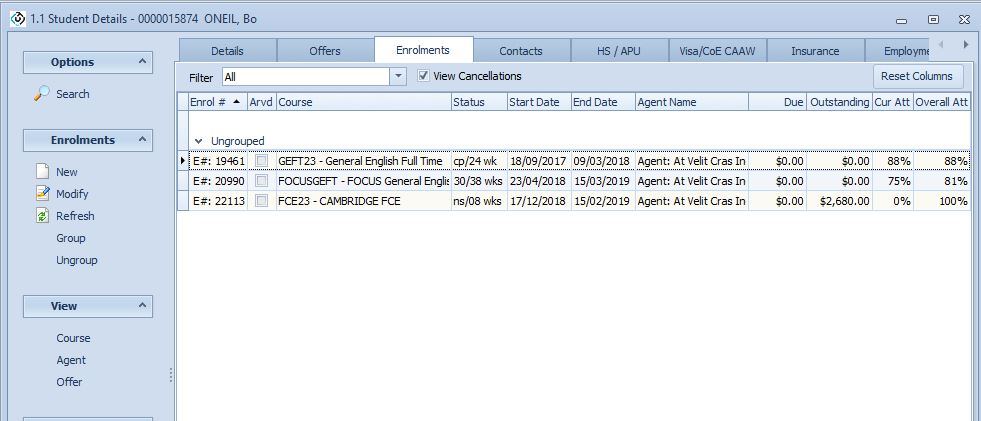
Go to the enrolment detail to shorten (or cancel) the original enrolment from Details screen with the Extension / Change button.
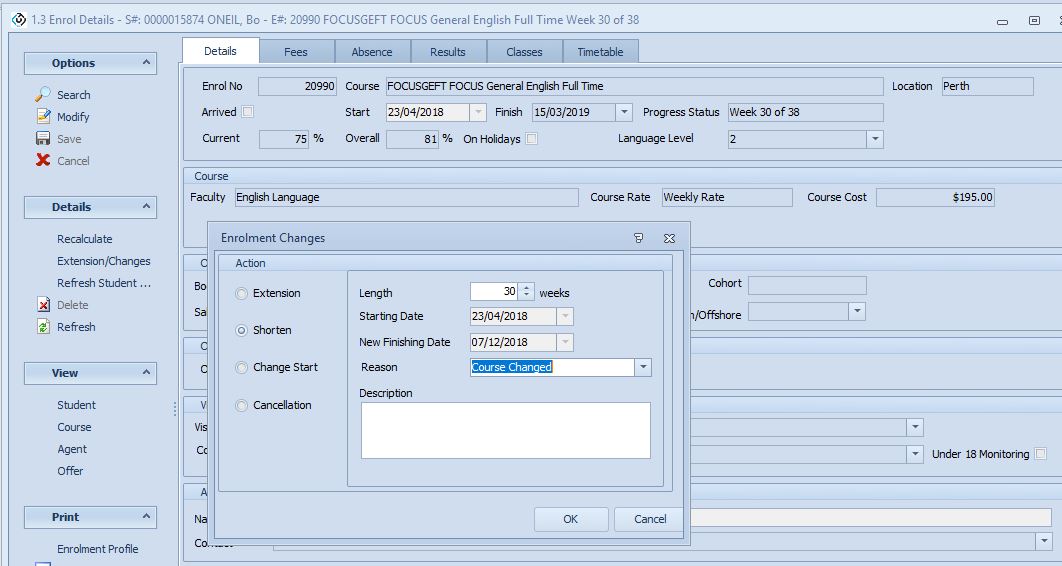
The Student enrolments are now listed like this.
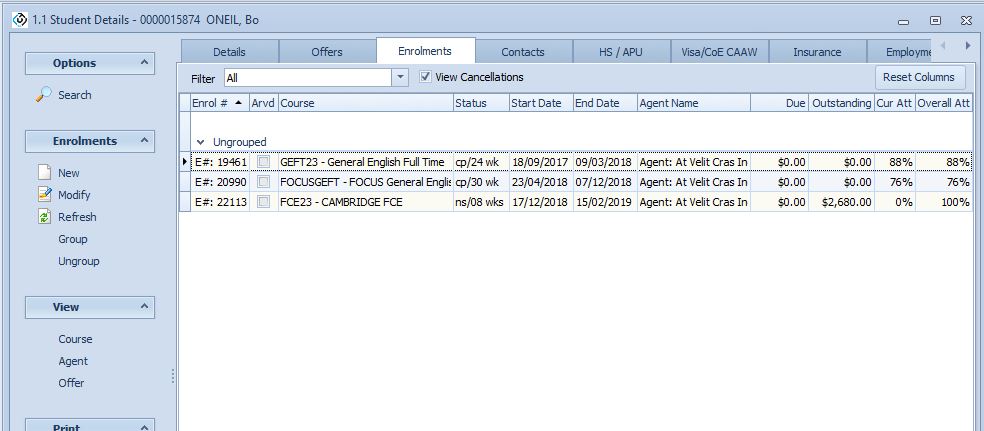
Now go back to the Fee details of the shortened course, press Debit, and select Transfer.
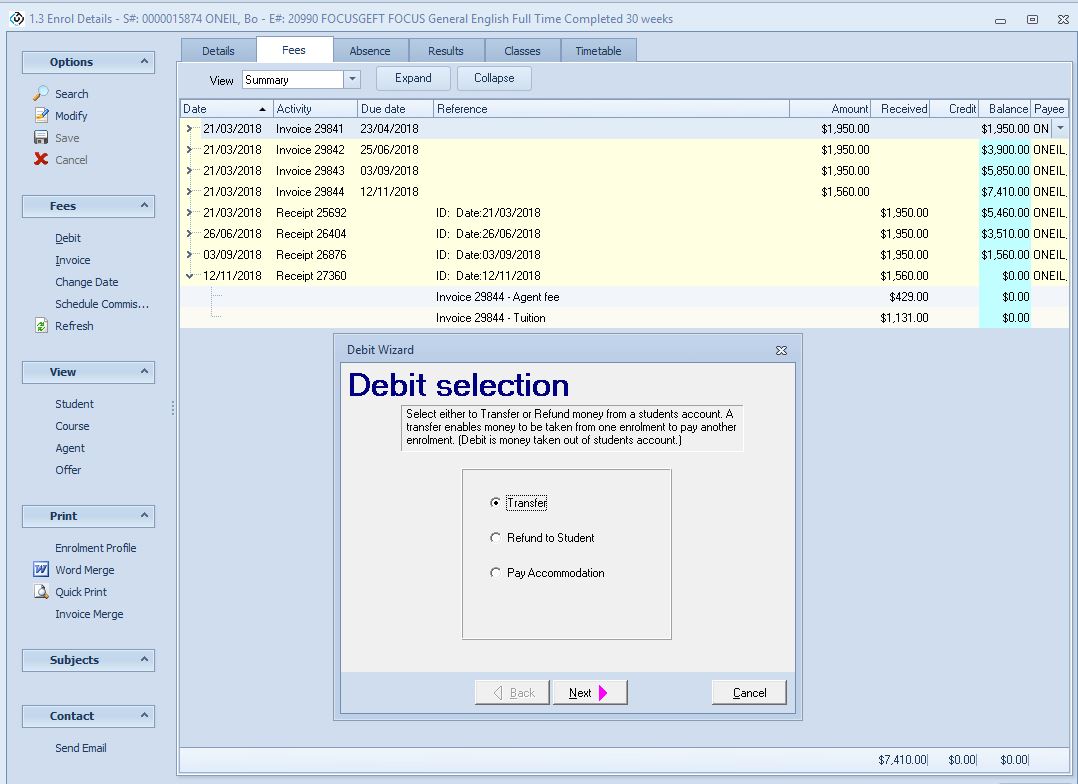
The fees that have been invoiced with the enrolment are displayed. You can select which fees and the amount of those fees that you want to transfer.
The weekly value is $195. The commission rate is 27.5% The 8 week value needs to be transferred a total of $195 x 8 weeks = $1560 which is is broken down into tuition $1,131 and agent fee $429 from one enrolment to another. Select the fees and invoice that will be transferred.

Press next. Select the enrolment that the fees will be transferred to.

Then, select the fees to Credit Transfer - make sure the agent and tuition fees are allocated proportionally and correctly.
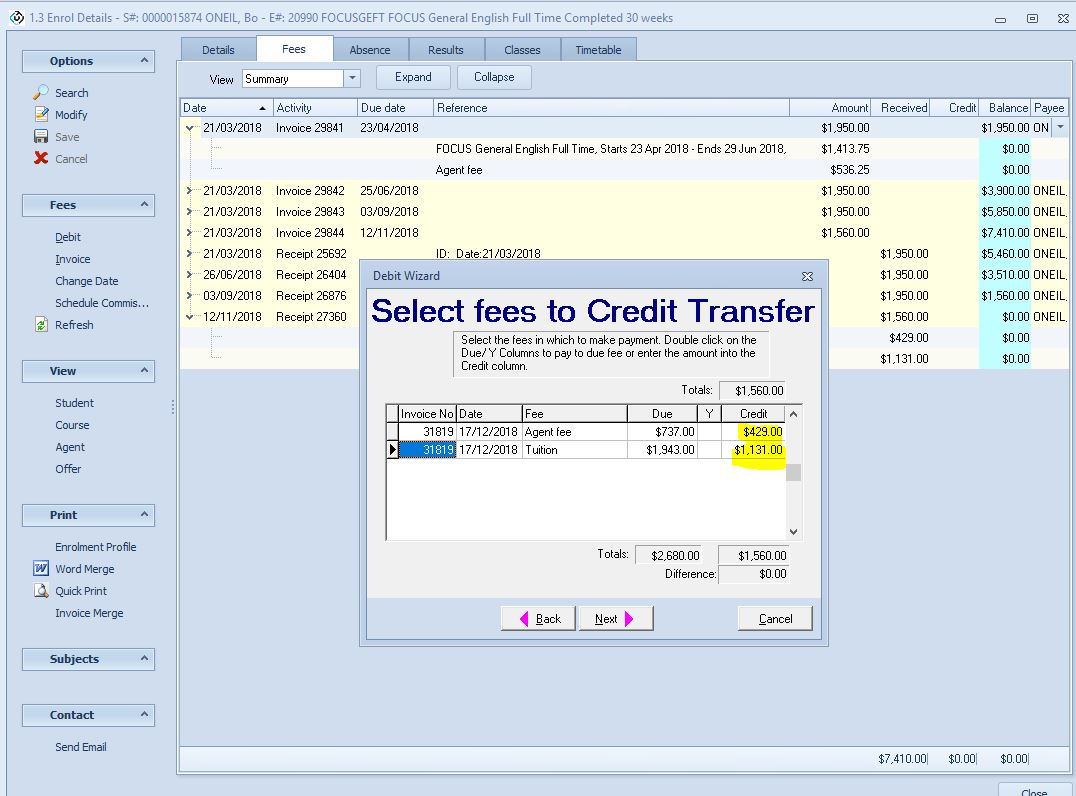
Finally, you will be asked to check the details of the transfer.
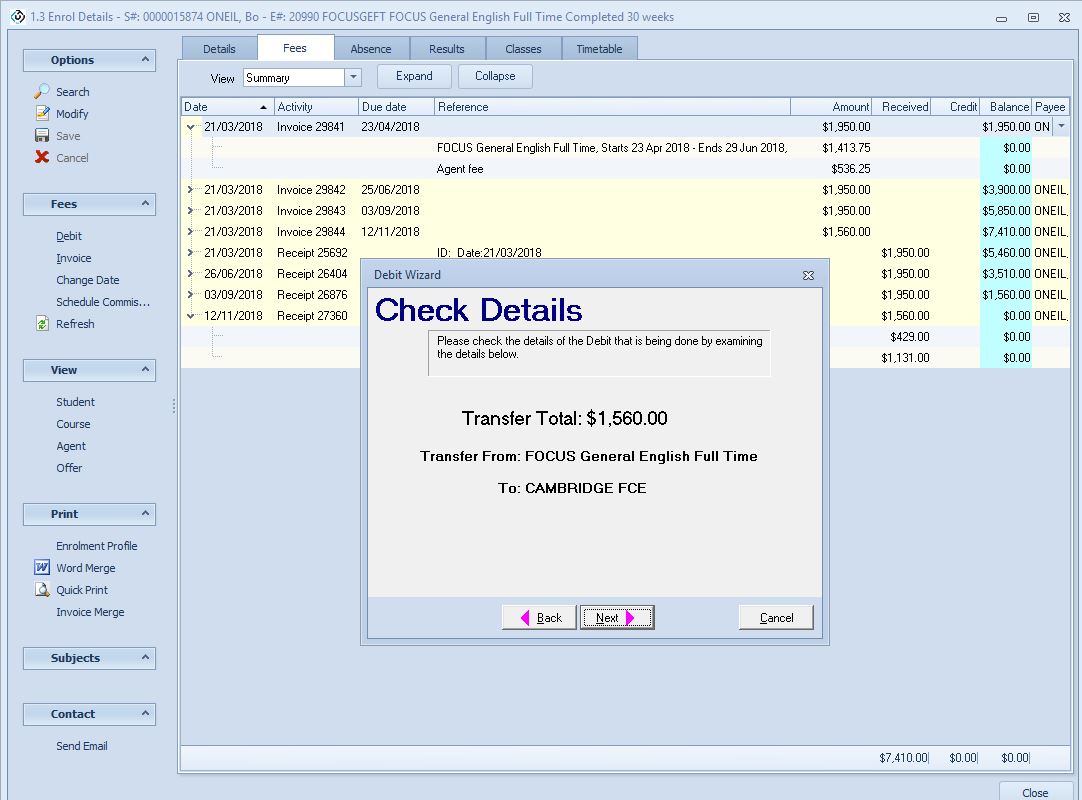
The fees tab for the old enrolment, where the fees are being debited from, will now look like this:
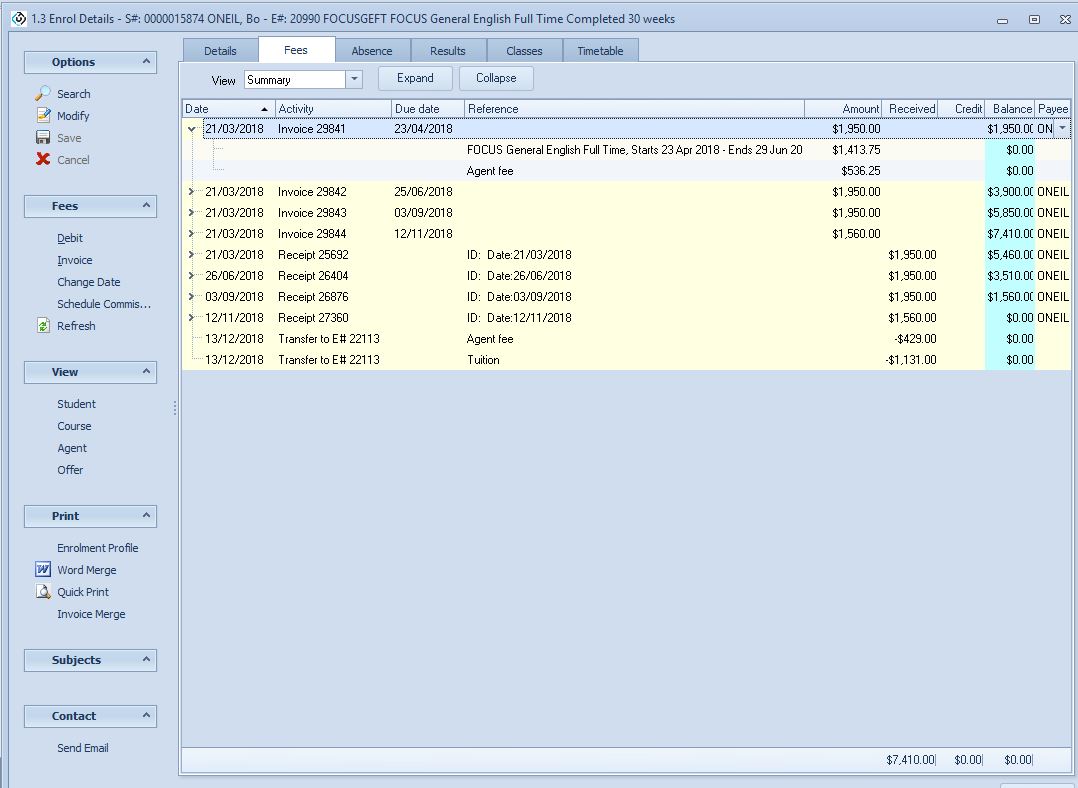
The fees tab for the new enrolment where the fees have been credited to will now look like this:
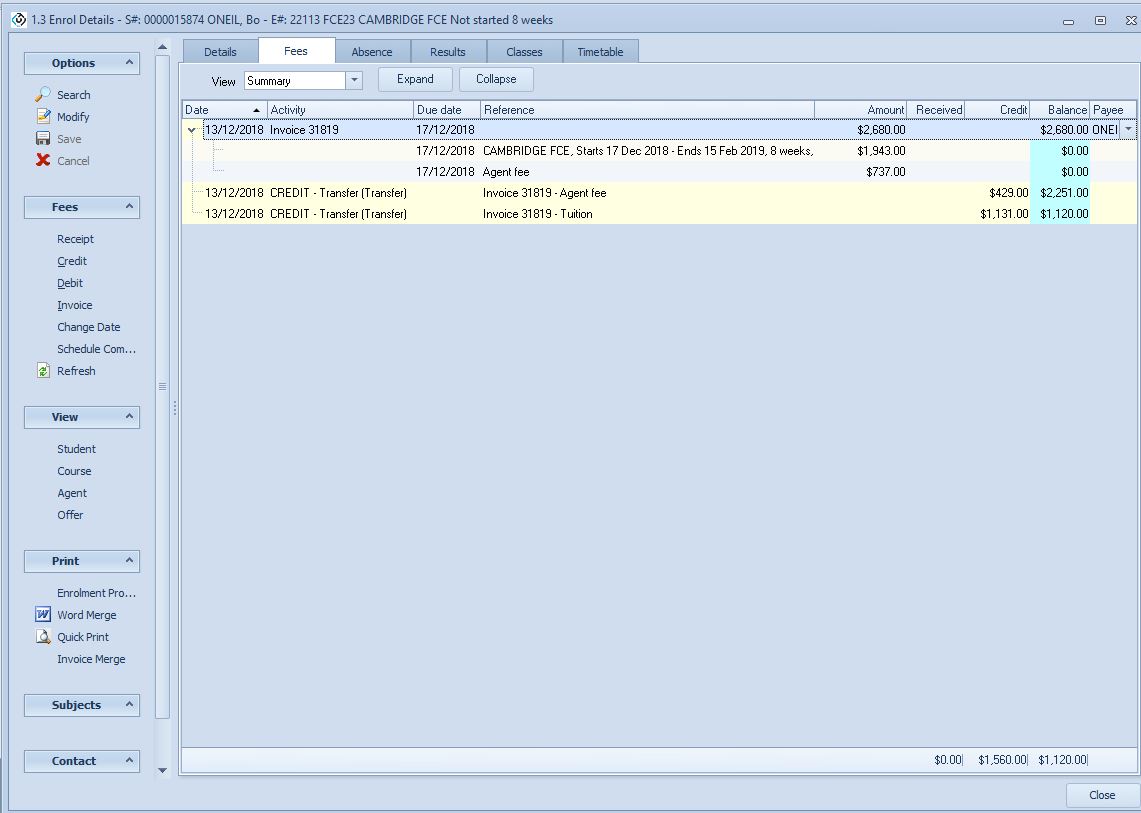
Refund to Student
A fee can be refunded to a student if a fee has been paid and the fee has not previously been refunded.
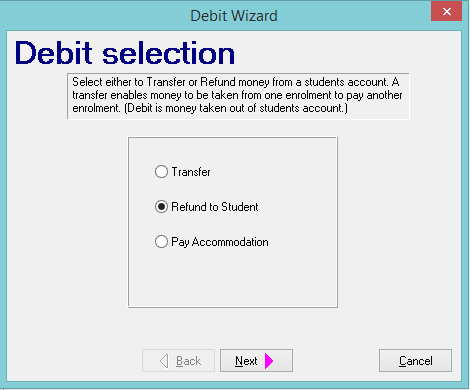
This option is designed to refund student fees. We do not calculate this automatically when shortening a course. It is entirely at the College's discretion what fees and how much to refund.
The below screen exists to remind you what not to use this facility for. Agent commissions when invoices are paid gross, these should be paid via Scheduled Fees - Agent Commission. Similarly, any Scheduled fee should be paid via the Scheduled fee area. Please see the next section - Scheduled Payments see here.

You can choose what fee and how much to refund.

Pay Accommodation
You can use the “Pay Accommodation” option to pay a homestay provider.
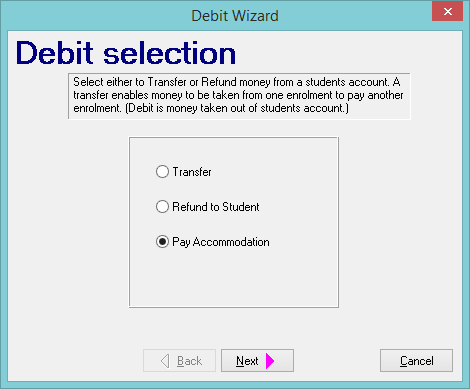
While this option is designed to make a payment to an accommodation provider, we do NOT recommend using this facility to make homestay payments. Homestay payments should be scheduled when the placement is been made. Using this debit wizard to make homestay payments requires you to remember when the payments are be made. If you use homestay scheduled payments, the system will remind you when these payments need to be made.
