Automation of Offers Cancellation
Cancelling offers that are not going to convert is an important step to keep your data updated and accurate. As offers are used to monitor pipelines (student numbers and potential revenue), keeping offers that are not converting in a status other than cancelled can be misleading and might incorrectly influence your business decisions.
Although the process of cancelling offers can be done manually, we offer some workflows that you can set up to automate this process.
For the context of this article, the automation workflows will cancel an offer (set the status as ‘Cancelled’) when the offer expires according to the rules set.
These workflows run once every week as part of the weekly tasks.
Offers that are converted (status is Enrolled/Accepted) cannot be cancelled neither manually nor by the workflows.
Setting Up Offer Cancellation Workflows
From the main menu, go to Utilities > Setup Configuration. The Setup Configuration window will display
From the side menu, go to Setup > Options
Click on the Offers Tab
By default, the setting to Expire Offers is disabled. When this setting is disable, the offers will never be cancelled automatically
Enable the option Expire Offers.
A set of options will display. Configure these options as required
Expiry Offers by Offer Date
Expiry Offers by Course Date
Click on Save
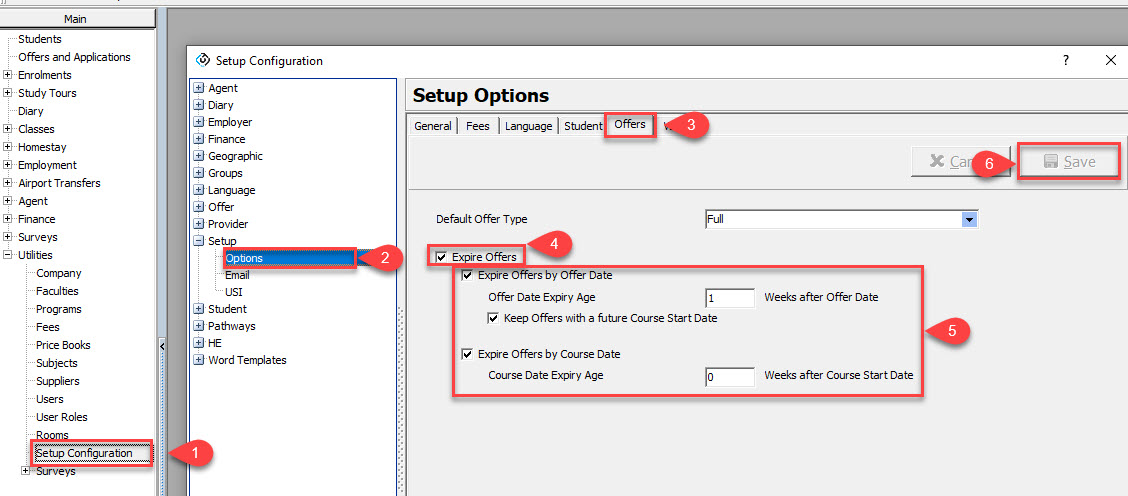
Expiry Offers by Offer Date
Enable this option to cancel automatically offers after a number of weeks counted from the offer date.
Enter the offer expiry age (in weeks). This is the number of weeks, counted from the offer date, that you want to keep the offer in the current status before it is cancelled
If you want to prevent the workflow from cancelling offers that have a course starting in the future, select the option ‘Keep offers with a future course start date’
Expiry Offers by Course Date
Enable this option to cancel automatically offers a number of weeks before or after the course start date in the offer (if there are multiple courses in the offer, the earliest course will be used during the execution of the workflow).
Enter a positive number (in weeks) to cancel the offer the entered number of weeks after the course start date
Enter a negative number (in weeks) to cancel the offer the entered number of weeks before the course start date
The following image shows, in a timeline, how these settings are evaluated by the workflow:
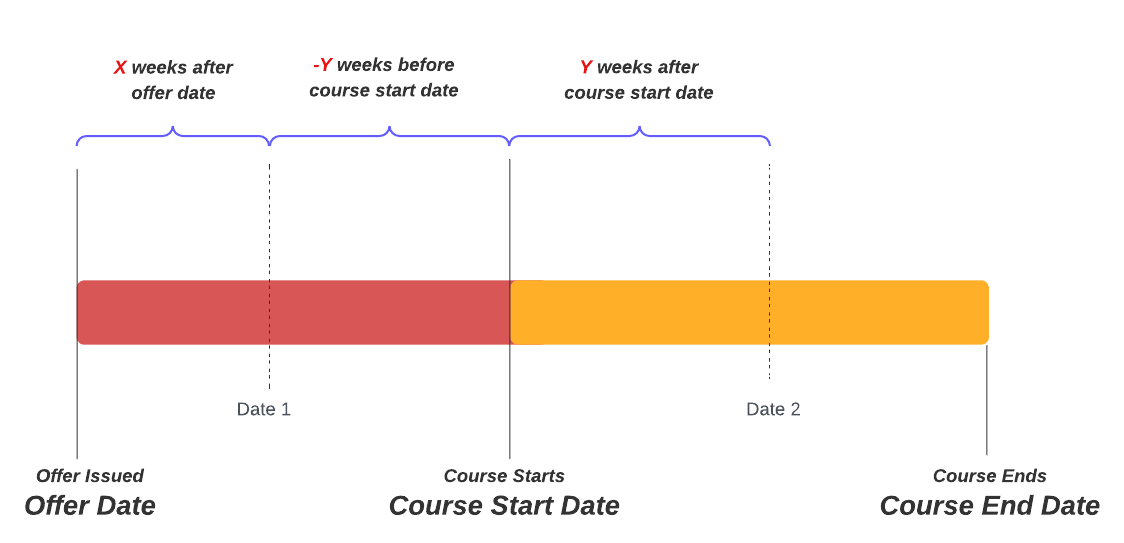
Additional Notes
You can enable one or both options to expire an offer, by offer and/or course date. Whenever the earliest condition is met, the offer will be cancelled.
When an offer is cancelled by a workflow, the cancellation reason in the offer will state so.
