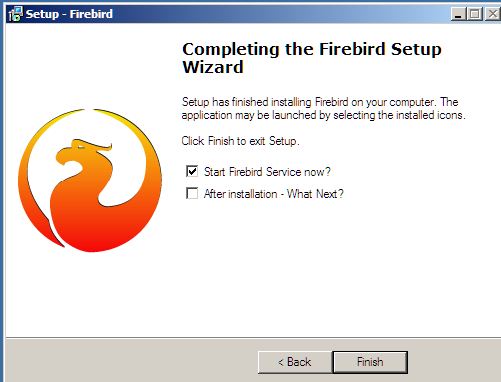Database Installation
The purpose of this documentation is to assist the network administrator to install the Firebird Database Service on the server computer.
The Firebird database service must be installed on a server computer. The Firebird database service, when installed on the server computer, is the ONLY software that writes to the database file that is installed on the server. The database service is what communicates to all client workstations with messages transmitted via tcp/ip.
Please download and install the Firebird database 2.5 service on your server from the file that can be downloaded from here Firebird 2.5.
To begin, please first extract and install Firebird 2.5 on the server. Press the OK button once you have selected the desired Setup Language.
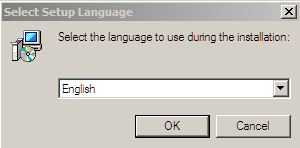
Press the next button.
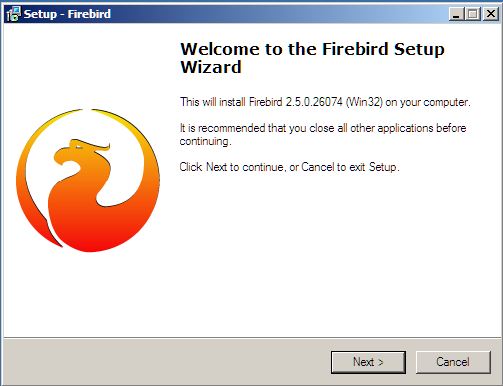
Select the “I accept the agreement option” and then press the Next button.
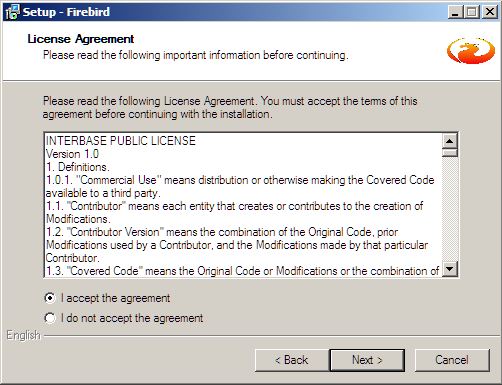
Press the Next button.
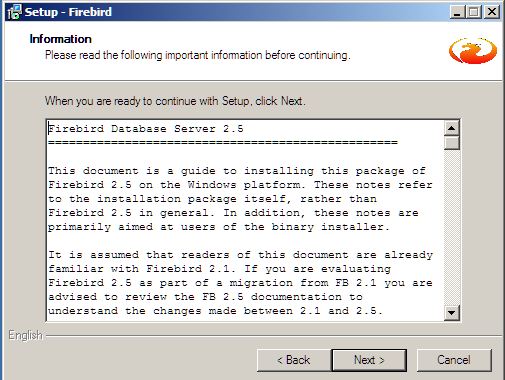
Accept the default file location and press the Next button.

Now, when you are selecting the components that you want to install, select the option “Full installation of Super Server and development tools” from the drop down menu. Select the full installation of Super Server and Super Server binary option and press the Next button.
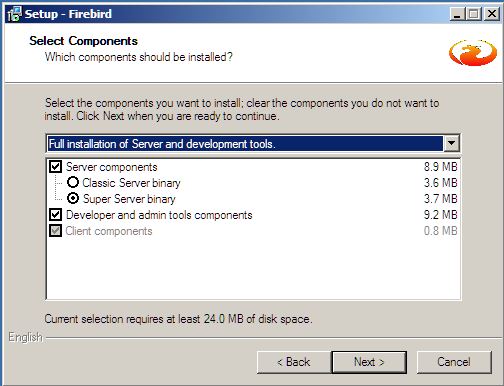
Accept the default settings for the Start Menu folder and press the Next button.
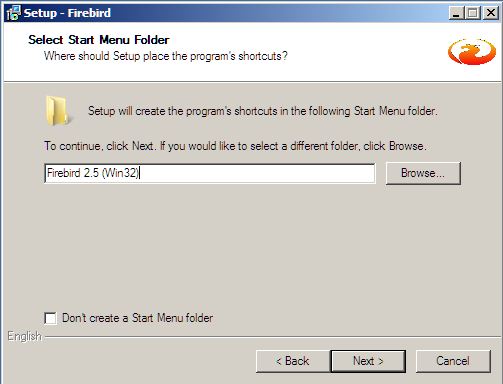
Leave all the default settings and press the next button.
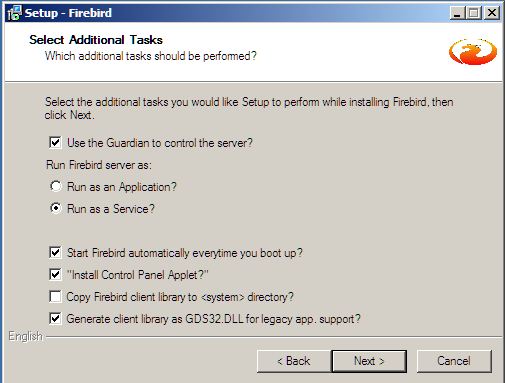
Click Install button to commence the installation.
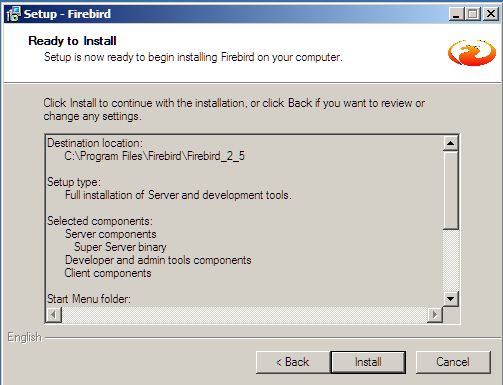
Press Next.

Click Finish button. The installation of Firebird database service version 2.5 is complete.