Invoices Due Report
The Invoices due report lists invoiced fees that have not been paid as at a point in time. You can list fees due by a date, or outstanding based on start, current and finishing course enrolment dates.
You can list fees due by a date, or outstanding based on start, current and finishing course enrolment dates.
Access the Report
From the Reports Panel, go to Finance>Invoices>Invoices Due Report.
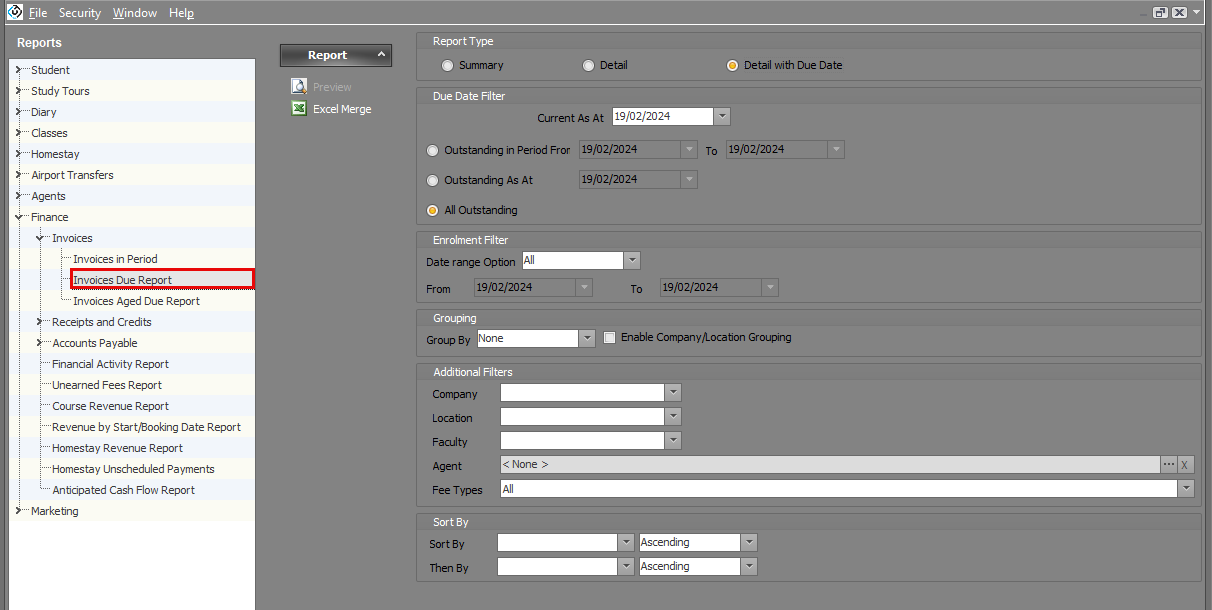
Generate the Report
Set up the report with the following options and then click on ‘Excel Merge’ to export the data or on ‘Preview’ to generate a preview with the results.
Report Type
Summary: A summary of the fees due. Use the grouping options to customise the results.
Detail: Includes the details per invoice with the students and enrolments basic details.
Detail with Due Date: Includes the details per invoice (with the due date) with the students and enrolments basic details. This is the most detailed version of the report.
Due Date Filter
Current As At: Choose a specific date to view data as if it was the current date. This feature simulates time travel, allowing you to explore data from various time points.
The following options lets you filter fees that are or become outstanding at a specific date or period:
Outstanding in Period: Include fees that become outstanding in a specific period.
Outstanding as at: Include fees that are outstanding at a specific date.
All Outstanding: Include all outstanding fees.
Enrolment Filter
Select the Enrolment options and the respective period to only include invoices for those enrolments.
Grouping
Select an item to group the data by.
Additional Filters
Select additional filters to filter the data by.
Sort By
Select an item to sort the data by.
API
This report is available in our API:
Report Endpoint: /invoicesdue
The configuration of the report on this endpoint is:
Report Type: Detail with Due Date
Current As At: Current Date
Outstanding in Period: Based on the parameters provided in the API request
Enrolment Filter: All
No grouping, additional filters, sorting
Power BI
V1.6.0
This report is also available in our PBI integration.
The settings for this report are the same as for the API endpoint (see section API above).
The Outstanding in Period setting can be updated on the Power BI Report Setting in eBECAS.
