Navigation
Understanding how to navigate through the App is crucial for an efficient and productive user experience. This article outlines the key elements of our application interface, from layouts to menu options, to help you move through the platform with ease.
Screen Layout
The layout of the application is divided into the following sections:
Side Menu
Header
Main
Footer
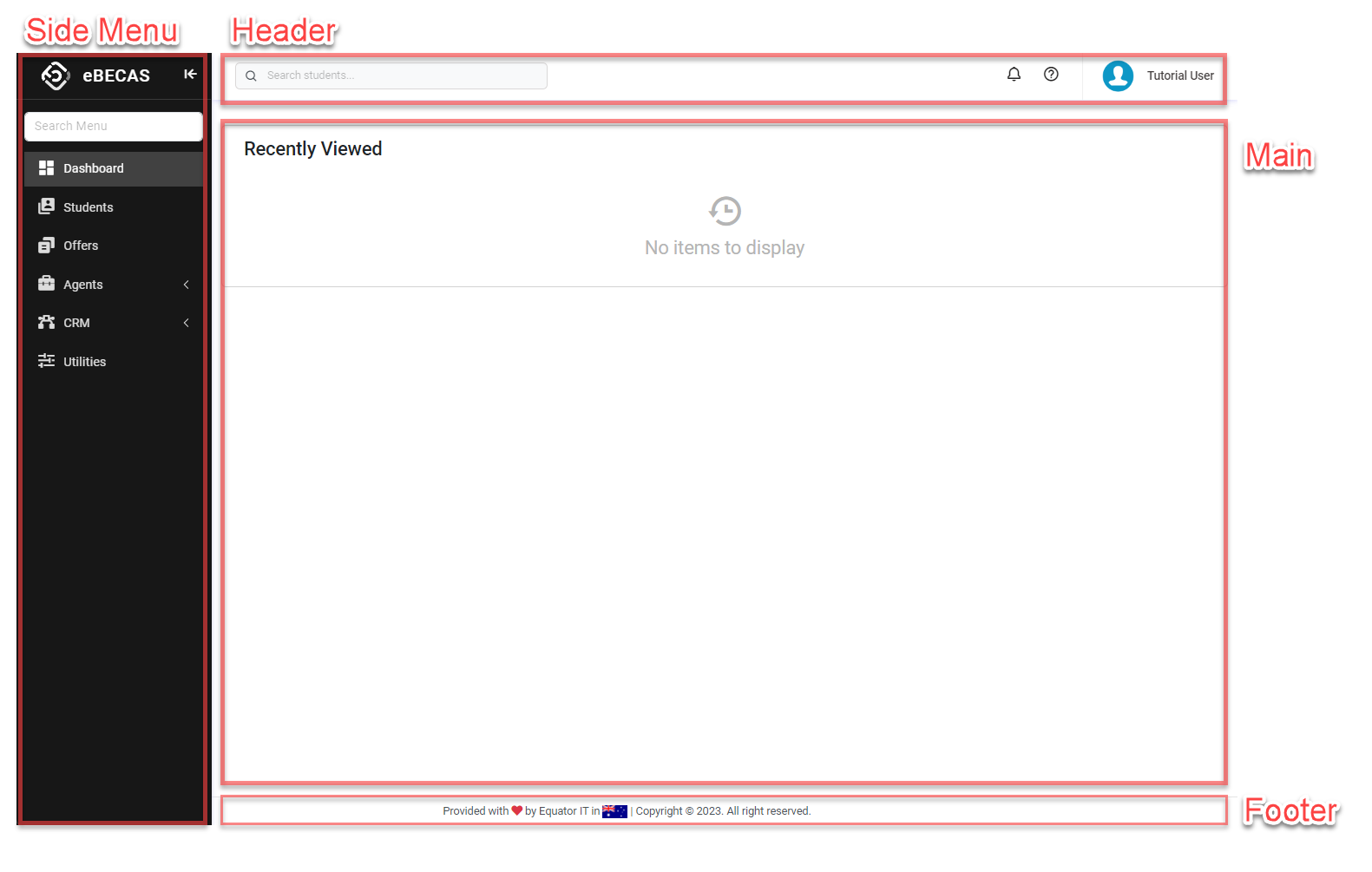
Header
The header is always the same and it is displayed in all the pages. It has the following sections/options.

Quick Search Bar: Search students by:
Student First Name or Last Name
Student Number
Student Email
Notifications: View your notifications.
Support Centre: When you need assistance or are looking for a specific article for help, you can easily search without leaving the App.
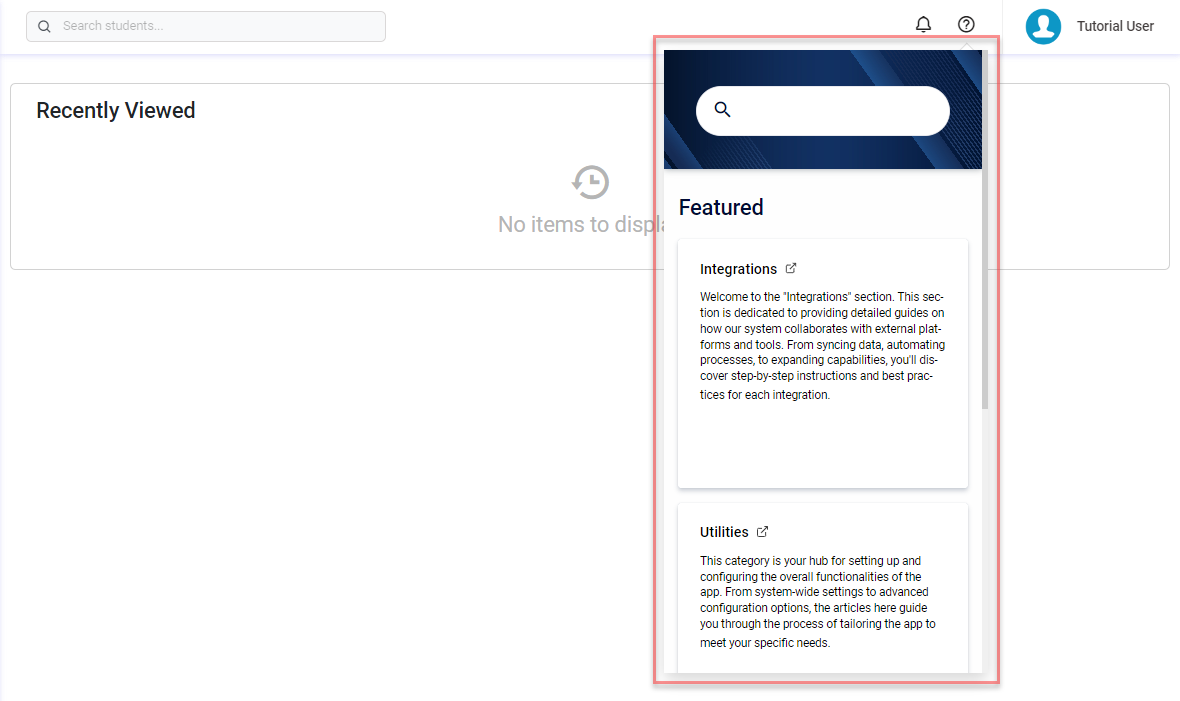
User Profile: Click on the user name to display more options.
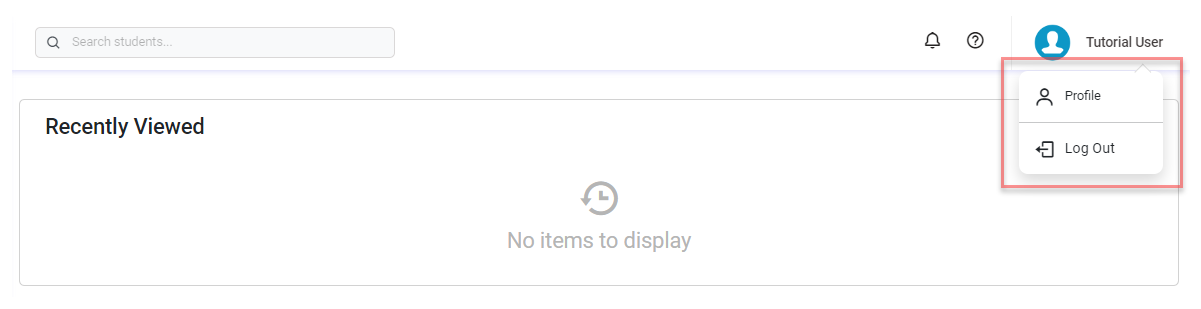
Side Menu
The Side Menu gives you quick access to the different areas of the system.
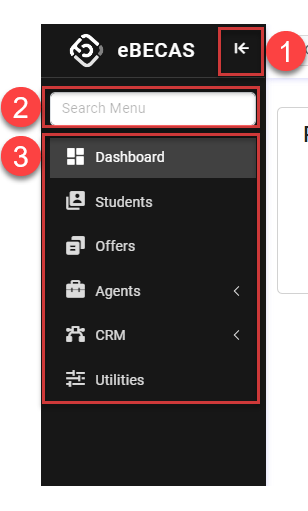
Collapse/Expand: Toggle the side menu to collapse/expand, converting it to a streamlined layout displaying only icons or reverting back to the standard layout. In the icon-only layout, hovering the mouse over the menu will reveal the standard layout. Click the button again to lock it back to the standard view.
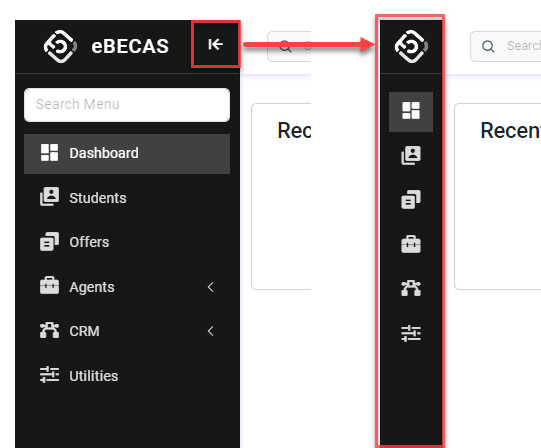
Search Menu: Search for items from the menu.
Menu Items: It displays the menu items that users can access. The number and type of menus displayed may vary depending on each user's Roles and Permissions.
Main
It's the area where the content of the page is displayed.
Footer
General information about the system.
Menus
Although most of the time you will be using the Main Menu to navigate the App, there are other menus that you might need to use for less common operations.
Main Menu
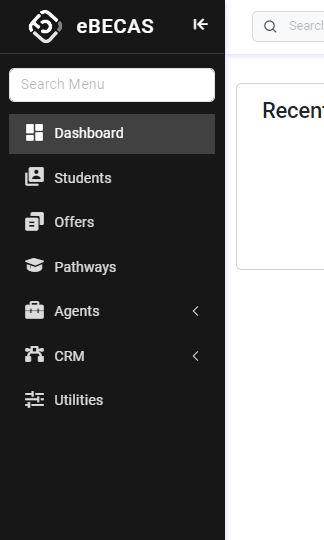
The main menu displays the most common items to navigate the App. The items you can see depend on the permissions you have, the applications installed and the on the system options.
Utilities Menu
The Utilities Menu provides various settings related to the App configuration and Administration. You can learn about the different options available in the Utilities, here.
From Main Menu, Click Utilities to go to Utilities Menu.
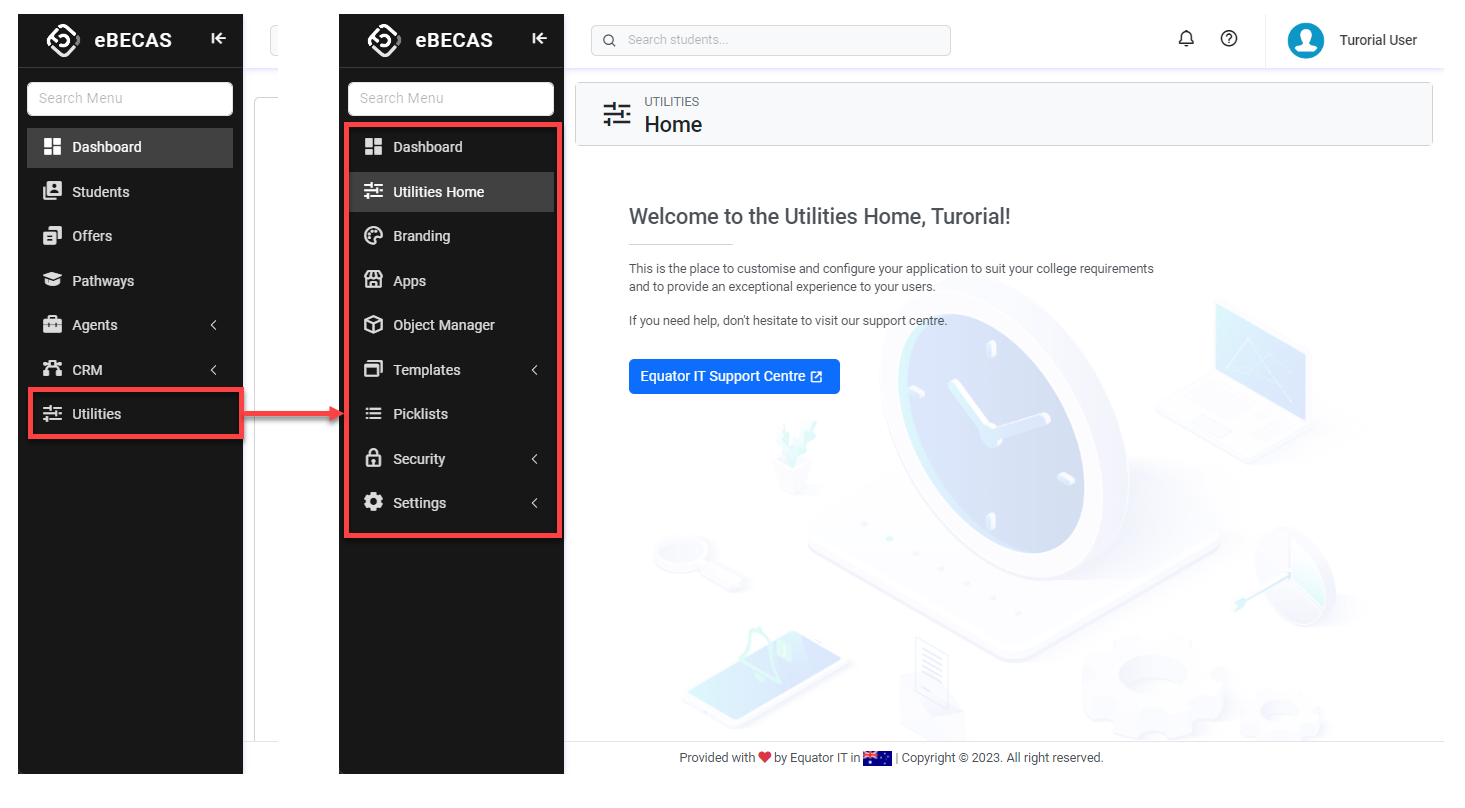
From the Utilities menu, click on Dashboard, to return to the Dashboard and see the Main menu.
