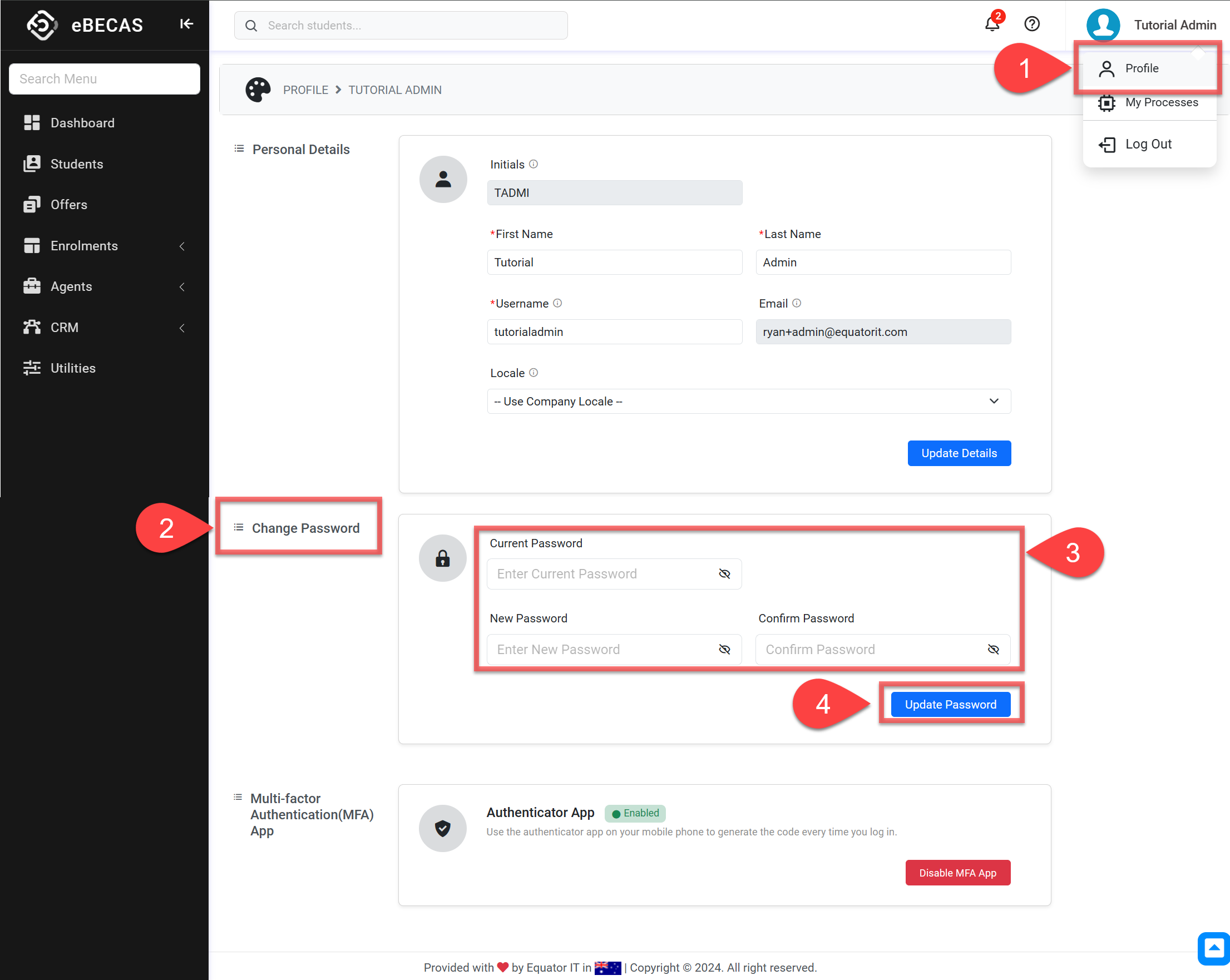Reset Your Password
Learn how to reset a forgotten password or simply change your password from within the app.
Reset a Forgotten Password
Prerequisites
You've logged into the NextGen App at least once, or
Your account was created through the NextGen App.
If you don't meet these conditions: Contact your system administrator to reset your password using the desktop App.
If you’ve forgotten your password, you can reset it from the login page.
Click on Forgot your password? on the login page.
Enter your registered email address and username (both are required). Then click on Send Reset Link.
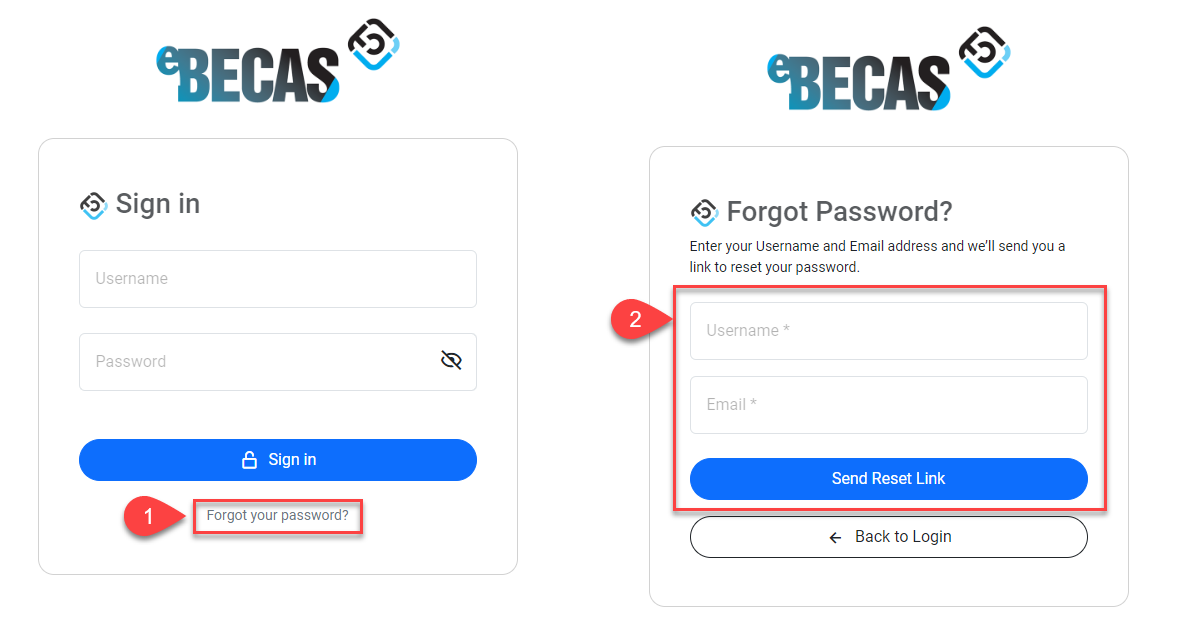
Check your Email inbox. You should receive an email with a link to reset your password. If you don't see it, check your spam or junk folder.
Click on the Reset Link on the email. This will redirect you to a secure Reset Password page on on the app (the link is only valid for 1 hour).
Enter your username and your new password.
Click Reset Password.
You will be redirected to the login page. Use your username and your new password to log in.
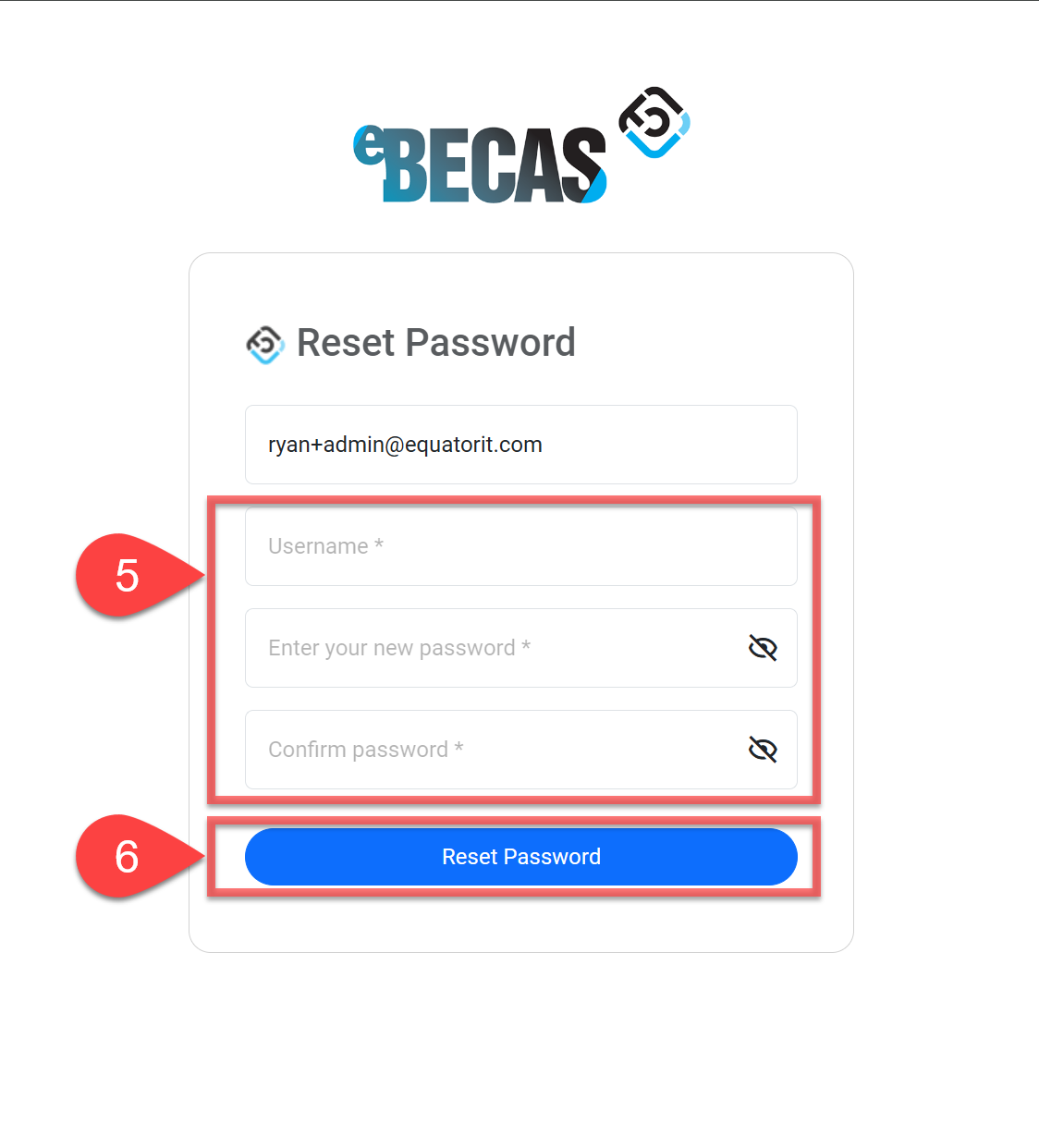
Resetting your password will not deactivate Multi-Factor Authentication (if enabled). If you've lost both your password and Multi-Factor Authentication, please contact the system administrator for assistance.
Change Your Password When Logged In
Follow these steps to change your password when you are logged into the app:
Go to your profile by clicking on your name and then on Profile.
Go to the Change Password section.
Enter your Current Password and your New Password/Confirm Password.
Click Update Password.