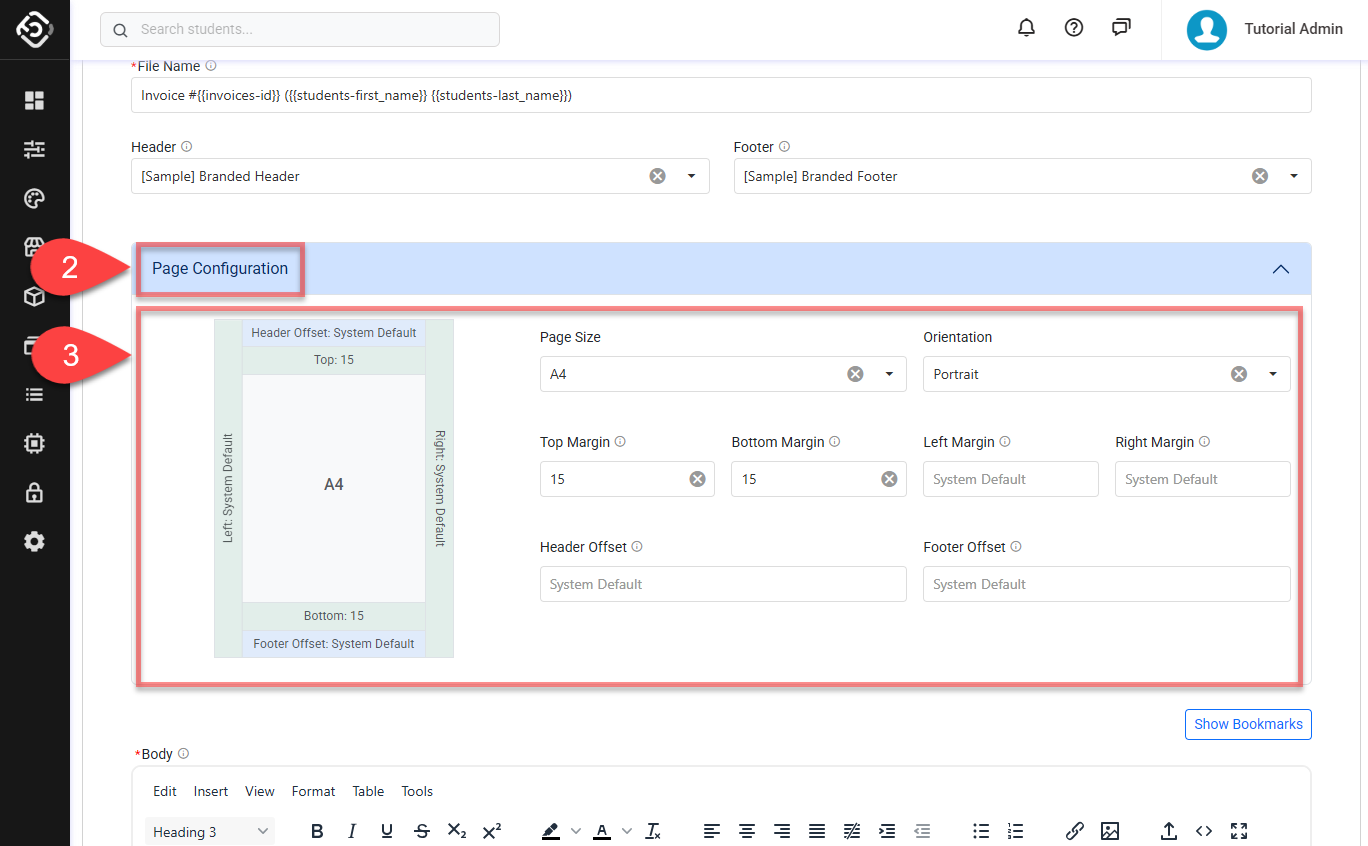Template Page Configuration
Overview
Page Configuration sets the layout for your online Document Templates created with the rich editor. It lets you define key page properties—like margins and spacing before or after headers and footers—so your documents look clean, consistent, and professional every time.
By default, all HTML Document Templates use the System Default Page Configuration to maintain a consistent layout. However, you can override these settings on individual templates to suit your specific layout needs.
Considerations for Page Configuration
Page Configuration settings only apply to:
Document Templates
Templates using the HTML format
They do not apply to:
Word file templates
Email templates
SMS templates
Templates of type Section or Grid
Page Layout Structure
.png?inst-v=22a5f3b3-f934-45c4-a277-6ece10f1375e)
Page Size and Orientation
Page Size: Defines the dimensions of the document (e.g. A4, CR80 (ID Card)).
Orientation: Sets the page direction—Portrait or Landscape.
Margins and Offsets
Top Margin: The space between the end of the header content and the beginning of the body content.
Bottom Margin: The space between the end of the document body and the beginning of the footer content.
Left Margin: The space between the left edge of the page and the start of the entire vertical content block.
Right Margin: The space between the right edge of the page and the end of the entire vertical content block.
Header Offset: The distance from the top edge of the page to the start of the header content.
Footer Offset: The distance from the bottom edge of the page to the start of the footer content.
Set System Default Page Configuration
The System Default Page Configuration defines the default layout values for HTML Document templates across your system. These values are applied to each page configuration property—such as margins and offsets—if no custom value is specified in the individual template.
Any changes made here will affect the layout of all HTML Document templates that use system default values for their page configuration.
Configure the System Default
To configure the system default,
From the Utilities Menu, go to Settings > Templates.
Set the following properties as needed:
Page Size / Orientation
Top / Bottom / Left / Right Margins
Header Offset / Footer Offset
Measurement Unit: This value defines the unit used for all margin and offset settings in the system default layout.
Changing the measurement unit affects how margin and offset values are interpreted.
Even with the same numbers, your document layout may change.
Review all settings after changing the unit to avoid unexpected formatting.
Click Update to apply the configuration as the new system default.
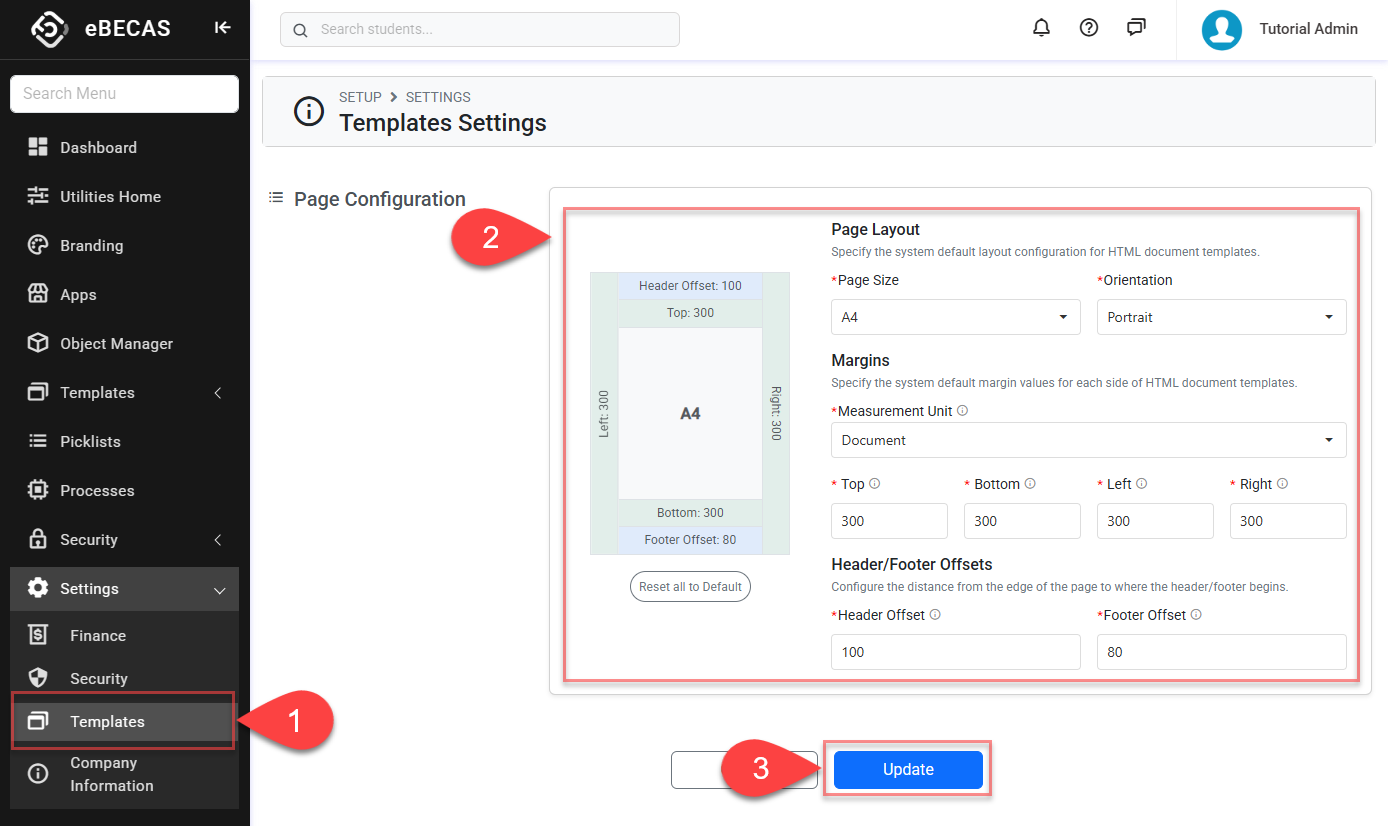
Reset All to Default
To revert all values — including page size, orientation, margins, offsets, and the measurement unit — back to their original system-defined defaults, click on Reset All to Default button.
Clicking this button immediately resets all fields to their default values after confirmation, without needing to save separately.
This action clears any custom values and restores the configuration to its original system-defined state.
This does not affect individual templates that use their own custom page configuration.
Set Page Configuration for an Individual Template
Each HTML Document template can have its own Page Configuration, instead of using system default values. Any values set here will override the system defaults and apply only to this template.
To configure the page configuration,
Go to the template Create or Edit page that you'd like to set the page configuration.
Scroll to the Page Configuration section and click it to expand the panel.
Set the following properties as needed:
Page Size / Orientation
Top / Bottom / Left / Right Margins
Header Offset / Footer Offset
Leave any field blank to use the system default value for that property.
Click Save to apply the configuration to the template.