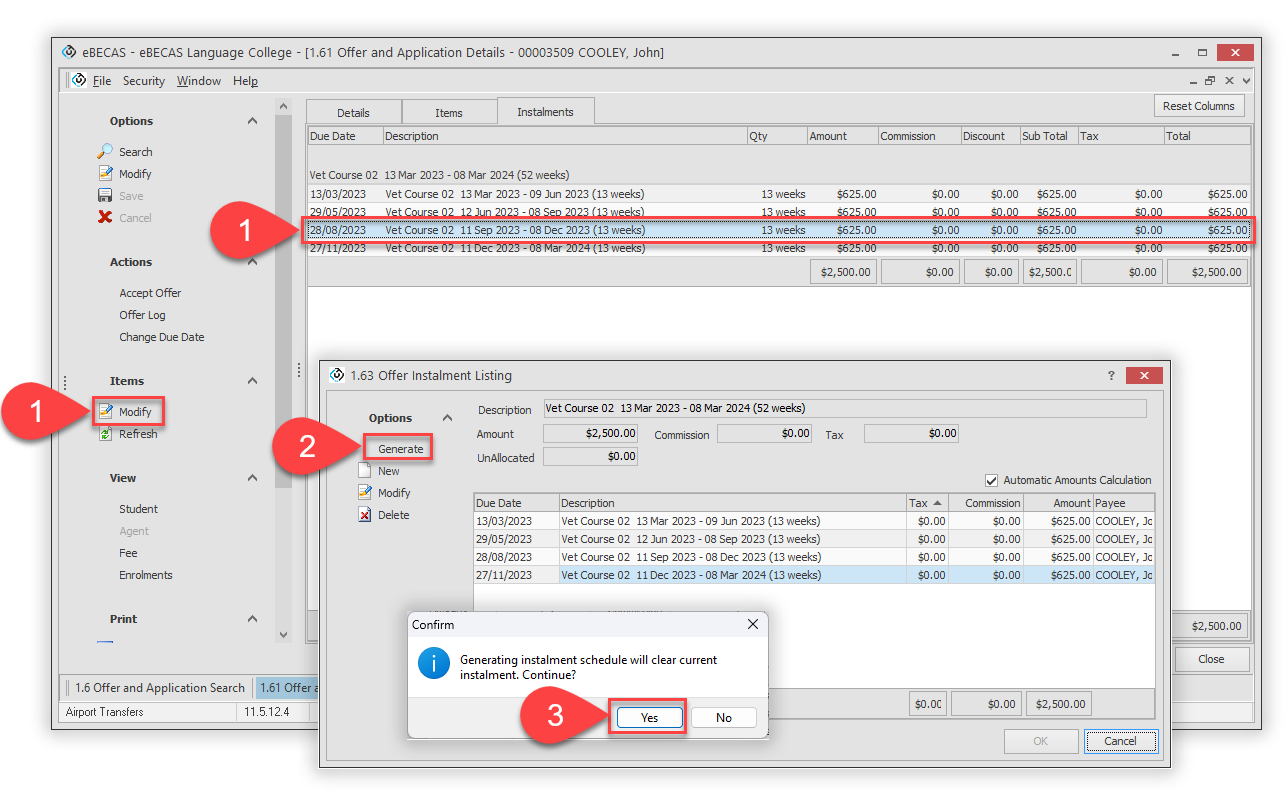Instalments and Payment Plans
This article provides a comprehensive guide on managing instalments/payment plans for offers.
Overview
Instalment or payment plans are used to split the amount of an offer item into multiple partial payments. Each of these payments can have different amounts and due dates. When the offer is accepted or converted, an invoice will be generated for each of these instalments.
The instalments feature is highly versatile, allowing to create instalments for courses and all other offer items (e.g. accommodation, materials, etc).
For structured payment plans, you can use our instalments generator tool to create the instalments in few clicks.
Instalments cannot be created for courses with Unit of Study or Subject Based pricing.
Access to Instalments Tab
The instalments are created at the offer stage and you can modify them as long as the offer is not accepted/converted.
Go to the offer that you’d like to manage instalments for.
Click on the Instalments tab.
You’ll see all the instalments for that offer in the grid.
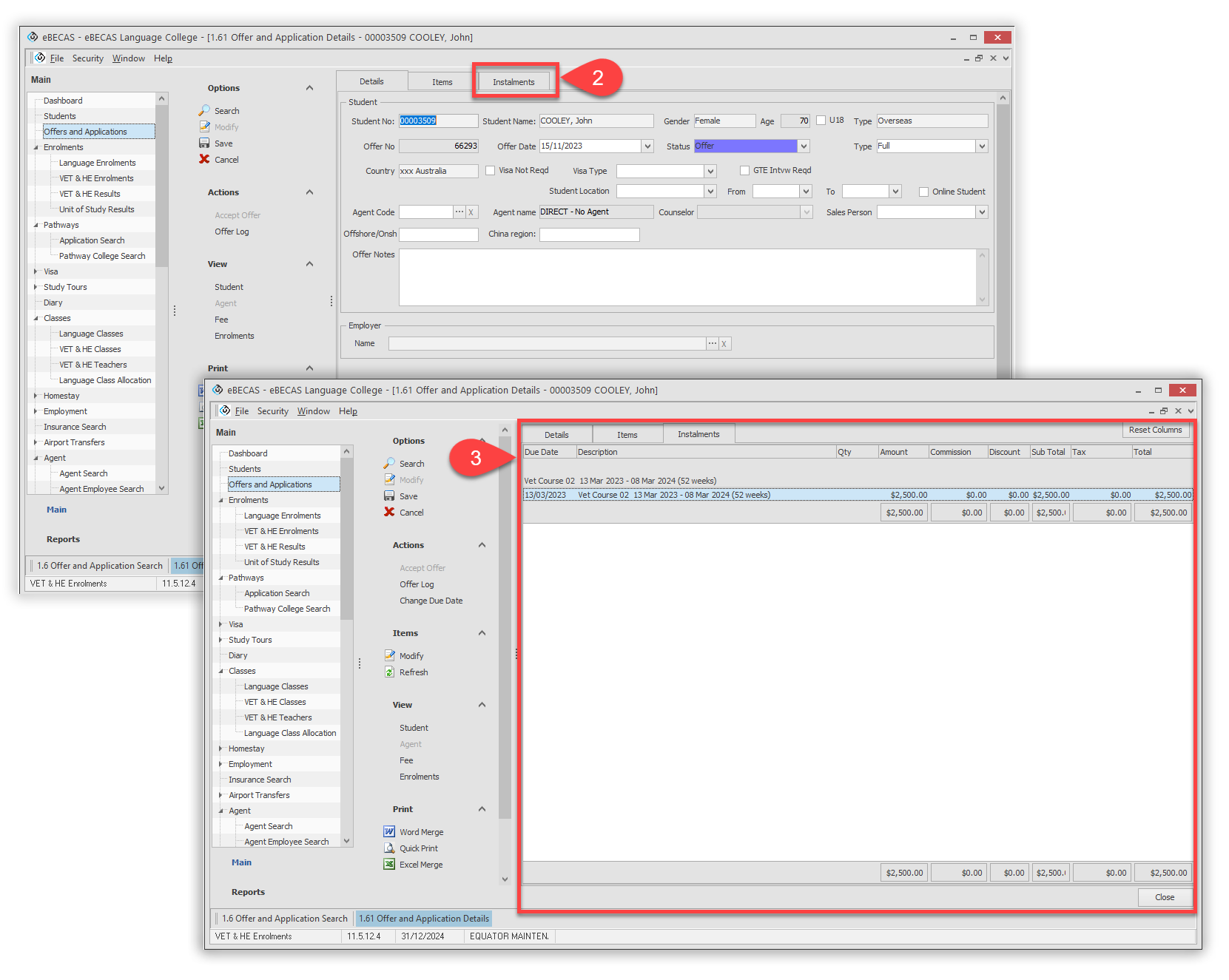
Single-Instalment Plan
When you add a course to an offer, the system, by default, create a single instalment for that course with the start date of the course as the instalment due date.
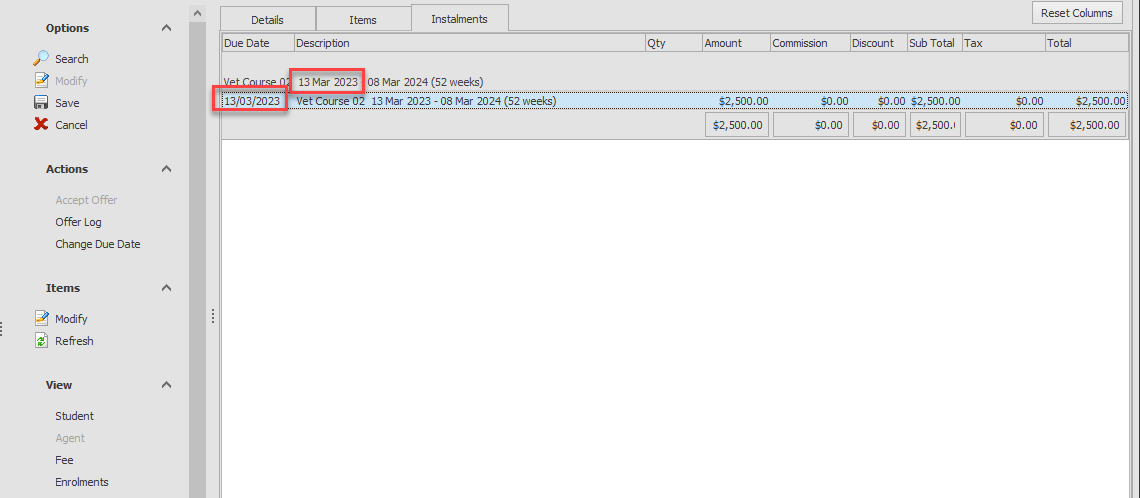
Modify Instalment Due Date
Modifying the due date for an instalment is simple.
Click on the instalment that you’d like to modify.
Click on Change Due Date in the Actions panel.
Select the new due date.
Click OK to save.
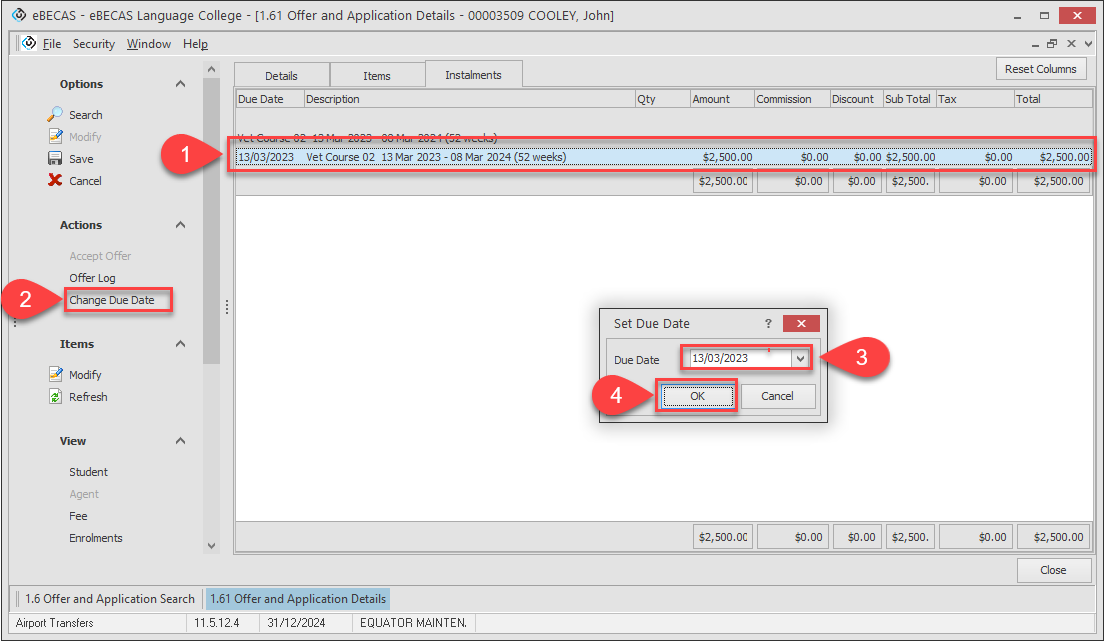
Multiple-Instalments Plan
When you need more than one instalment, you can create additional instalments manually or by using the Instalments Generator tool. Both methods are accessible from the Instalment tab.
Note that the instalments are created for each offer item.
View an Offer Item Instalments
Go to the Instalments tab and click on the offer item that you’d like to view the instalments for, then click on Modify from the Items panel.
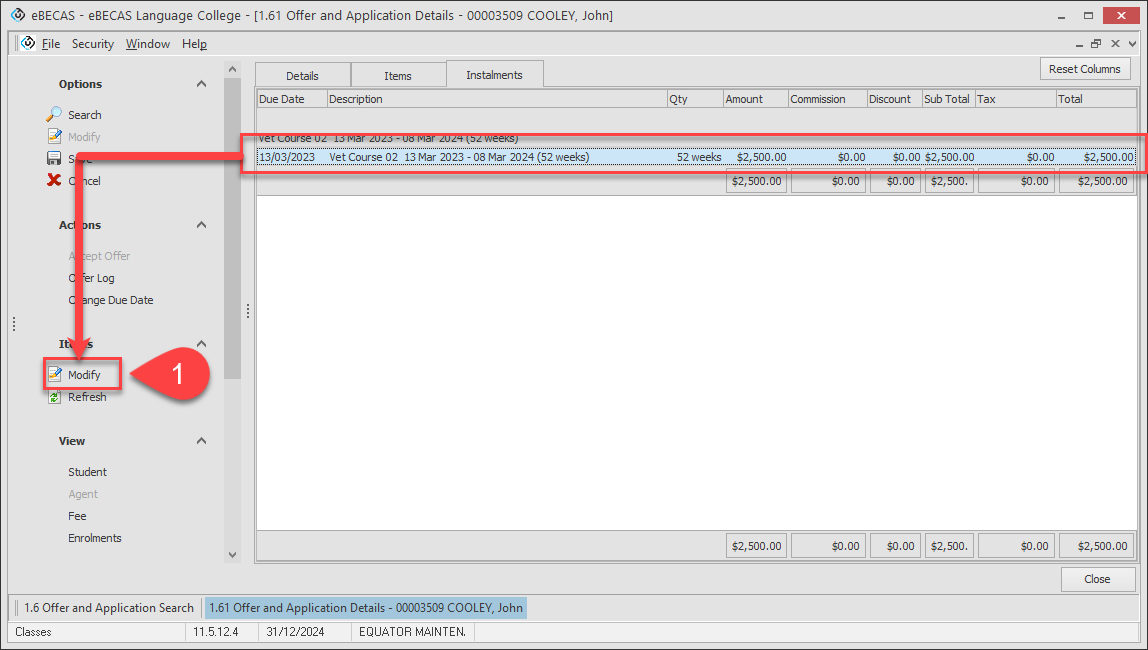
You’ll see the Instalments window for the offer item selected.
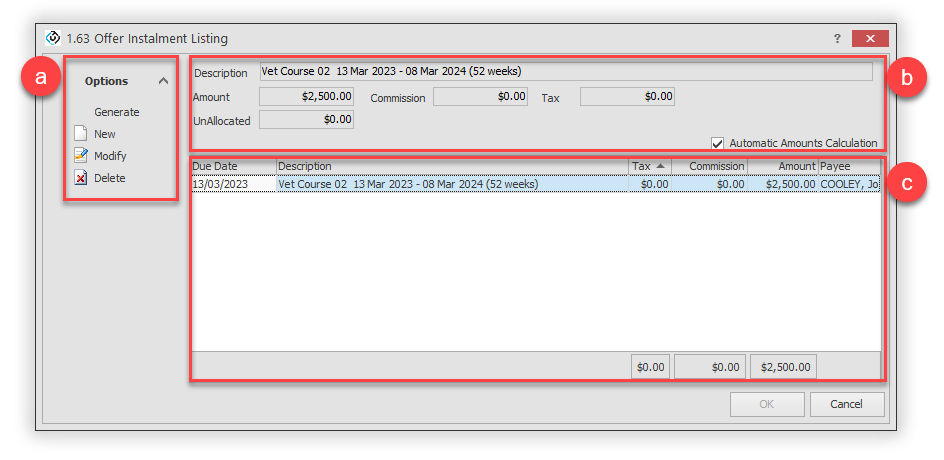
Options Panel: The collection of actions available.
Info Panel: It provides information about the financial details of the offer item.
Data Grid: It displays a list of instalments for the offer item.
Generate Instalments Manually
In certain situations, creating instalments manually is required. To do so:
Go to Instalments window of the offer item.
(Optional) You can delete an instalment by selecting the instalment and then clicking on Delete.
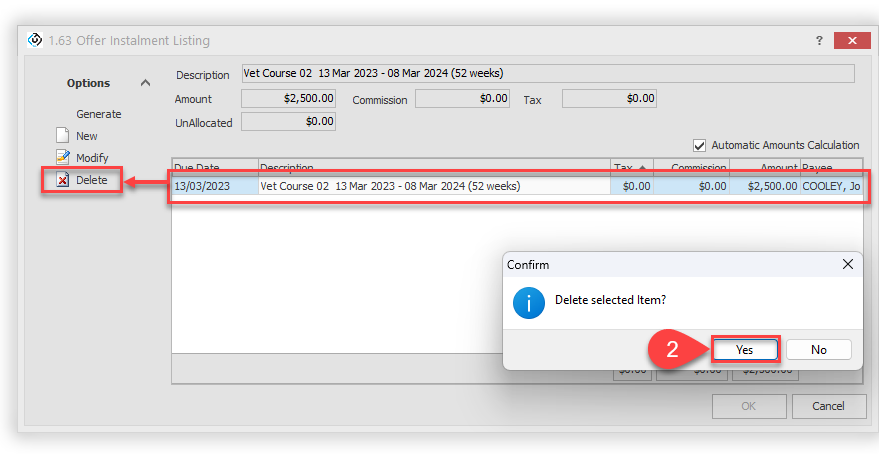
Click on New in Options then enter the details for the new instalment.
Click OK to save it.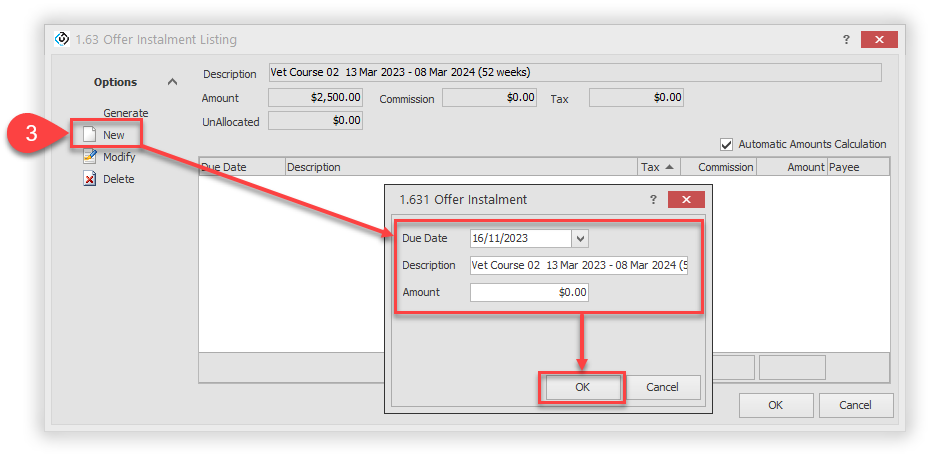
You can monitor the remaining UnAllocated amount in the info panel.
Repeat this process until the entire amount is distributed among all generated instalments.
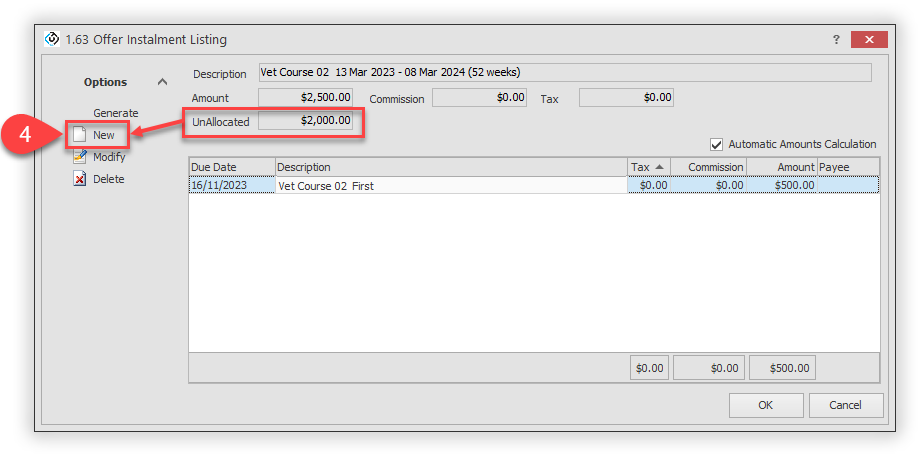
Once all instalments are created, click on OK to save.
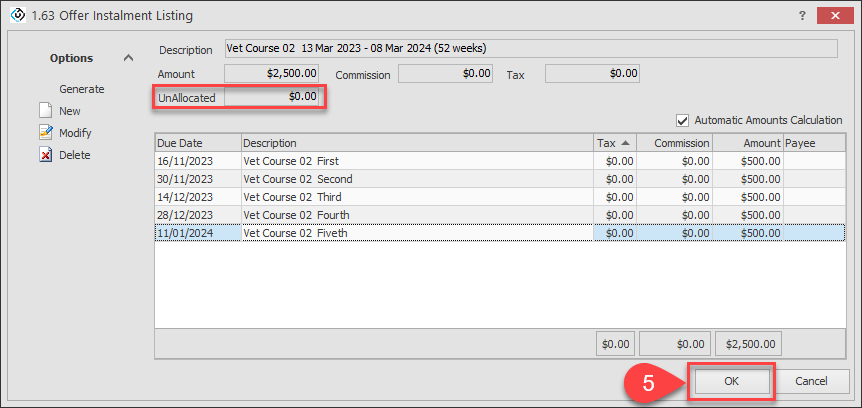
Generate Instalments through Generator RECOMMENDED
Go to the Instalments window for the offer item that you want to generate the instalments for.
Click on Generate from the Options panel.
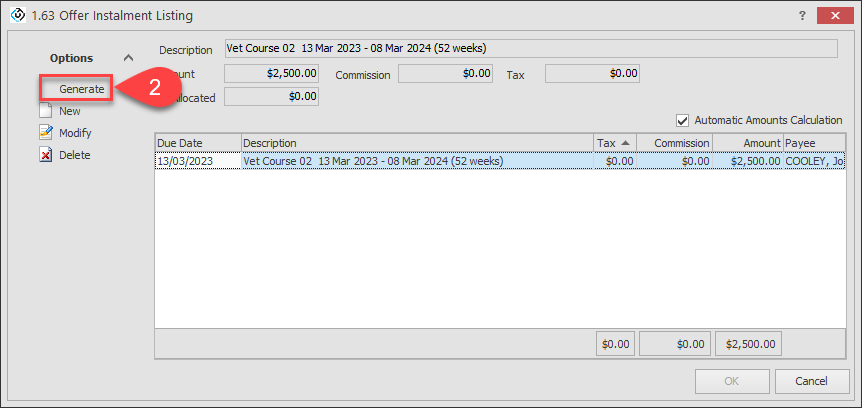
The Instalments Generator tool will display.
If you have already created instalments for the same offer item, using the Instalments Generator will delete those instalments and create new ones.
Instalments Options
eBECAS/EDMISS offers an easy-to-use Instalment Generator for creating instalment plans.
It provides the following three options:
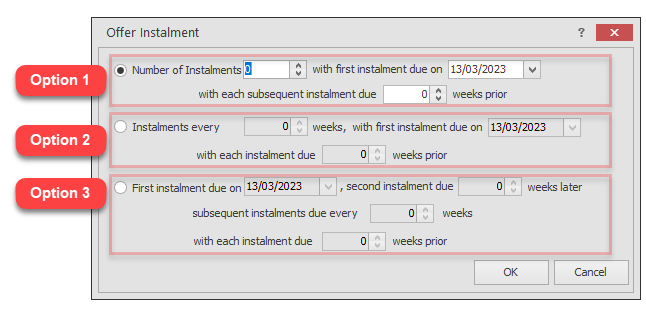
Description | |
|---|---|
Option 1 | Set the number of instalments for the course duration and specify the first due date. Each instalment will follow at regular weekly intervals based on the total number of payments. Optionally, set weeks prior for each subsequent instalment. |
Option 2 | Set a regular weekly interval for instalments and specify the first due date. Optionally, set weeks prior for each subsequent instalment. |
Option 3 | Set the first due date and the second due date by weeks after the first. Then set a weekly interval starting from second due date. Optionally, set weeks prior for each subsequent instalment. |
The maximum number of instalments that can be created corresponds to the number of weeks in the duration of the group to which the item belongs.
The minimum number is one, which represents a single-instalment.
Click on OK to generate the instalments.
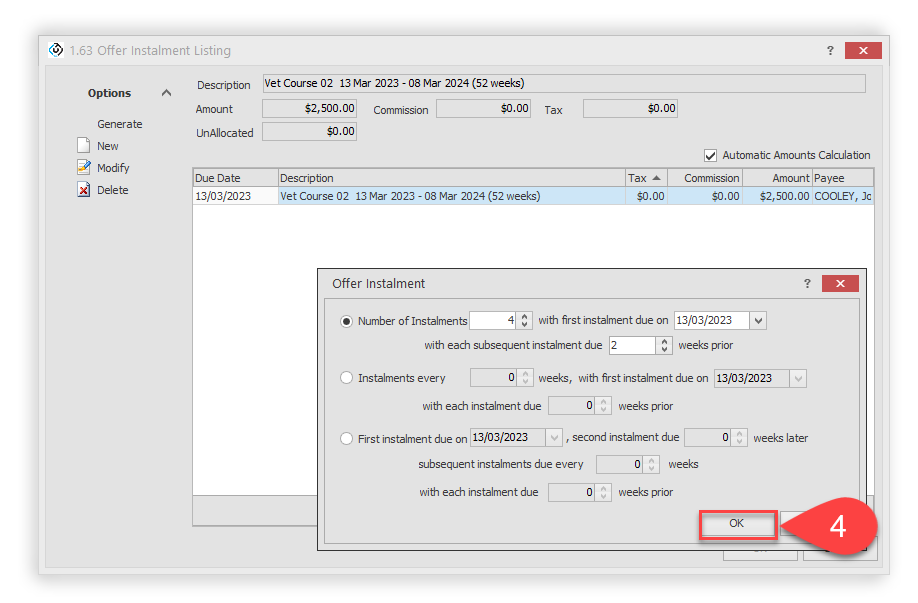
The instalments generated will be displayed in the data grid.
Each instalment comes with a description that includes the item’s name and the period it covers.Click on OK to save the instalments.
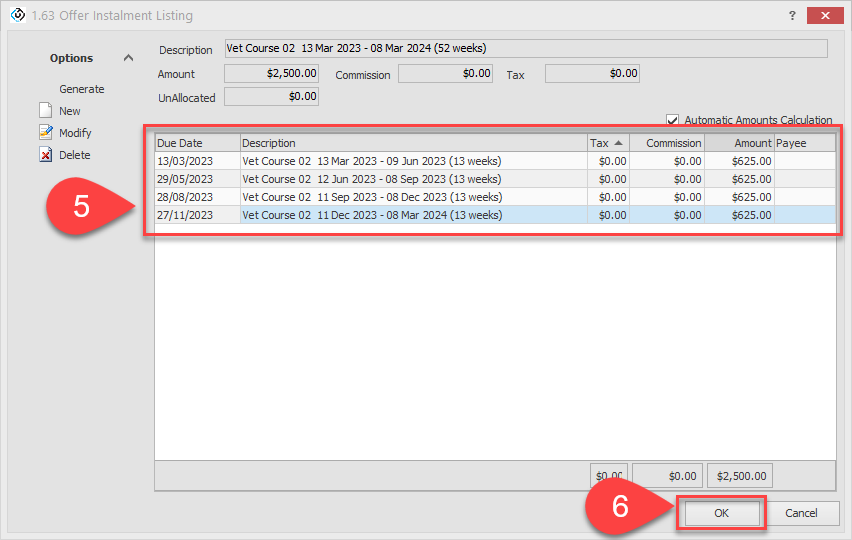
Instalments Around Holidays
By default, instalments are created without considering extended holidays. This means if a due date falls within a holiday period for that offer, it will be set to that date regardless of the holidays.
However, there are instances where you may need the due date to not be during a holiday. For these cases, eBECAS/EDMISS provides two options in the setup.
This options will not modify existing instalment plans. It will apply to future instalments.
Generate Offer Instalments - move back Due Date by Study Weeks (skip Holiday weeks)
This option adjusts the due dates of instalments generated through the Instalment Generator by skipping holiday weeks and only aligning them based on Study Weeks.
Generate Offer Instalments - move around Holidays when due prior to Instalment Date
This option will automatically adjust the due dates to the nearest Monday around the holidays that previously coincided with the due date. You have the flexibility to choose the direction in which you'd like to move the due date.
For more details, please reference to this article: Generate Offer Instalments around Holidays
Modify Instalments
Modify Individual Instalments
If you need to modify details of an instalment, including the due date, commission fee, amount or description, follow these steps:
Click on one of the instalments for the offer item that you want to modify, then click on Modify from the Items panel, or simply double click on the instalment.
Select the instalments that you’d like to modify, then click on Modify from the Options panel.
Update the details as required.
Click OK to save.
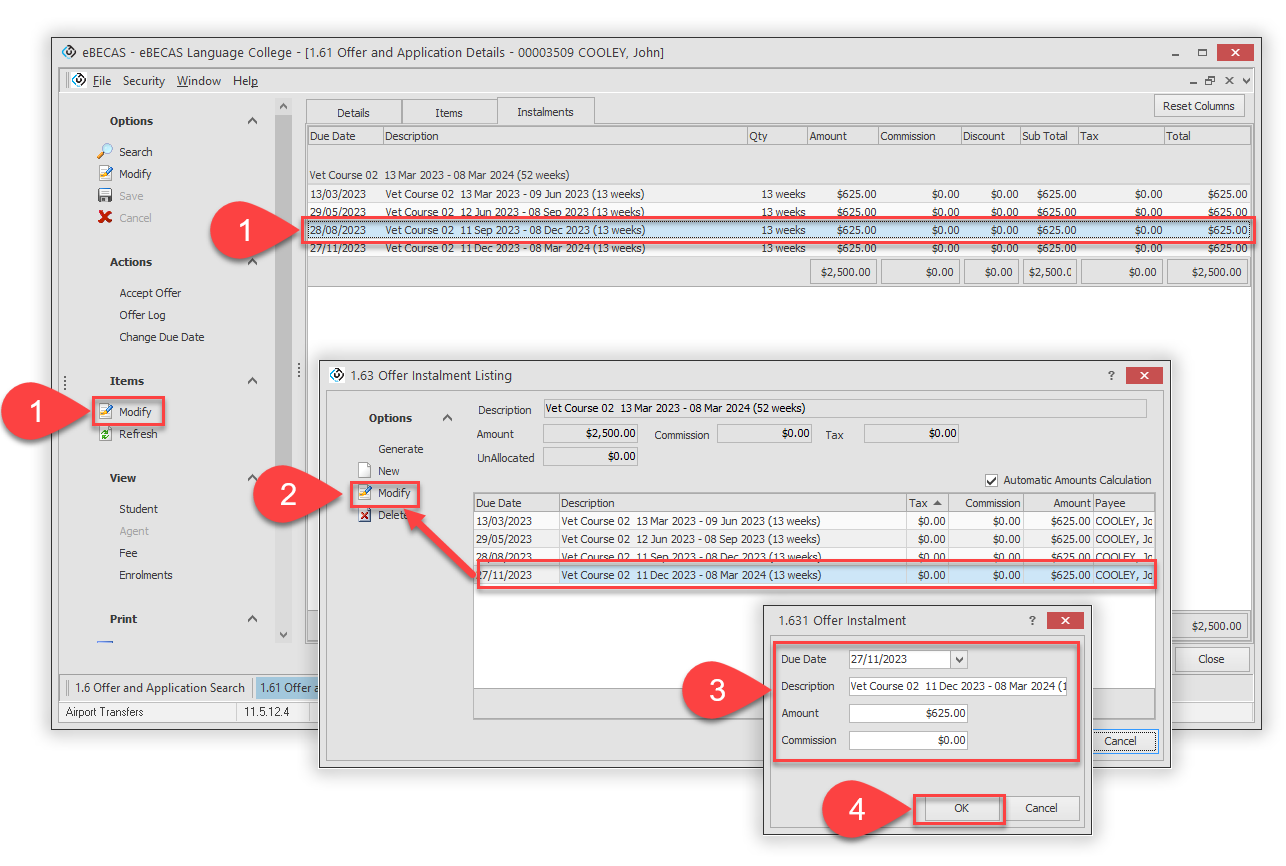
Regenerate Instalments Plan
If you wish to recreate the entire instalments for the specific course, please follow the steps below.
Click on one of the instalment that you wish to regenerate, then click on Modify from the Items panel.
You can also double click on the instalment.Click on Generate from the Options panel.
Confirm to continue.
Follow the same steps described in the Generate Instalments Plan section above.