Offer Items Descriptions Format Setting
Overview
Creating clear and consistent offered item descriptions is essential not only for accurate communication with students about their payment schedules but also for ensuring consistency in instalment details.
These descriptions are automatically generated when offer items are added to an offer, serving both as an explanation for the item in the Offer Items tab and as the basis for individual instalment descriptions in the Offer Instalments tab.
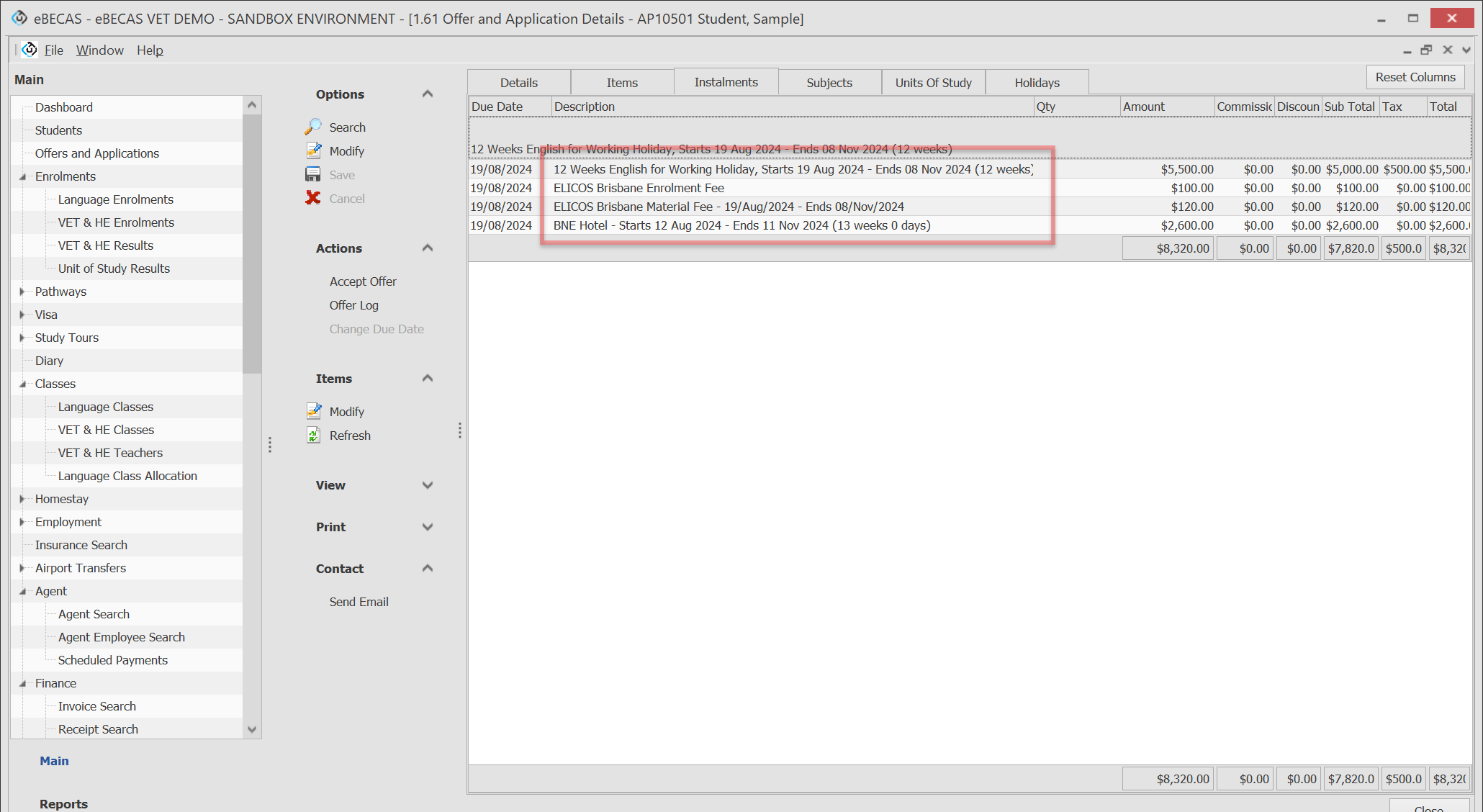
When offered items are clearly defined, including details like product name, faculty, location, and the period each payment covers, students can better understand their financial obligations. This transparency helps build trust between the institution and students, reducing the likelihood of payment-related disputes or misunderstandings.
This setting allows users to customize the description format for each product type individually, whether it’s a course, insurance, accommodation, accommodation arrangement, airport transfer, or other items. By doing so, institutions can ensure that descriptions are not only informative but also aligned with the specific needs of their offers.
Benefits of this approach include:
Improved Financial Transparency: Students receive all necessary payment details upfront, allowing for better financial planning and reducing the risk of confusion.
Operational Efficiency: Automating the descriptions reduces the time spent on manual data entry and ensures consistency across all student offers and instalments.
Enhanced Communication: Clear and consistent descriptions help prevent misunderstandings and disputes, fostering a positive relationship between the institution and students.
Customization with Consistency: While maintaining a standard format, users can still tailor the descriptions to meet the specific needs of individual students and ensure alignment across items and instalments.
Access to Settings
From the Main menu, go to Utilities > Setup Configuration > Offer > Offer Item Naming.
Enter the desired format for each product, using a combination of general text and fields. Please refer to the following topic for the available fields, which must be placed between
<%and%>.Once the changes are complete, click the Save button at the top right to save them. The changes will apply to any new Offer Instalments generated in the offer after saving.
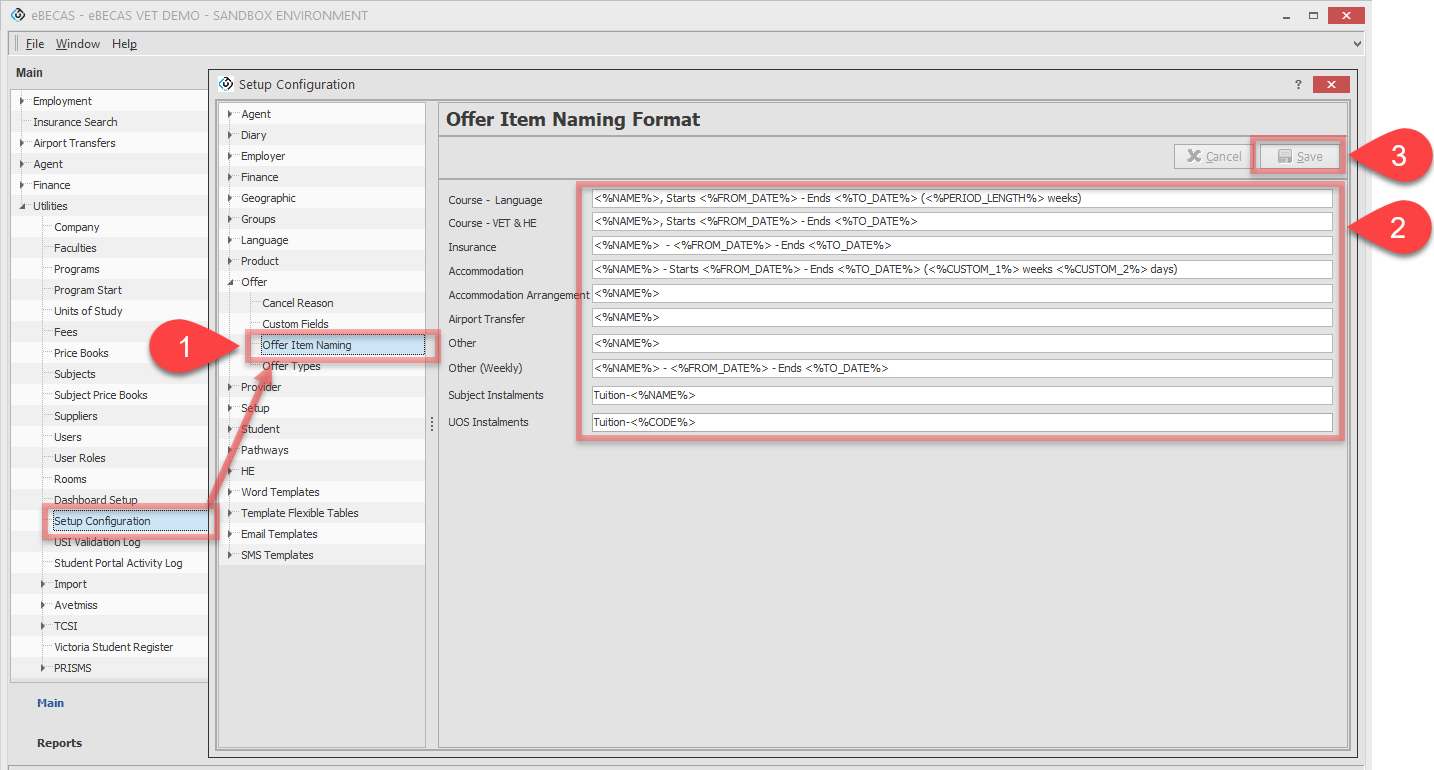
Available Fields
Course Items
Classic (Desktop version) | Next Generation (Web version) | |
|---|---|---|
<%CODE%> | Program Code | Program Code |
<%COURSE_NAME%> | Program Name | Program Name |
<%DISPLAY_NAME%> | Program Display Name | Program Display Name |
<%FROM_DATE%> | Start Date | Start Date |
<%TO_DATE%> | End Date | End Date |
<%PERIOD_LENGTH%> | Program Length | Program Length |
<%FACULTY_NAME%> | N/A | Faculty Name |
<%LOCATION_NAME%> | Location Name | Location Name |
Insurance Items
Classic (Desktop version) | Next Generation (Web version) | |
|---|---|---|
<%CODE%> | Item Code | Item Code |
<%NAME%> | Item Name | Item Name |
<%FROM_DATE%> | Start Date | Start Date |
<%TO_DATE%> | End Date | End Date |
<%FACULTY_NAME%> | N/A | Faculty Name |
<%LOCATION_NAME%> | Location Name | Location Name |
Accommodation Items
Classic (Desktop version) | Next Generation (Web version) | |
|---|---|---|
<%CODE%> | Item Code | Item Code |
<%NAME%> | Item Name | Item Name |
<%FROM_DATE%> | Start Date | Start Date |
<%TO_DATE%> | End Date | End Date |
<%FACULTY_NAME%> | N/A | Faculty Name |
<%LOCATION_NAME%> | Location Name | Location Name |
<%CUSTOM_1%> | Weeks | Weeks |
<%CUSTOM_2%> | Days | Days |
Accommodation Arrangement Items
Classic (Desktop version) | Next Generation (Web version) | |
|---|---|---|
<%CODE%> | Item Code | Item Code |
<%NAME%> | Item Name | Item Name |
<%FACULTY_NAME%> | N/A | Faculty Name |
<%LOCATION_NAME%> | Location Name | Location Name |
Airport Transfer Items
Classic (Desktop version) | Next Generation (Web version) | |
|---|---|---|
<%CODE%> | Item Code | Item Code |
<%NAME%> | Item Name | Item Name |
<%FROM_DATE%> | Pickup Date | Pickup Date |
<%FACULTY_NAME%> | N/A | Faculty Name |
<%LOCATION_NAME%> | Location Name | Location Name |
Other Items
Classic (Desktop version) | Next Generation (Web version) | |
|---|---|---|
<%CODE%> | Item Code | Item Code |
<%NAME%> | Item Name | Item Name |
<%FACULTY_NAME%> | N/A | Faculty Name |
<%LOCATION_NAME%> | Location Name | Location Name |
<%PERIOD_LENGTH%> | Item Length | Item Length |
Subject-based Course and Units of Study Course Instalments
For Subject-based Courses and Units of Study (UoS) Courses, the functionality differs due to the specific nature of these course types:
Subject-based Courses: When added to an offer, the course description follows the format set under "Course - VET & HE". However, instalments are generated separately for each subject within the course. Each subject’s price is used to create an individual instalment.
Units of Study Courses (UoS): Similar to Subject-based Courses, the course description adheres to the "Course - VET & HE" format. Instalments, however, are created based on each Unit’s price, with every Unit’s cost reflected as an individual instalment.
By customizing the format for these instalments, institutions can ensure accurate representation of subject or unit-specific pricing, which enhances financial transparency and clarity for students.
Classic (Desktop version) | Next Generation (Web version) | |
|---|---|---|
<%CODE%> | Subject Code/Unit Name | Subject Code/Unit Name |
<%COURSE_CODE%> | Course Code | Course Code |
<%NAME%> | Subject/Unit Name | Subject/Unit Name |
<%COURSE_NAME%> | Course Name | Course Name |
<%FROM_DATE%> | Subject/Unit Start Date | Subject/Unit Start Date |
<%TO_DATE%> | Subject/Unit End Date | Subject/Unit End Date |
<%FACULTY_NAME%> | N/A | Faculty Name |
<%LOCATION_NAME%> | Location Name | Location Name |
<%PERIOD_LENGTH%> | Subject/Unit Length | Subject/Unit Length |
