Student Offers
An Offer is a package of services, which may include one or more courses. Everything about an offer is flexible.
Once you have added a new student or selected an existing student move to the Student details Offer tab. The left panel has the option New.
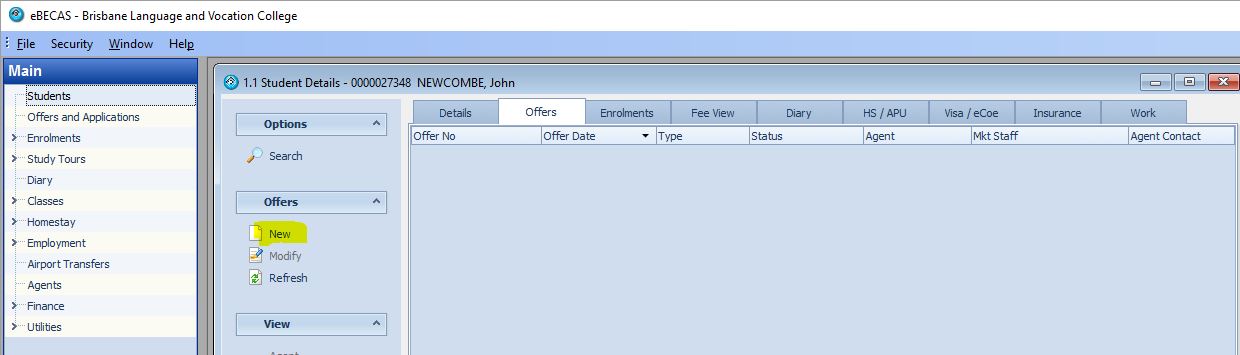
A new offer will automatically generate a new offer number and will use the date of creation as the offer date. If the offer is being sent to an agent, please specify the agent and contact within the agency.
Specifying the Agent for a Student Offer
If the offer is being sent to an agent rather than a student, the agent must be specified before adding any courses, services or fees. The agent fees are calculated automatically when fees are added, but this requires the agent to be specified first. Please also select the agency staff member who is handling the offer.
If you do not specify an agent, the offer is identified as a direct enrolment. You cannot after entering offer items change the agent (including from a selected direct enrolment i.e. no agent). If you need to change the offer, delete the offer and re-enter the offer. Warning** you cannot delete or change an accepted offer, which creates an enrolment, as all financials have been entered and locked as a binding contract and for reconciliation and auditing purposes.
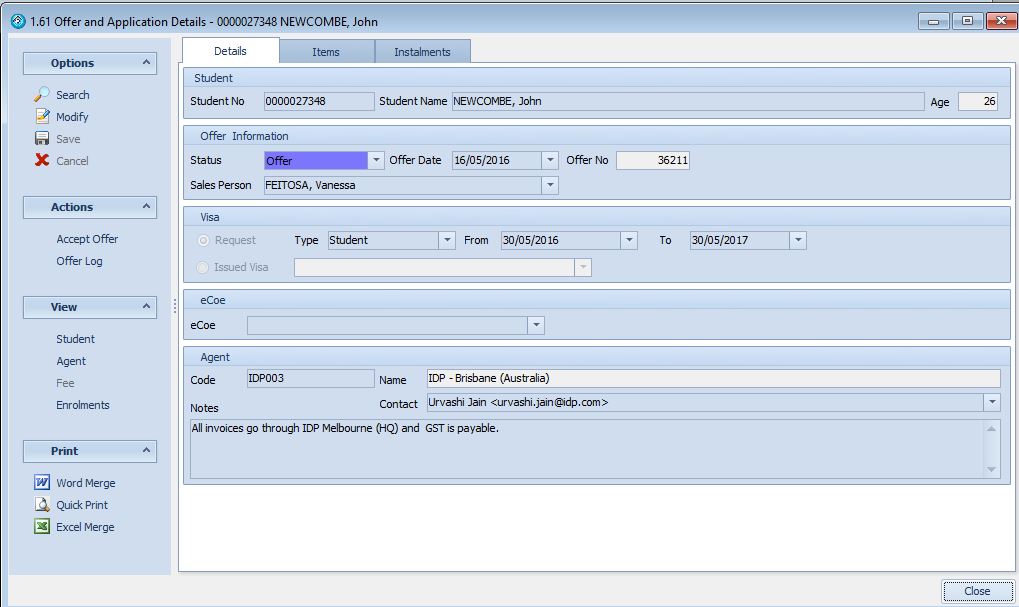
Offer Status
Application – Equator IT is currently testing the eBECAS/EDMISS included online application website for Colleges, where agents and students can apply online. The College can identify in eBECAS/EDMISS published courses and prices. Applications are listed automatically in the Offer Search screen, and the eBECAS/EDMISS administrator can confirm the application options and prices, and for an agent include discounts and commissions and respond with an offer and update details, and changing the application status. This will also be used as the access point by agent systems where agent applications will appear.
Offer – Current offer
Cancelled – the student or agent has declined or cancelled the offer or the College has withdrawn the offer. When an offer is cancelled, you must specify the reason. You can enter a list of reasons in Setup, typically these may be administrative error, visa refusal, withdrew request, went to another College or any other reason you would like to identify in reports. Cancelled status may also represent instances where the offer has lapsed due to no feedback or acceptance from the student or agent, and the Course has passed (this can be scheduled automatically for offers with passed course start dates in setup.
Assigning Salesperson to Follow Up Offers
You can assign sales staff to follow up an offer. The offer search can then be used to filter and group offers for follow up. Often Sales staff are often allocated to respond to country based agents and inquiries. identifying the Salesperson also integrates with many reports which can be grouped by Salesperson, and will integrate with Budgeting.
Offer Visa Details
If the student is applying for a Visa, their offer can include details of this visa request, such as the visa type and visa period. If the student has already been issued a visa that is suitable for their new offered course, you can select the existing visa details with the offer.
Offer Confirmation of Enrolment (CoE) Details
If the student has already been issued an CoE that covers the period of the offer’s course, you can assign the CoE to the offer.
