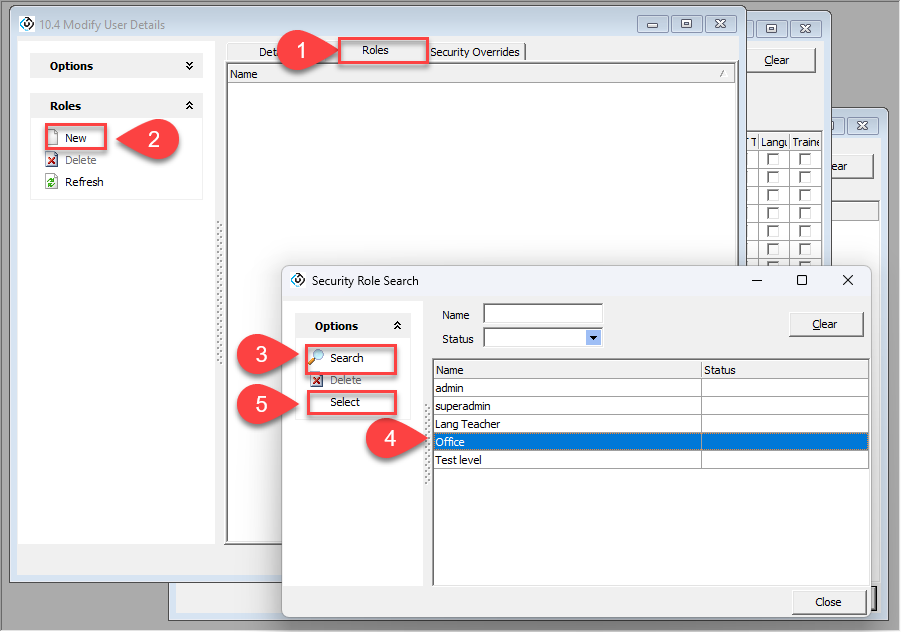User Roles
User roles are sets of permissions assigned to individual users or groups of users. These roles determine what actions a user can and cannot perform within the system.
To access eBECAS/EDMISS and the menu bar, the user must have the Utilities > Base User Access permission assigned, either using Roles or Security Overrides.
Accessing user roles setup
Log into eBECAS using your administrator credentials
Go go Main -> Utilities -> User Roles
The User Roles setup window will display
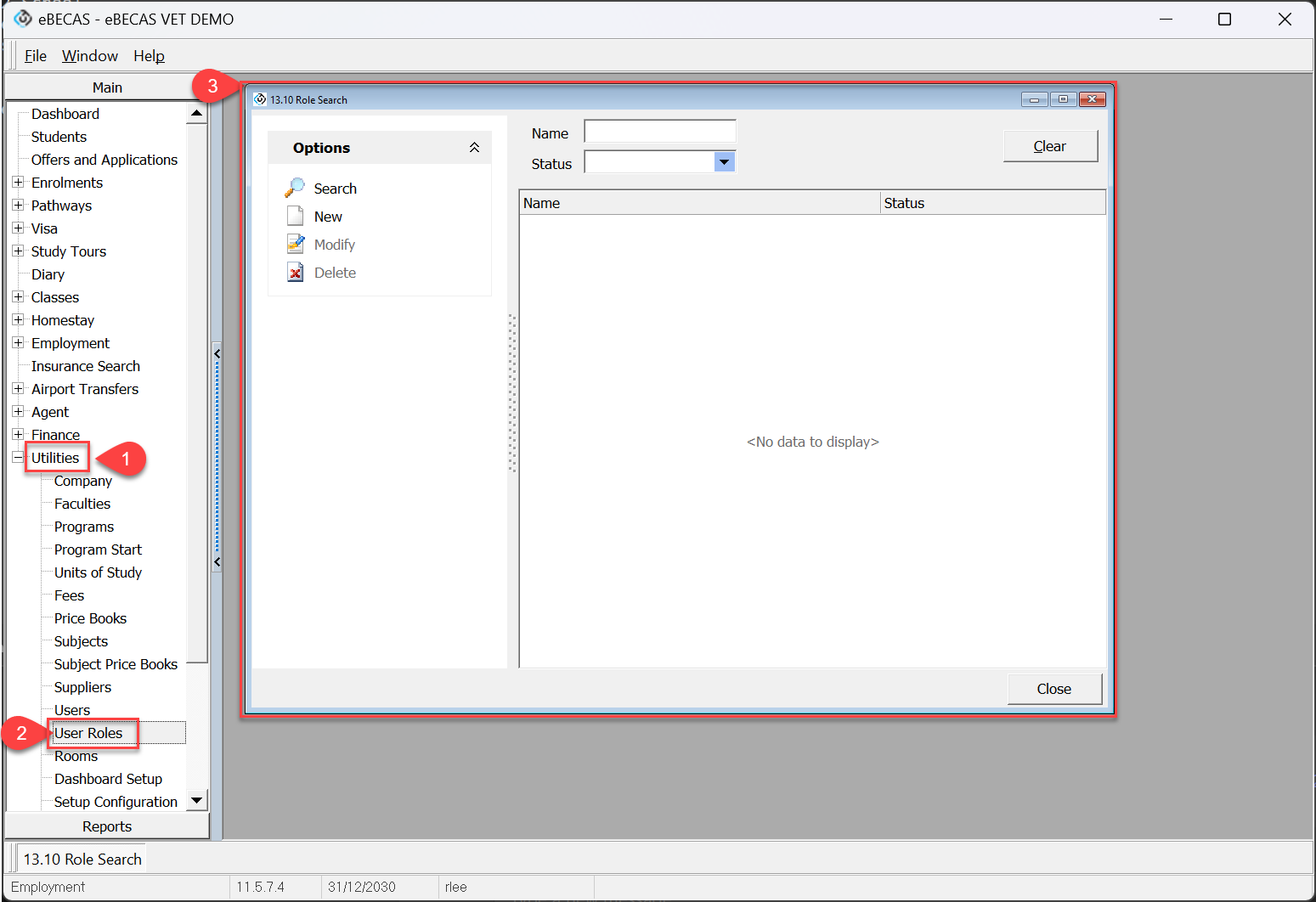
Creating a role
Click New to open the Role window
Enter the details
Click Save
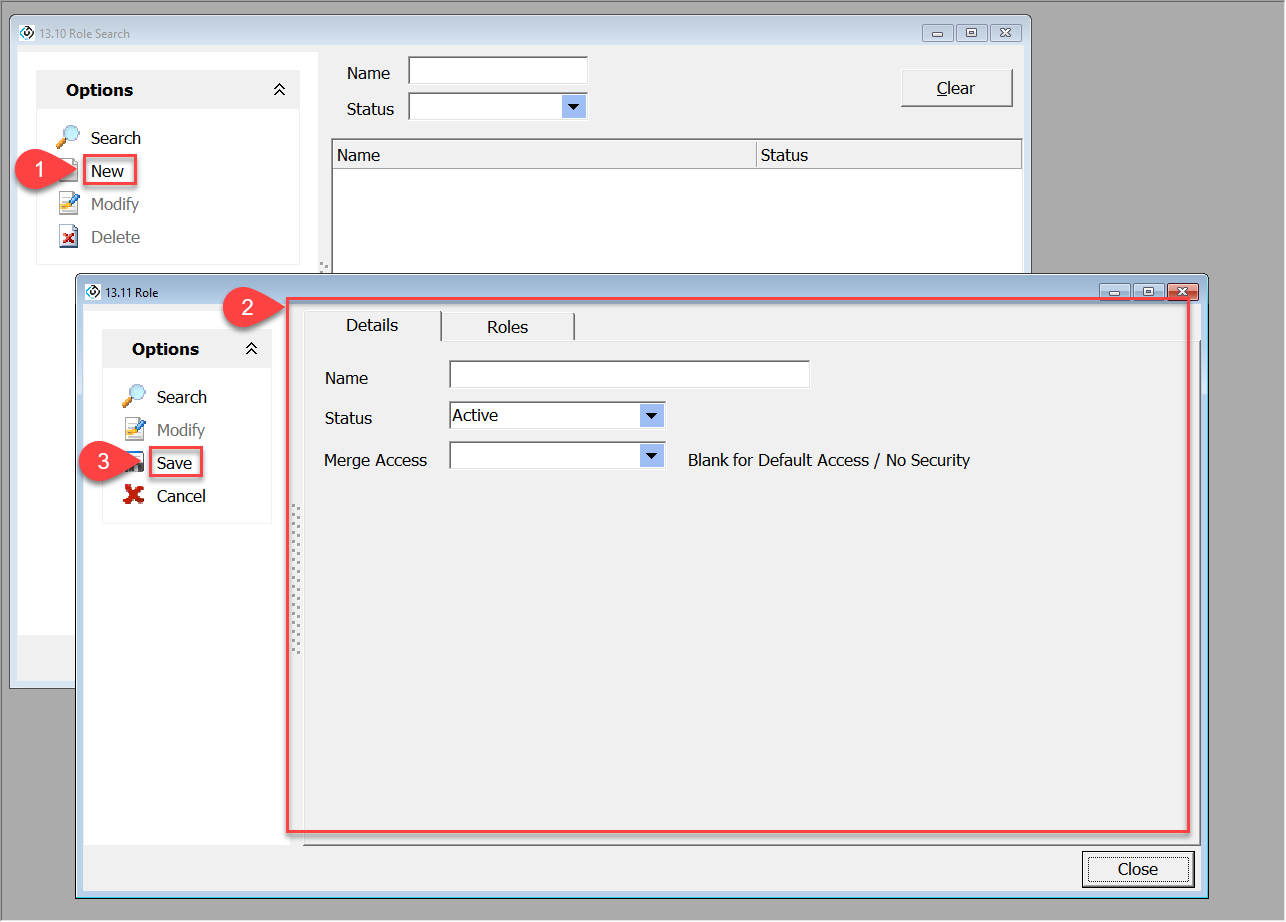
Some examples of Roles could be based on areas of responsibility such as Admissions, DOS, Finance – Payable/Receivable, Student Services etc.
Editing a role
Search the role using the filters available
Click Search
Double click on the role from the results or click Modify from the options panel
On the Role window, click Modify to edit this role
Update the details accordingly
Click Save
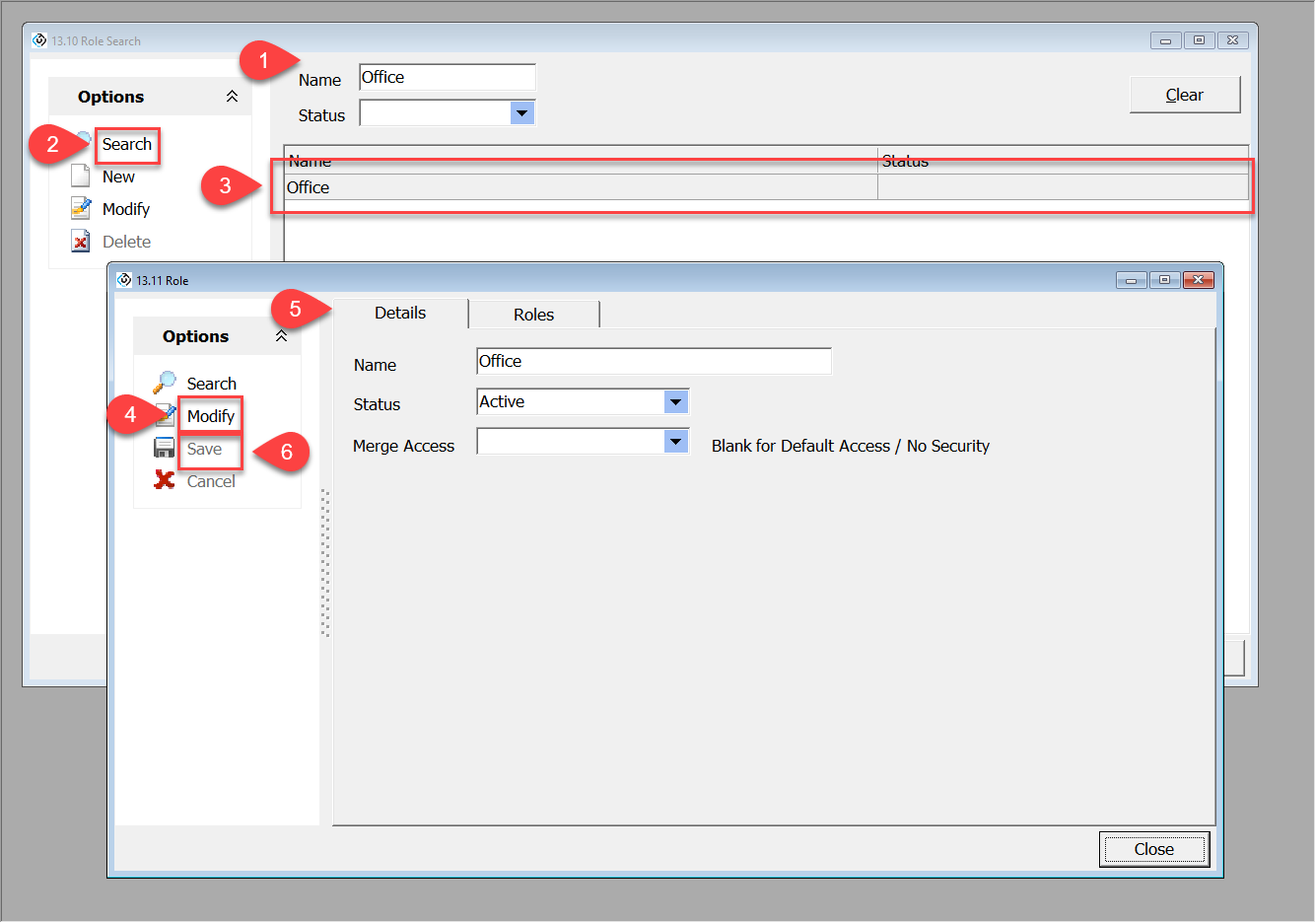
Assigning roles to a user
Start from the Roles tab of Edit a user
Click New to assign roles to the user
Search the roles to assign
Select a role/roles that you intend to assign to the user
Click Select to assign the roles to the user