View Document: Access is denied
If you encounter the 'Error in Application : Access is denied' error during trying to view a document, this article will guide you through troubleshooting steps to help resolve the problem.
.png?inst-v=8016a10b-7454-4d8b-9021-e22abf965a09)
Understanding the Cause of the Issue
When viewing a document, eBECAS/EDMISS saves the document to its installation directory first. If the user does not have access permissions to that Windows directory, the error message "Error in Application: Access is denied" is triggered when trying to view the document.
Checklist for Issue Resolution
Ensure eBECAS/EDMISS is installed as the user: eBECAS/EDMISS must be installed using the user's own account to ensure it is installed in the Local App Directory. Try reinstalling eBECAS/EDMISS and ensure it is installed under the account of the user who will log in and use the application on that PC, rather than installing it as an Administrator.
Check if the Uploaded Document is Read-Only: Confirm whether the document you are trying to view is in Read-Only mode.
Select the file in eBECAS/EDMISS and use the Save As button in the Document menu to save it locally on your PC.
Right-click the saved file, select Properties, and check the Attributes section.
If the Read-Only option is enabled, uncheck it and save the changes.
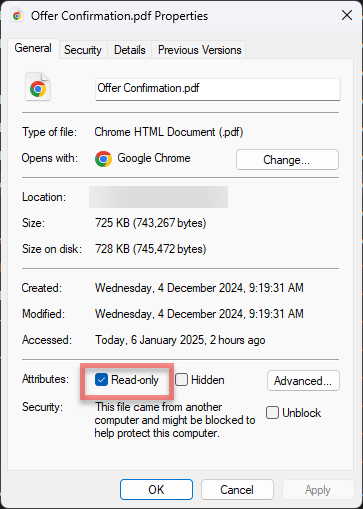
Re-upload the updated file to eBECAS/EDMISS and try viewing it again.
