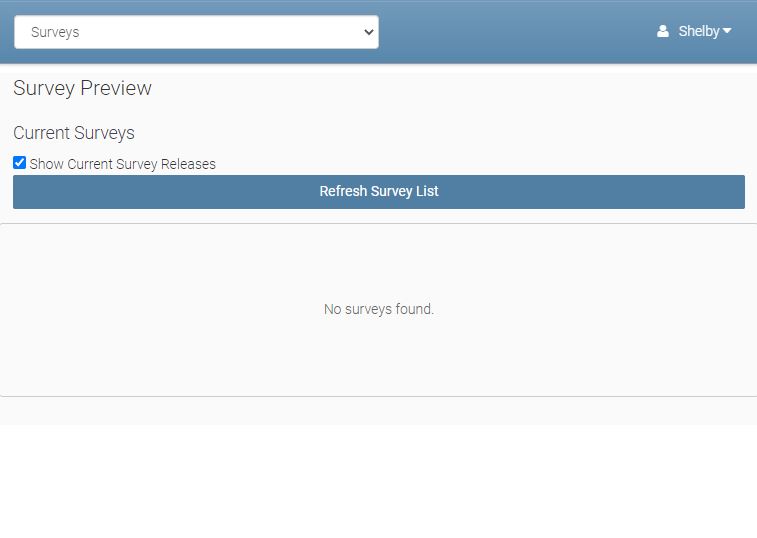Portals Administration Options
Each College using the Student and Teacher Portals have several options that are accessed from eBECAS/EDMISS Portal Administration.
Login to Portal Administration
Before login to Portal Administration, your account needs permission: Utilities > Student Portal Admin Access.
Please see this article for more detail: User Management: Permissions
Equator IT provides the URL for each College, with graphics for the College displayed.
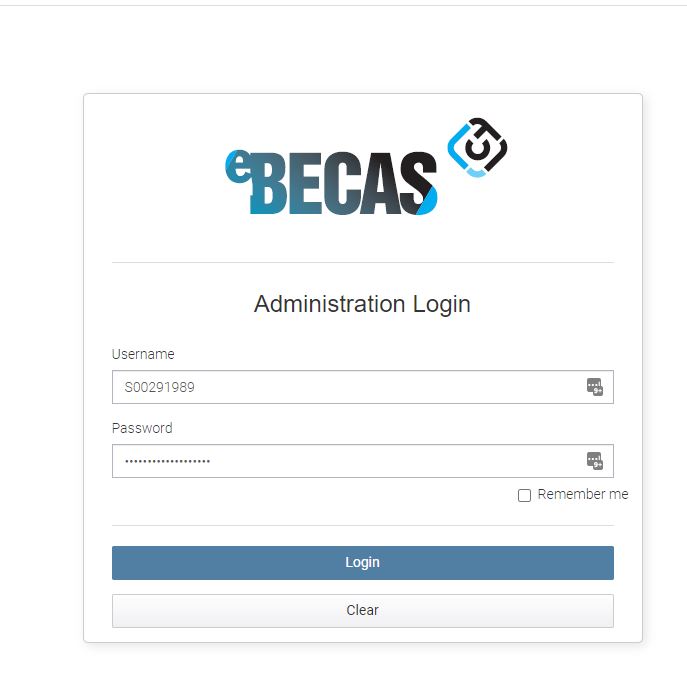
Student Portal Settings
Please refer to the following article: Student Portal Settings
Student News
News can be published in the Staff, Student and Teacher Portals and Agent application portal.
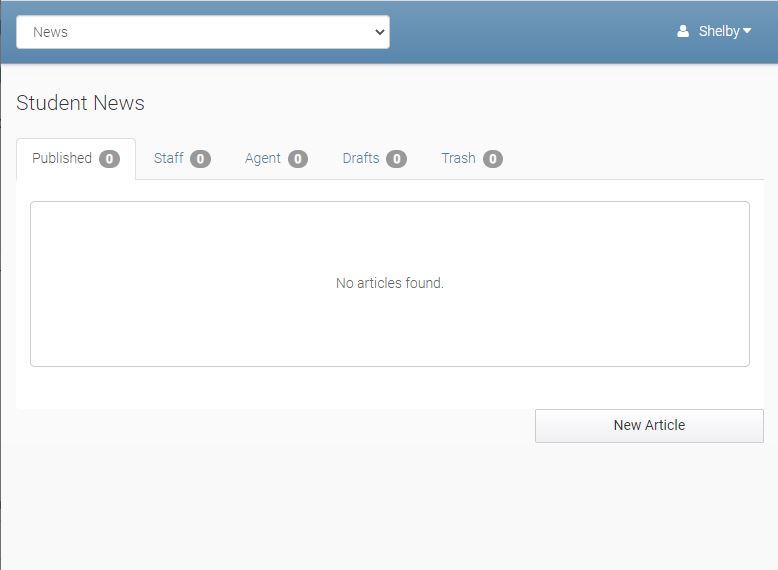
News items are seen on the front page when Students and Teachers log in to their portals.
Publishing a News Article
After pressing the New Article button, you see:

Enter the title, and contents. You can include references to images and documents with references to other web sites and pages.
You can select options of where the News article is publsihed and can be viewed including staff, student, teacher portal and select a faculty that students areenrolled (only those stduents who are enrolled in acourse/program from that faculty will see the article.
Students
This screen enables you to search by student number or name.
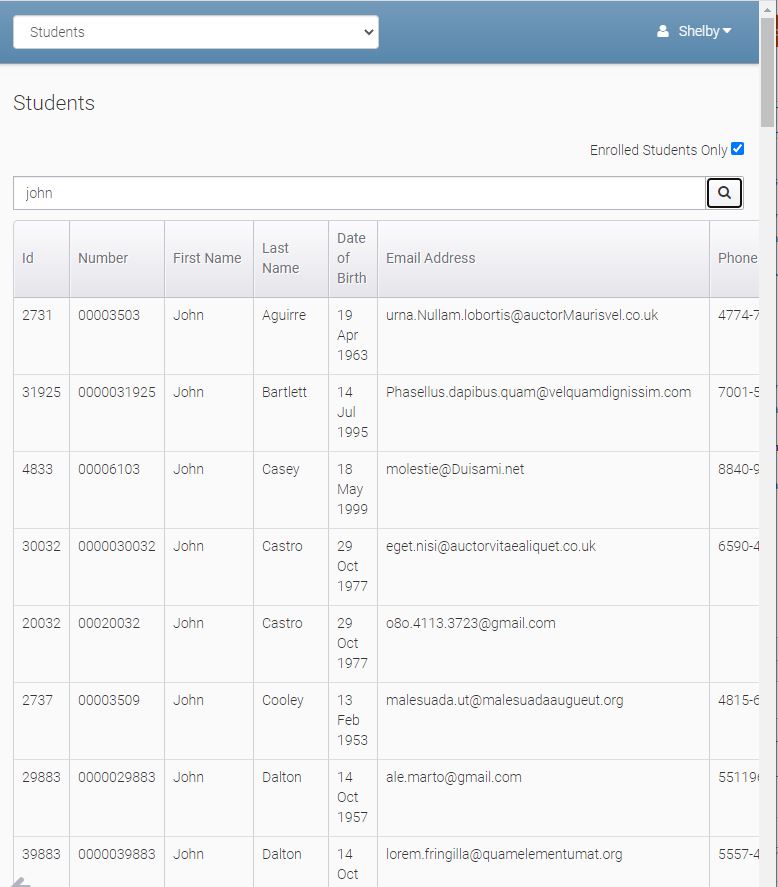
You can select the student and display:
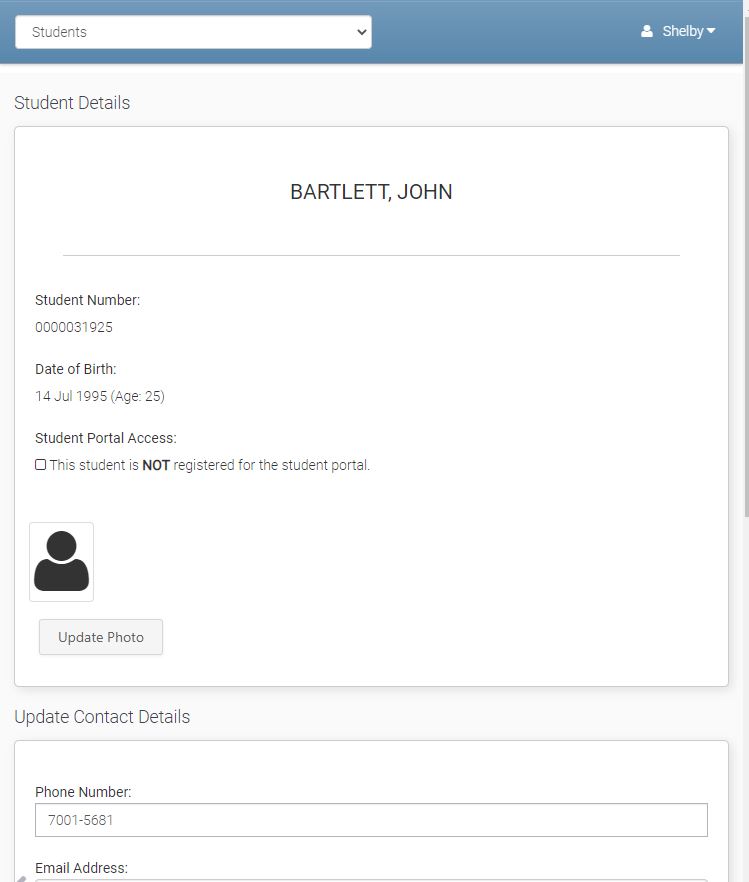
You can see the student number, date of birth if the student has registered for the Student Portal and photo. The phot can be loaded from the Admin Portal.
You can update their phone number and email address.
Scrolling further down displays:
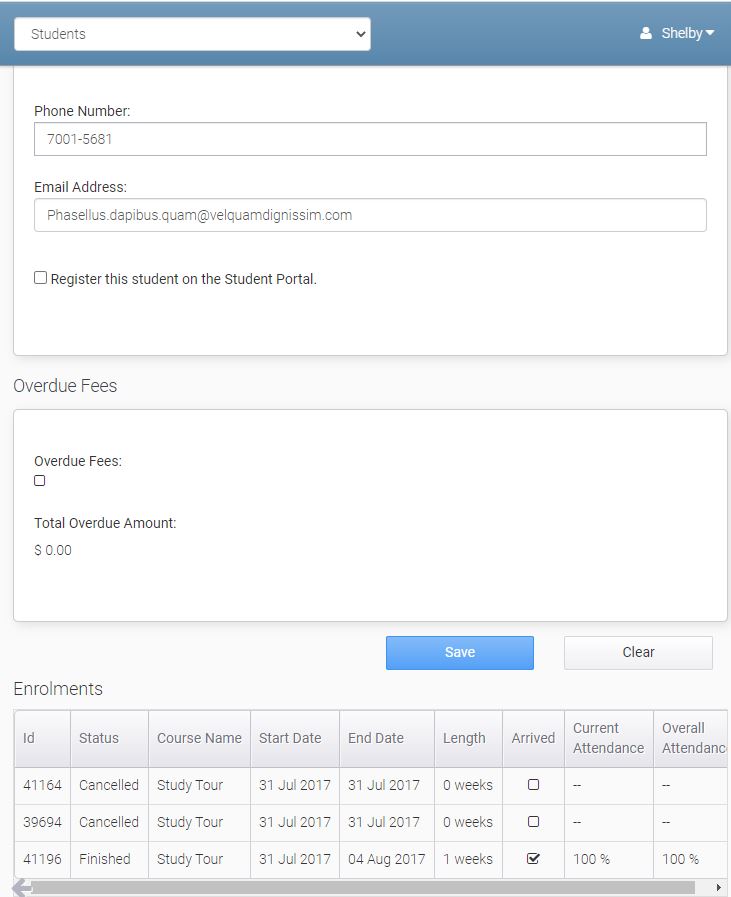
If there are overdue fees, and total overdue amount, and the student enrolments both past, cancelled current and future.
At the bottom of the page is a return arrow to go back to the previous screen.
Surveys
Surveys previously and current can be displayed