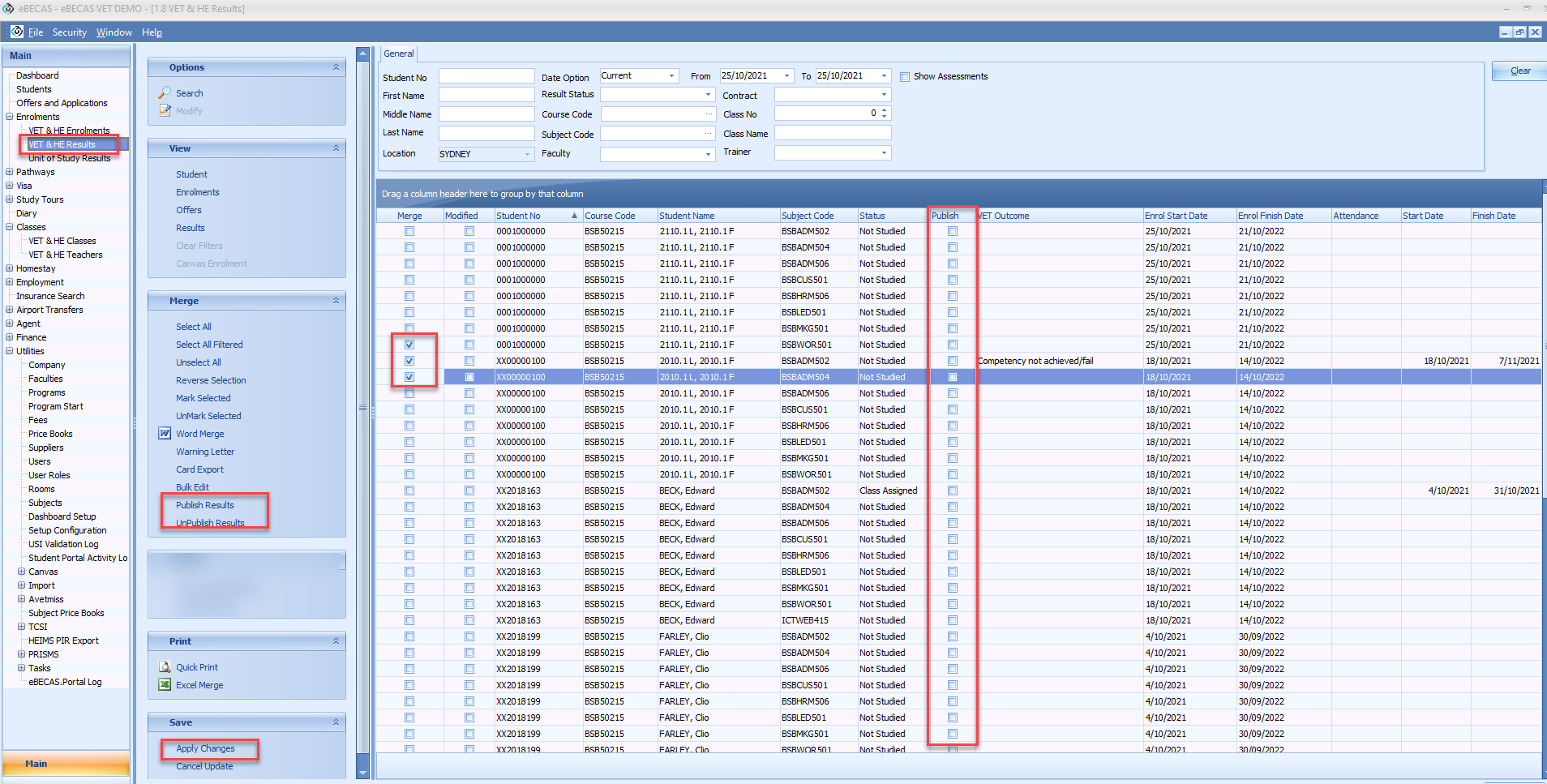Publish / Unpublish Academic Results
If your college has policies that require a review of the results before they are released to the students, you can use the 'publish' flag in the results to control and monitor this process.
Each academic result has a 'publish' flag that you can use to hide or show the result for the student in the student portal, or you can simply use it to mark that a result has been reviewed.
If your college does not require to review the results, the 'publish' status of the results does not impact you. By default, all the results are set as 'unpublished', but it only indicates that the result has not been reviewed.
Even if results are set as 'unpublished', they will be visible for the students on the student portal unless you change the settings on how the published results work (see below).
Settings
If you want to hide the results until they are reviewed and 'published', you need to enable the following setting.
Go to Utilities > Setup Configuration.
From the Setup Configuration window, go to Setup > Options.
From the General Tab, enable the option 'Hide Unpublished Academic Results in Student Portal'.
Click on Save.
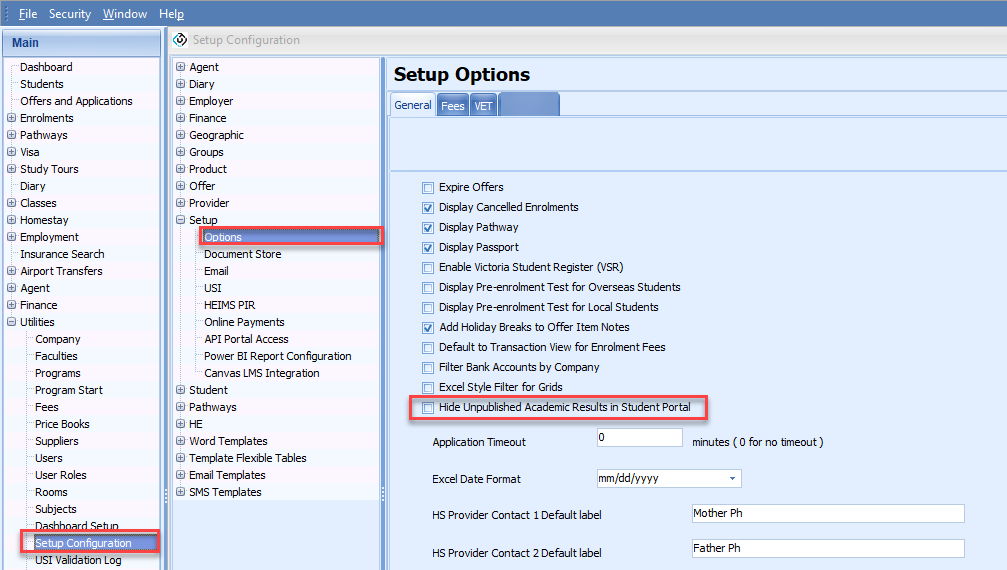
After enabling this setting, your students will not see their results in the student portal until you publish the results.
Publish/Unpublish Results
You can publish/unpublish results individually or in bulk.
Publish/Unpublish results individually
Go to the academic result that you want to update.
Select (to publish) / Unselect (to unpublish) the 'Publish Result' option.
Click on 'Ok' to save.
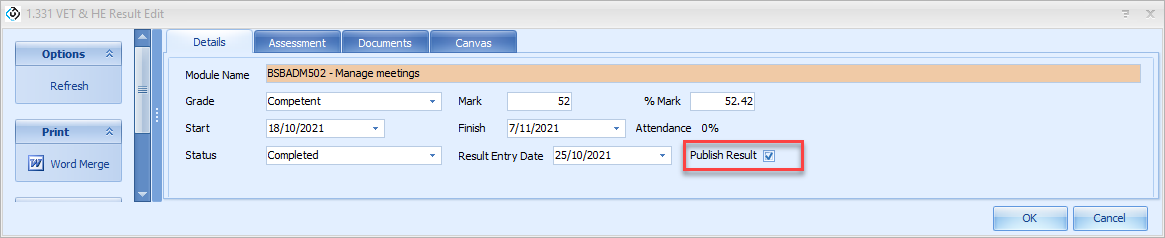
Publish/Unpublish results in bulk
Go to Enrolments > VET& HE Results (or College Results in EDMISS).
Use the filters to search the results of interest.
Add the 'Publish' column to see the status for each result on the grid.
Click on Merge on the side panel.
Select the checkbox on the 'Merge' column for the results that you want to change the 'Publish' status for.
From the 'Merge' side panel, click on 'Publish Result' or 'Unpublished Results'.
Click on 'Apply changes' on the 'Save' side panel to save the changes.