Agent Branches
It's typical for agents to operate multiple offices (branches) in various regions or countries. Often, these branches have distinct agreements with your institution, such as different commission rates. Consequently, you must treat them as separate agents within the system while maintaining a connection between the branches and the central (head) office.
Head Office vs Branch Office
Some details and options available in the agent profile vary depending on whether the agent is a head or branch office.
A. Head Office in the Header: Only visible if the agent is a Branch Office (it has a head office).
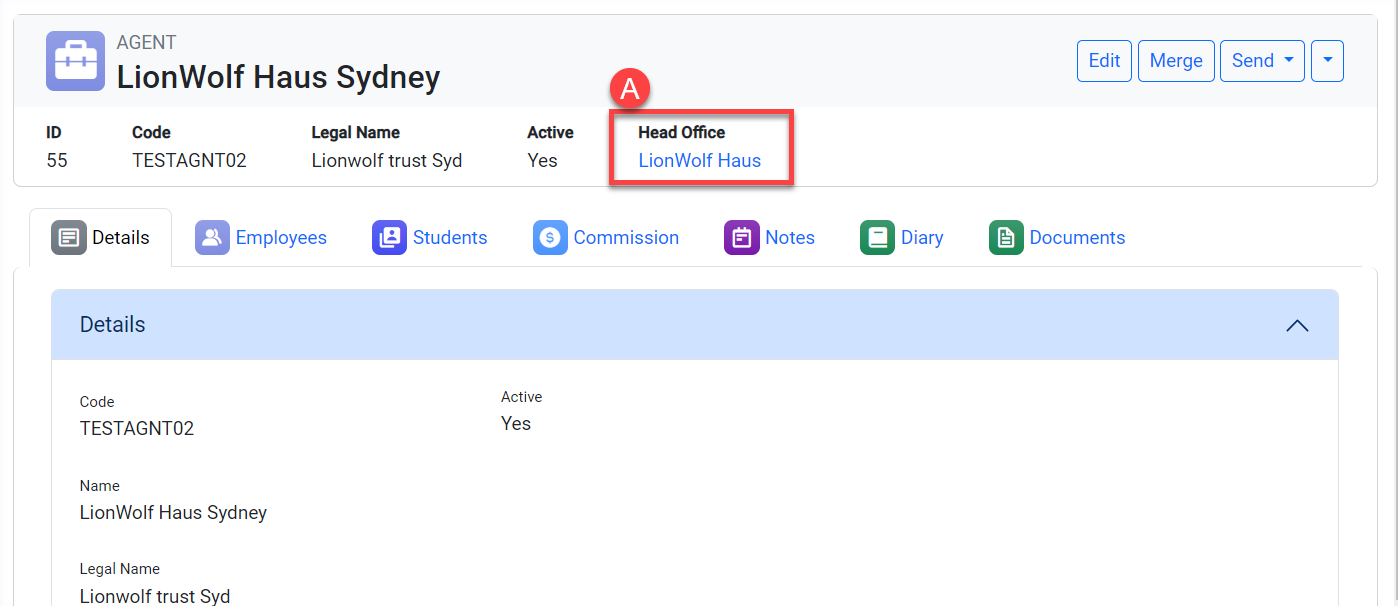
[Example] Branch Office Details Page
B. Branch Offices Tab: Only available if the Agent is a Head Office. This tab will display the list of the branch offices for the agent.

[Example] Head Office Details Page
View the Agent Branch Offices HEAD OFFICE ONLY
Go to the agent profile that you want to see the branches for.
Go to Branch Offices in the tabs.
You’ll see Branch Offices page.
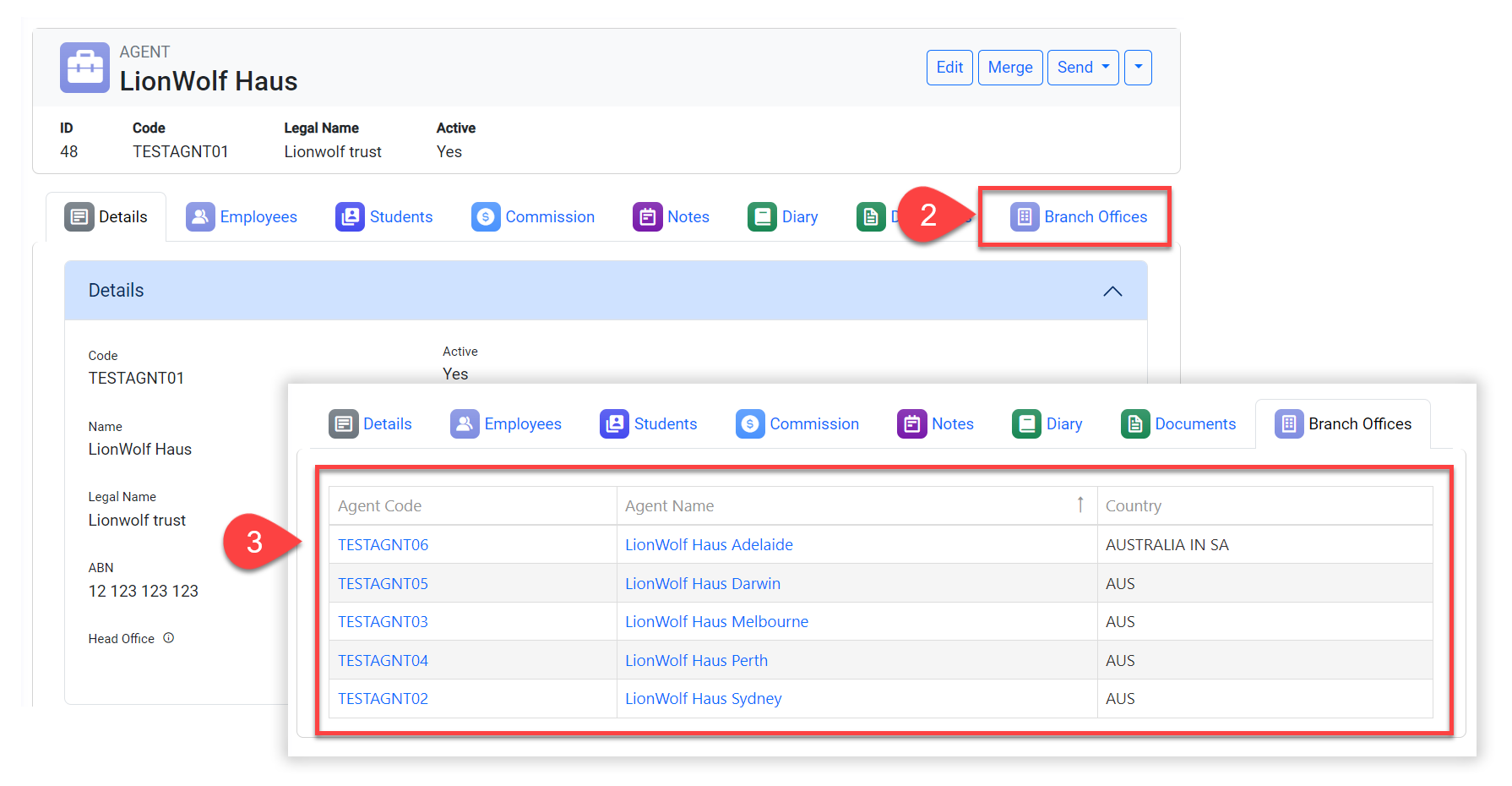
Set an Agent as Head Office
While Creating or Updating an agent, go to Details section.
Select the Is Head Office option.
Click Save to apply.
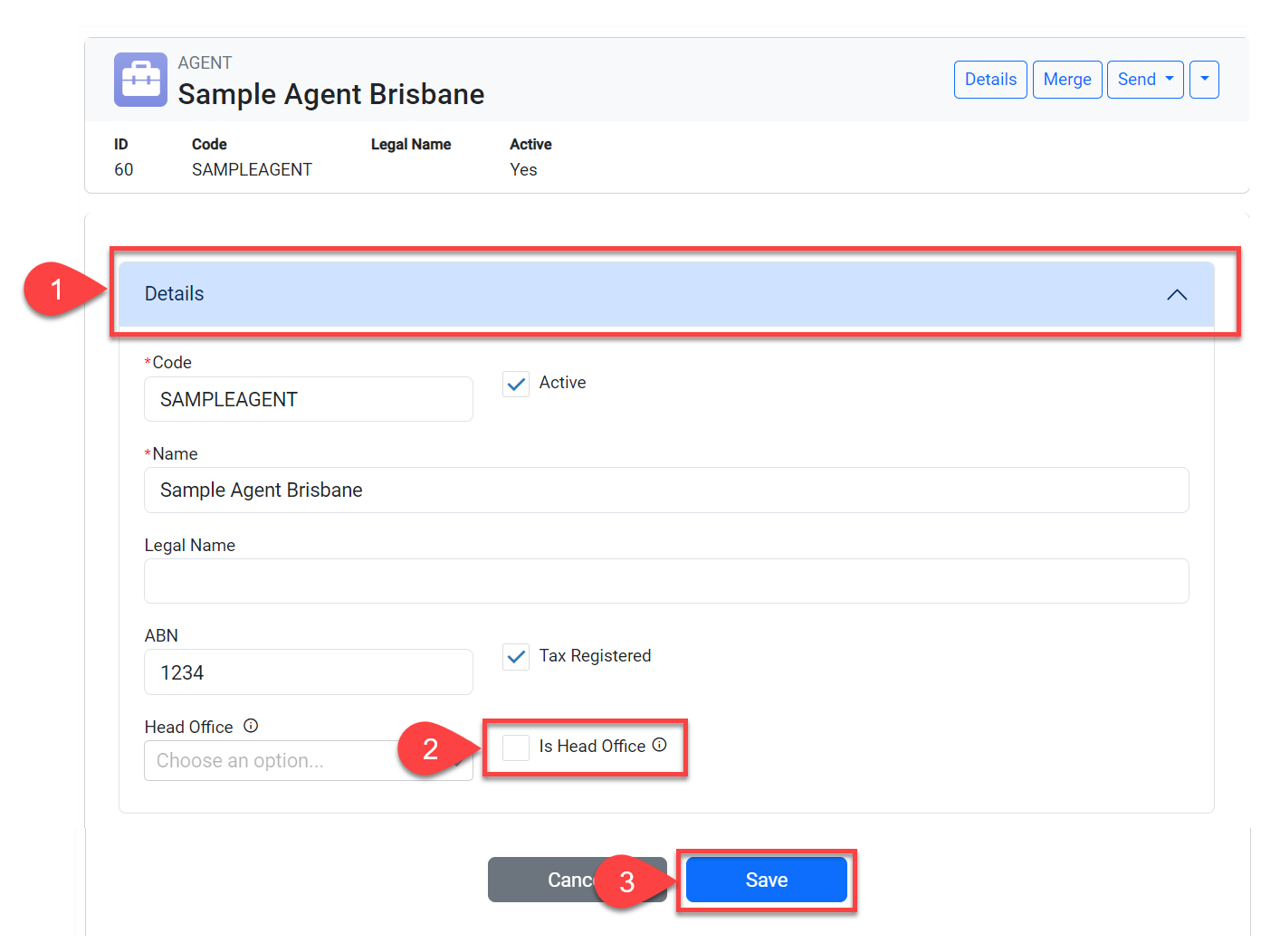
[Example] Edit Agent Page
Set an Agent as a Branch Office
While Creating or Updating an agent, go to Details section.
Untick the Is Head Office option.
Choose the Head Office for the agent. If not selected, the agent is not considered and Branch Office.
Click Save to finish.
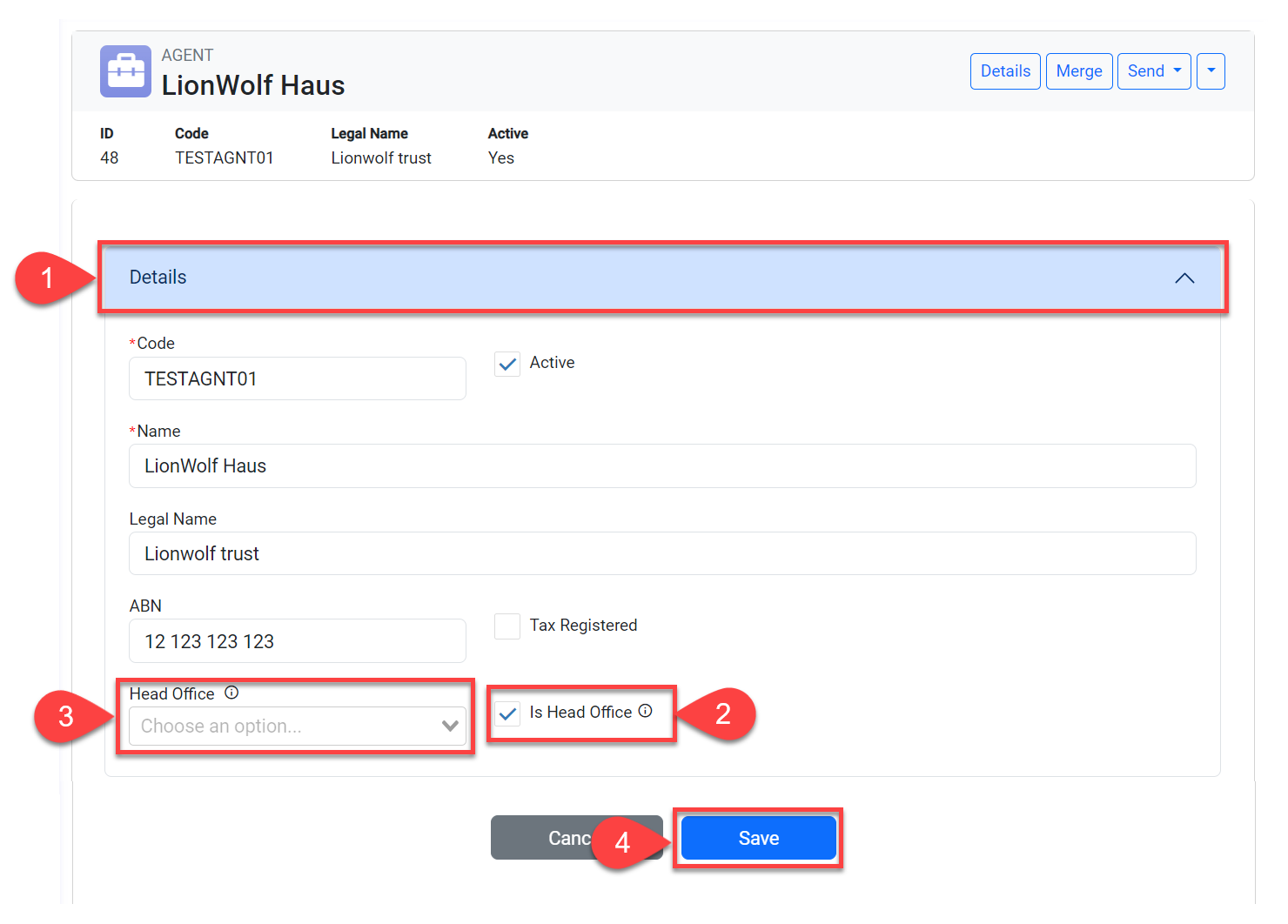
[Example] Edit Agent Page
