Agent Contract Students (Offers and Enrolments)
Overview
Monitoring offers and enrolments at the contract level helps colleges measure the performance of each agent agreement. Having these details easily accessible makes it simpler to evaluate success, compare results across contracts, and strengthen overall agent management.
View Agent Contract Offers
Follow these steps to view the offers for a single agent contract.
Go to the agent contract detail page that you want to see the offers for.
Click on the Students tab.
Select Offers on the View dropdown.
Select on the Filter Option the status of the offers to view.
All: Display all offers, regardless of their status.
Accepted: Display only offers that have been Accepted.
Application: Display only offers that have the Application status.
Cancelled or Withdrawn: Display only offers that have been Cancelled.
Offer Made: Display only offers that have the Offer status.
Click on the record to see the the details.
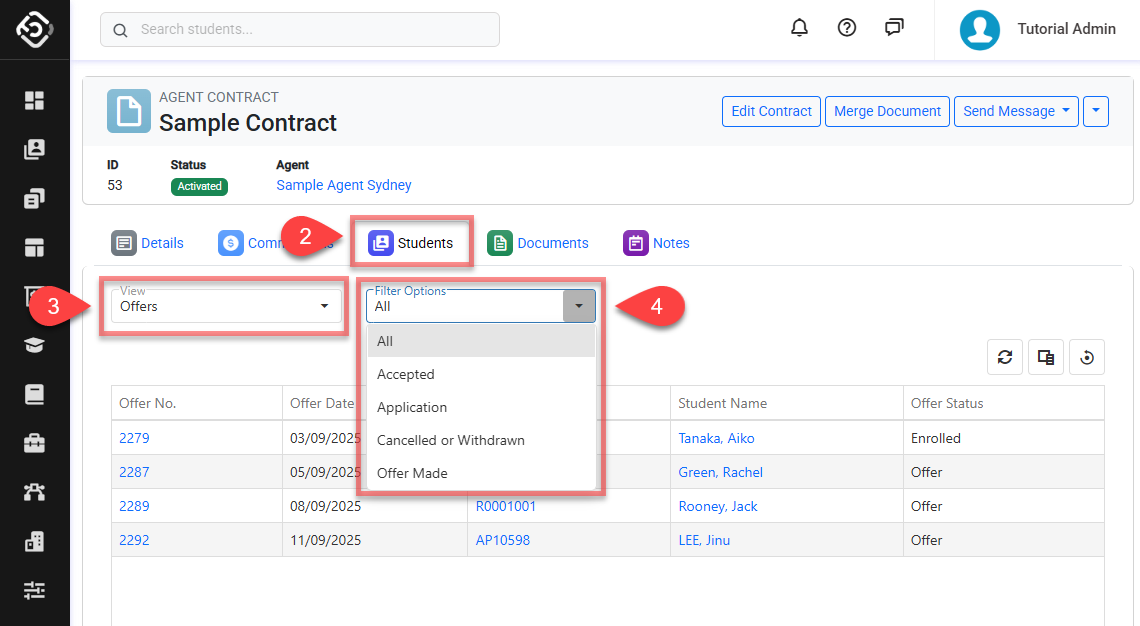
View Agent Contract Enrolments
Follow these steps to view the enrolments for a single agent.
Go to the agent contract detail page that you want to see the enrolments for.
Click on the Students tab.
Select Enrolments on the View dropdown.
Select on the Filter Option the condition of the enrolments to view.
All: Display all the enrolments.
Current Only: Displays only the enrolments that are current as of today.
Current and Future: Displays only the enrolments that are current and future as of today.
Future Only: Displays only the enrolments that have not yet started as of today.
Completed Only: Displays only the enrolments that are completed as of today.
Cancelled Only: Displays only the enrolments that are cancelled.
Click on the record to see the the details.
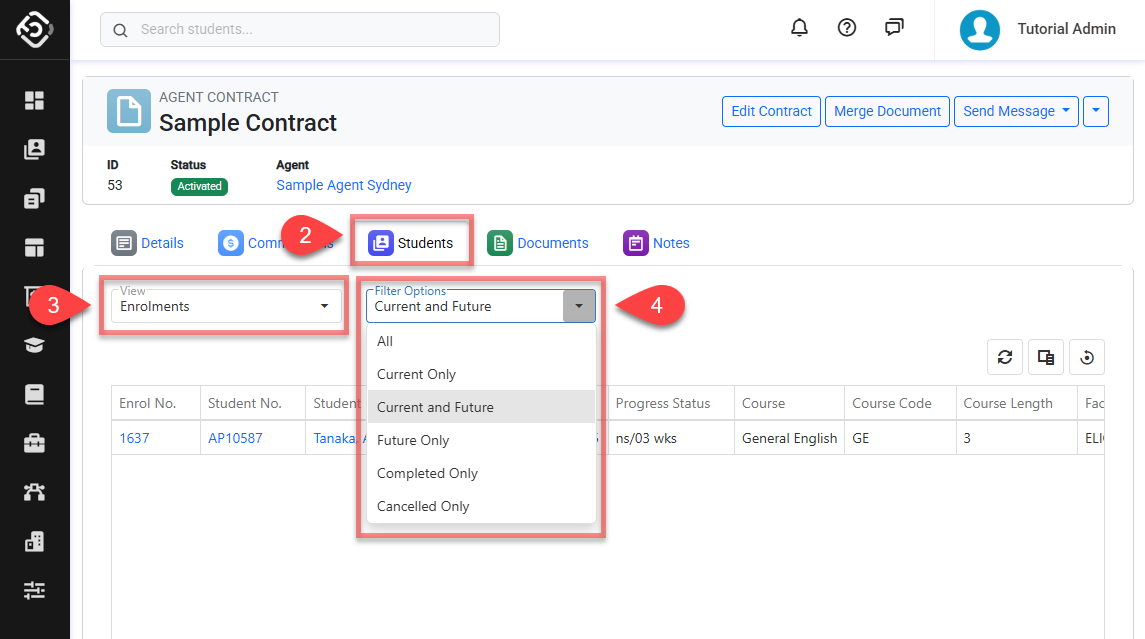
Only Individual Enrolments includes Offer - Invoice are displayed.
