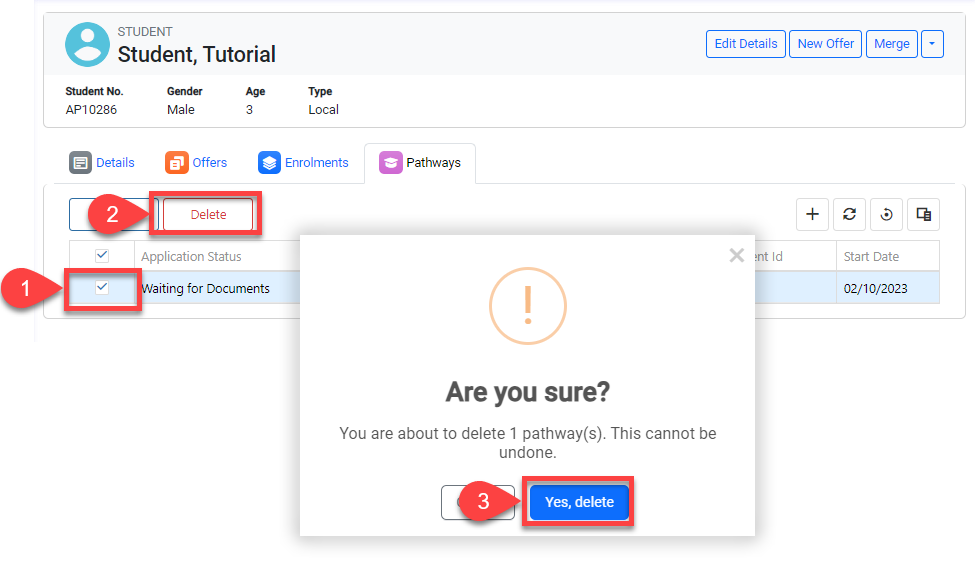Create and Edit Pathways
Through this article, you can learn how to create, modify, and manage a Pathway application.
Create Pathway Applications
From the Pathways tab of the student, Click on the ➕ icon at the top right of the data grid.
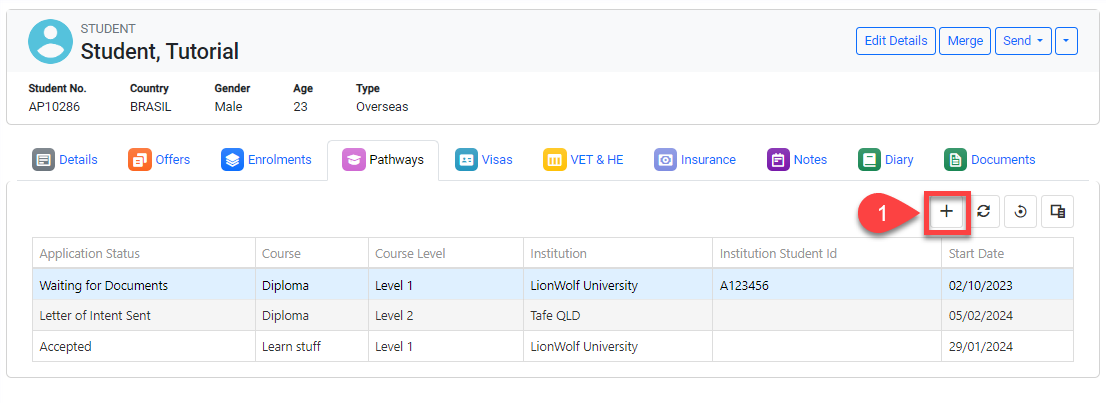
Enter the Pathway Details.
Click on Save to finish.
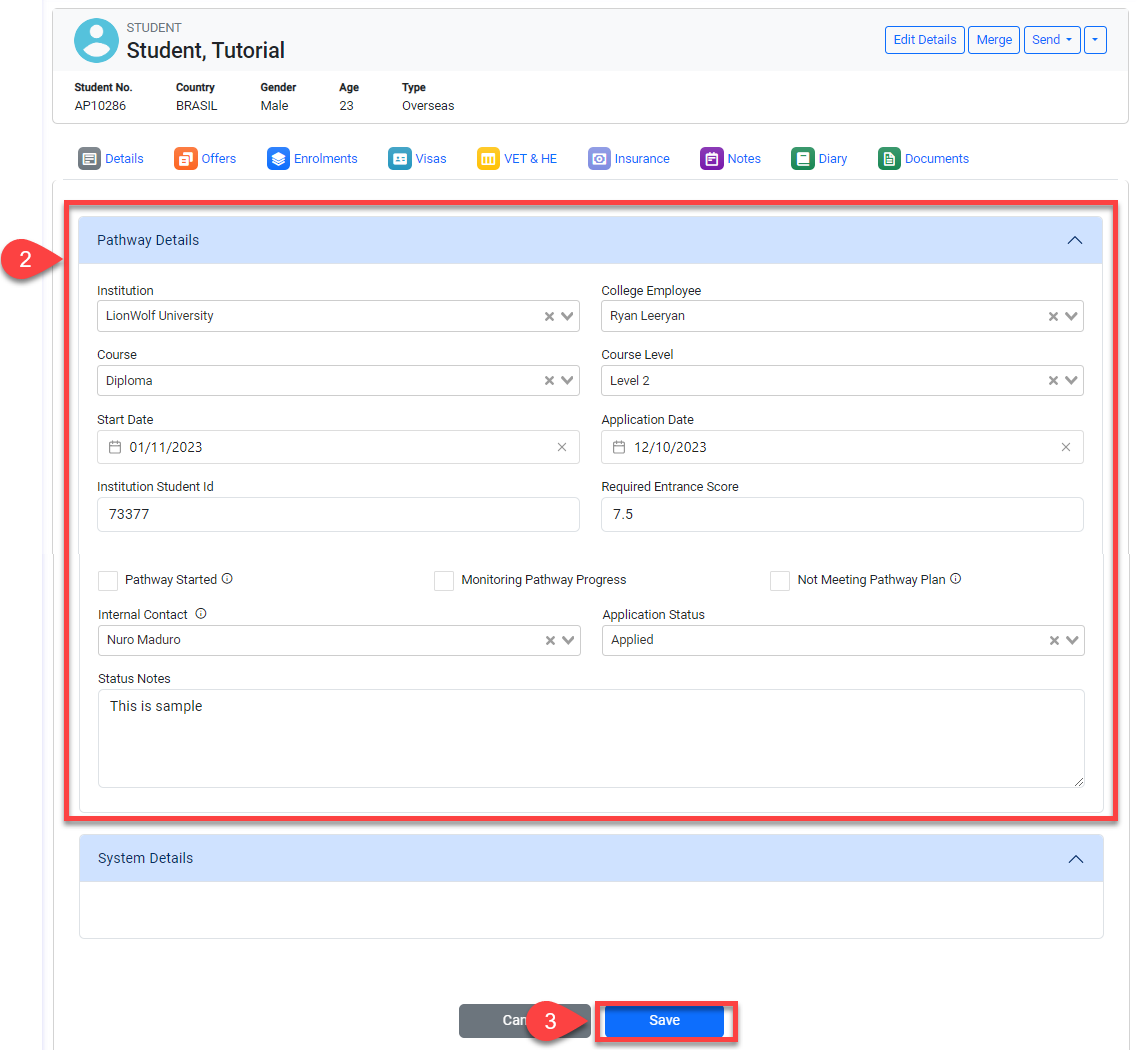
Edit Pathway Applications
From the Pathways tab of the student, select the pathways application that you would like to edit. Then, click on the Edit button above the grid.
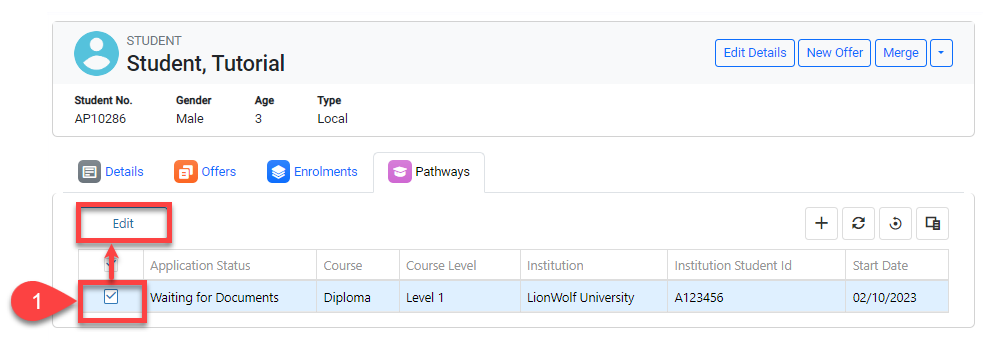
You can also edit a pathway application from the main Pathway Search page.
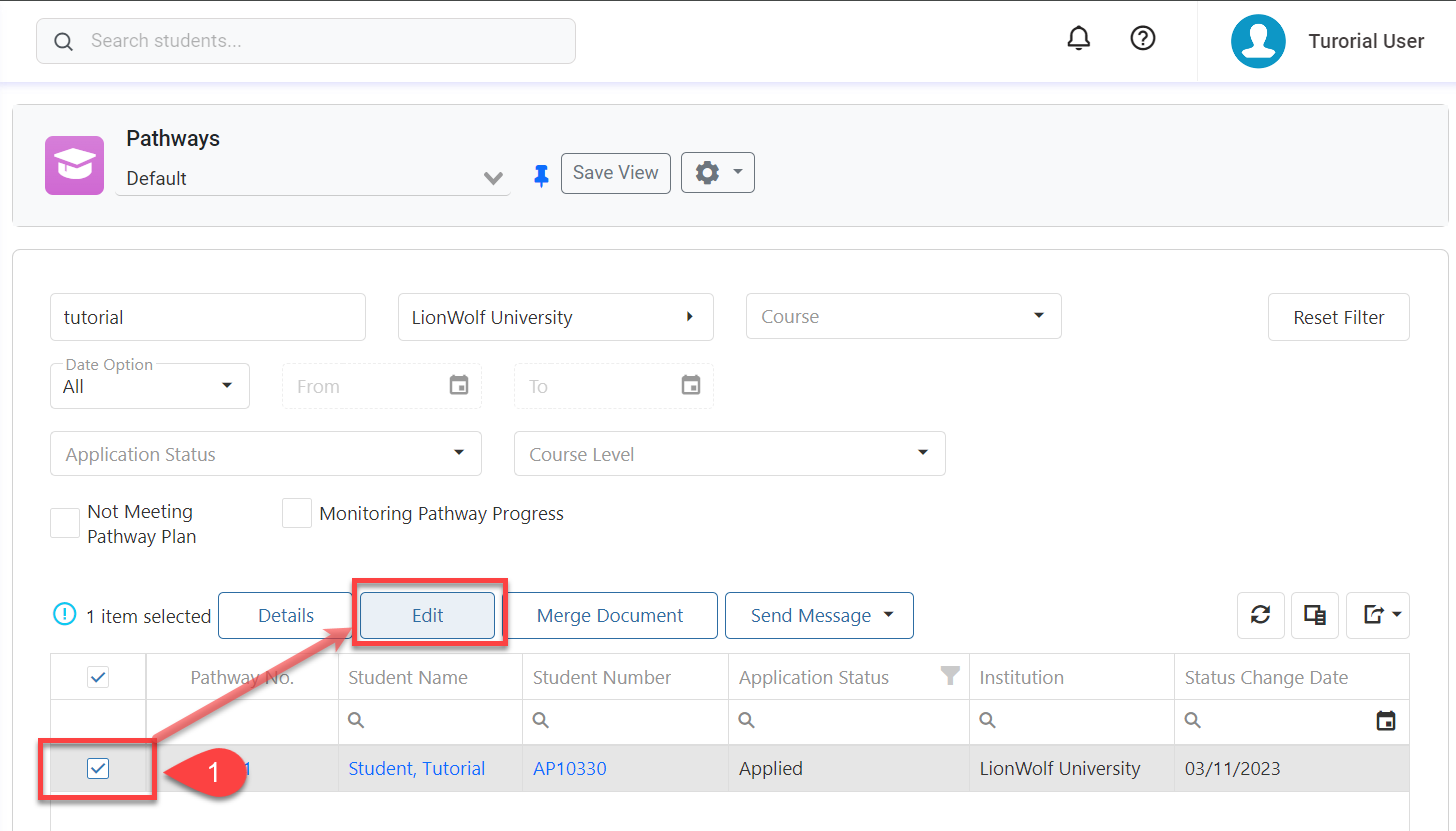
Edit the Pathway Details as required.
Click on Save to finish.
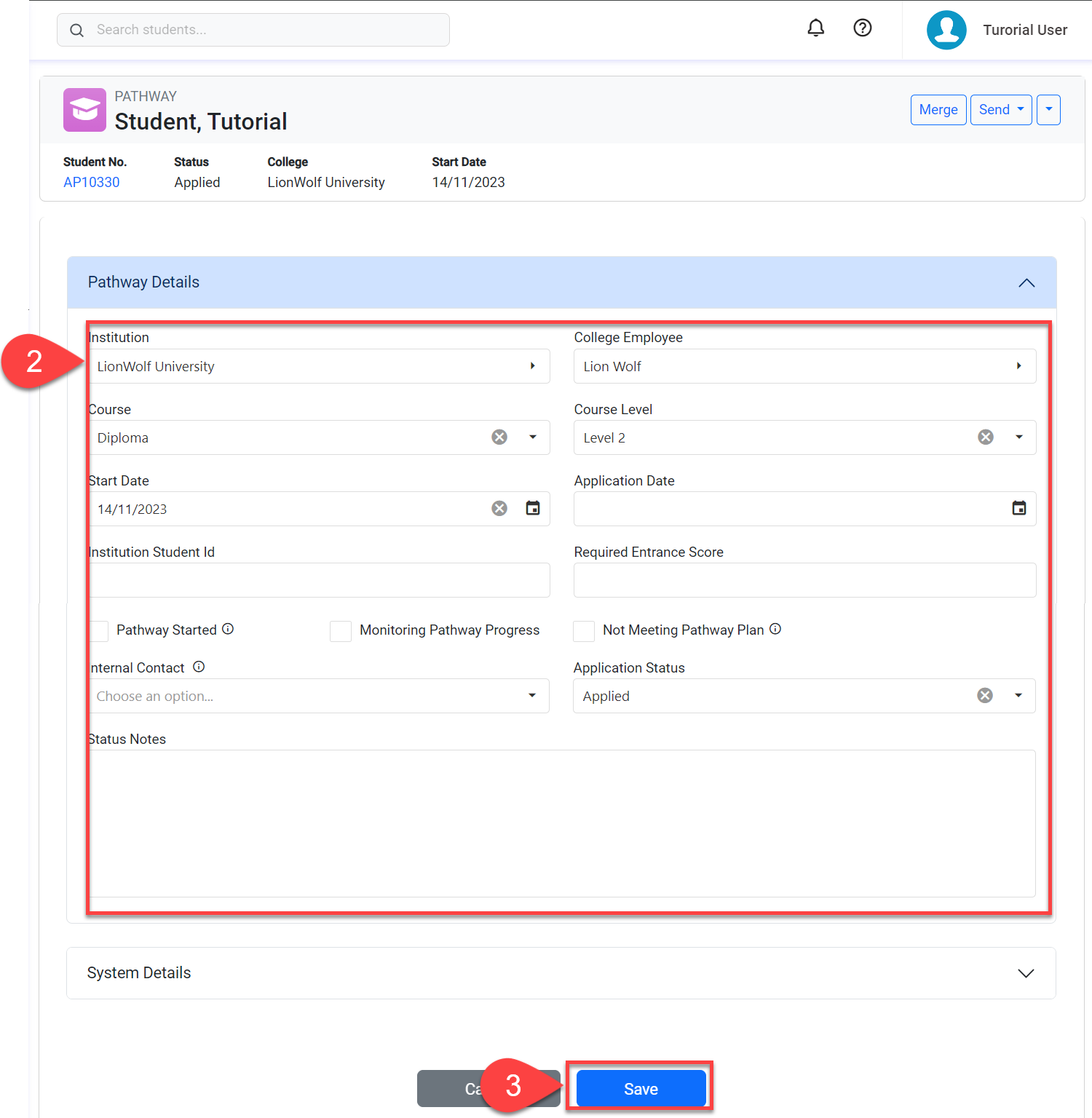
Delete Pathway Applications
Delete a Single Application
Go to the the details page of the pathway that you intend to delete.
Click on Dropdown button located on the top right.
Click on Delete.
Confirm to finish.
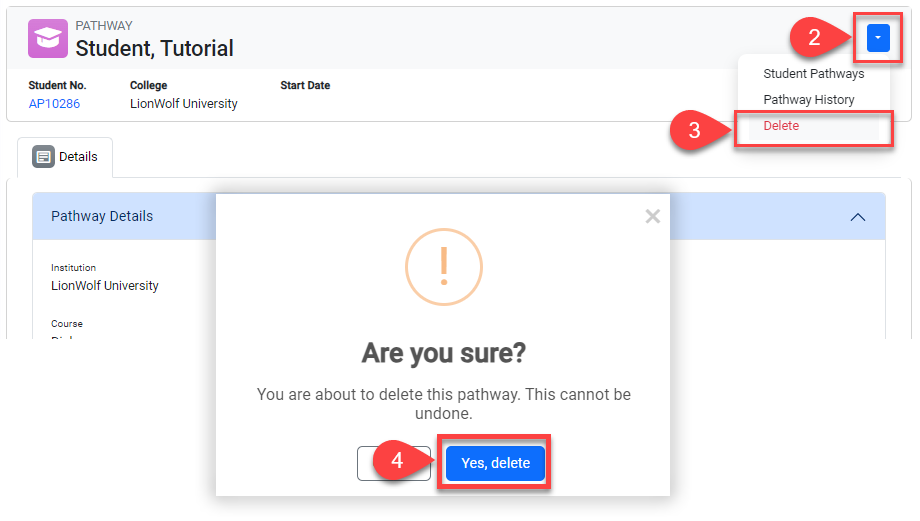
Delete Multiple Pathway Applications
From the Pathways tab of the student, select the pathway application(s) that you’d like to delete.
Click on the Delete button above the data grid.
Confirm to finish.