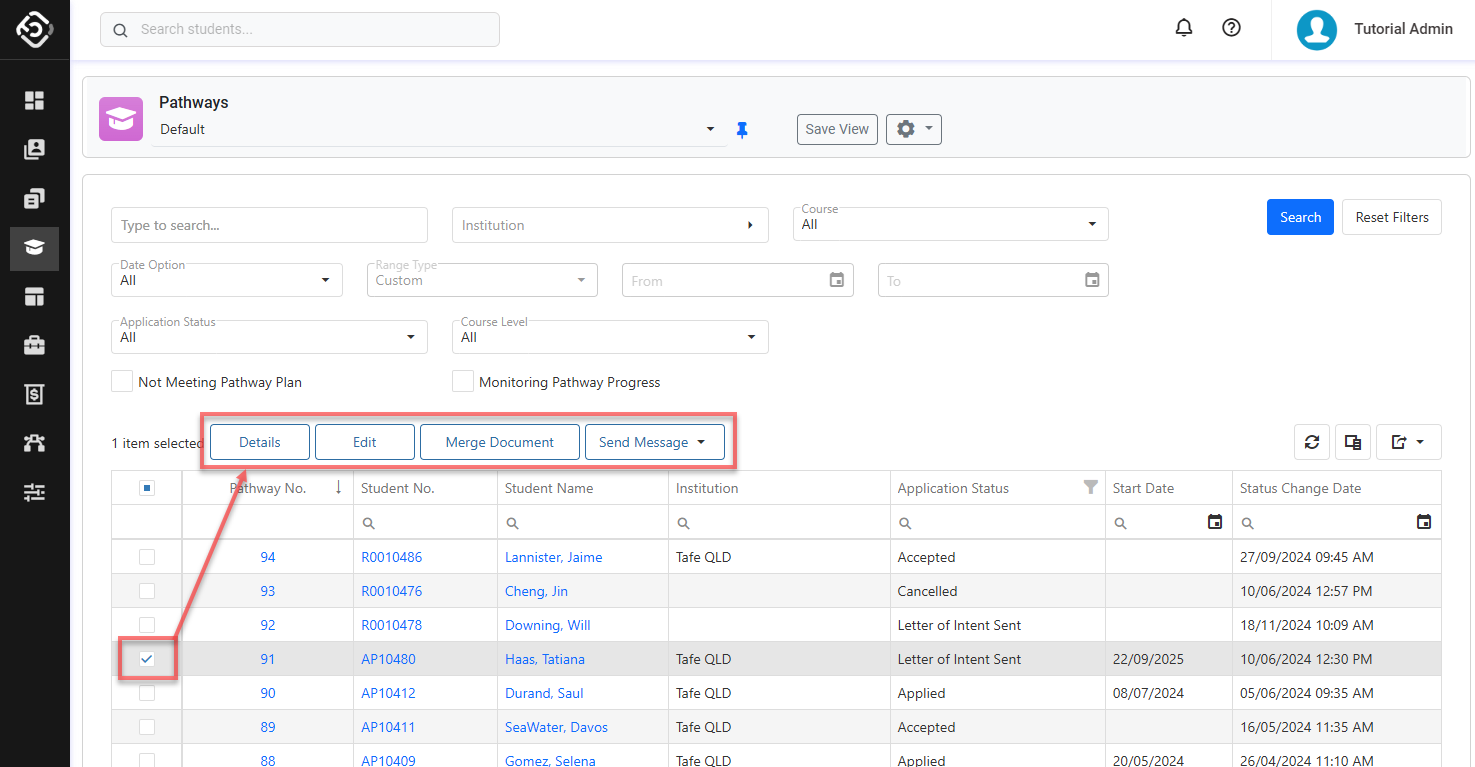Search Pathways
Whether you're monitoring, reviewing or updating pathway applications, mastering the Pathways Search functionality is key to optimizing these tasks.
The Pathways functionality in the system is provided by the Equator Pathways App. If you do not see the options explained in this article, contact your system administrator to make sure the App is installed.
Pathways Search View
The Pathways Search View is the main place to view, explore and search pathway applications.
Tip
Customise the views to efficiently access the data you need. You can customise the columns, sorting and filters on the grid. Learn how to use Views.
From the Main menu, go to Pathways.
Set the filters to find the pathway application(s) you are looking for and click on Search button or simply hit Enter key. By default, the filters are set to displays all pathway applications in the system.
Quick Search: You can use any of the following in the search box:
Student First Name, Middle Name, Last Name, Preferred Name
Student Number
Student Email
Student Mobile Number (excluding symbols like '+', '-')
Institution: Search for pathway applications with the selected Pathway Institution.
Course: Search for pathway applications with the selected Pathway Course.
Date Option: Filter the pathway applications based on the selected date option and range. The options available are:
All: Includes all time periods.
Starting: The period when the pathway begin.
Status Changed: The period when the pathway applications got changed.
Application Date: The period for the pathway applications created.
Range Type: Allows users to set predefined date ranges, automatically populating the From/To Date filter based on the selected range.
Custom: Uses the manually entered From/To Date.
Day: Sets the From/To date to yesterday, today, or tomorrow.
Week: Sets the From/To date to the last, current, or next week.
Month: Sets the From/To date to the previous, current, or next month.
Quarter: Sets the From/To date to the last, current, or next quarter.
Calendar Year (CY): Sets the From/To date to the last, current, or next calendar year.
To-Date: Sets the From date as the beginning of the current month, quarter, or year and the To date as Today.
Application Status: Select the status of the pathway applications to search for.
Course Level: Select the course level of the pathway applications to search for.
Not Meeting Pathway Plan: Includes pathway applications that have Not Meeting Pathway Plan option set in the search results.
Monitoring Pathway Progress: Includes pathway applications that have Monitoring Pathway Progress option set in the search results.
If you need more filters to specify, you can use the Column Filters and the Advanced Filters.
See this article for more details: Data Grids.You can customise the grid by adding/removing columns as required. See this article for more details: Data Grids: Customise Data Grids.
If you want to access a pathway application, just click on the pathway number that you’d like to view.

Actions on the Pathways Search View
From the Pathway Search View, you can take quick actions on one or multiple pathway applications using the grid actions. The available actions may vary depending on whether you select a single or multiple pathway applications and on your permissions. Some of these actions include, but are not limited to:
Send an Email (single and bulk)
Send an SMS (single and bulk)
Merge a document (single and bulk)
View and Edit a pathway application (single)