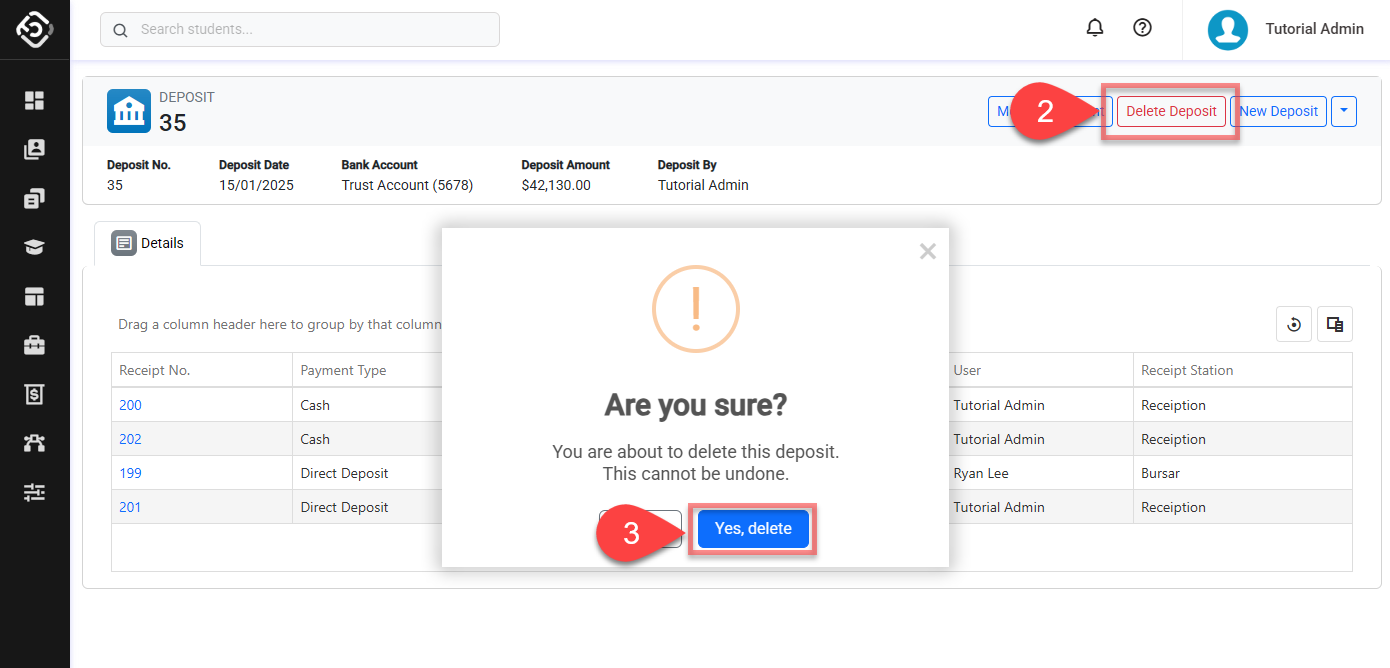Create, Edit and Delete Deposits
Creating and managing deposits is essential for accurately tracking and reconciling payments received from students or customers. Deposits serve as a way to group and verify multiple receipts, ensuring that recorded payments align with actual bank transactions. This process promotes financial accuracy, improves cash flow management, and enhances transparency in financial operations.
Create a Deposit
Receipts can be reconciled for each bank account, confirming that all payments have been correctly deposited. Once a deposit is reconciled, the associated receipts cannot be deleted, ensuring the integrity of financial records.
To make a new deposit,
Navigate to the Bank Deposit Reconciliation and click on New Deposit button on the right top.
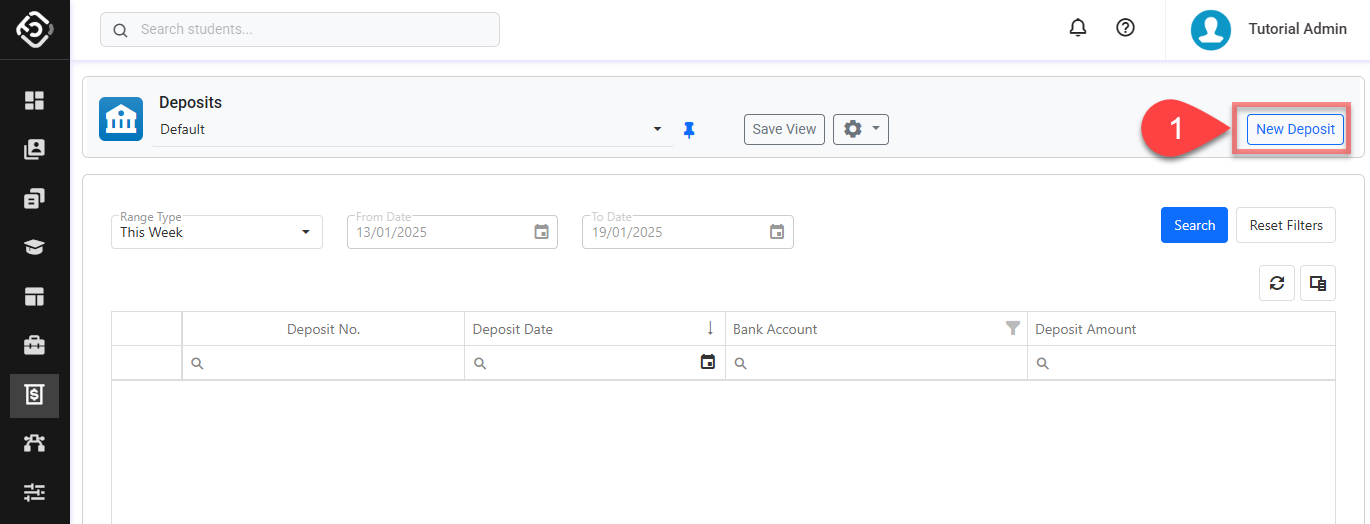
Use the headers filter to locate receipts that you want to include in a new deposit.
Select Receipts from the data grid and click on Create Deposit button above the Data Grid.
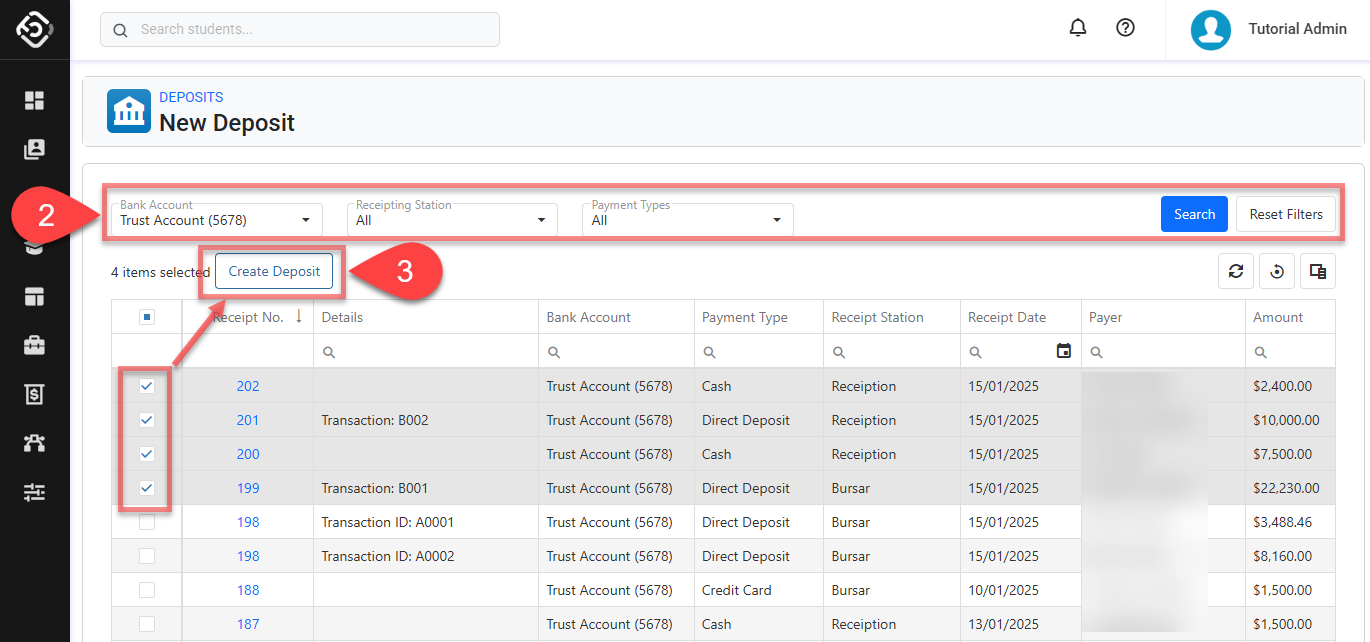
Set the posting date for this deposit and click on Create button.
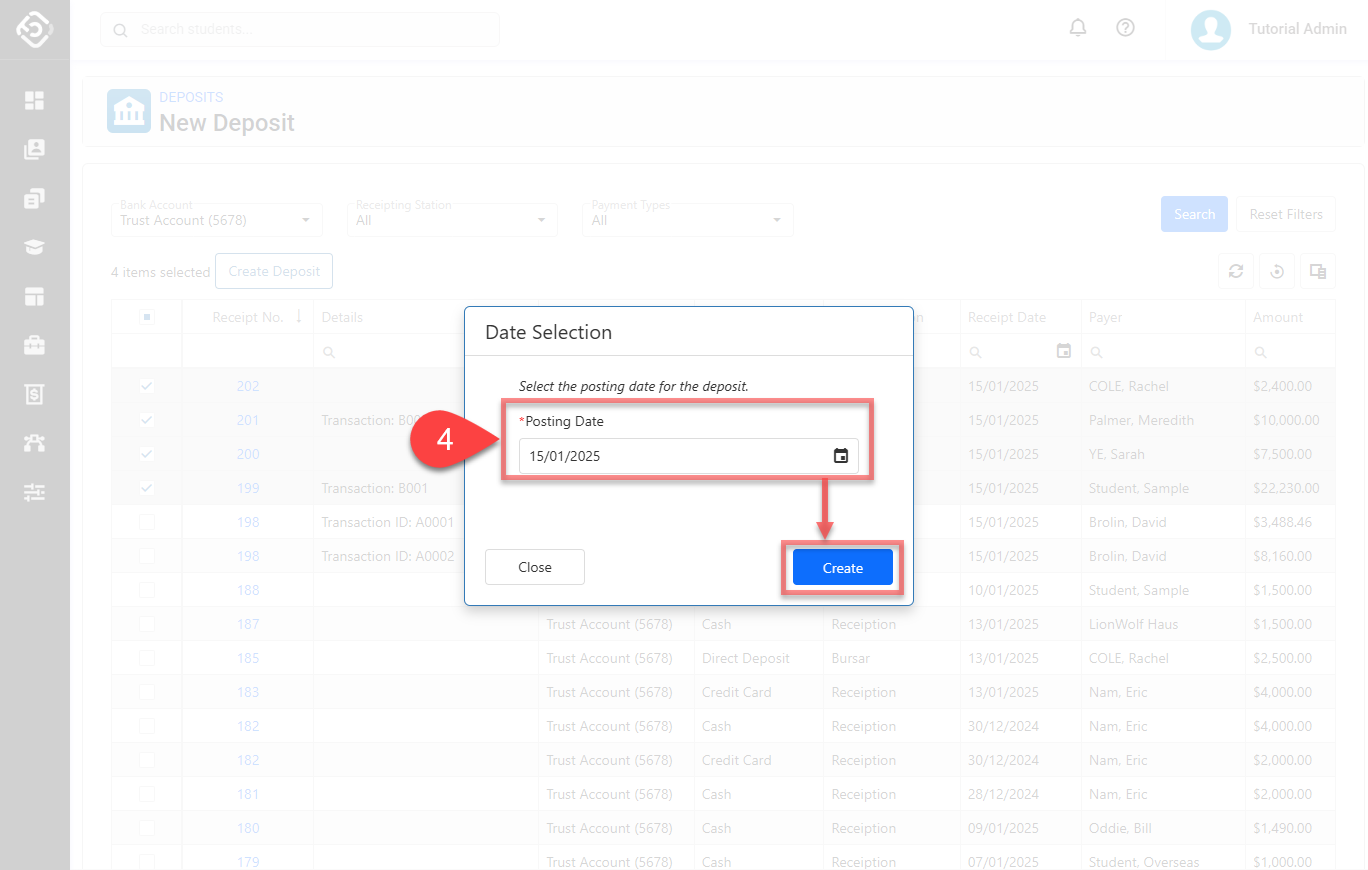
You’ll be redirected to the Deposit Details page.
Edit a Deposit
Once a deposit is created, it cannot be edited. If needed, please delete the deposit and create a new one.
Delete a Deposit
Search for the desired deposit in Bank Deposit Reconciliation and click the desired Deposit No. to access the Deposit Details page.
Click on Delete Deposit in the top right.
Confirm to delete.
Deleting a deposit cannot be undone.