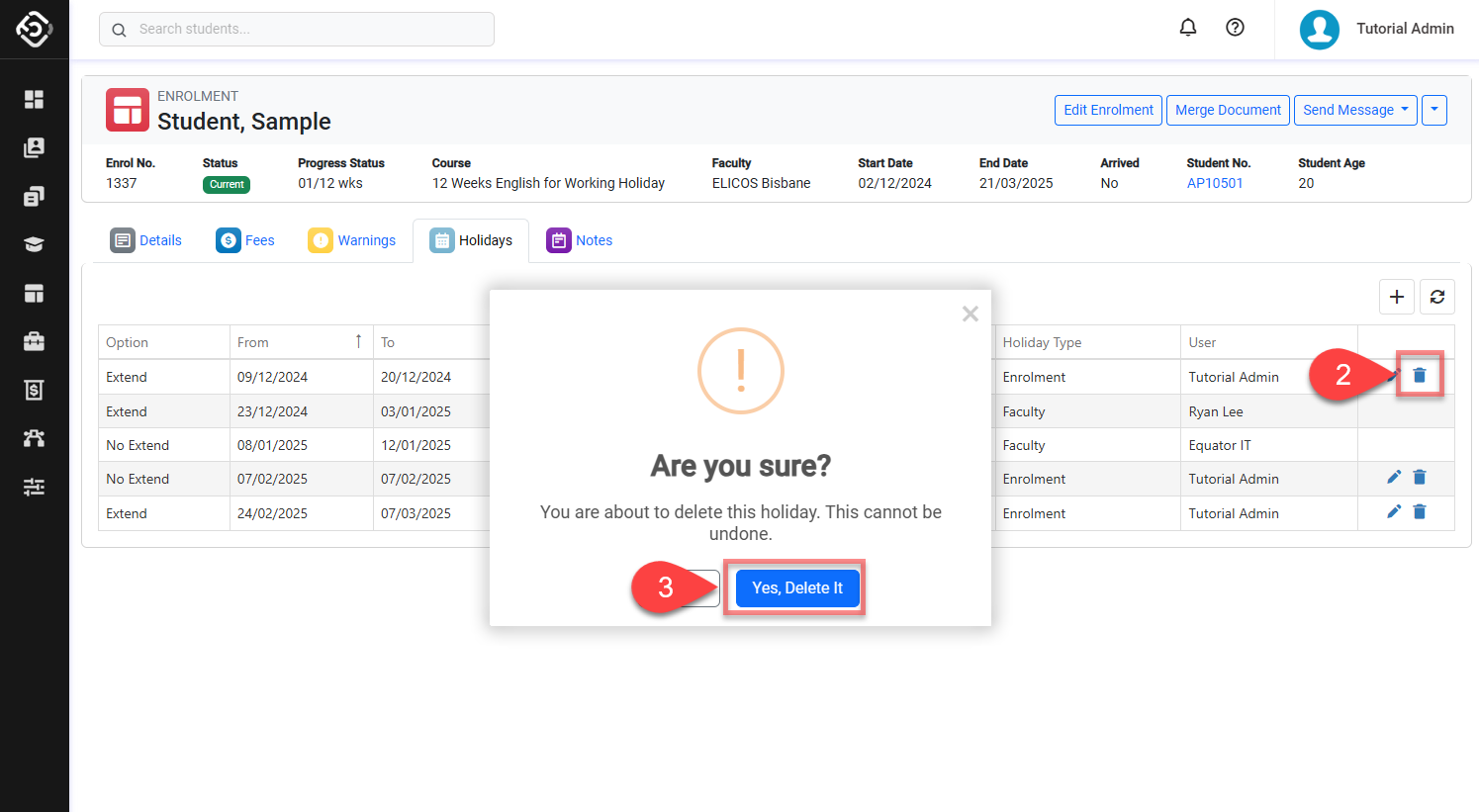Enrolment Holidays
Students often schedule holidays during their enrolment. These holidays can be requested at the enrolment holidays and adjust the enrolment period.
Consideration for Managing Enrolment Holidays
There are 2 different type of holidays:
Extend: If these holidays occur within the enrolment period, the system will automatically extend the enrolment’s end date to maintain the offered course’s length. These holidays must always start on a Monday and are based on whole weeks. Also, Extend Holidays cannot overlap with other Extend Holidays.
No Extend: These holidays will not impact the duration of the course and they can be any days.
There are two source of holidays that can impact an enrolment:
Faculty Holidays: These are holidays that will apply to all enrolments under that faculty. These holidays are created at the faculty level and they can be set as ‘Extend’ or ‘Not Extend’.
Enrolment Holidays: These holidays are generated exclusively for a particular enrolment and are applicable only to that enrolment.
View Enrolment Holidays
To view the holidays that impact an enrolment(Enrolment and Faculty holidays), go to the enrolment.
Click on the Holidays tab.
You will see the holidays that impact that enrolment on the grid.
Name: Indicates the name of the holiday.
From/To: Displays the start and end dates of the holiday.
Length: Shows the duration of the holiday. Extend Type holidays are displayed as the number of Study Weeks, while No Extend Type holidays are displayed as the number of days in the entire holiday period.
Holiday Type: Specifies whether the holiday is an Enrolment Holiday or Faculty Holiday.
Option: Specifies whether the holiday is of Extend Type or No Extend Type.
User: Displays the name of the user who added the holiday.

Create Enrolment Holidays
To create holidays for an enrolment , follow these steps:
Go to the Holidays tab in the enrolment of interest.
Click on the Add (➕) button at the top right of the grid.
Enter the Holiday Details.
Option: Select type of the holiday. To learn about holiday types, go to Consideration for Managing Enrolment Holidays section on the above of this article.
Start Date: Select the start date of the holiday. It must be Mondays for Extend type holidays.
Length(Weeks) EXTEND TYPE ONLY : Set a number of whole weeks for the holiday.
End Date: Select the end date of the holiday. If it’s Extend type holiday, the end date will be calculated by Length(Weeks) automatically.
Name: Set a name for the holiday.
Click on Save to finish.
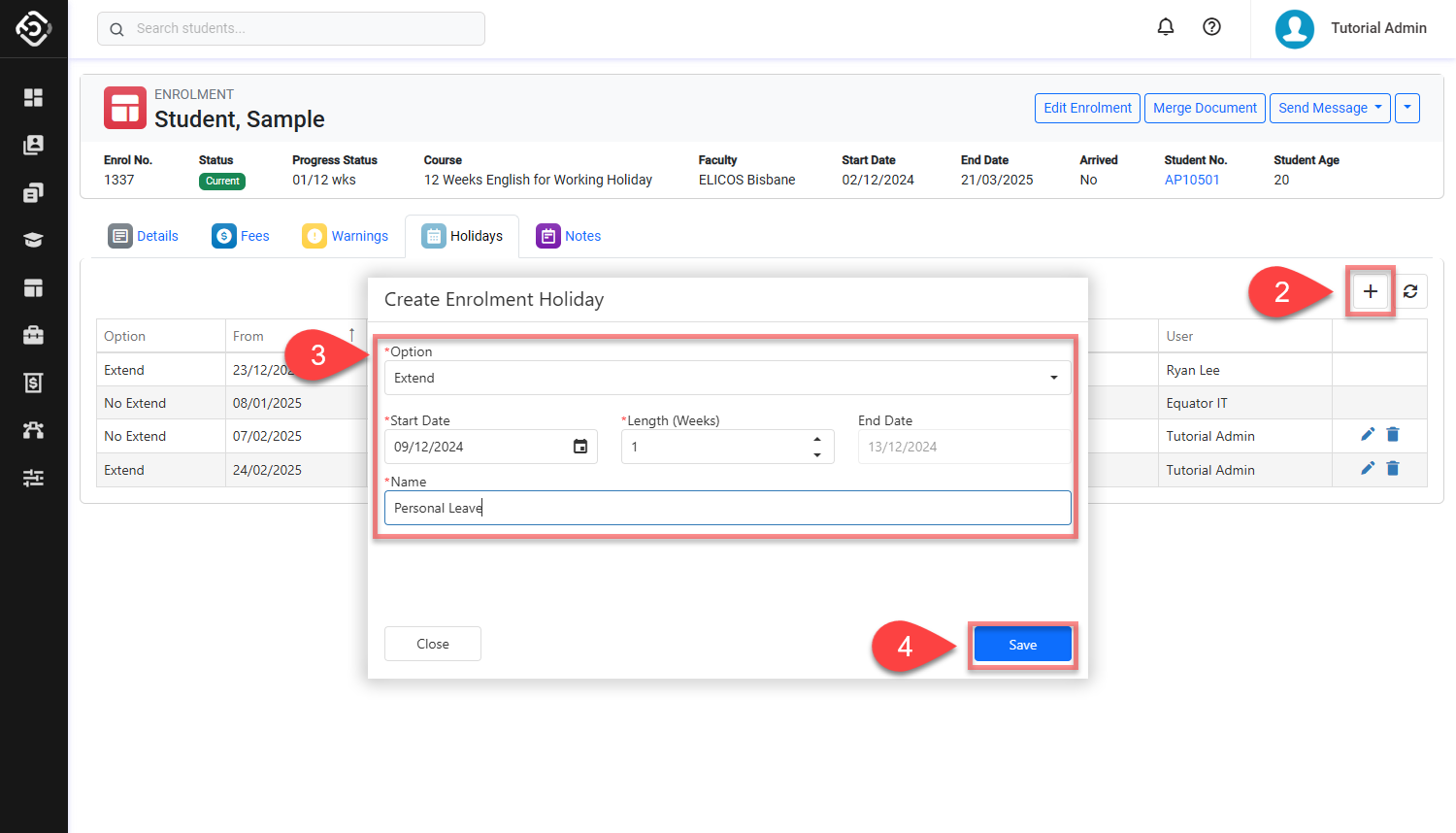
Edit Enrolment Holidays
Go to the Holidays tab in the enrolment of interest.
Click on the Edit icon on the holiday that you’d like to edit.
Note that only Enrolment Holidays can be edited on this grid.
Update the Holiday Details.
Click on Save to finish.
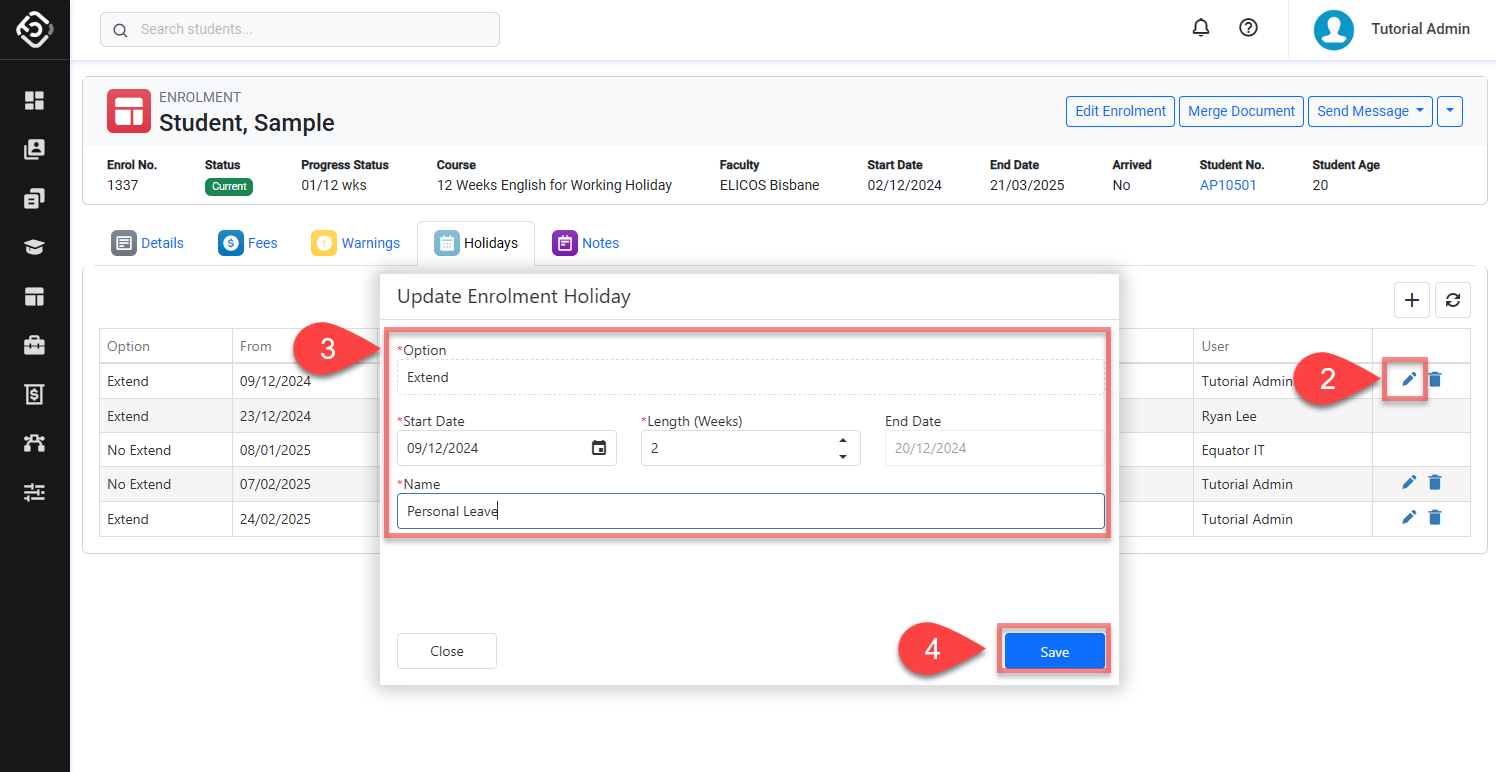
Delete Enrolment Holidays
Go to the Holidays tab in the enrolment.
Click on the Delete icon on the holiday that you’d like to delete.
Note that:
Only Enrolment Holidays can be deleted on this grid.
Deleting past Extend Enrolment Holidays may result in changes to Progress Status and Enrolment End Date.
Confirm to delete. This cannot be undone.