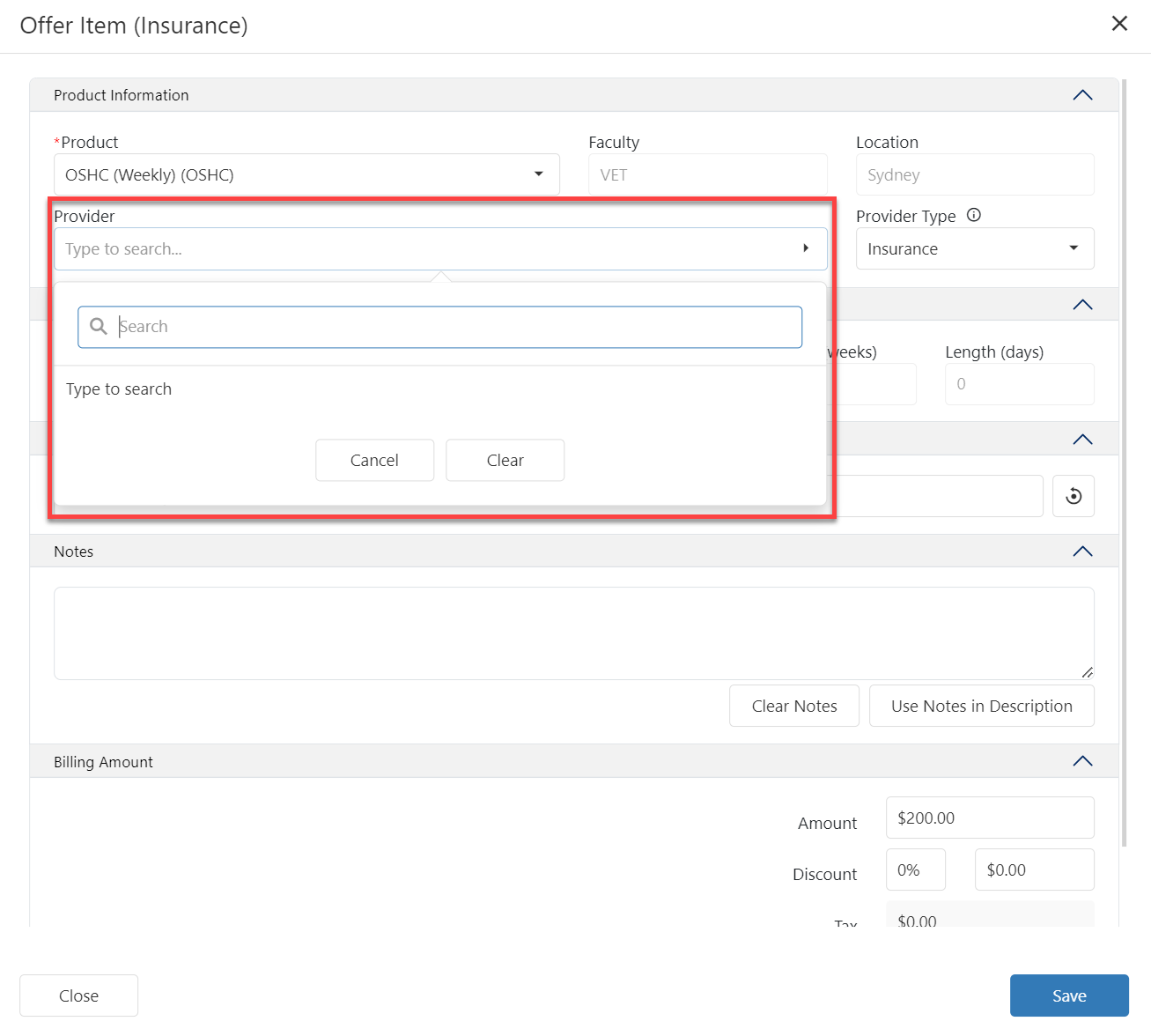Offer Items: Insurance
The Insurance offer item type is used to offer or record the insurance policies for your students.
This offer item type requires the Equator Insurance Services App.
Create an Insurance Offer Item
Go to the offer items tab for the offer of interest.
Click on the New Item button and select Insurance.
A pop-up window will display.
The pop-up window has the following sections:
Product Information
Search and select the desired product. The products available are displayed as a tree with the following hierarchy: Location>Faculty>Product. This will allow you to easily find and choose the right product.
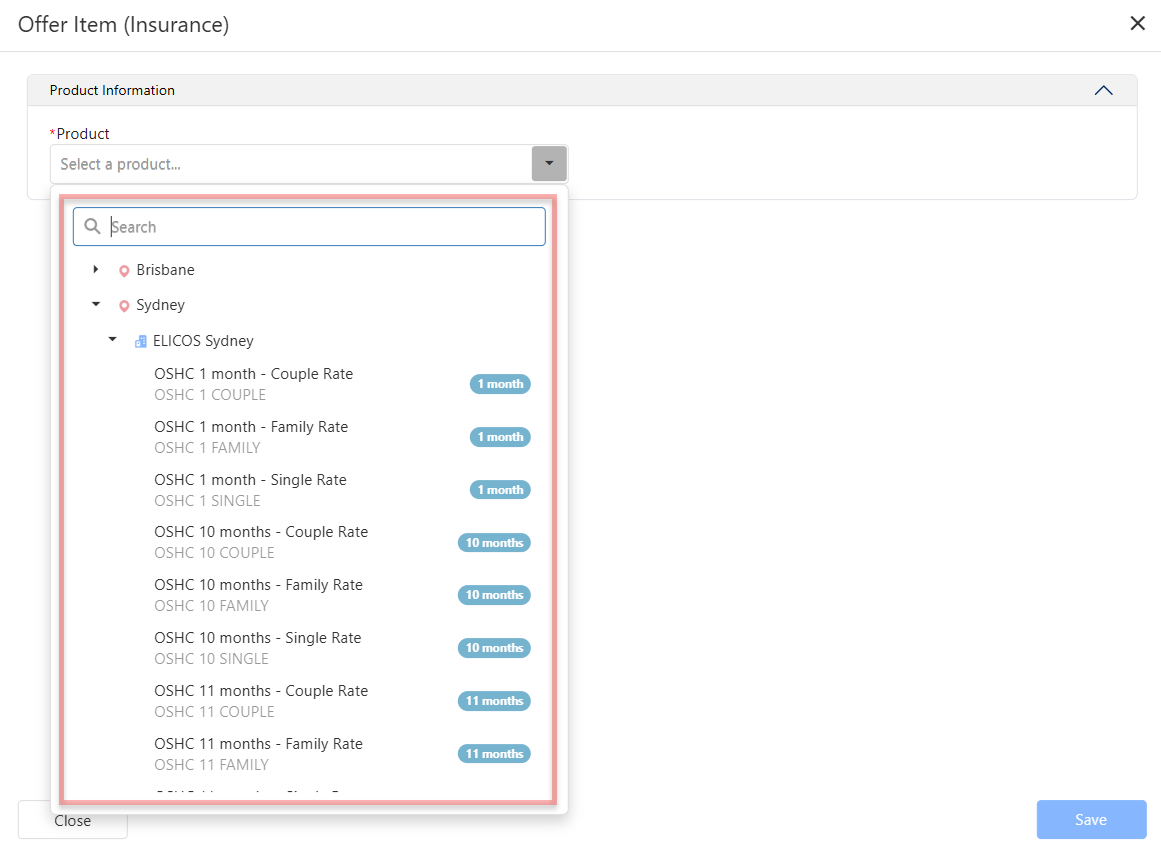
Select a Provider if needed. If this product or service is offered by an external provider, search for the provider by entering the name. As you enter the name, the matching options will start displaying.
If the selected product has a default provider set, the Provider field will be automatically populated with that provider.
Product Period
An Insurance product can have one of the following rates:
Weekly/Daily Variable: You can choose a Start Date and the End Date.
Monthly Fixed: You can only choose the Start Date. Then Length is fix and set on the product configuration. The End Date will be calculated automatically.
Weekly/Daily Variable Based Products
Select the Start Date and End Date for this product.
By default, the Start Date is set as the Start Date of the course in the offer group selected. Change it if needed.The Length (weeks) and Length (days) are calculated automatically.
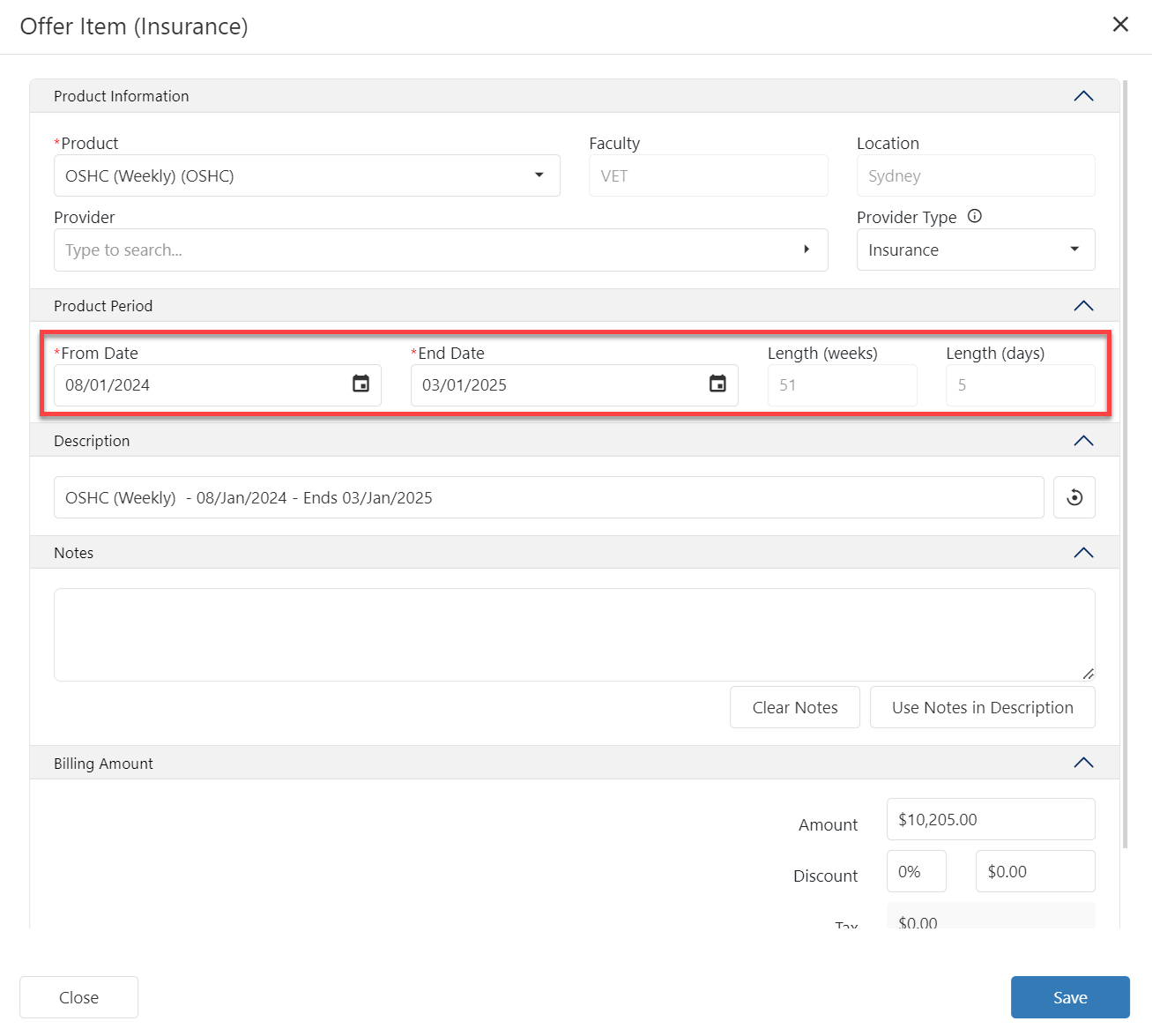
[Example] Weekly/Daily Based Products
Monthly Fixed Products
Select the Start Date for this product.
By default, the Start Date is set as the Start Date of the course in the offer group selected. Change it if needed.The End Date, Length (weeks) and Length (days) are calculated automatically based on the product settings.
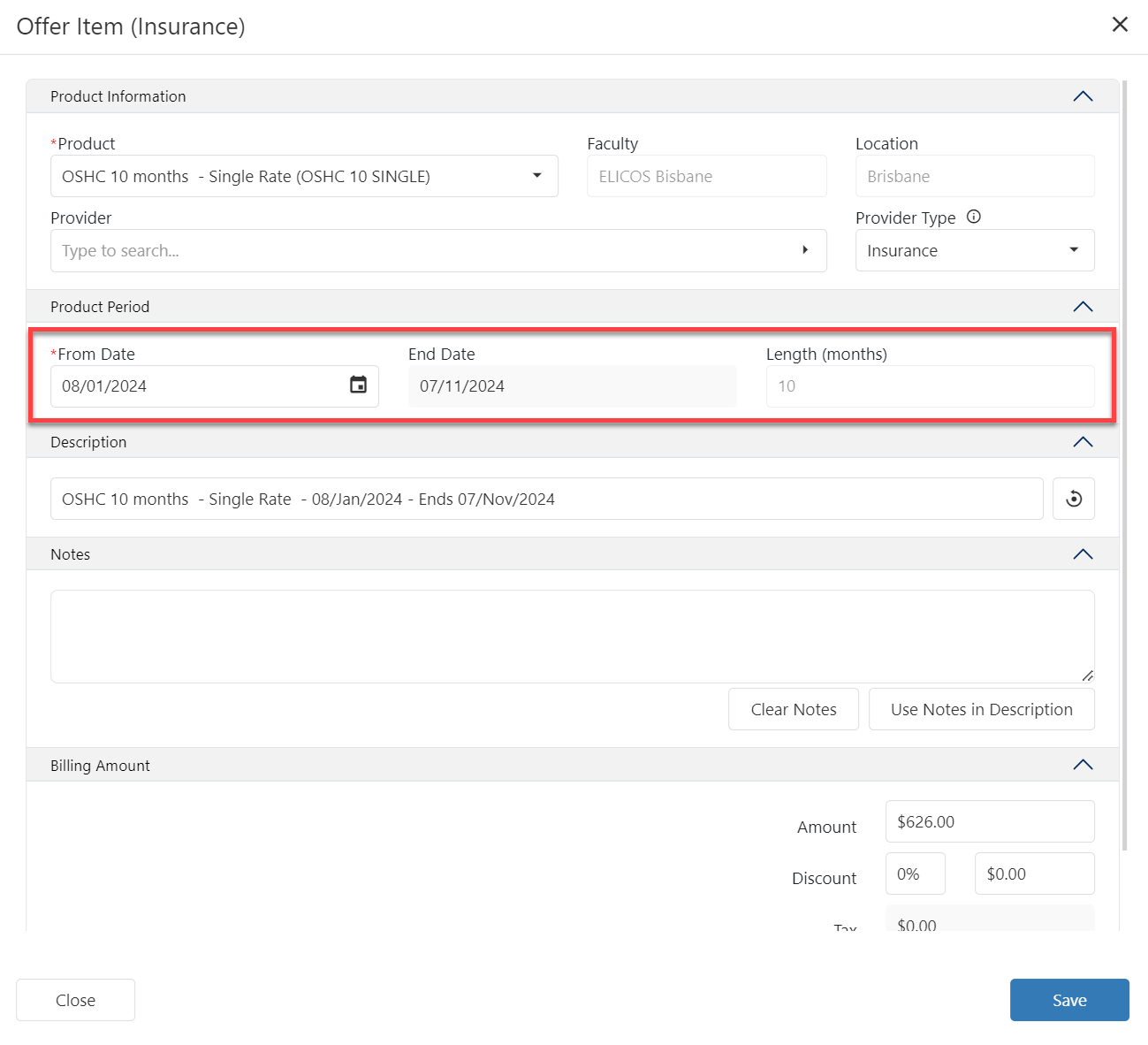
[Example] Monthly Fixed Products
Item Description
The description will be filled automatically. Update the description if necessary.
If you want to change the default format for the description (Offer Item Naming Format), use the Classic Desktop App and navigate to Utilities > Setup Configuration > Offer > Offer Item Naming and make the necessary modifications.

Notes
Add any Notes relevant to this item. If you’d like to append the note to the Item Description, click Use Notes in Description.
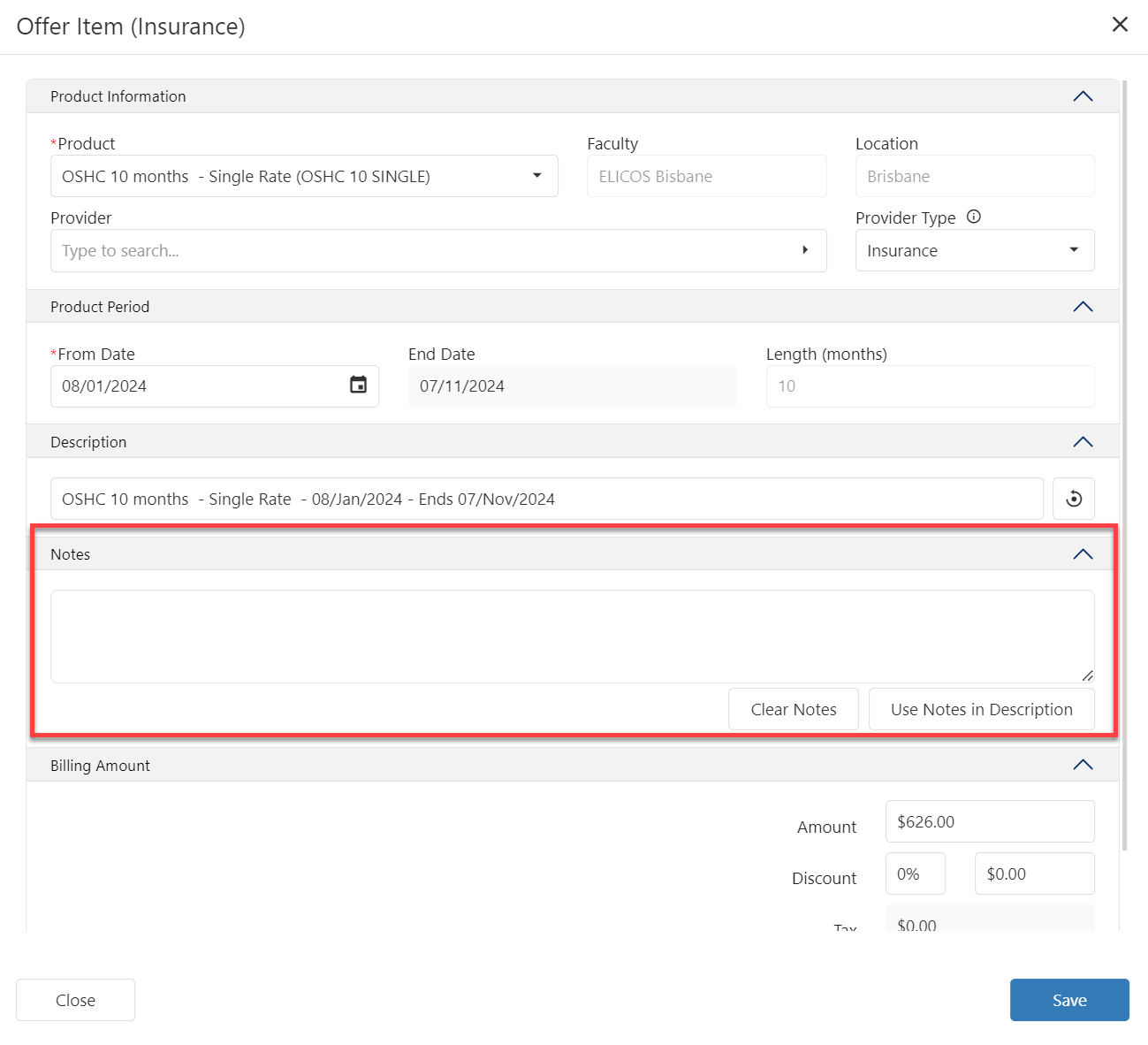
Billing Amount
The item amount is calculated based on the product settings. However, in some cases you might need to override the amount for this item (additional permissions are required).
Override Product Amount
Enter the Amount as required.
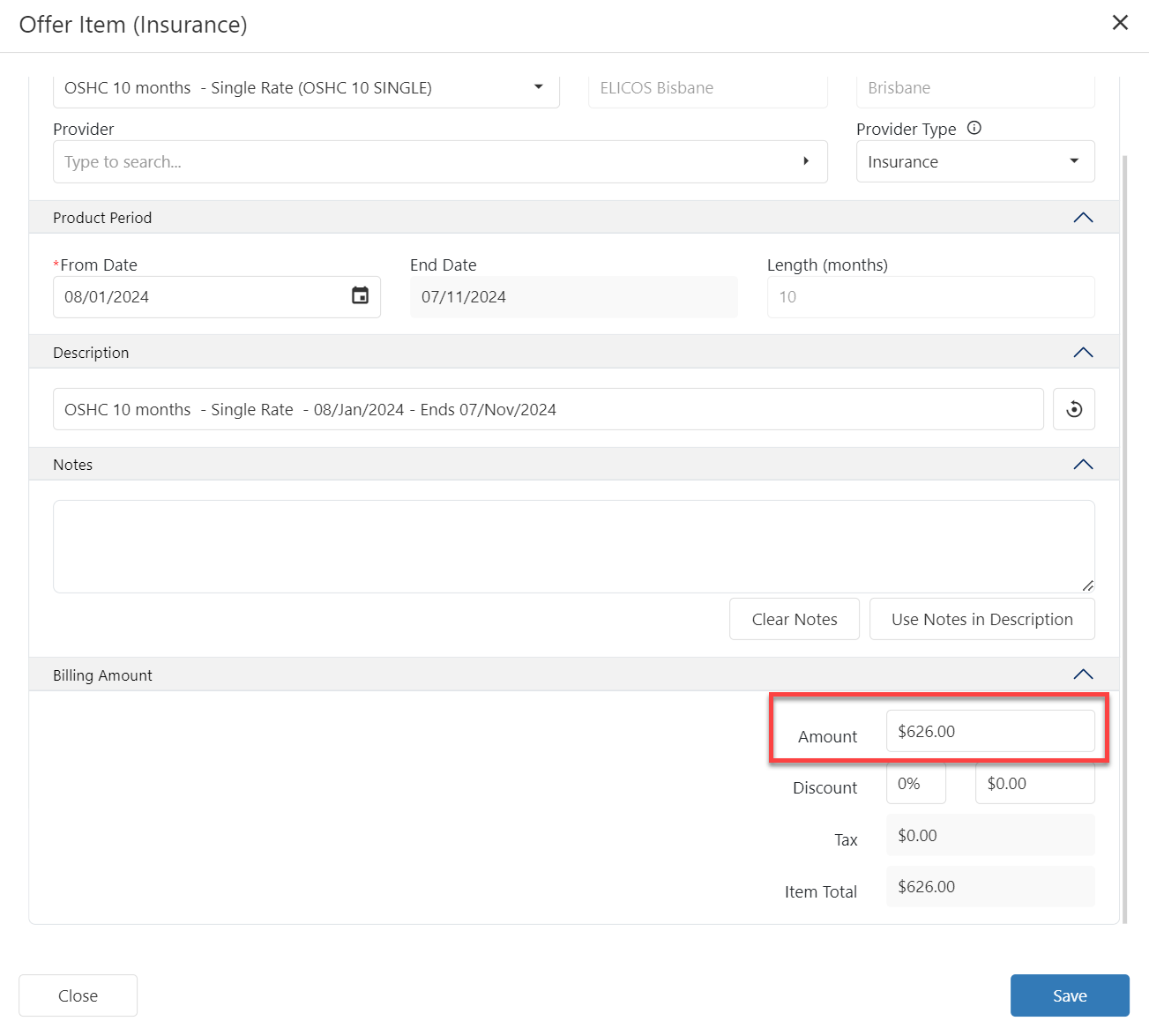
Discount
Apply any Discount if necessary. Discounts can be applied in either percentage or as a fixed amount.

Click on Save to finish.
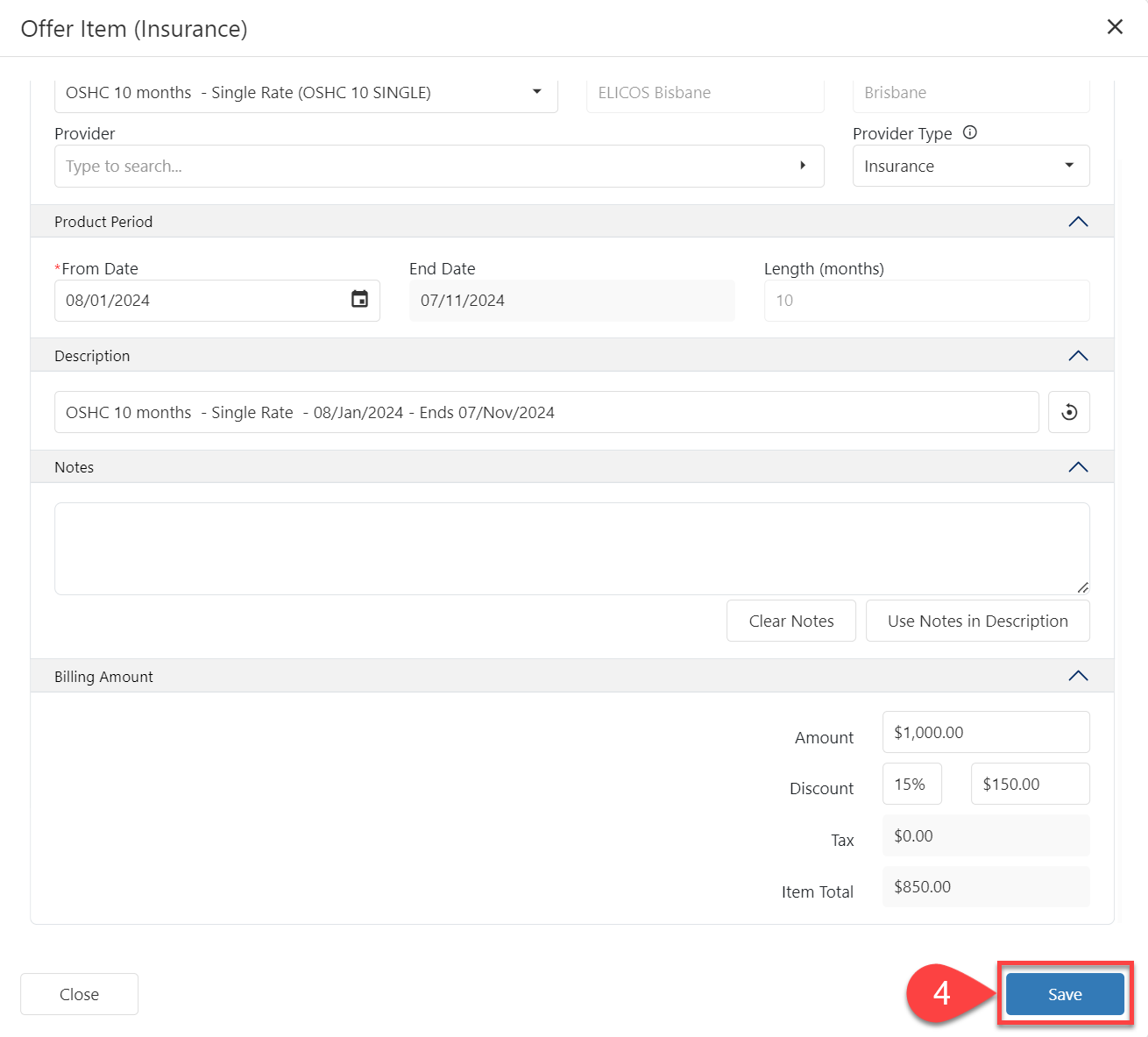
View an Insurance Offer Item Details
Viewing the details for an Insurance offer item is the same as for the all other offer types. See the section ‘View Offer Item Details’ on the Offer Items Article.
Edit an Insurance Offer Item
Modifying the details for an Insurance offer item is the same as for the all other offer types. See the section ‘Edit Offer Item’ on the Offer Items Article.
Delete an Insurance Offer Item
Deleting an Insurance offer item is the same as for the all other offer types. See the section ‘Delete Offer Items’ on the Offer Items Article.