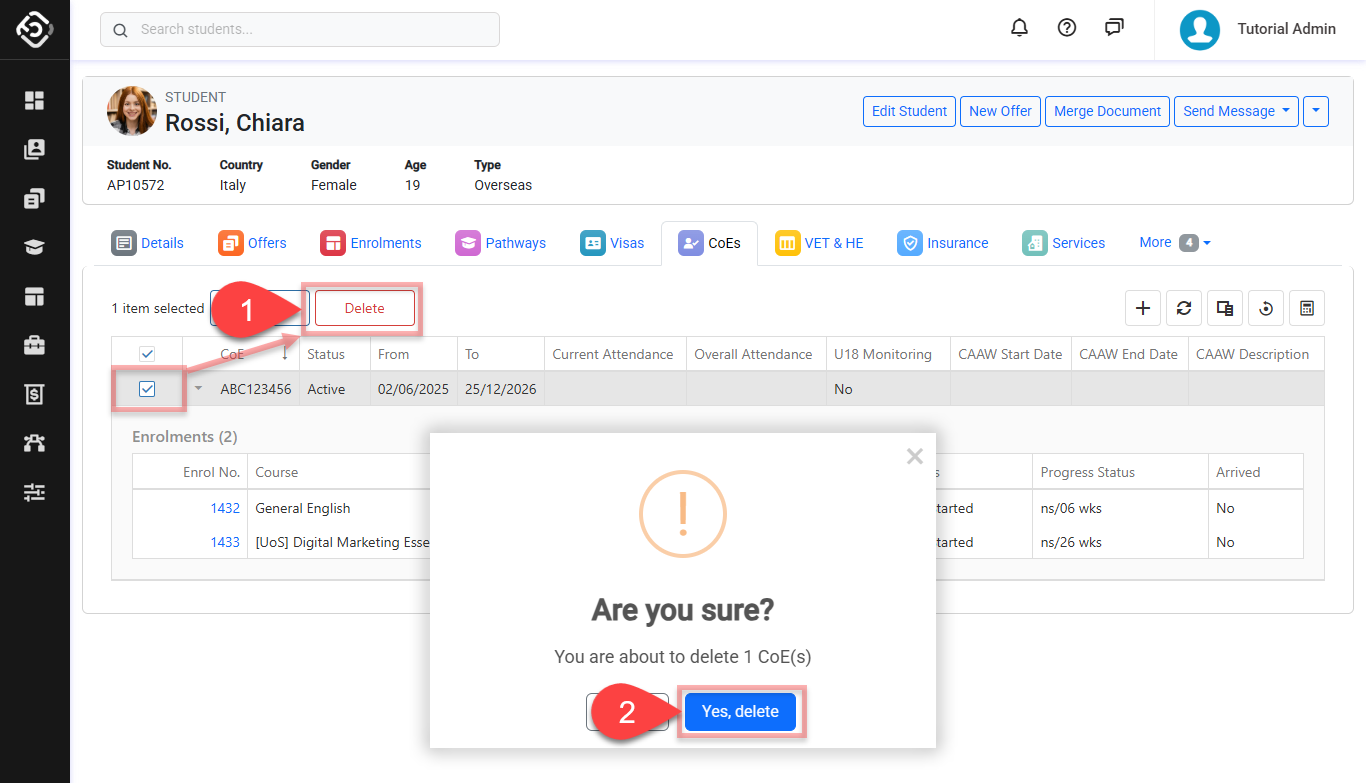Student CoEs (Confirmation of Enrolment)
Learn how to enter and manage CoE details in the system, ensuring that all data aligns with PRISMS requirements and remains up-to-date.
Overview
In Australian education, the Confirmation of Enrolment (CoE) stands as a pivotal document for international students. It serves as proof of their enrolment in a specific course and is a prerequisite for obtaining an Australian student visa.
For students under 18, the Confirmation of Appropriate Accommodation/Welfare (CAAW) becomes an additional crucial document, ensuring that they have secured safe and suitable accommodation and welfare arrangements before their arrival. The relationship between CoE and CAAW is vital in safeguarding the well-being of underage international students, aligning with Australia’s commitment to student safety.
The Confirmation of Enrolment and PRISMS functionality in the system is provided by the Equator PRISMS App. If you do not see the options explained in this article, contact your system administrator to make sure the PRISMS App is installed.
View Student CoEs
The CoEs tab is only available for students of type ‘Overseas’.
Go to the student that you want to see the CoEs for. Make sure this student is of type Overseas.
Click on the CoEs tab.
You will see CoEs that have been created for the student on the grid.
For details about available buttons, refer to this article: Data Grids | Single Grid Composition.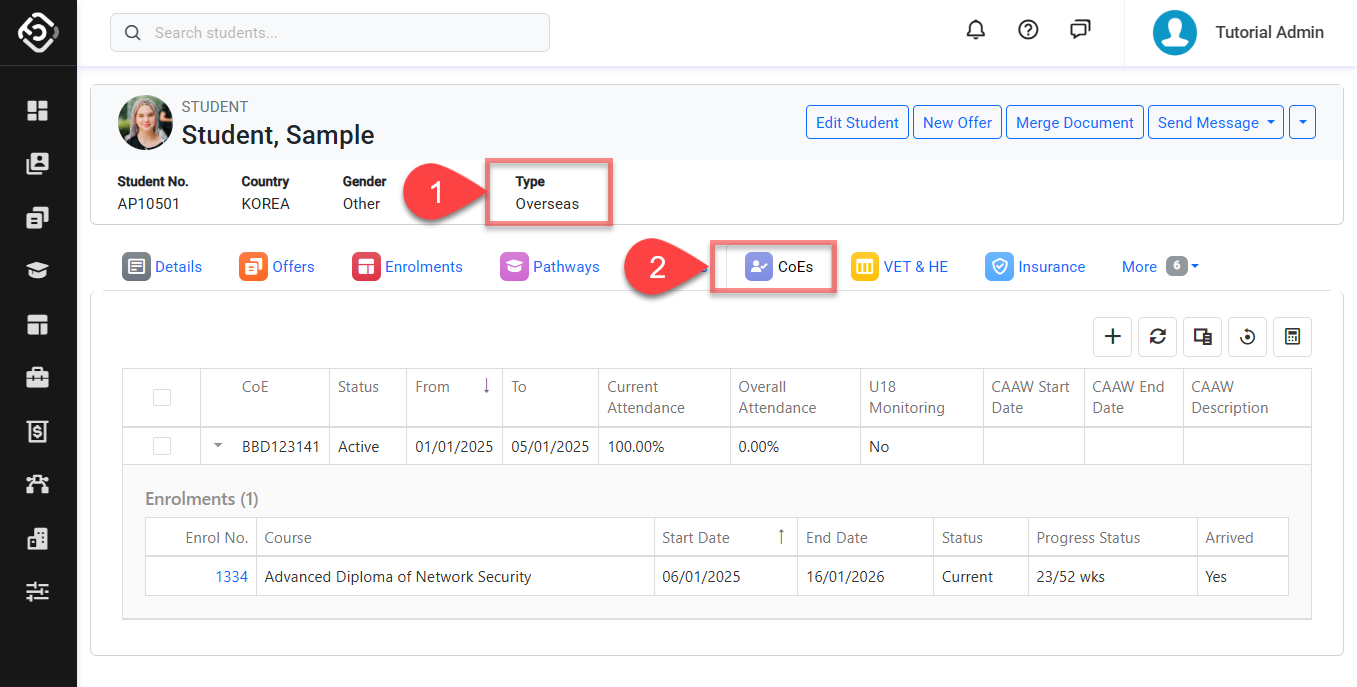
Create a CoE/CAAW Entry
From the CoEs tab, Click on the Create (➕) icon at the top right of the data grid. A pop-up window will display.
On the pop-up window, enter the CoE details.
OPTIONAL Enter the student’s CAAW details and CoE PRISMS Details.
CAAW (the Confirmation of Appropriate Accommodation/Welfare) is an essential document for international students under 18, planning to study in Australia. It certifies that the student has arranged safe and suitable accommodation, and welfare provisions are in place prior to their arrival in the country.
OPTIONAL Select the student’s enrolment(s) that the new CoE will be associated with. You can select one or more enrolments to link.
If an enrolment is already linked to another CoE, the ![]() icon will appear in the Enrol No. column, indicating which CoE it is currently associated with. If you select this enrolment, it will be reassigned to the current CoE, replacing the existing link.
icon will appear in the Enrol No. column, indicating which CoE it is currently associated with. If you select this enrolment, it will be reassigned to the current CoE, replacing the existing link.
Click Save to finish.
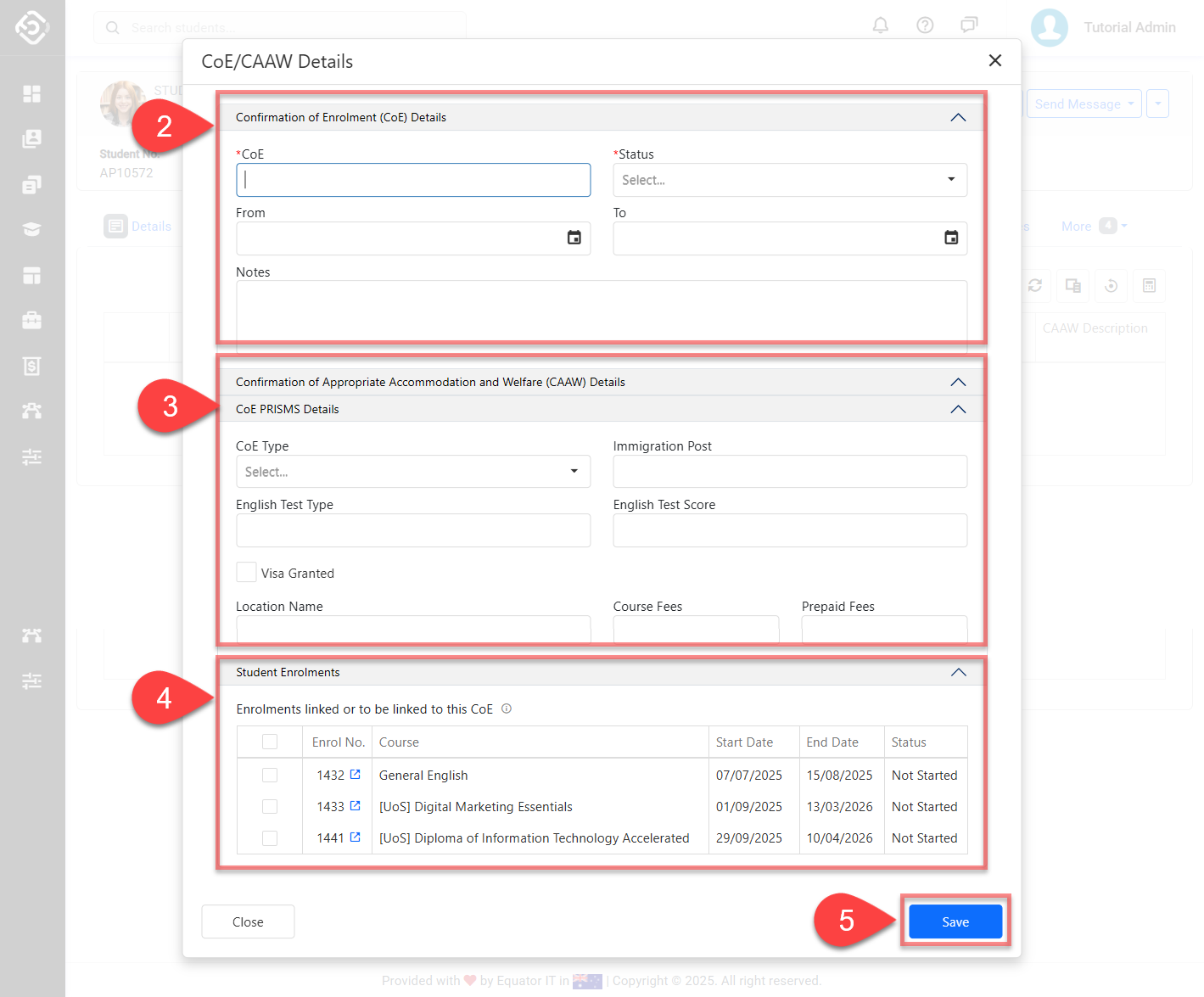
The new CoE/CAAW will display as a new record on the grid. You can view the CoE/CAAW details directly in the data grid. To see the associated enrolments, click the small Expand icon next to the entry to expand it.
Update a CoE/CAAW Entry
From the CoEs tab, select the CoE you’d like to update, then click the Edit button in the Grid Action panel, or simply double-click the row. A pop-up window will appear with the CoE and CAAW details, along with the associated enrolments for the selected record.
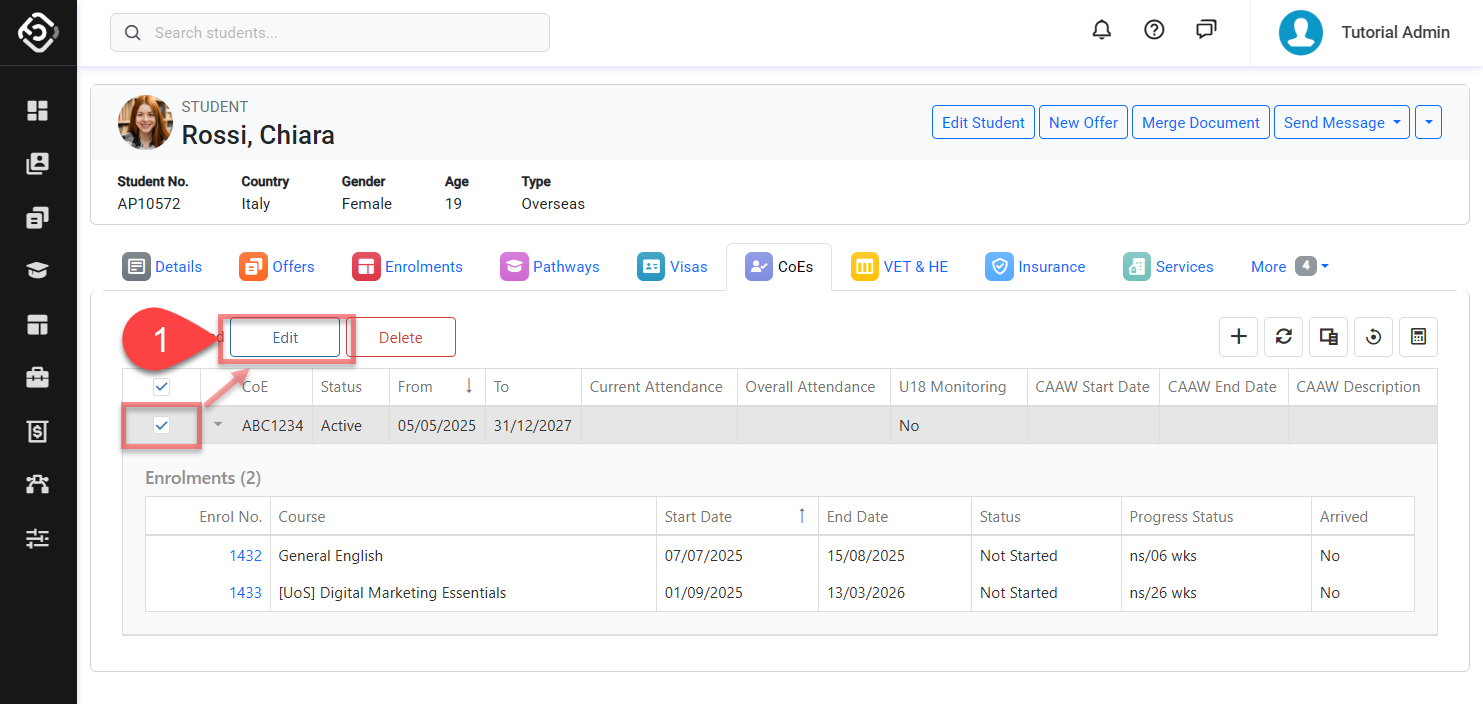
Update the details as required.
Changing the enrolment(s) will automatically reassign them to this CoE, replacing any prior CoE they were connected to.
Click Save to finish.
CoE Attendance
CoE attendance is monitored to ensure that Student Visa holders comply with their visa conditions.
CoE Attendance is intended for monitoring attendance in Language courses only. For other course types, Enrolment Attendance should be used..
Note the following:
The CoE attendance is calculated based on the enrolments that are within the CoE study period (excluding cancelled enrolments).
Unlike Enrolment Attendance, the CoE Attendance rates:
Are displayed as a decimal percentage.
Are calculated based on days, rather than weeks, providing a more up-to-date rate.
The total hours for the calculation are based on a 5-day week (Monday to Friday), with each day having an equal number of hours, calculated by dividing the course's weekly hours by 5.
The attendance is calculated based on the concept: Hours Attended / Total Hours, where:
Hours Attended: The total number of hours a student has attended across all the enrolments within the CoE Study period (including current day). It is calculated by subtracting the hours they were absent from the total hours scheduled.
Total Hours: The total number of hours on enrolments within the Study Period (including current day).
CoE Attendance Types
Similar to Enrolment Attendance, CoE Attendance also has two types:
Current Attendance
The Current Attendance is calculated by dividing the number of Hours Attended by the Total Hours, from the beginning of the enrolments until the current day.
Overall Attendance
The Overall Attendance is calculated using the same formula as Current Attendance: Hours Attended divided by Total Hours. The key difference is that this calculation uses the total hours from the start of enrolments to their end. The Overall Rate represents the projected attendance at the end of the CoE period, assuming no further absences occur.
Recalculate the CoE Attendance
If needed, you can trigger the recalculation of the CoEs attendance rates manually.
This process is usually not required as these rates are updated regularly and automatically by the system. However, if changes have occurred that impact the CoEs attendance rates and you need to see the updates immediately, you can recalculate these rates manually.
From the CoEs tab, click on the calculator icon at the the upper right corner of the data grid.
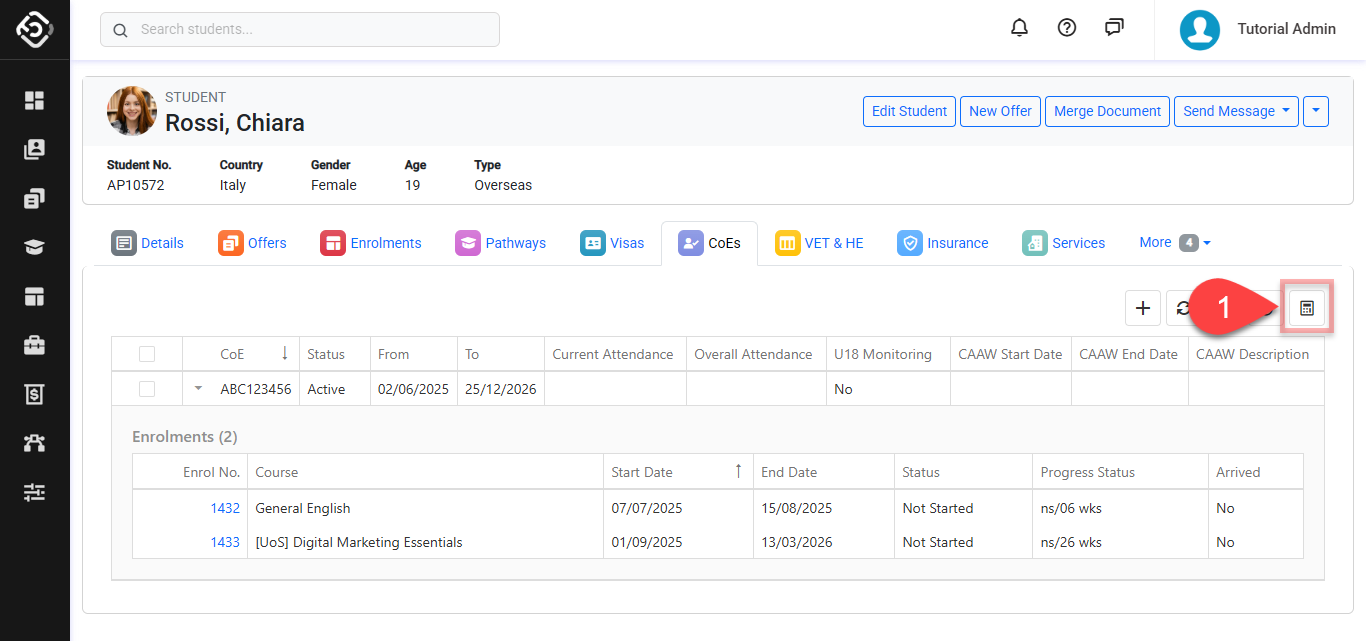
Delete CoE/CAAW Entries
From the CoEs tab, select the CoE(s) you’d like to delete.
Click Yes to confirm. Make sure you intend this action as it cannot be undone.