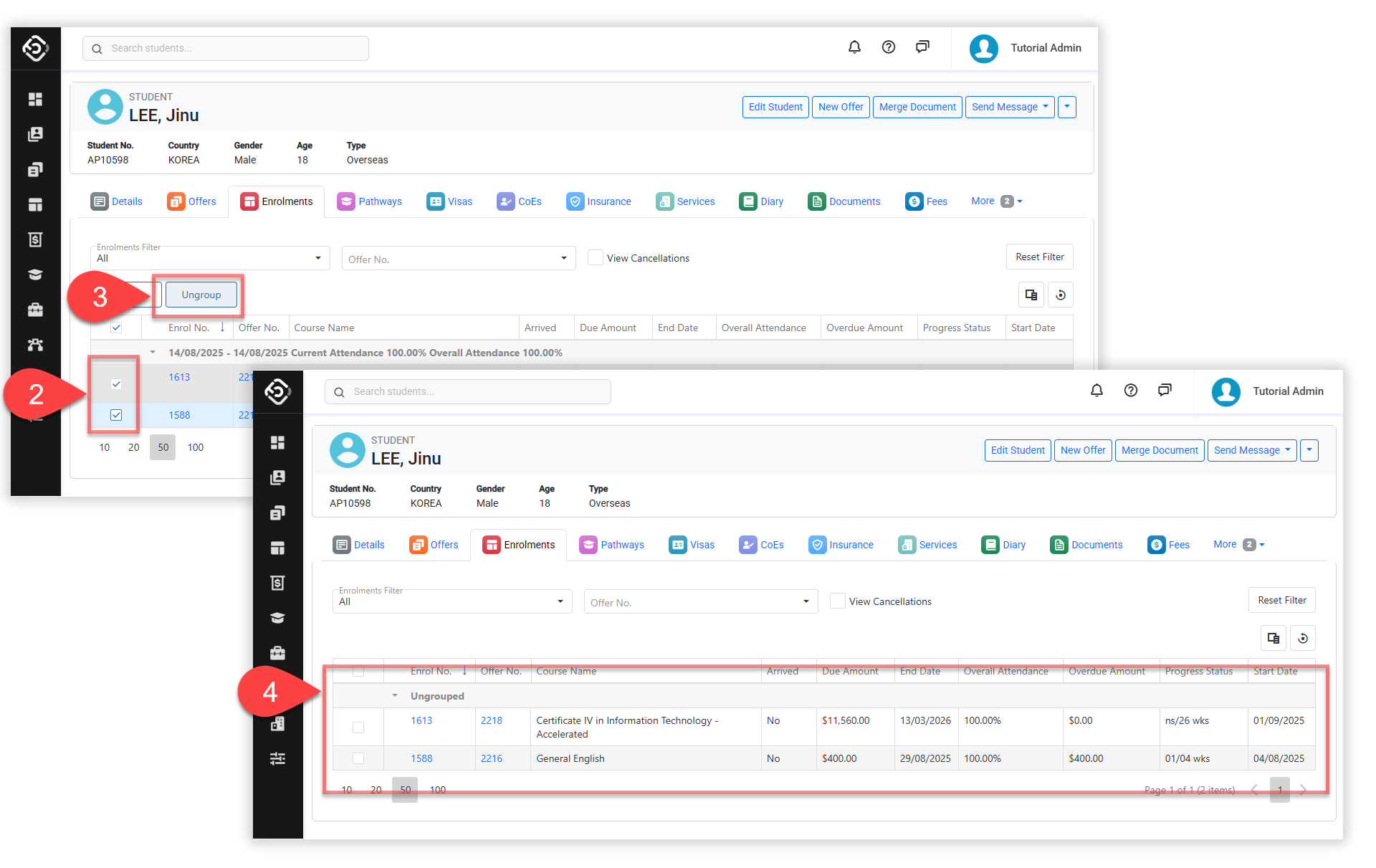Student Enrolments
In this article, we'll explore how to view to enrolments for a single student.
Currently, in the NextGen app, it is not possible to view or update all the details for an enrolment. We are working to bring this functionality to this app. In the interim, please use the Classic Desktop app.
Access the Enrolments for a Single Student
Go to the student that you want to see the enrolments for.
Click on the Enrolments tab.
Use the Enrolments Filters to specify the results. Available options are:
Enrolment Filter: Filter the student’s enrolments based on their current progress status.
Offer No: Filter enrolments by the selected offer number.
View Cancellations: Includes enrolments that are cancelled in the result.
The enrolments for the student will show on the grid.
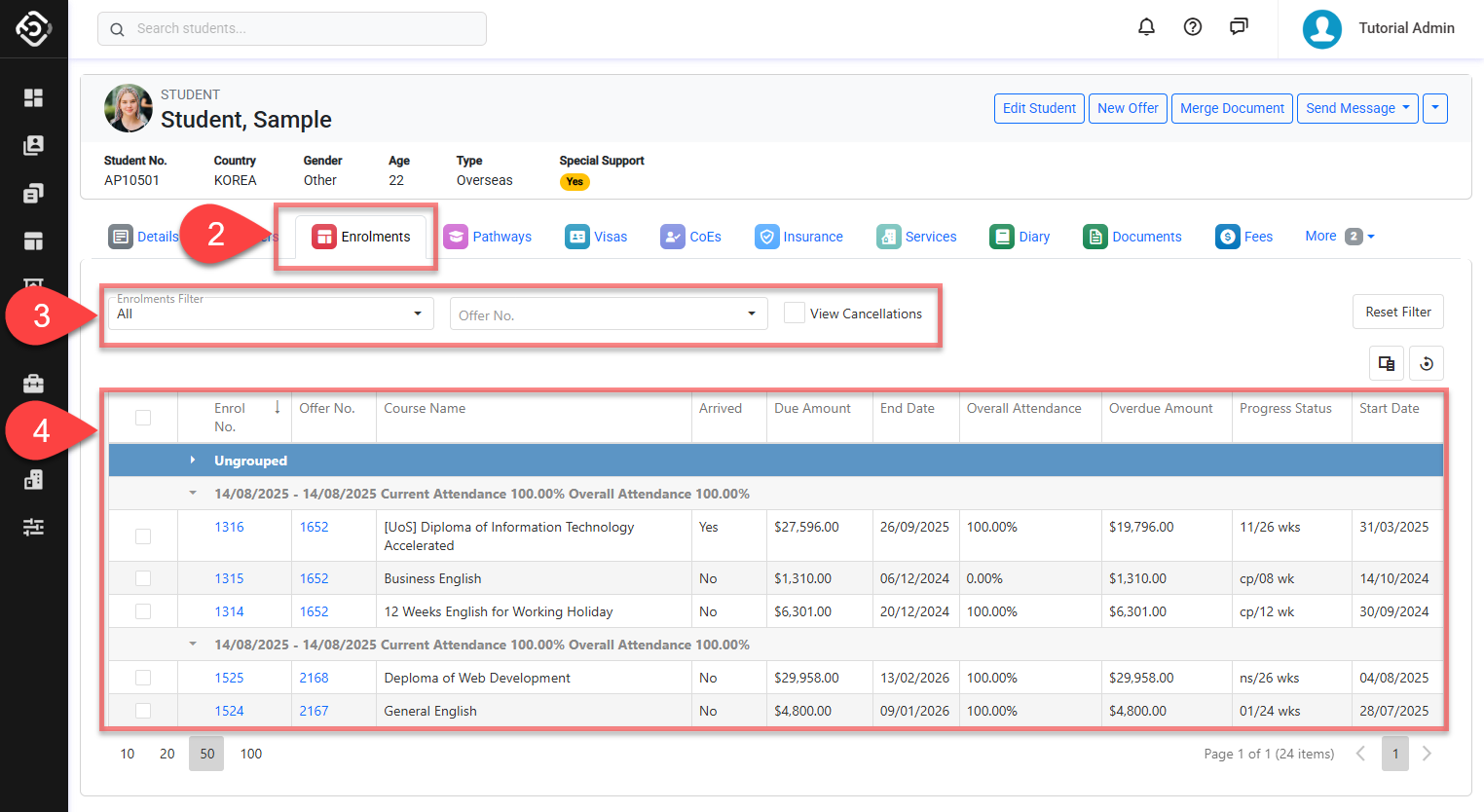
Group/Ungroup Enrolments
It can be useful to group enrolments that are part of the same study package for a student, especially where study flows from one enrolment to the next over the student's stay.
Once grouped, you can view the enrolments as a single stay for the student with a group start and end date, and important details such as attendance summarised across the group.
By default, enrolments are not grouped. To create or release a group, follow the steps below.
Group Enrolments
Go to the Student’s Enrolments tab.
Select the course(s) that you’d like to group together.
Click on the Group button above the data grid and confirm to proceed.
The group's label is determined by the start date of the earliest course within the group, the end date of the last course to conclude, as well as the Current and Overall attendance of all the courses in the group.
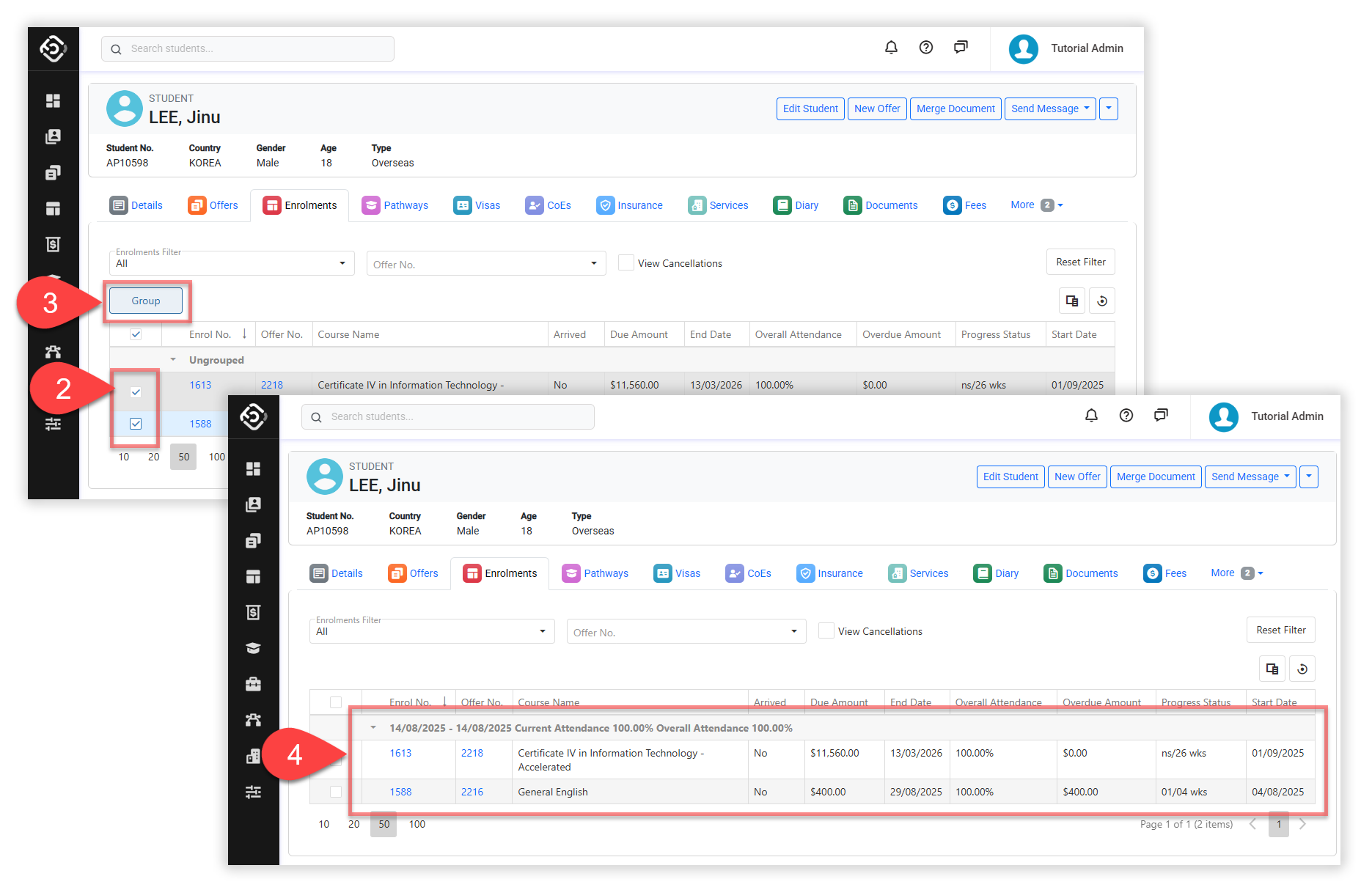
Ungroup Enrolments
Go to the Student’s Enrolments tab.
Select the courses that you’d like to ungroup.
Click on the Ungroup button above the data grid and confirm to proceed.
The selected courses are now ungrouped and are under the Ungroup label.