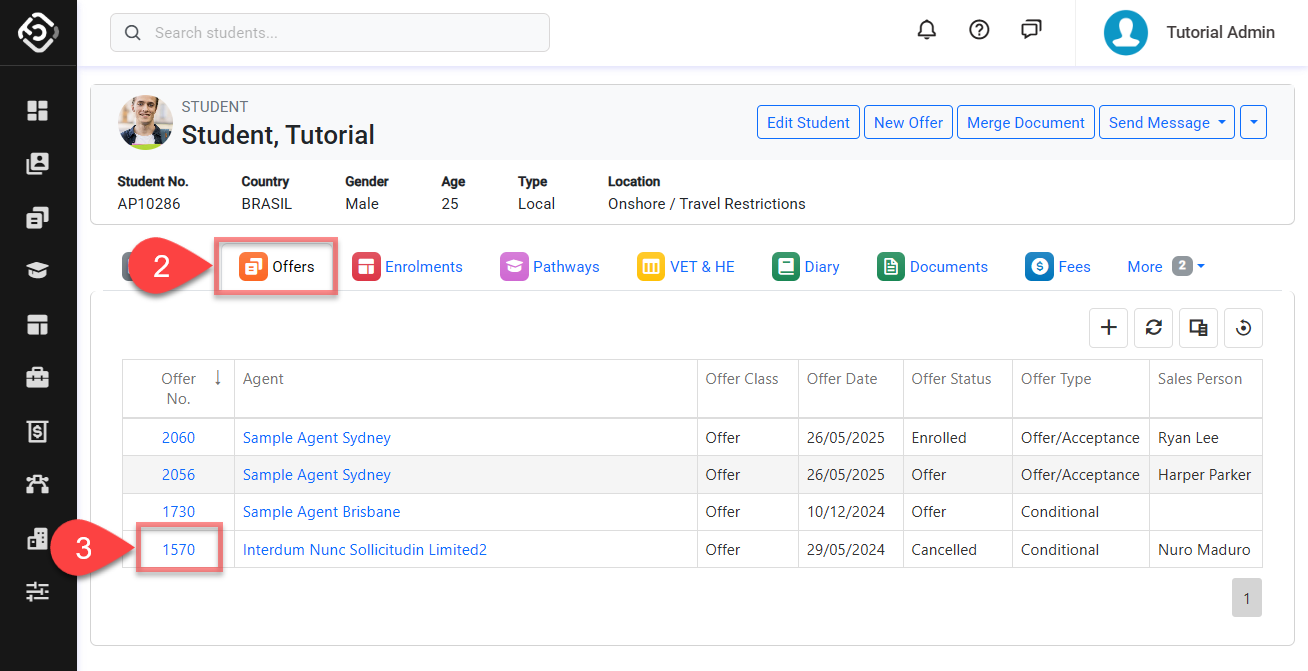Student Offers
In this article, we will explore how to easily access the Offers for a single student.
The easiest way to view the basic details for all the offers that belong to a single student, is from the student profile page (for advanced filtering, use the Offers Search).
For all the details about Offers, visit the Offers Section.
View a Student’s Offers
Access to the student detail page.
Click on the Offers tab under the header of Student detail page.
You’ll see a grid with all the offers that belong to the student. Doble click on any offer or click on Offer ID to view the offer details.
For details about available buttons, refer to this article: Data Grids | Single Grid Composition.