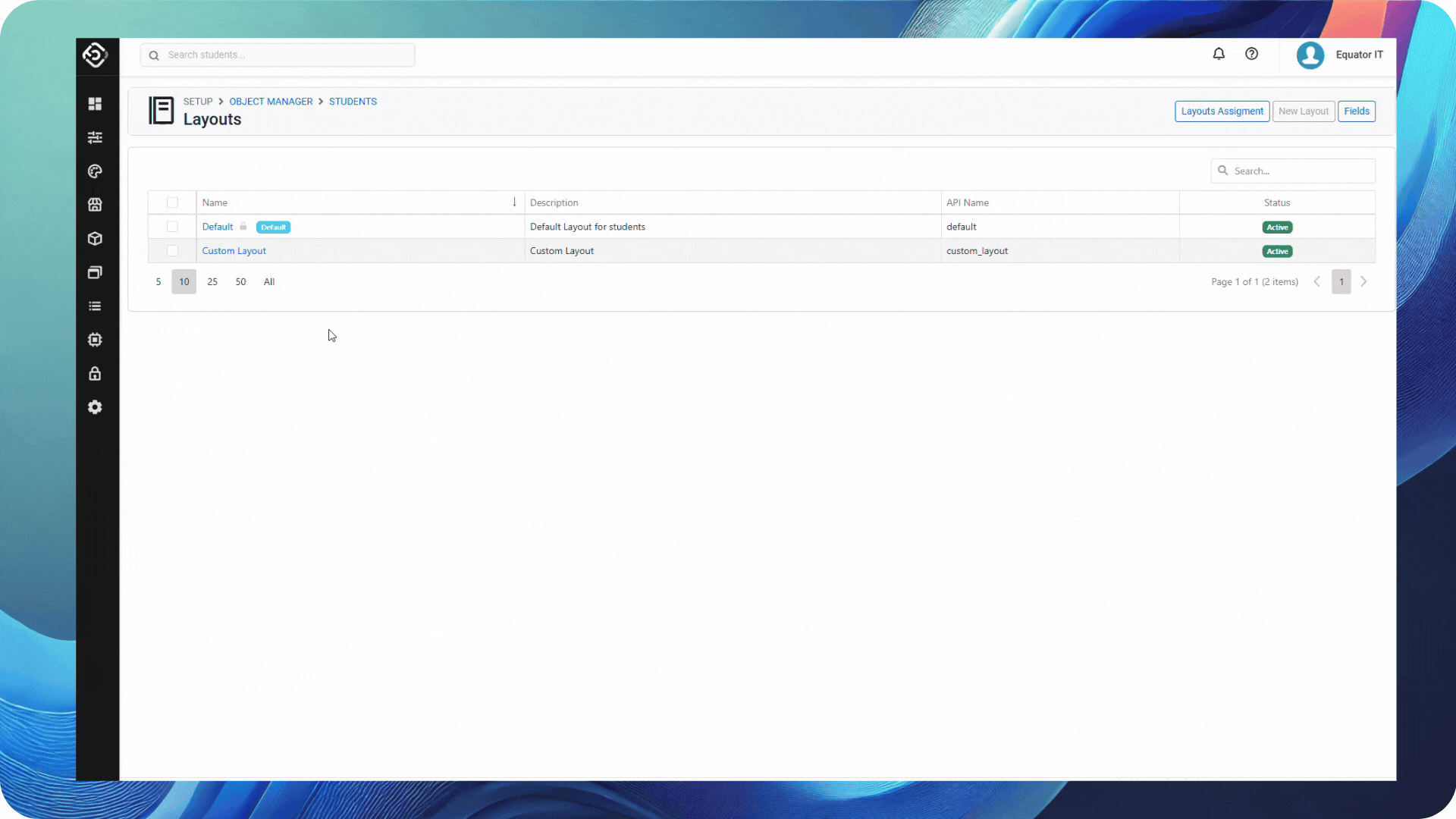December 2024 Updates (NextGen)
In our final release of 2024, we’re excited to deliver some of the most highly requested enhancements to search grids and layouts, giving you greater control and flexibility to personalise NextGen. With smarter filters, customisable views, and enhanced layout options, personalising NextGen has never been easier—or more powerful.
Search Grids
🔥 New Filter Type: Relative Dates
NEW NEXTGEN ONLY
The search grids are some of the most widely used components in the system, helping users quickly locate and manage critical information. To enhance flexibility and efficiency, we’re excited to introduce the new Relative Dates filter, a feature designed based on user feedback.
With the Relative Dates filter, you can effortlessly filter records using dynamic date ranges like "Last Week", "This Month", "Next Quarter", or "Yesterday," without the need to manually input specific dates. Whether you're tracking Next Week’s starters, This Week’s finishers, or offers issued This Quarter, the Relative Dates filter streamlines the process, saving you time and effort. For those who need a specific range, the Custom option is still available.
That’s not all—when combined with the Views feature, these filters make the grids even more efficient. By saving a view with a Relative Dates filter, the system automatically calculates and applies the correct date range every time you return to the grid or load the View. No more manually updating dates—just seamless, up-to-date results tailored to your workflow.
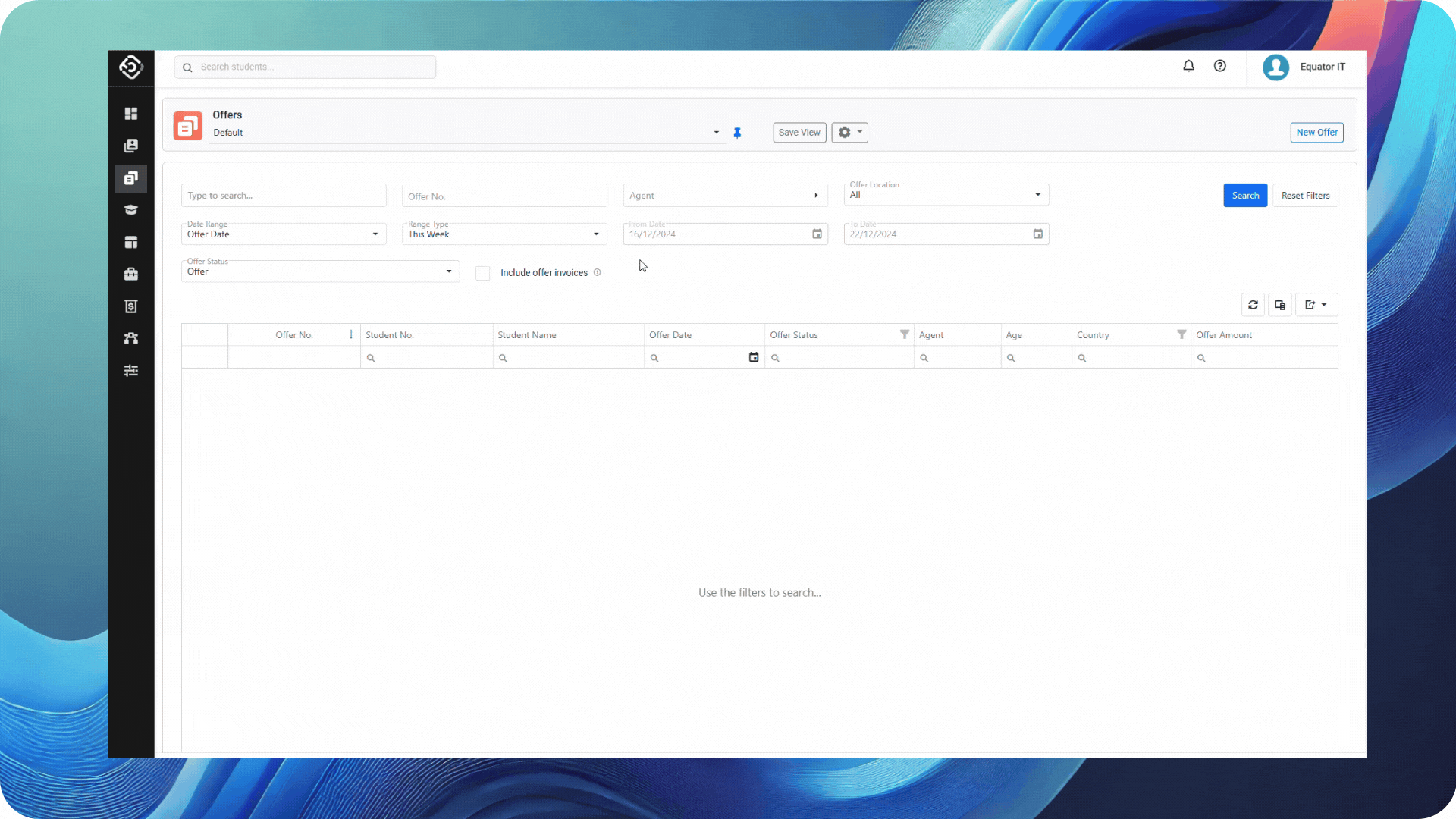
New Search Button Added to the Main Grids
NEW
Previously, any changes to the header filters on the main grids would automatically trigger a search. While this was convenient for simple searches, it became inefficient when multiple filters were needed.
To improve the user experience, we’ve introduced a new Search button on the grid. With this update, changes to the header filters no longer trigger the search automatically. Instead, users can now run the search by either clicking the Search button or pressing Enter in any filter field.
This enhancement gives users more control, ensuring smoother and more efficient filtering, especially when working with multiple criteria.
There are a few scenarios where the grid will still trigger a search automatically:
Loading a View with pre-applied filters.
Making changes to the grid configuration, such as adding/removing columns, applying sorting, or using column filters.
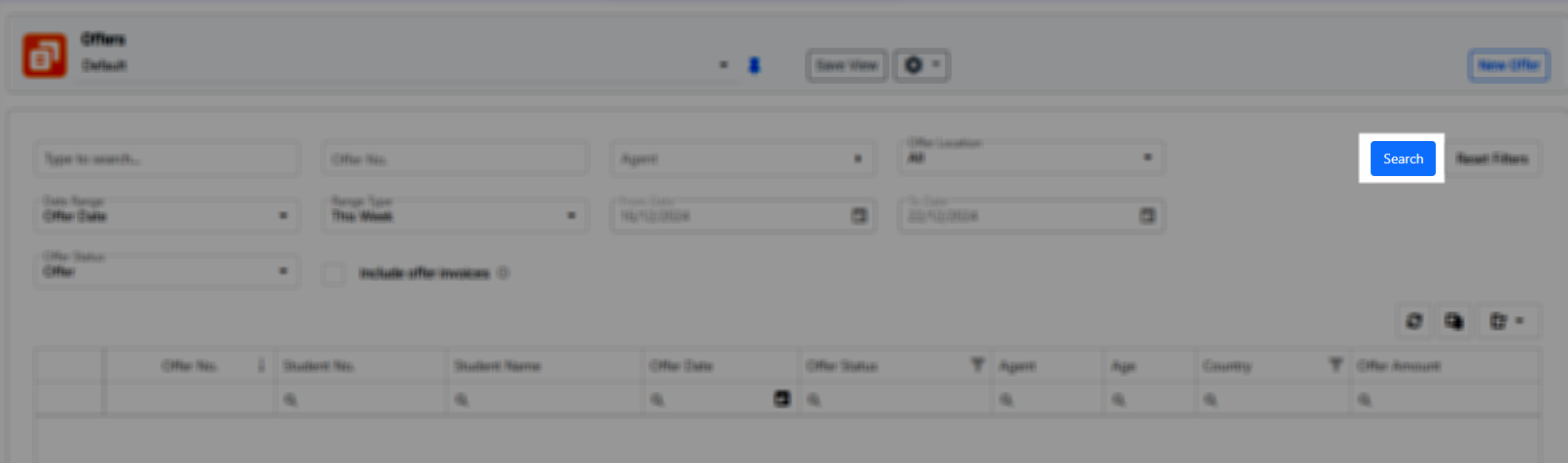
New Location Filters on Student and Offers Main Grids
Students Main Grid
A Study Location filter has been added to the Students Main Grid. When a location is selected, the results will display only students who:
have an enrolment under the selected location
have an offer course item from the selected location in a non-cancelled offer
were created by a user with the same Location as the selected location
Please note, a student may have multiple study locations.

Offers Main Grid
A Offer Location filter has been added to the Offers Main Grid. When a location is selected, the results will display only offers with an item at that location.

Layouts
🔥 Introducing Custom Default Layouts
NEW NEXTGEN ONLY
Layouts determine how and what information is displayed within forms. For example, when creating or viewing student details, the layout defines which fields are visible, editable, and where they appear on the screen.
In NextGen, users can customize the system by creating their own layouts. This flexibility allows them to add, remove, or reorder fields to match their needs. Additionally, layouts can be tailored for specific user groups (profiles). For instance, the Admissions team might access a detailed view of student information, while other admin staff use a simplified version with fewer fields.
While this level of customization is powerful and gives users control over how the system looks for different profiles, some colleges may not require this level of complexity. Instead, they might prefer a single custom layout for all users. To simplify layout management in such cases, we are introducing a new option to set Default Layouts—a streamlined option for colleges that need a consistent layout across all users.
To display a custom layout for all users, simply set the desired layout as the default. This can be done from the Layouts grid for the relevant object.
If a layout has already been assigned to a user's role, the assigned layout will take precedence over the default layout.
Learn more: Setting Default Layout | Layouts