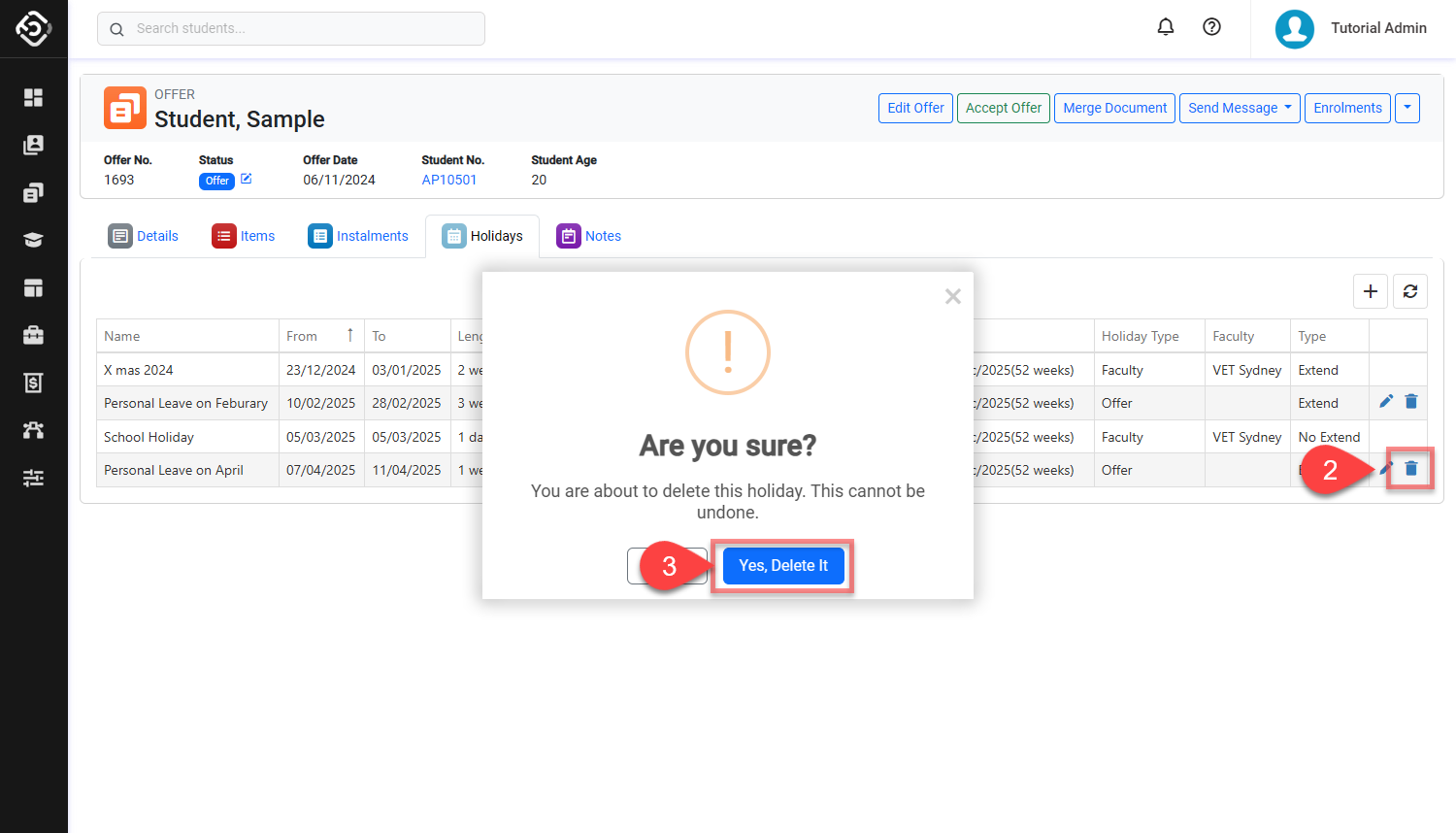Offer Holidays
Students often schedule holidays during their studies. These holidays can be requested at the application stage and included in the offer. Once the offer is accepted, these holidays are transferred to the respective enrolments.
Consideration for Managing Holidays
There are 2 different type of holidays:
Extend: If these holidays occur within the course's study period, the system will automatically extend the course(s)' end date to ensure the course if offered for the length selected. These holidays must always start on a Monday and are based on whole weeks. Also, a course cannot start during a holiday of this type.
No Extend: These holidays will not impact the duration of the course and they can be any days.
There are two source of holidays that can impact an offer:
Faculty holidays: These are holidays that will apply to all offers for courses under that faculty. These holidays are created at the faculty level and they can be set as ‘Extend’ or ‘Not Extend’.
Offer Holidays: These holidays are generated exclusively for a particular offer and are applicable only to that offer. These holidays are created for the Offer and not for each individual course within the offer. The system will automatically apply the holidays to each course in the offer based on the dates of the holidays and of the courses in the offer.
All offer holidays are of type ‘Extend’.
View Offer Holidays
To view the holidays that impact an offer (Offer and Faculty holidays), go to the Offer.
Click on the Holidays tab.
You will see the holidays that impact that Offer on the grid.
Name: Indicates the name of the holiday.
From/To: Displays the start and end dates of the holiday.
Length: Shows the duration of the holiday. Extend Type holidays are displayed as the number of Study Weeks, while No Extend Type holidays are displayed as the number of days for the entire holiday period.
Course: Indicates the name of the course affected by the holiday.
Holiday Type: Specifies whether the holiday is an Offer Holiday or Faculty Holiday.
Faculty: The name of the corresponding faculty is displayed for Faculty Holiday.
Type: Specifies whether the holiday is of Extend Type or No Extend Type.

Create Offer Holidays
When courses already exist in the offer, creating offer holidays that align with a course's study period will automatically extend the course's end date.
To create holidays for an offer, follow these steps:
Go to the Holidays tab in the offer of interest.
Click on the Add (➕) button at the top right of the grid.
Enter the Holiday Details. Note that the holidays must start on a Monday and the length must be for whole weeks.
Click on Save to finish.
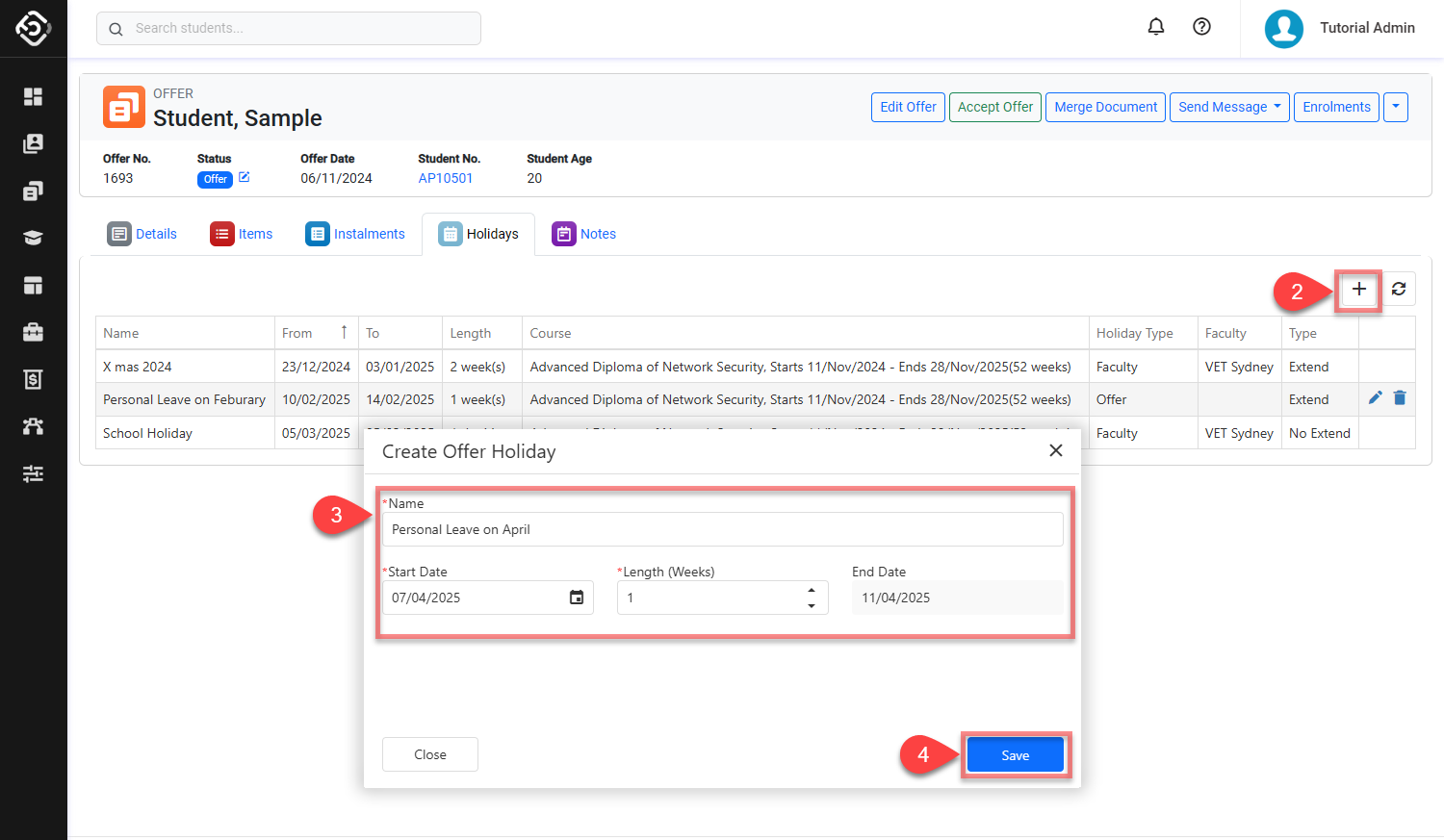
Edit Offer Holidays
You can modify holidays associated with an offer only before the offer is converted or accepted. Once the offer is converted, these offer holidays transform into enrolment holidays, and any changes or updates must be made at the enrolment level.
Go to the Holidays tab in the offer.
Click on the Edit icon on the holiday that you’d like to edit. Be aware that only Offer holidays can be edited on this grid.
Update the Holiday Details.
Click on Save to finish.
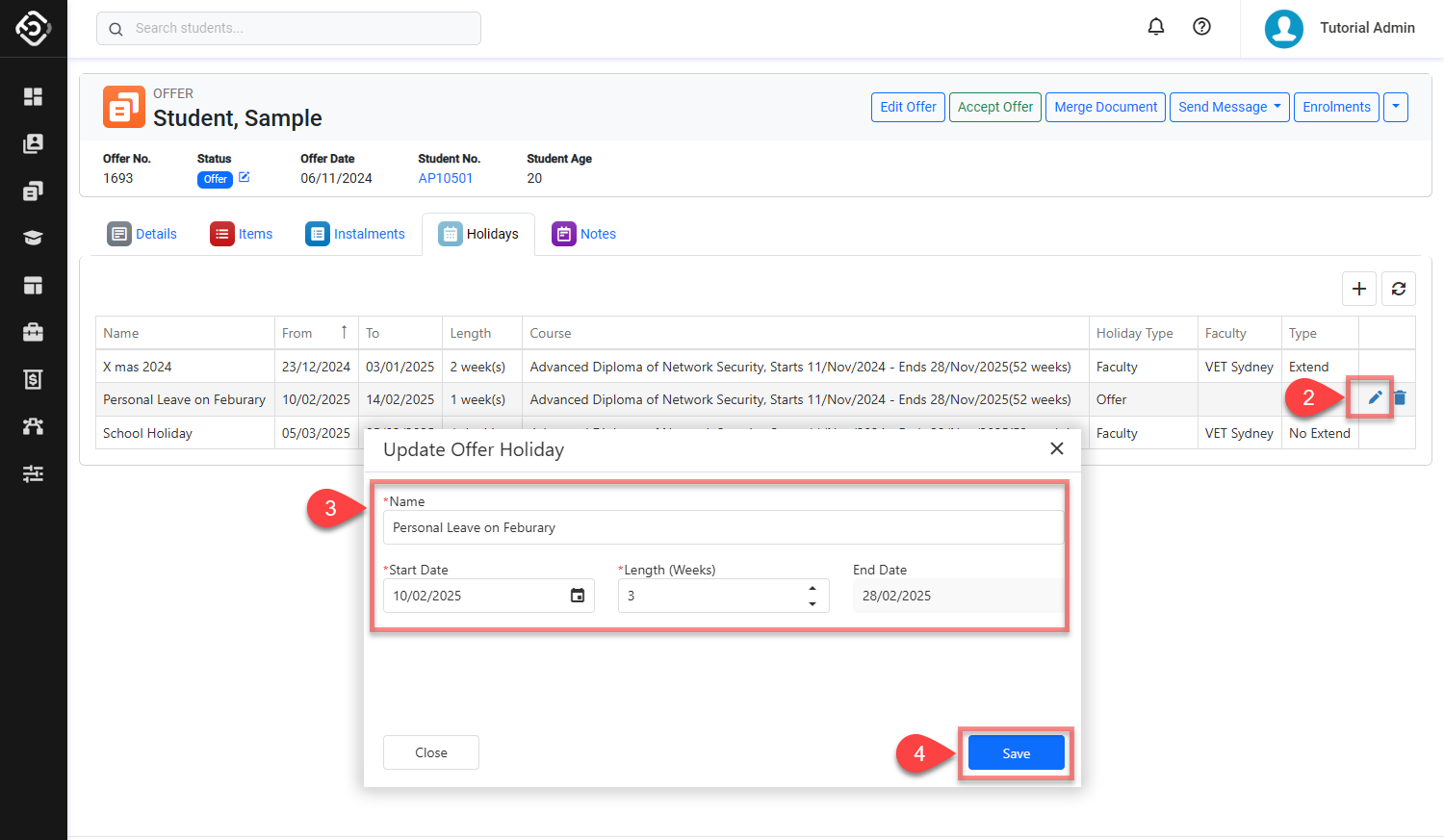
Delete Offer Holidays
You can only remove holidays linked to an offer before it's converted or accepted. Once the offer is converted, it is not possible to delete holidays associated with that offer.
Go to the Holidays tab in the offer.
Click on the Delete icon on the holiday that you’d like to delete.
Confirm to delete. This cannot be undone.