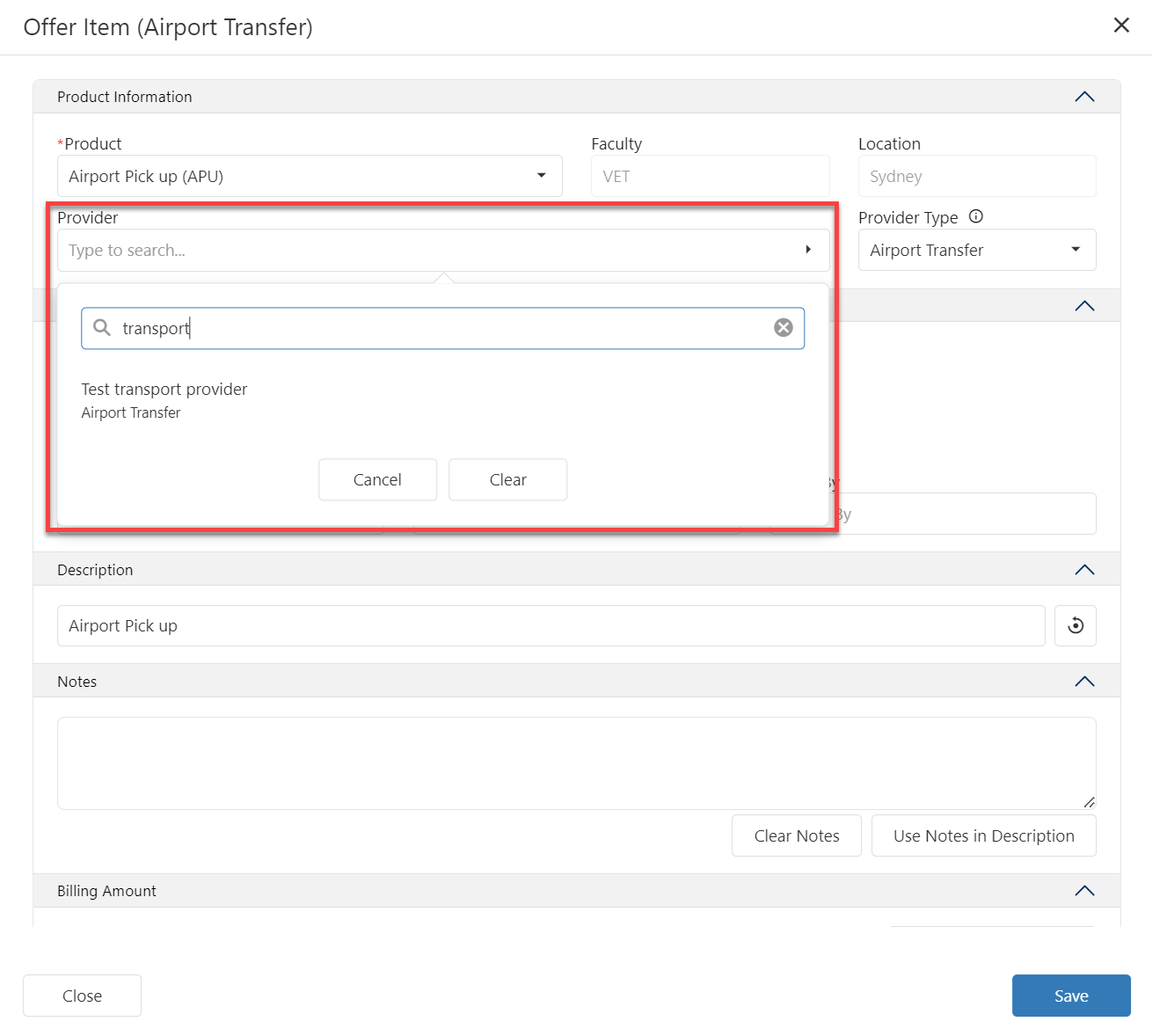Offer Items: Airport Transfer
Airport Transfer items lets you offer and manage transport from and to the airport.
This offer item type requires the Equator Accommodation and Transfer Services App to be installed.
Create an Airport Transfer Offer Item
Go to the offer items tab for the offer of interest.
Click on the New Item button and select Airport Transfer.
A pop-up window will display.
The pop-up window has the following sections:
Product Information
Search and select the desired product. The products available are displayed as a tree with the following hierarchy: Location>Faculty>Product. This will allow you to easily find and choose the right product.
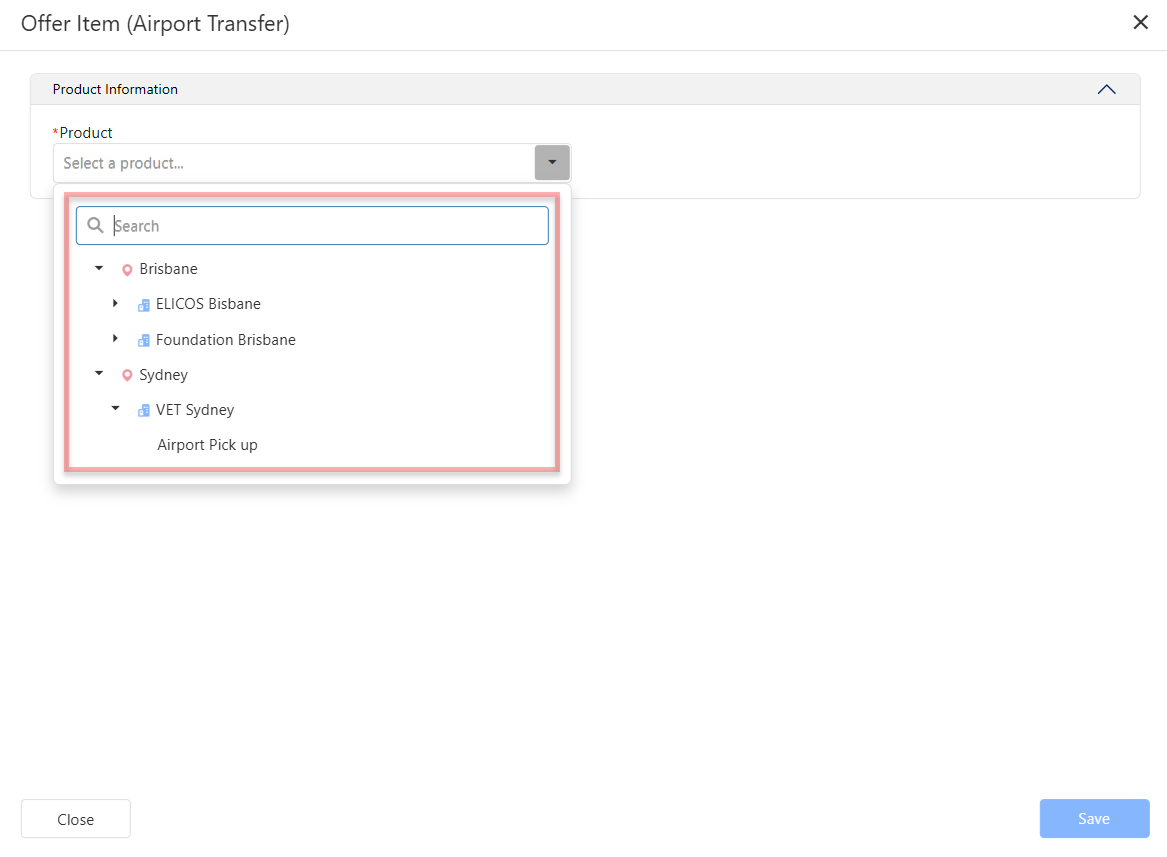
Select a Provider if needed. If this product or service is offered by an external provider, search for the provider by entering the name. As you enter the name, the matching options will start displaying.
If the selected product has a default provider set, the Provider field will be automatically populated with that provider.
Airport Transfer Information
Choose whether you want to create an Airport Transfer request when the offer is converted.
If this option is not selected:No request will be created after the offer is converted.
Enter details of the flight.

Item Description
The description will be filled automatically. Update the description if necessary.
If you want to change the default format for the description (Offer Item Naming Format), use the Classic Desktop App and navigate to Utilities > Setup Configuration > Offer > Offer Item Naming and make the necessary modifications.
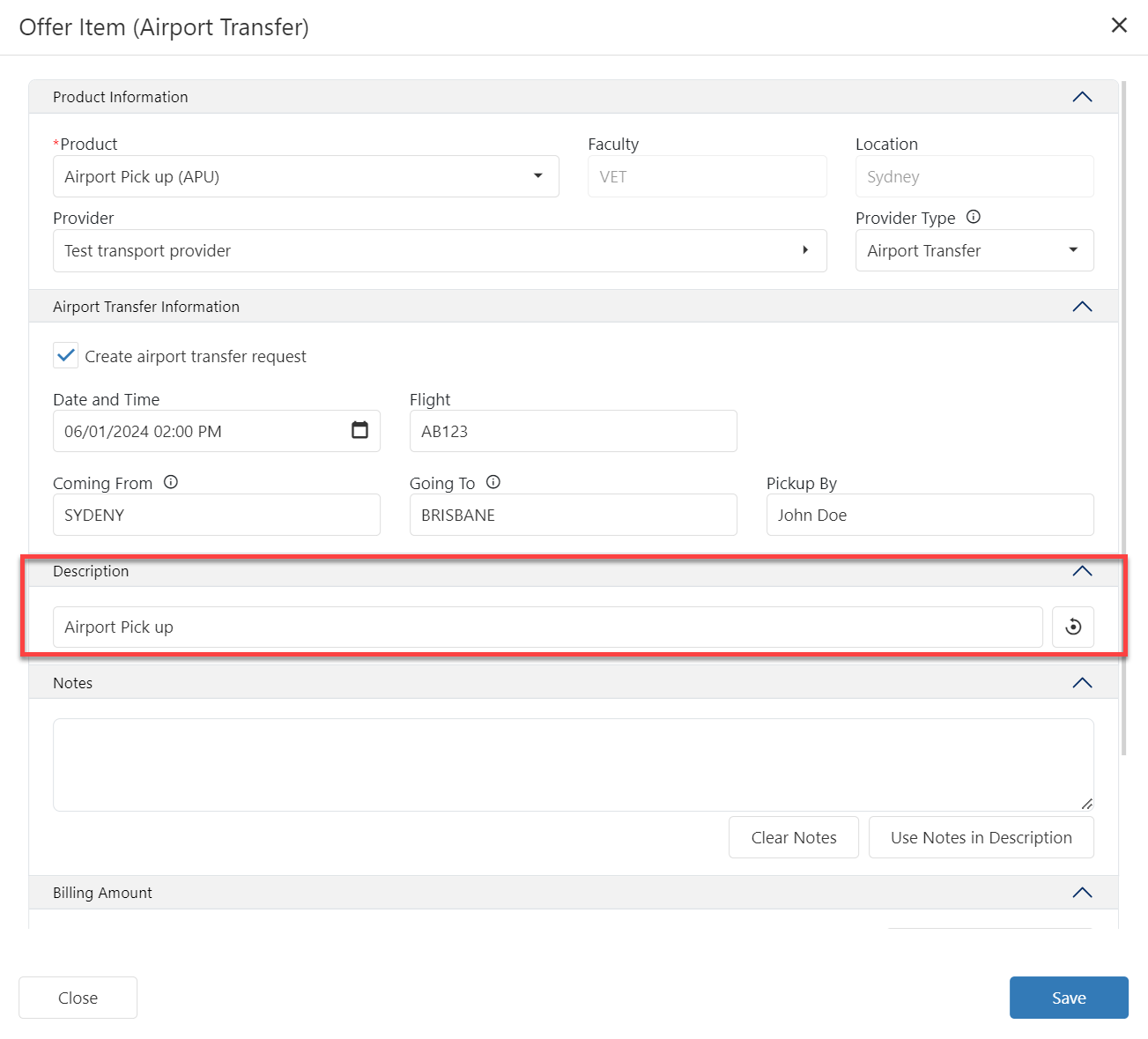
Notes
Add any Notes relevant to this item. If you’d like to append the note to the Item Description, click Use Notes in Description.

Billing Amount
The item amount is calculated based on the product settings. However, in some cases you might need to override the amount for this item (additional permissions are required).
Override Product Amount
Enter the Amount as required.
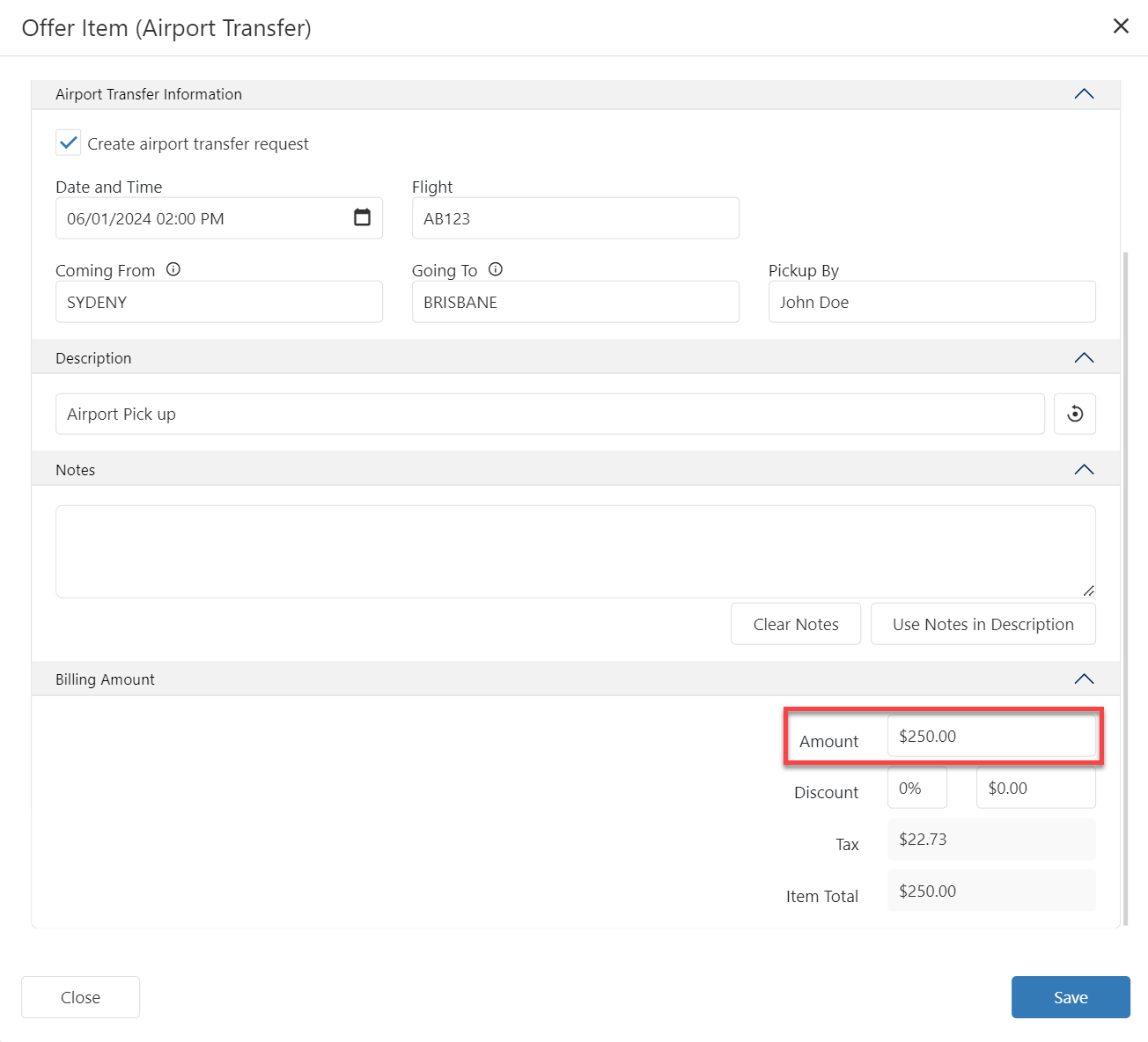
Discount
Apply a Discount if required. Discounts can be applied in either percentage or as a fixed amount.
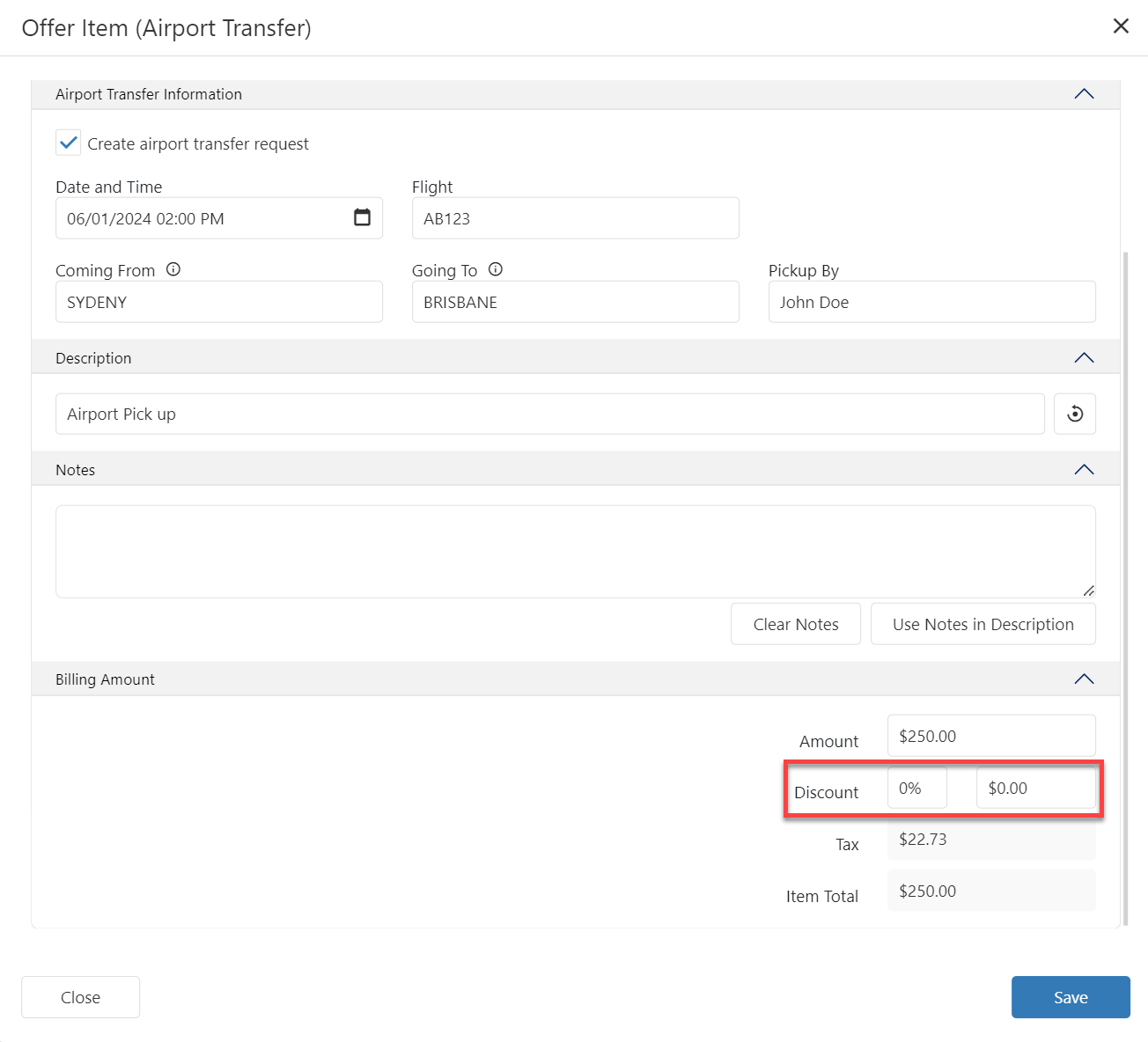
Click Save to finish.
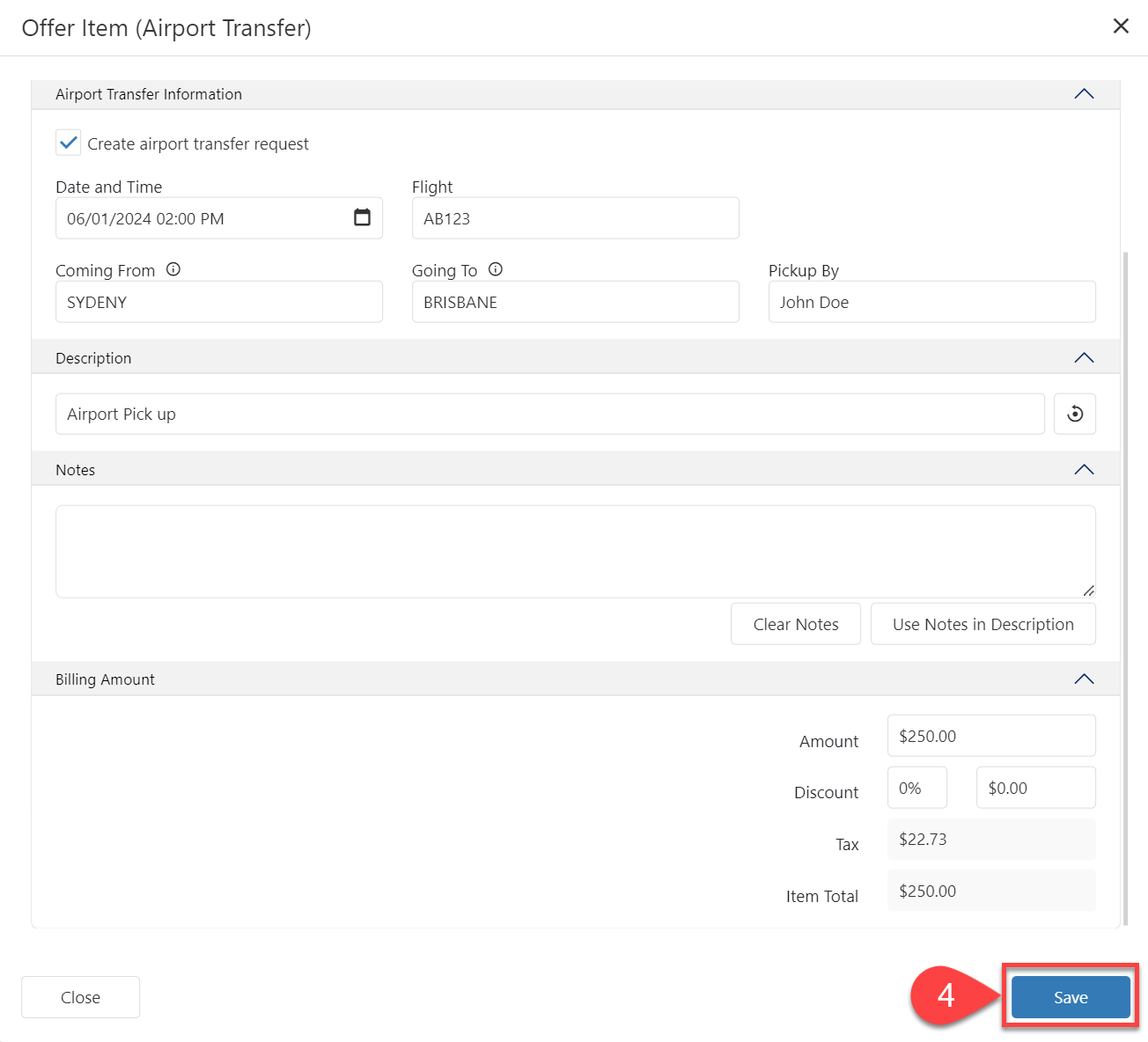
View an Airport Transfer Offer Item Details
Viewing the details for an Airport Transfer offer item is the same as for the all other offer types. See the section ‘View Offer Item Details’ on the Offer Items Article.
Edit an Airport Transfer Offer Item
Modifying the details for an Airport Transfer offer item is the same as for the all other offer types. See the section ‘Edit Offer Item’ on the Offer Items Article.
Delete an Airport Transfer Offer Item
Deleting an Airport Transfer offer item is the same as for the all other offer types. See the section ‘Delete Offer Items’ on the Offer Items Article.