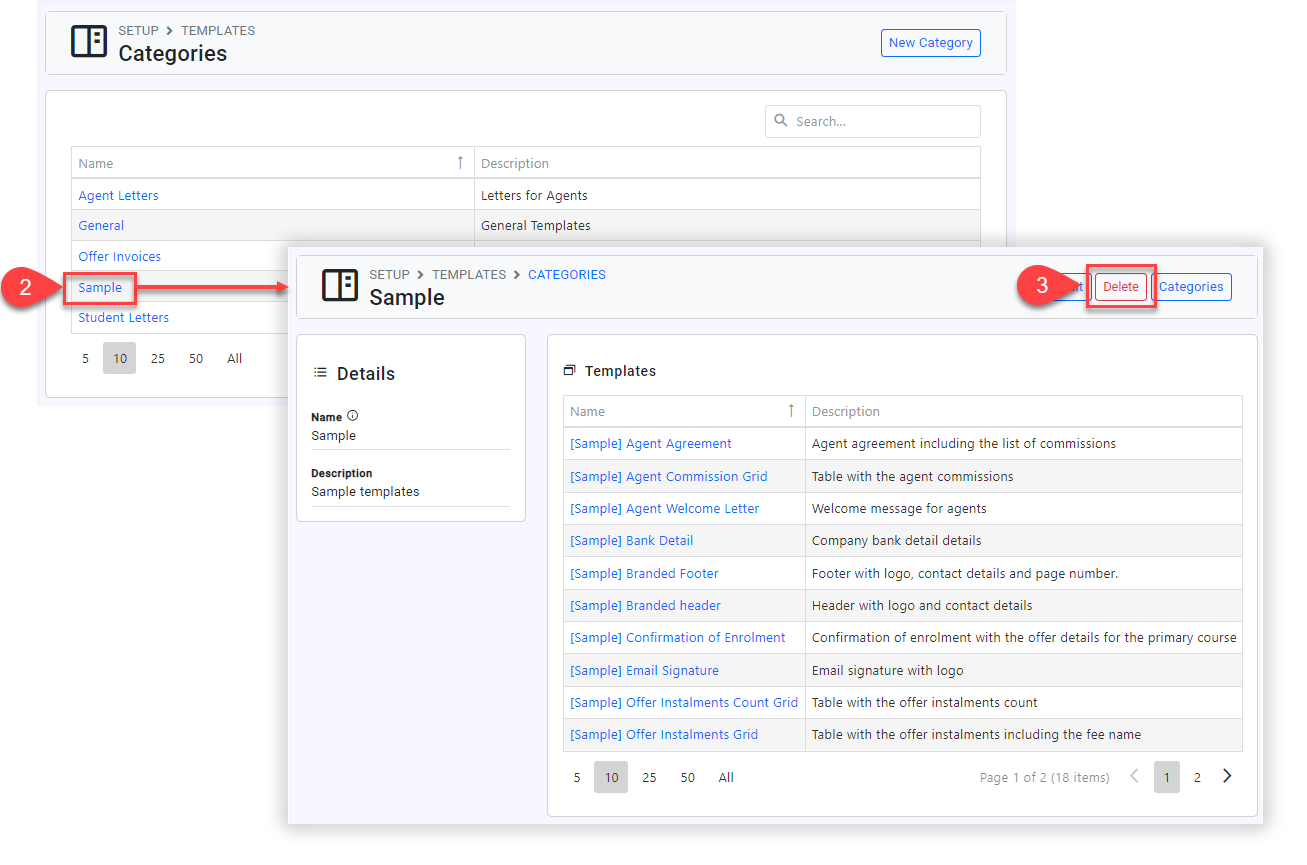Template Categories
Categories are used to organise, classify or just group the templates. By creating a logical and intuitive structure, you can easily locate the right template when needed, saving time and effort. Consider categorizing templates based on their purpose.
View Template Categories
From the Utilities Menu , go to Templates > Categories.
You’ll see the current Template Categories list in the grid.
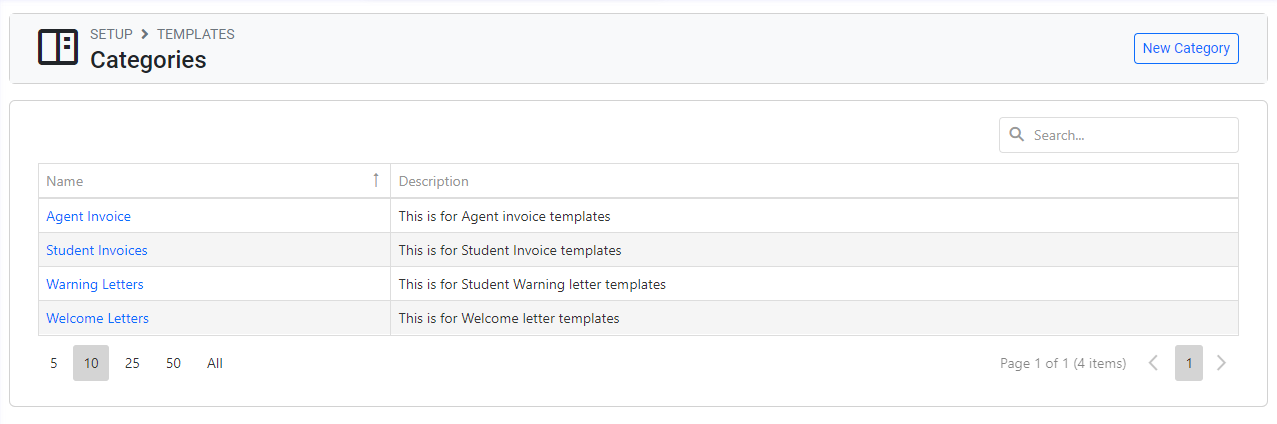
Create Template Categories
From the Utilities Menu , go to Templates > Categories.
Click New Categories.
Enter the details and click Create.
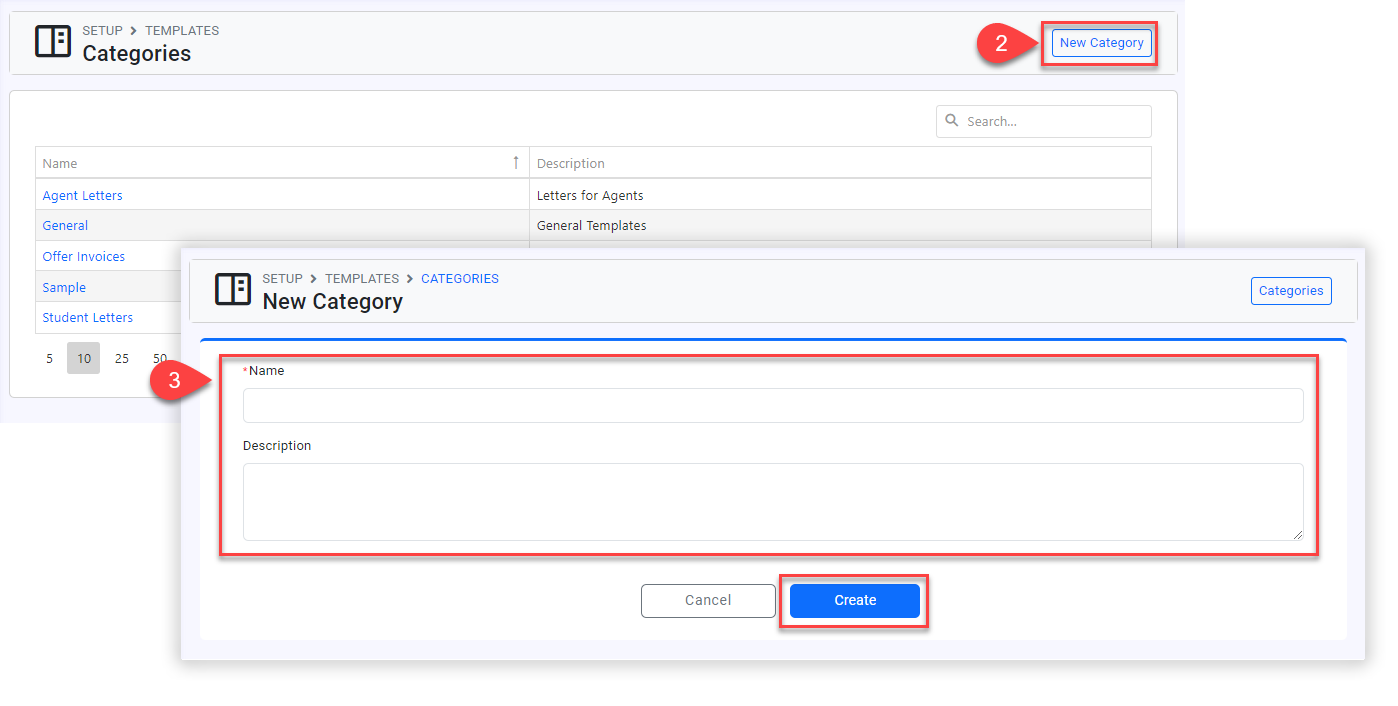
Assign a Category to a Template
You can assign Category to a template when creating / updating a Template.
See this article: Managing Templates.
Delete Template Categories
Before proceeding, please ensure that there are no templates in this category. If it has one or more templates, you will not be able to delete it.
From the Utilities Menu , go to Templates > Categories.
Click on the category you intend to delete.
Click Delete and confirm.