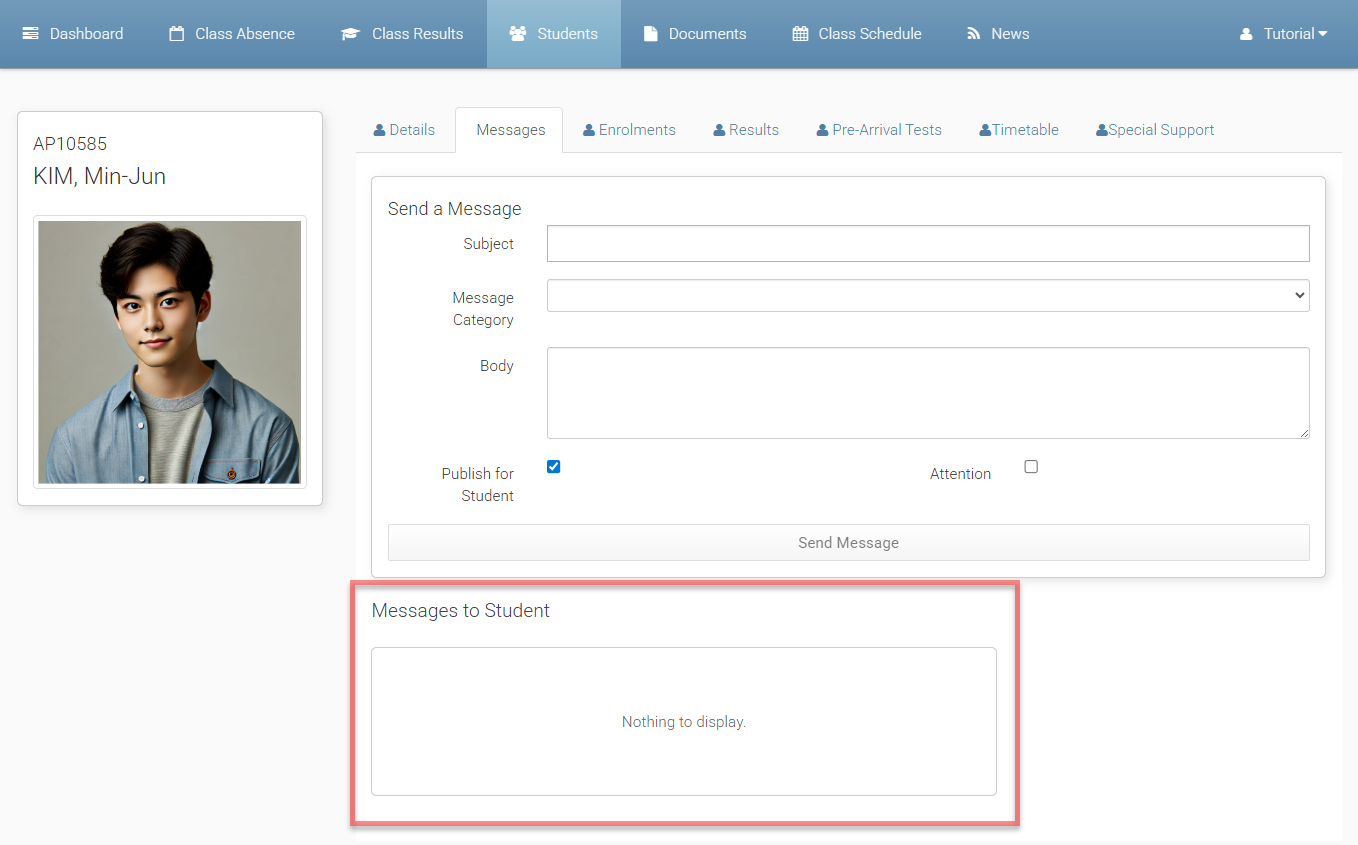Messages
The Messages tab allows teachers to communicate with students directly through the Teacher Portal. Teachers can send messages to individual students or groups of students, and review previously sent messages.
This section includes two key functions:
Send Messages to Students: Compose and send a message to the student in your class.
Messages to Student: View a list of messages previously sent to the selected student.
Send Messages to Students
Teachers can send messages to students directly from the Messages tab in the Teacher Portal.
From the Messages tab, fill the Subject, select Message Category and enter the message in Body.
Select options for this message.
Publish for Student: Select this option if you want to make this entry available for the student on the Student Portal. If not selected, the message will only be visible from eBECAS/EDMISS Student Diary(Contact) tab by system administrators.
Attention: Select this option to flag the message as Important.
When you’re ready to send, click on Send Message button.
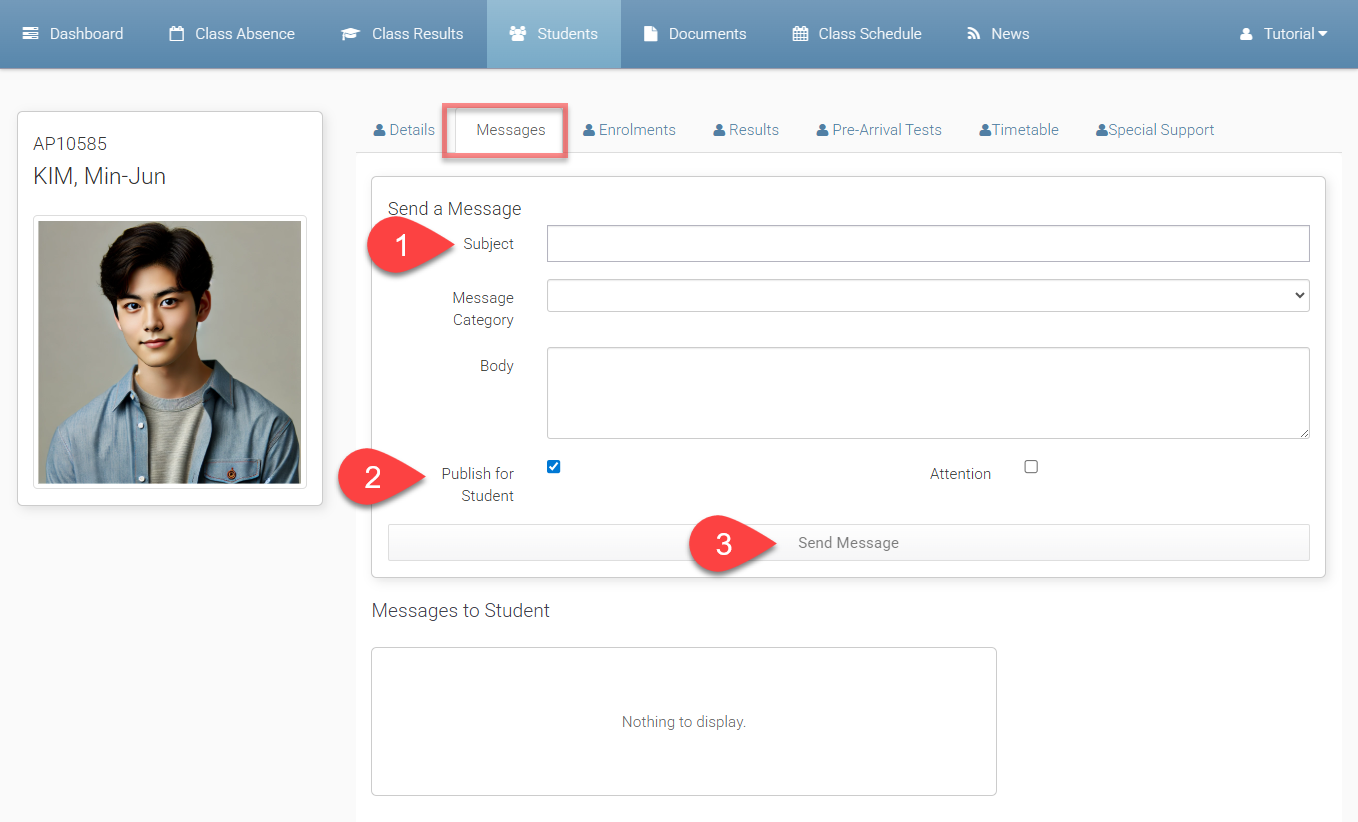
Messages to Student
The Messages to Student section shows a history of messages that have been sent to the selected student through the Teacher Portal.