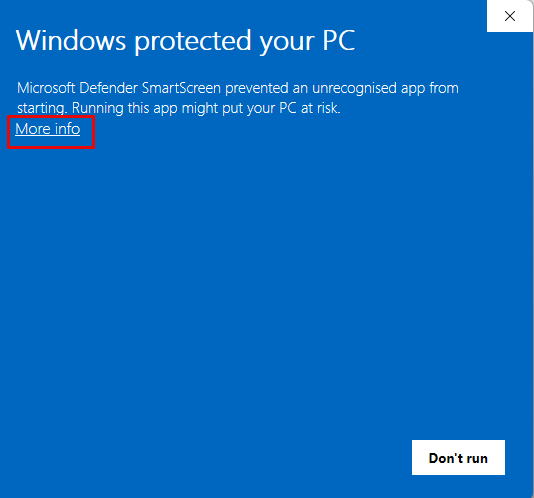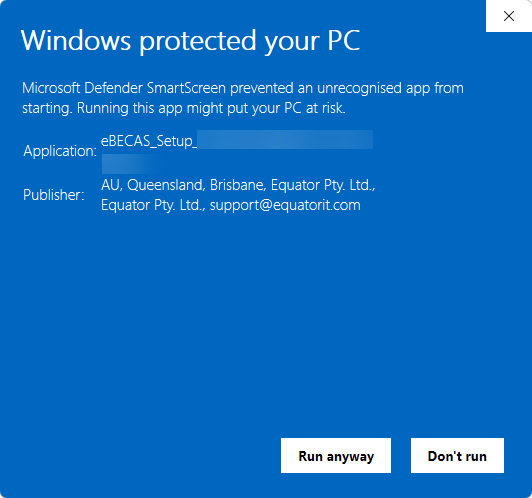Installing and Updating eBECAS/EDMISS
eBECAS/EDMISS is installed on your Windows device using an installer that you can download from a url provided by your administrator or by Equator IT.
The eBECAS/EDMISS desktop application is only available for Windows.
Installing eBECAS/EDMISS
Important
Follow the steps on this article on the device that you want to install eBECAS/EDMISS on.
Log into the computer using the user that will use the software on that device. Using another user or the system administrator to install the application might cause different errors when using or updating the application.
If your device has security restrictions set by your IT team, you might need to contact them to install the application on your device.
Always use the latest version of Installer. To download the most recent version, please contact the Equator IT team.
Download the installer (a file with the extension.exe) from the URL provided by your administrator or by Equator IT.
Run the installer (.exe file).
Accept the licence agreement and click on Next.
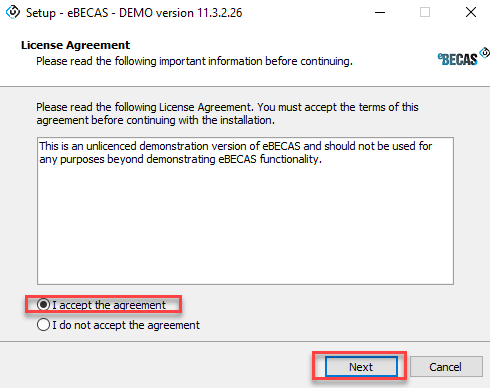
From the General Information screen, click Next.

From the Ready to Install screen, click on Next. The installation will start.
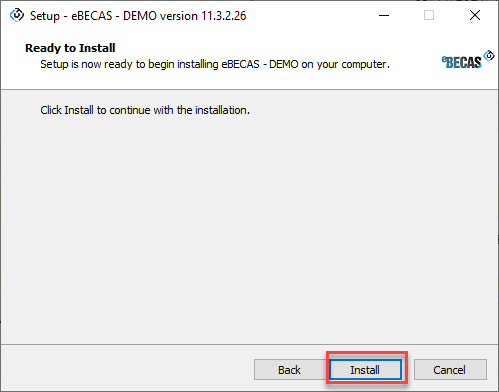
When the installation is completed, choose if you want to launch eBECAS/EDMISS and click on Finish.
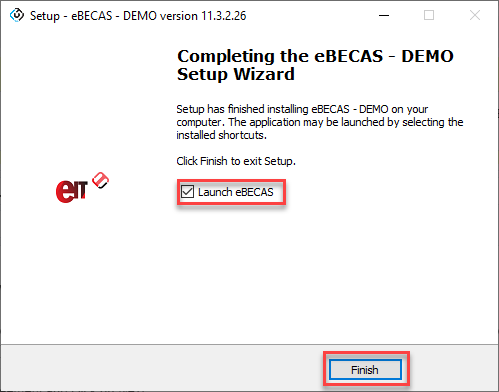
Updating eBECAS/EDMISS
We frequently release updates with new features, improvements and bugs fixes. Every time that you launch eBECAS/EDMISS, the application will automatically check for updates. If there are any updates available, it will download and install them accordingly. If the updates cannot be completed automatically, follow the instructions displayed on the screen.
The following is the process that the application takes to update. Note that this is an automatic process and does not require your intervention unless errors occur:
When opening the app, it checks for updates.
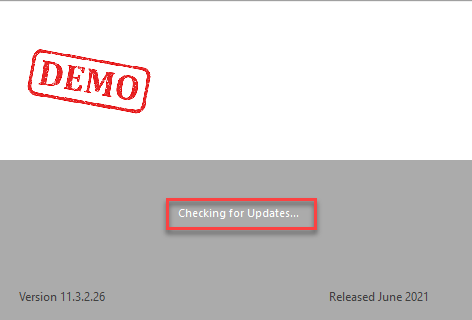
If there are any updates available, the app will download the required files and will update the current version. This process is known as 'patch to new version.
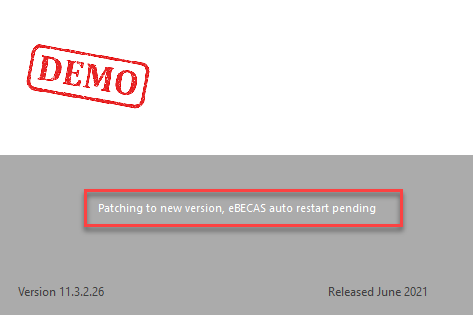
When the process is complete, the app will restart and you will see that you have the latest version installed.
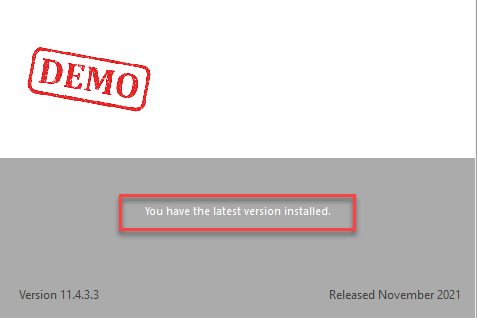
Uninstalling eBECAS/EDMISS
If you are experiencing issues with the application, uninstalling and reinstalling eBECAS/EDMISS can help resolve them.
The following instructions are based on Windows 11.
Steps may vary slightly depending on your version of Windows.
Open the Start Menu and search for eBECAS or EDMISS.
Right-click on the app and select Uninstall.
Follow the prompts to complete the uninstallation.
OPTIONAL To fully remove eBECAS/EDMISS, including cleaning up local configuration files, please follow these additional steps:
Delete eBECAS or EDMISS folder
Press
Windows + Ron your keyboard to open the Run dialog.Type or paste the following path and press Enter:
%localappdata%\EquatorIT\11In the folder that opens, delete the eBECAS or EDMISS folder.
Delete Form Storage folder
Press
Windows + Ron your keyboard to open the Run dialog.Type or paste the following path and press Enter:
%USERPROFILE%\Documents\eBECASor%USERPROFILE%\OneDrive\Documents\eBECASif you’re using OneDrive.In the folder that opens, delete the Form Storage folder.
You can then reinstall eBECAS/EDMISS if needed by following steps of Installing eBECAS/EDMISS topic.
Always use the latest version of Installer. To download the most recent version, please contact the Equator IT team.
Troubleshoot Installation Issues
The following are some issues you might encounter during the installation and the typical steps for resolution.