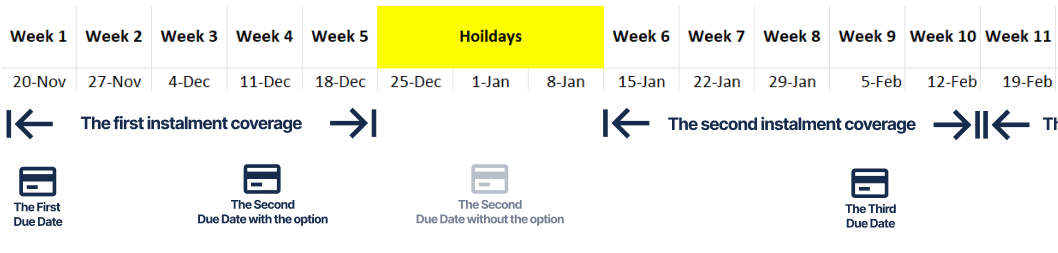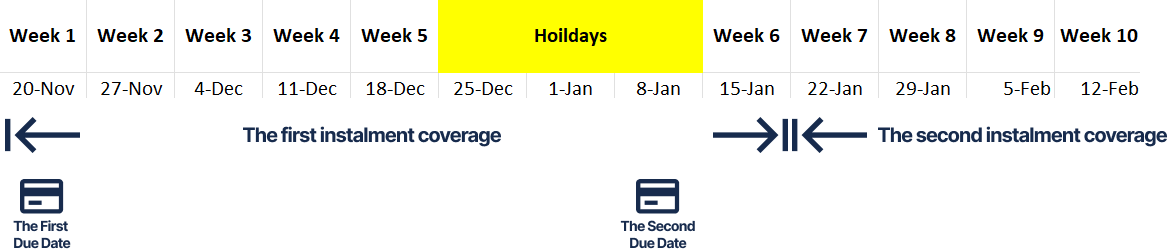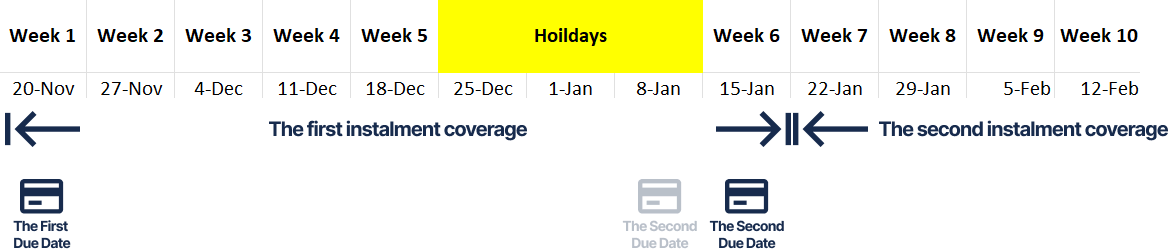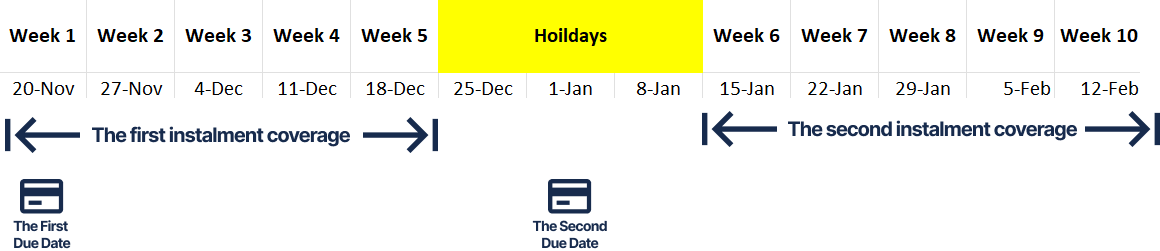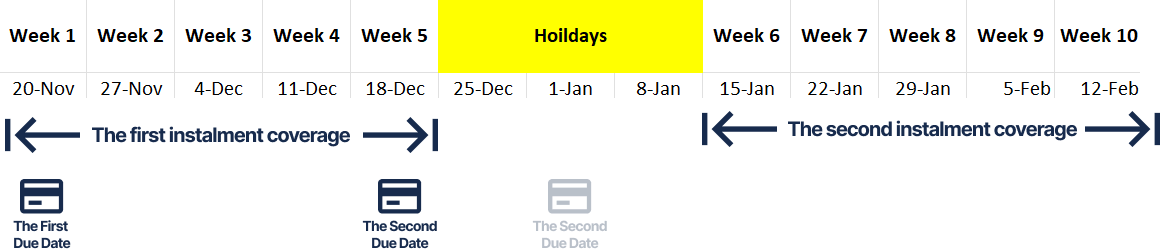Generate Offer Instalments around Holidays
This article provides guidance on determining the behaviour when creating instalment plans with the Instalment Generator and encountering situations where due dates overlap with holiday periods.
By default, instalments are created without considering extended holidays. This means if a due date falls within a holiday period for that offer, it will be set to that date regardless of the holidays.
However, there are instances where you may need the due date to not be during a holiday. For these cases, eBECAS/EDMISS provides two options in the setup.
This options will not modify existing instalment plans. It will apply to future instalments.
Access to Generate Offer Instalments Options
Go to Main > Utilities > Setup Configuration > Setup > Options.
Navigate to Offers tab.
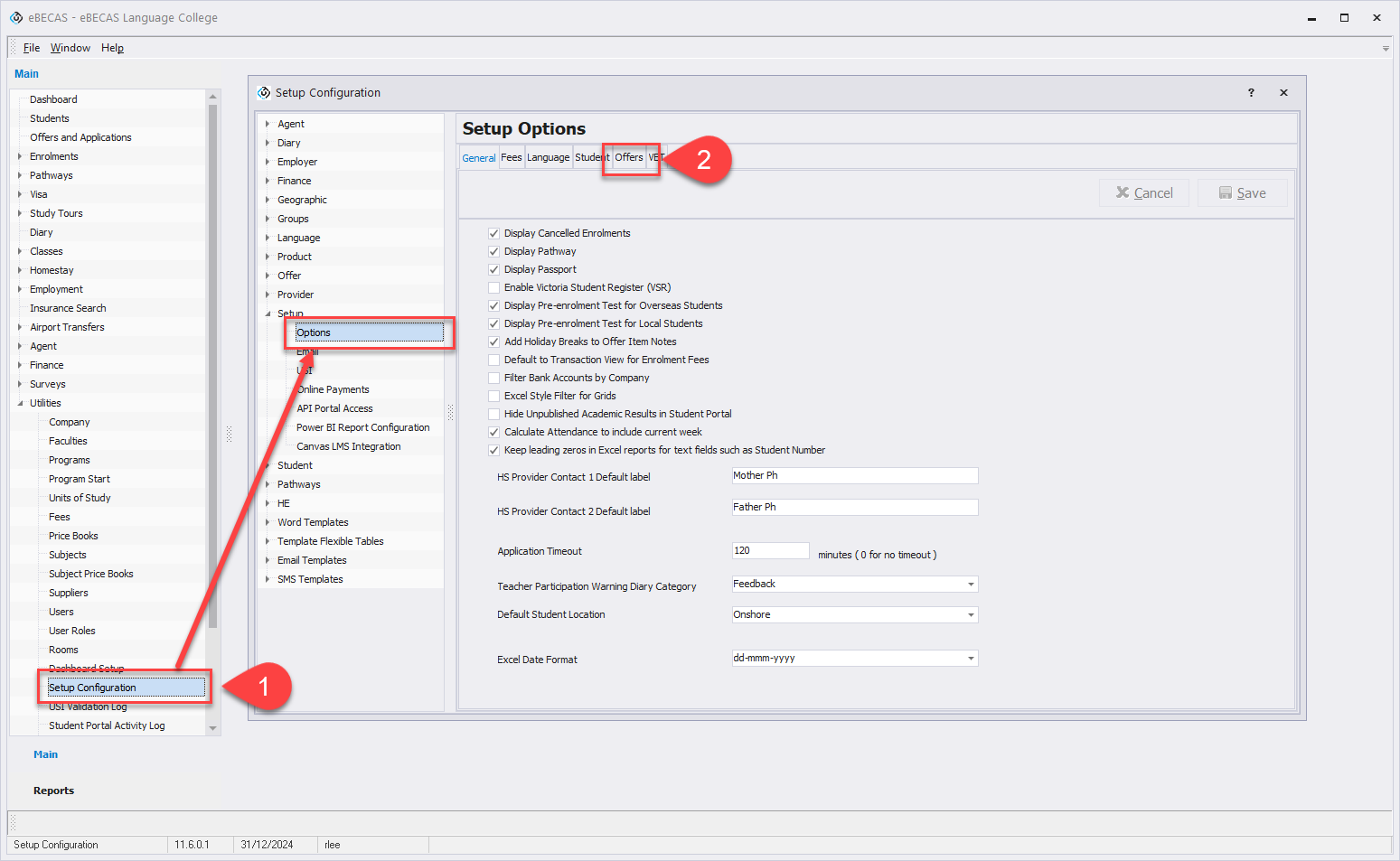
You’ll see the options for Generate Offer Instalments.
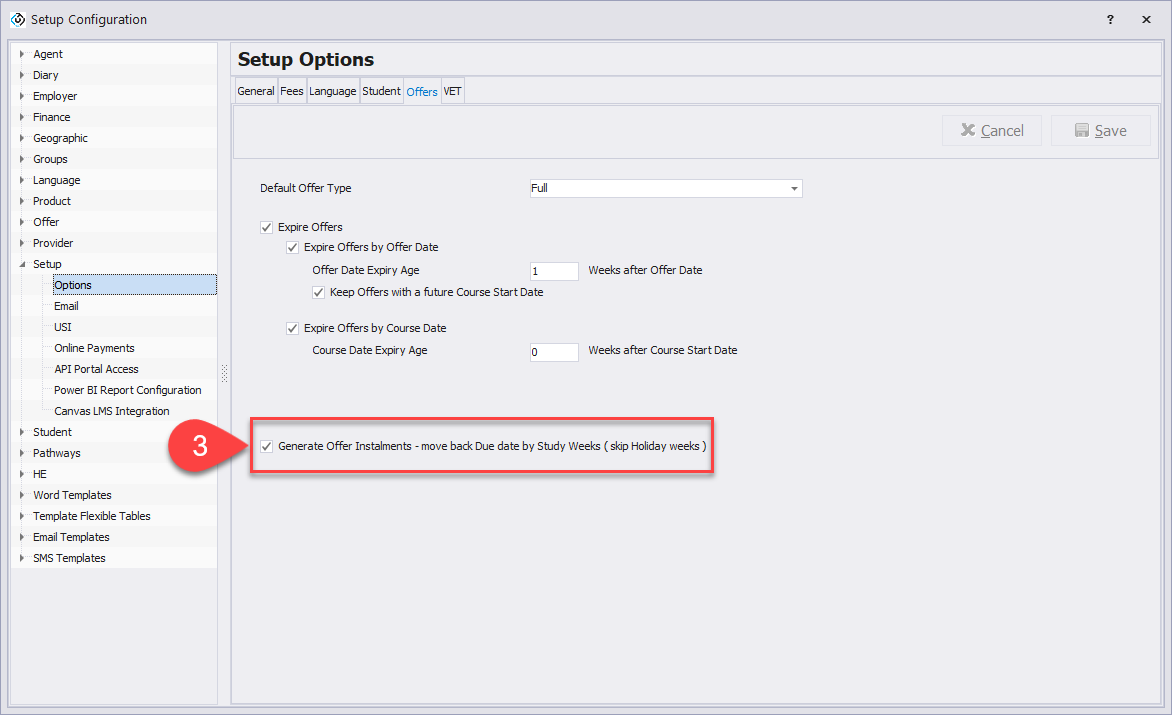
Generate Offer Instalments Options
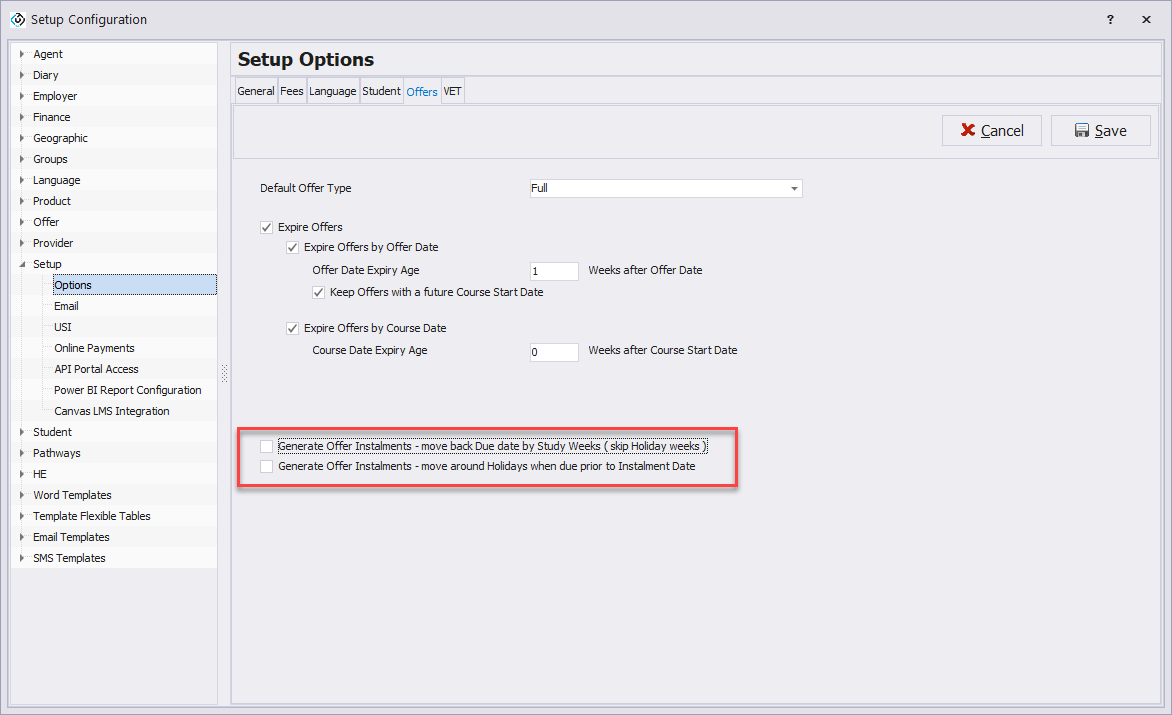
There are two options available:
Move Back Due Date by Study Weeks (skip Holiday weeks)
Move around Holidays when Due Prior to Instalment Date
Only one of these options can be active at a time, and Move around Holidays when Due Prior to Instalment Date is not visible when Move Back Due Date by Study Weeks (skip Holiday weeks) is active.
Move Back Due Date by Study Weeks (skip Holiday weeks)
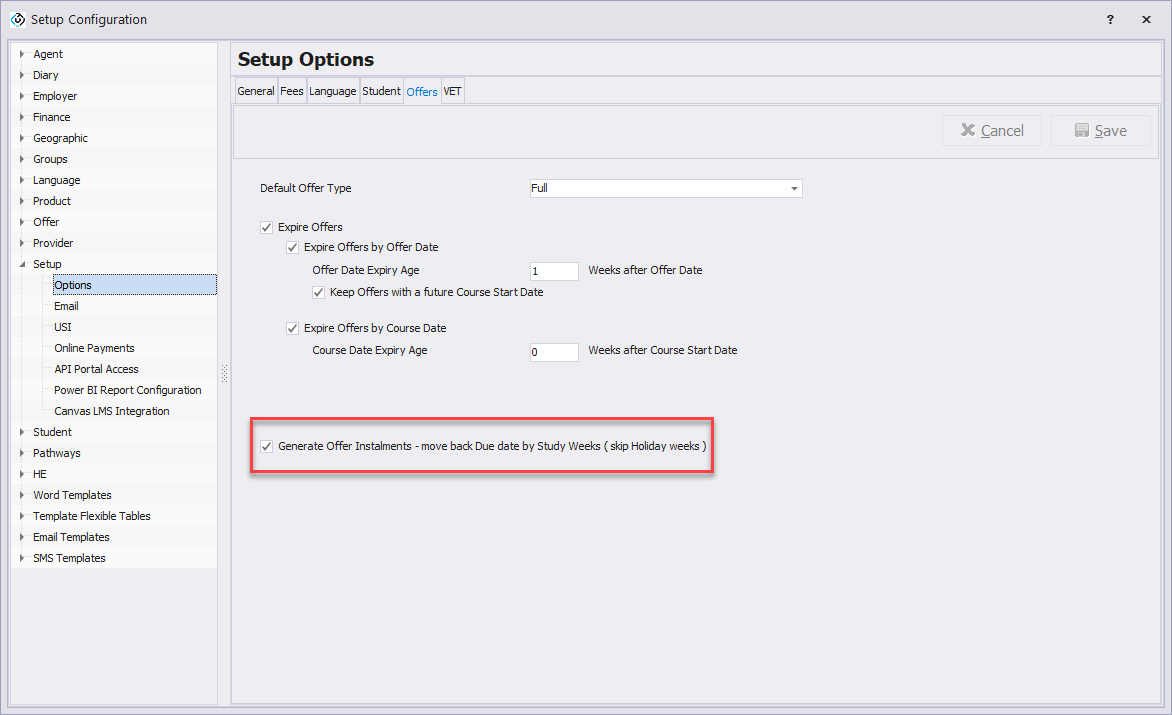
This option adjusts the due dates of instalments generated through the Instalment Generator by skipping holiday weeks and only aligning them based on Study Weeks.
Example
Move around Holidays when Due Prior to Instalment Date
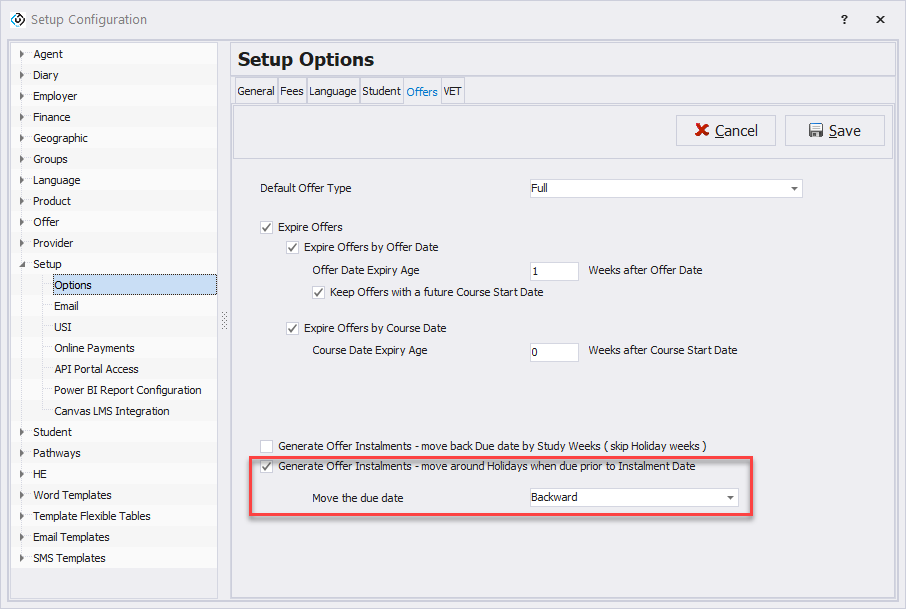
This option is visible only when the Move Back Due Date by Study Weeks (skip Holiday weeks) option is not selected. It will automatically adjust the due dates to the nearest Monday around the holidays that previously coincided with the due date. You have the flexibility to choose the direction in which you'd like to move the due date.
Forward:
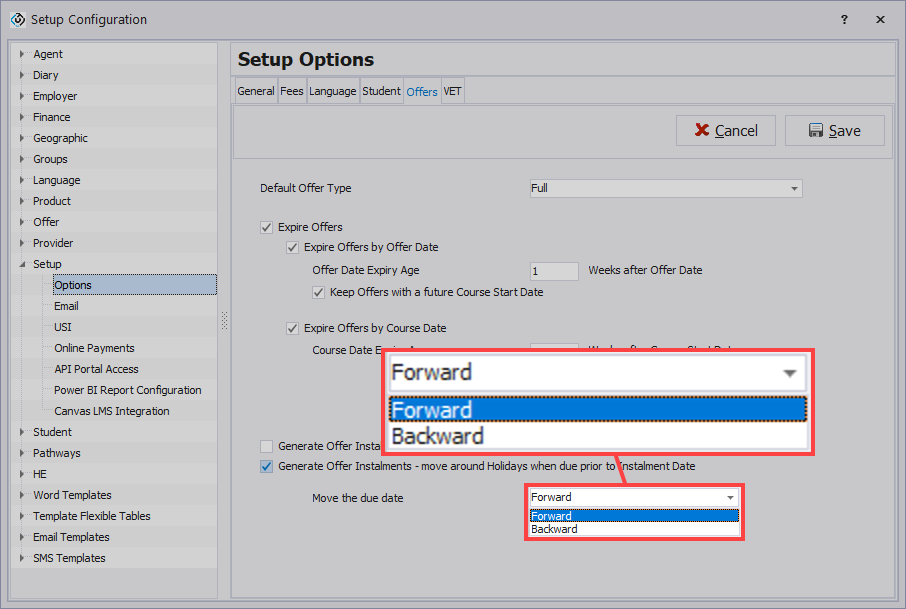
It will automatically shift the due date to the nearest 'following' Monday if it falls during a holiday period.
For example, if the holiday period is from December 25th to January 5th, and the due date falls on December 25th, it will automatically move to the next Monday after the holidays. In this case, it'll be January 8th.
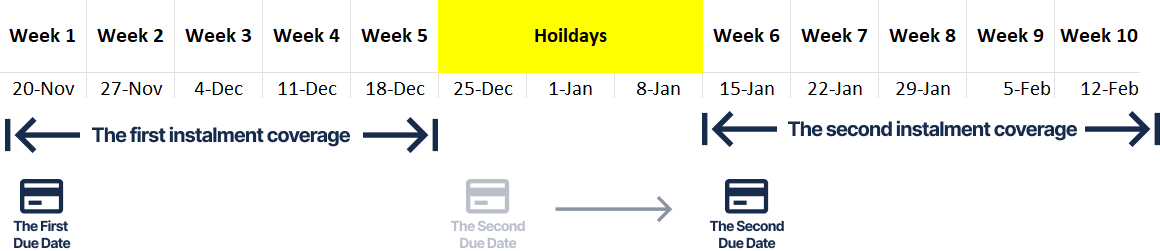
[Example] Forward
Backward:
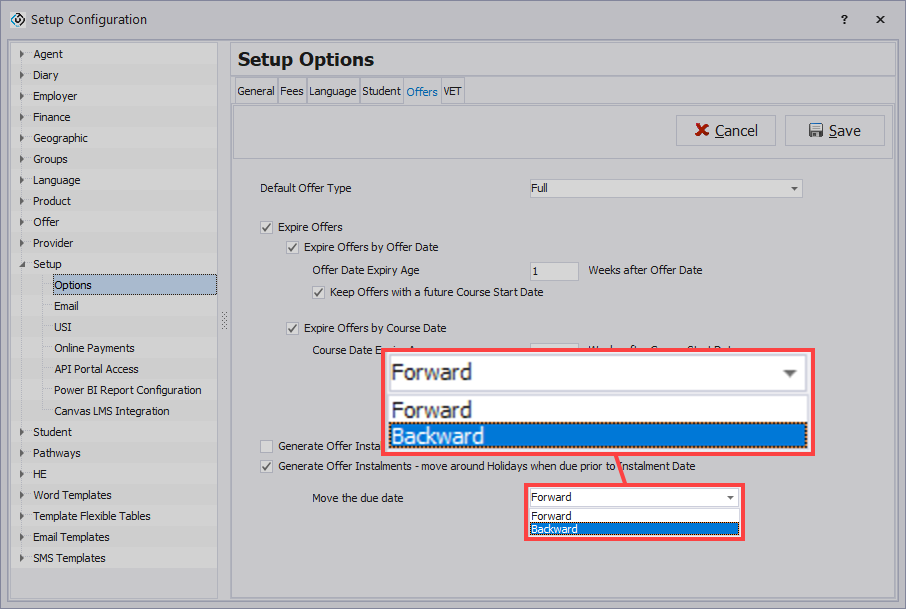
This is is the opposite of the Forward option.
It selects the Monday before the start of the holiday period instead of the one following it.
Continuing with the above example, the due date would be set to December 18th.
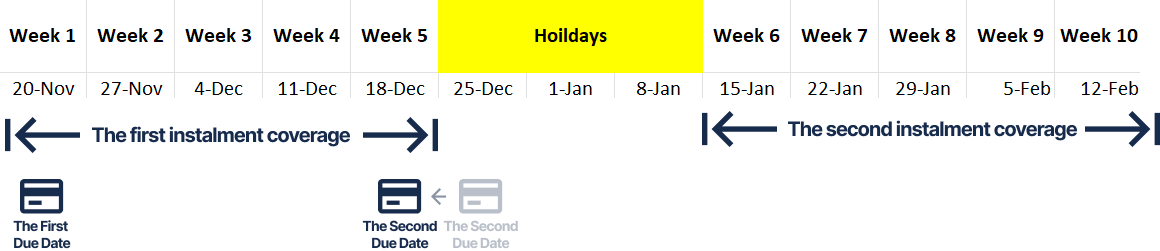
[Example] Backward