Convert Leads and Opportunities
Lead conversion is the process of turning a lead, or prospective customer, into an actual customer. This article explores the process of converting your leads into students and opportunities into offers.
Generating leads marks the initial phase in sales, marketing, or recruitment. However, the ultimate goal of these processes is the conversion of these leads into customers. eBECAS/EDMISS NextGen simplifies this process by allowing the easy conversion of leads and opportunities into students and offers, respectively.
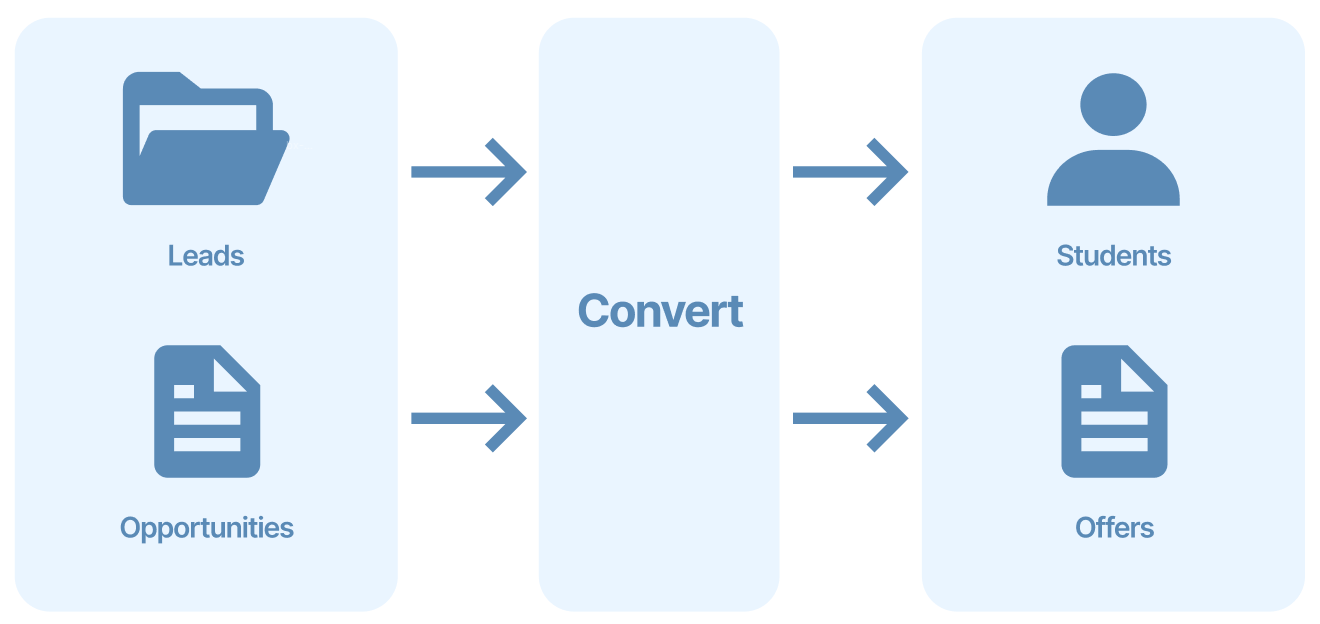
Considerations for Converting Leads and Opportunities
Before converting leads and opportunities, you need to create fields mappings for leads and opportunities. These process will let you choose how data is transferred form Leads to Students and from Opportunities to Offers. Learn more about mappings in this article: Fields Mapping.
Currently, it is only possible to convert leads into students and Opportunities into Offers.
After a lead or opportunity is converted, it is not possible to change their details.
Convert Leads and Opportunities
From the Lead details page, click on Convert at the top right.
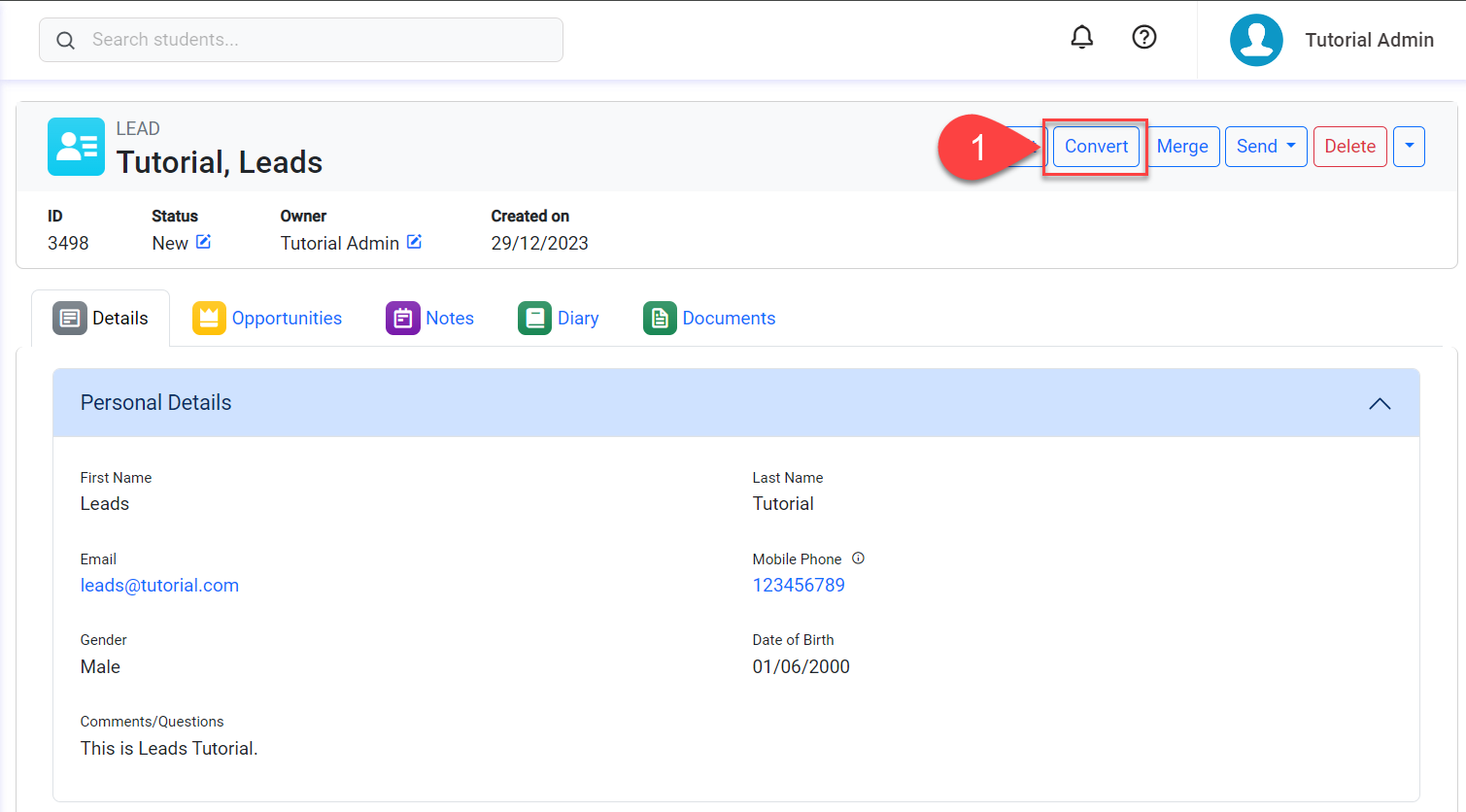
Select the following details:
Convert this lead into: Currently, it is only possible to convert a lead into students.
…using the following mapping: Select the mapping to use for the conversion. Learn more about mappings in this article: Leads and Opportunities Fields Mapping.
Update lead status: It is a good practice to have a status for converted leads. Select this option if you want to do so and select the new status for the converted lead.
Click on Next. The system will start checking Potential Matches with existing Students. This process aims to prevent the duplication of students.
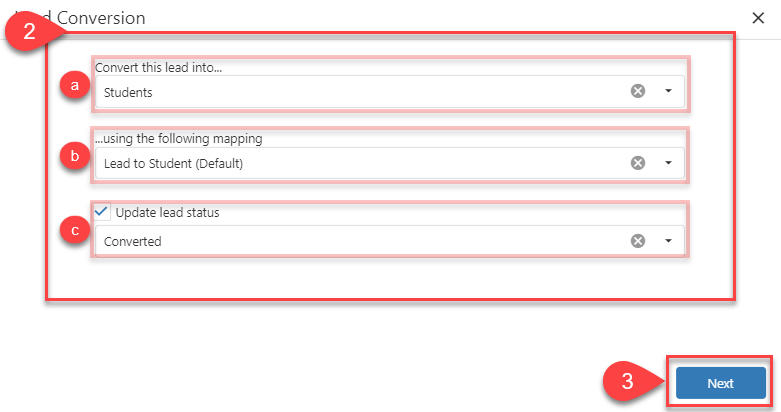
Potential Matches checks the existence of an existing student by using the last name and thedate of birth (DoB) of the lead. If the DoB of the lead is not set, it will not check for Potential Matches and will attempt to create a new student. To prevent the creation of duplicated students, it is advisable to enter the DoB for leads whenever possible.
If one or more potential students are found, they will be displayed for you to review. If one of those records is the same person, select the row on the grid and click on Next. This will stop the system from creating a new student for the lead.
You also have the option to update the existing student details with the lead details (only the fields mapped would be updated). To do so, select the option ‘Update the student details’.If none of the potential matches are the same person, do not select any records and click on Next.
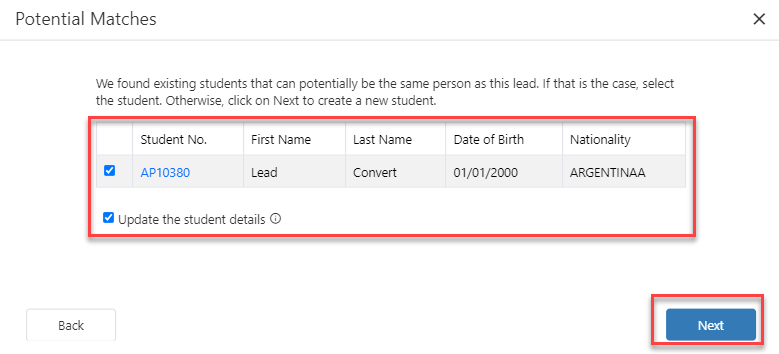
[Example] Potential Matches found
If no potential matches are found, you can simply click on Next to proceed to the next step.
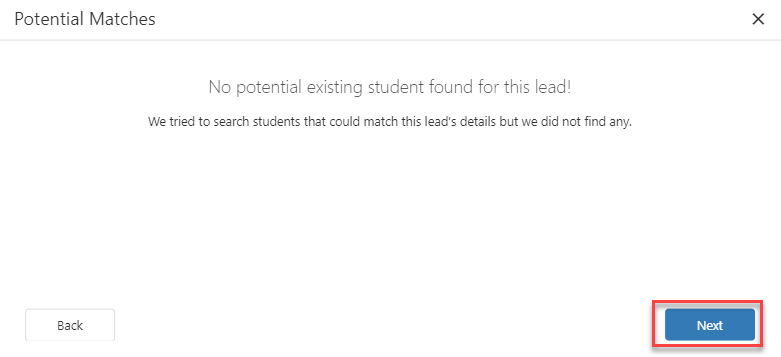
[Example] No Potential Matches found
If the lead has any opportunities, they will be displayed. On this step, you can choose to convert any of these opportunities into offers. To do so:
Opportunity(ies): Select the opportunities that you want to convert. If multiple opportunities are selected, one offer will be created for each opportunity.
Choose Mapping: Select the Mapping that would like to use for the conversion. Learn more about mappings in this article: Leads and Opportunities Fields Mapping.
Update Opportunity(ies) Stage: Select this option if you want to do so and select the new stage for the converted opportunity(ies).
Click on ‘Convert this lead’ when ready.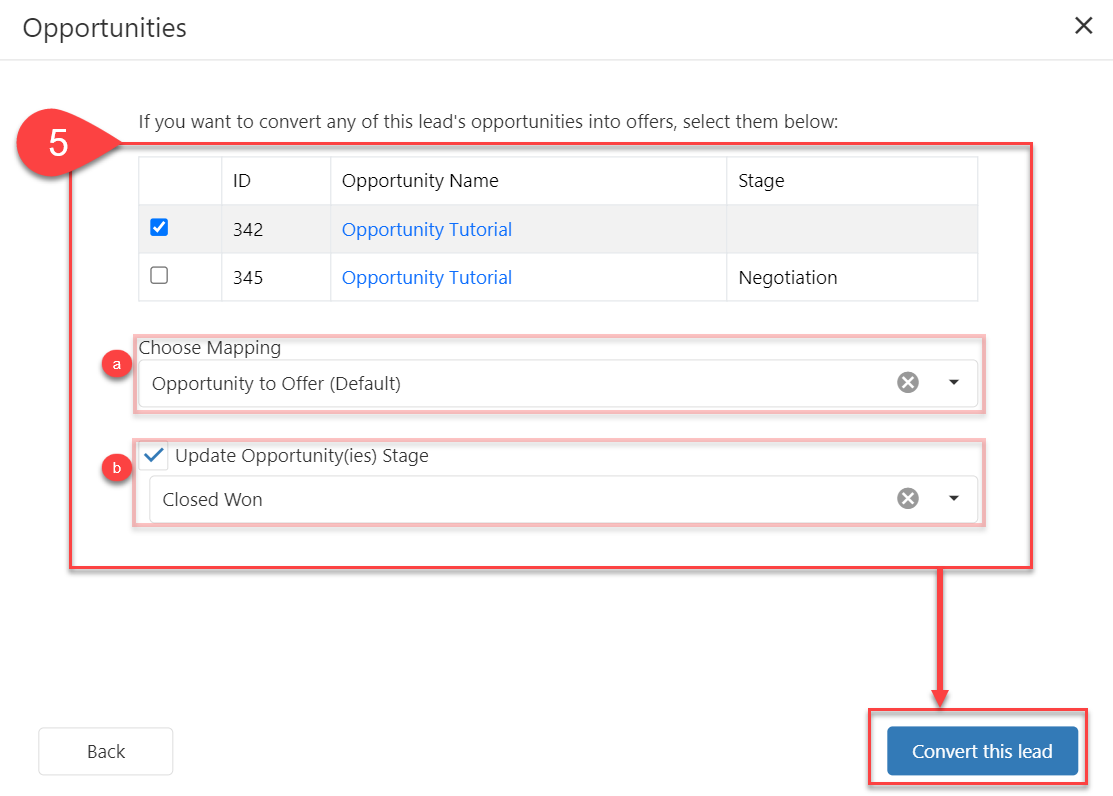
After the conversion process, you’ll be redirected to the student details page that is linked to the converted lead.
In Offers tab, you can find the offers that were created as part of the conversion process.
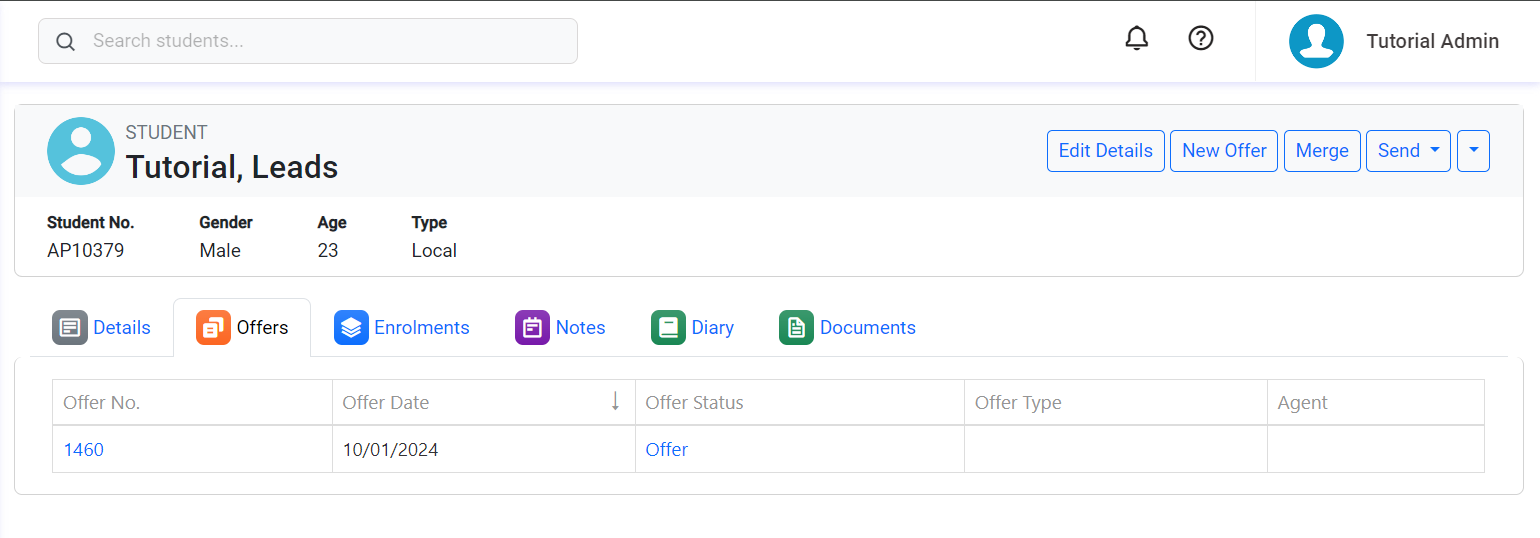
Student’s Offers Tab
