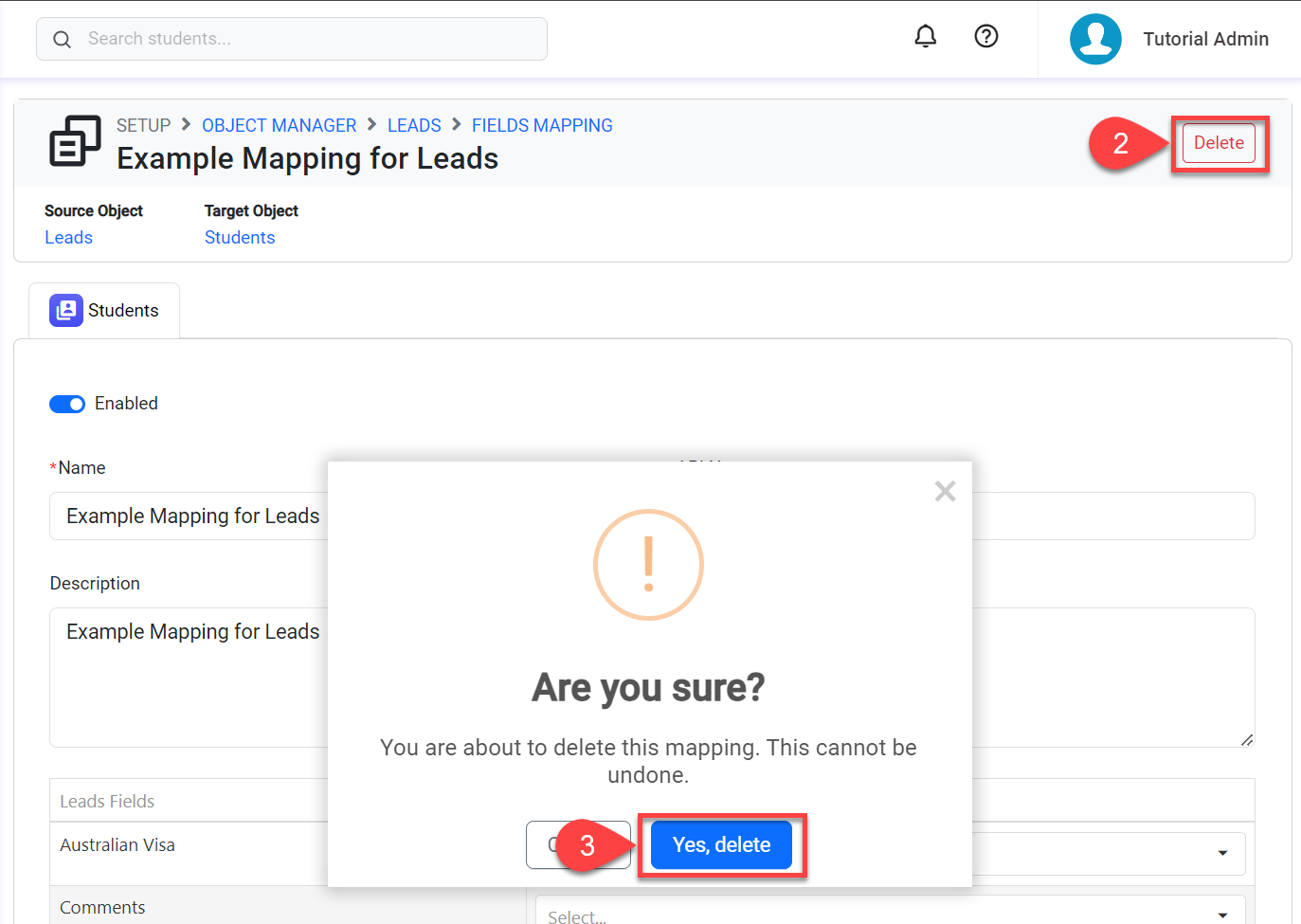Fields Mapping
Currently, Fields Mapping is exclusively available for the Leads and Opportunities objects to transfer data to the Students and Offers objects respectively, during the conversion process.
What is Fields Mapping?
Fields Mapping allows you to automatically transfer the data between two objects, a source and a target, during the conversion process.
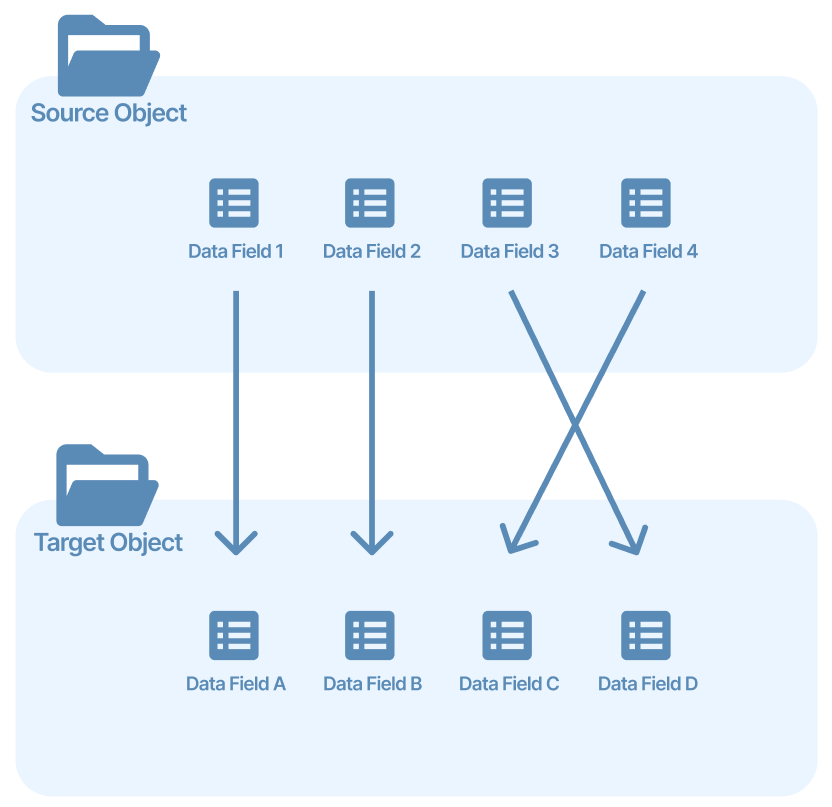
Considerations for Fields Mapping
Fields Mapping Compatibility
Fields of the same type can be mapped to each other. For example, Lead's Mobile Phone (Phone type field) can be mapped to Student's Overseas Mobile (also Phone type field).
Each field to be connected through Fields Mapping must be in Active status.
Documents fields can’t be mapped.
Read Only fields can’t be mapped.
Picklists can be mapped to Text fields on the target object. The selected option from the source object will be written in the corresponding Text field of the target object.
View Fields Mappings
From the Object Manager, click on the Source object that you’d like to map the fields for, then click on Fields.
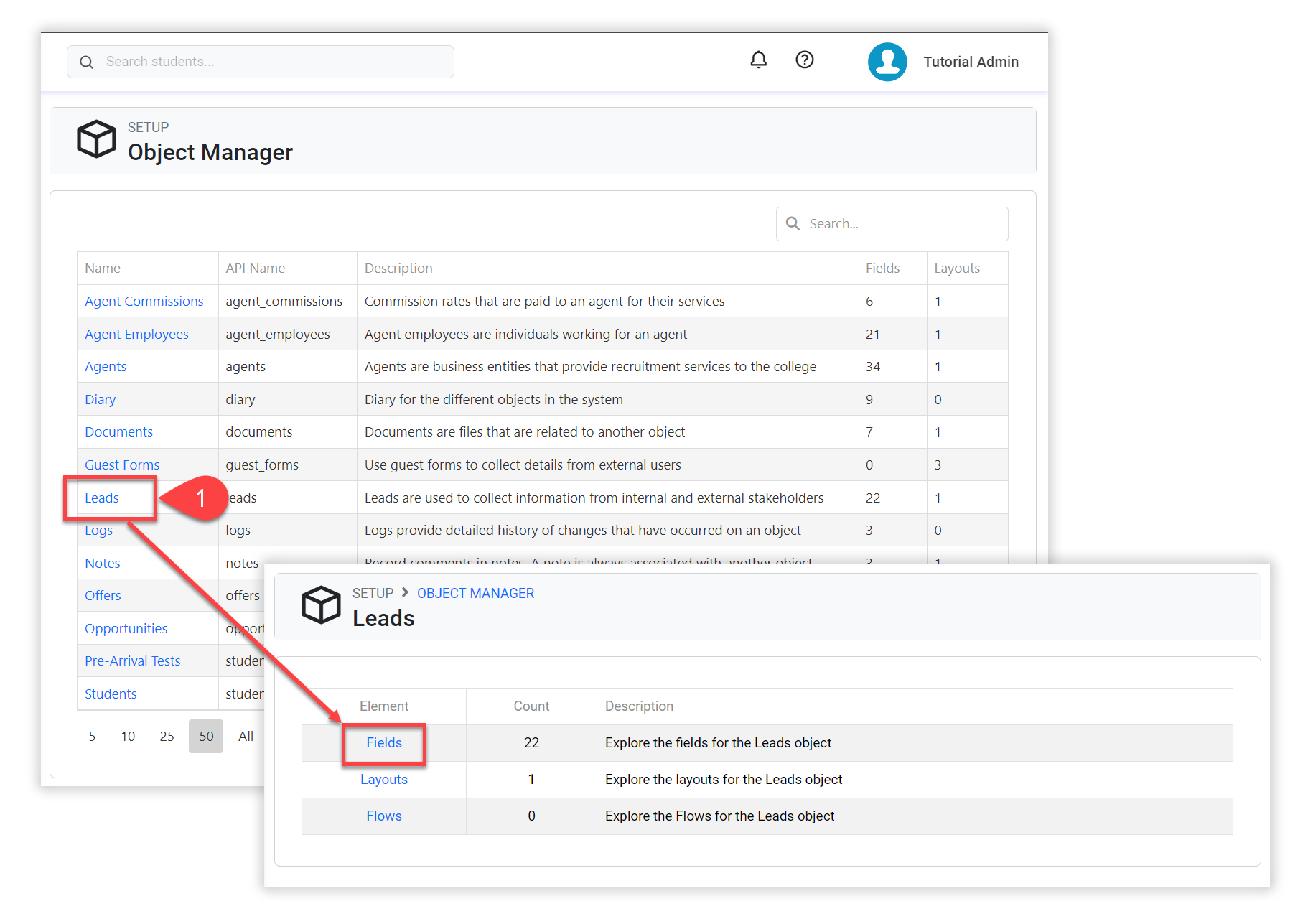
Click on the Fields Mapping button at the top right, then click on the target object.
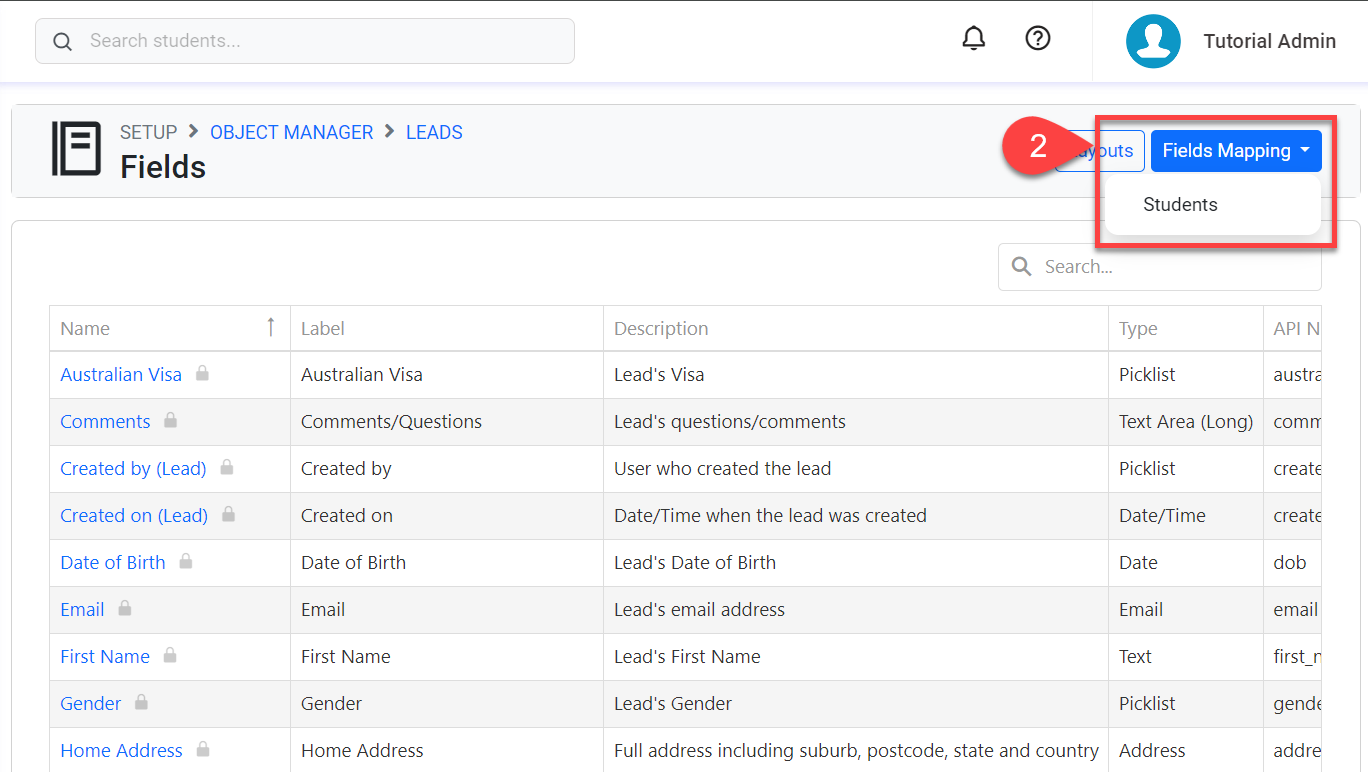
Click on the Fields Mapping that you’d like to view.
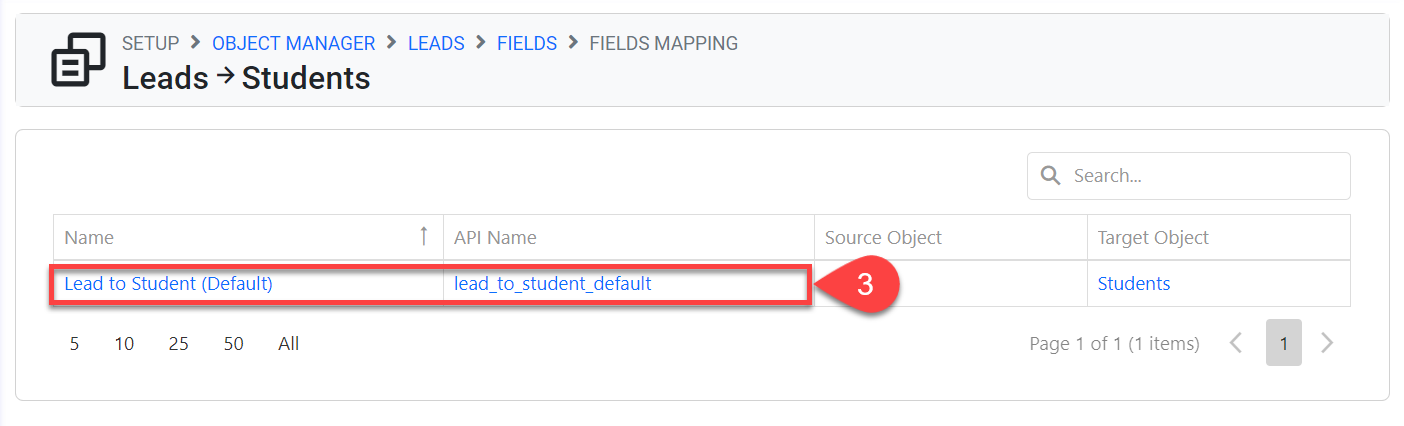
Create Fields Mapping
From the Fields Mapping list, click on New Mapping at the top right.
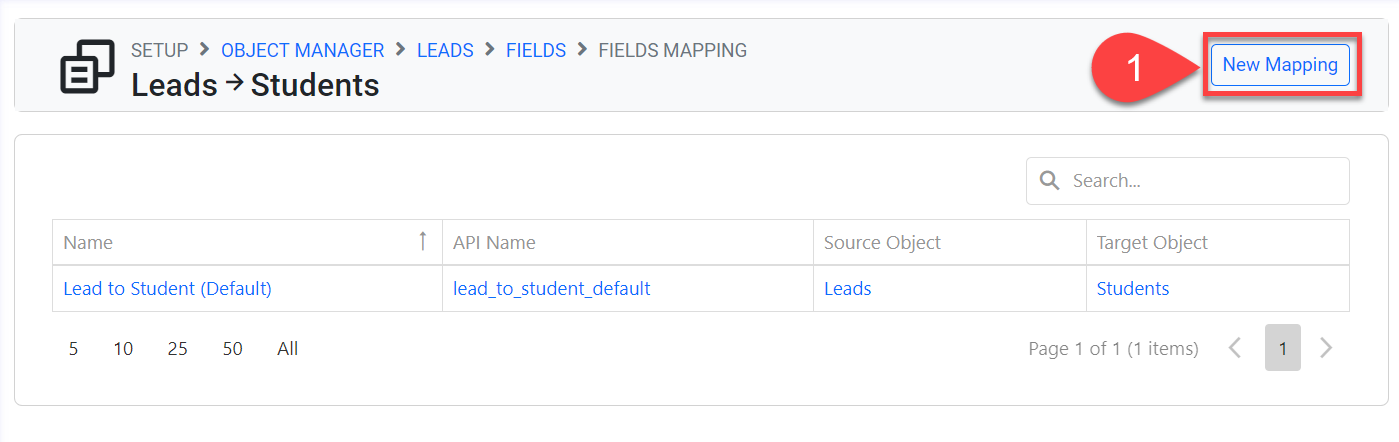
Enter the basic details for the new Mapping.
Select the target fields that you’d like to map to the source fields.
If you need new data fields for mapping, visit the following article: Fields: Create a Custom Field.
Some fields are disabled and the mapping for those cannot be modified.
Click on Save to finish.
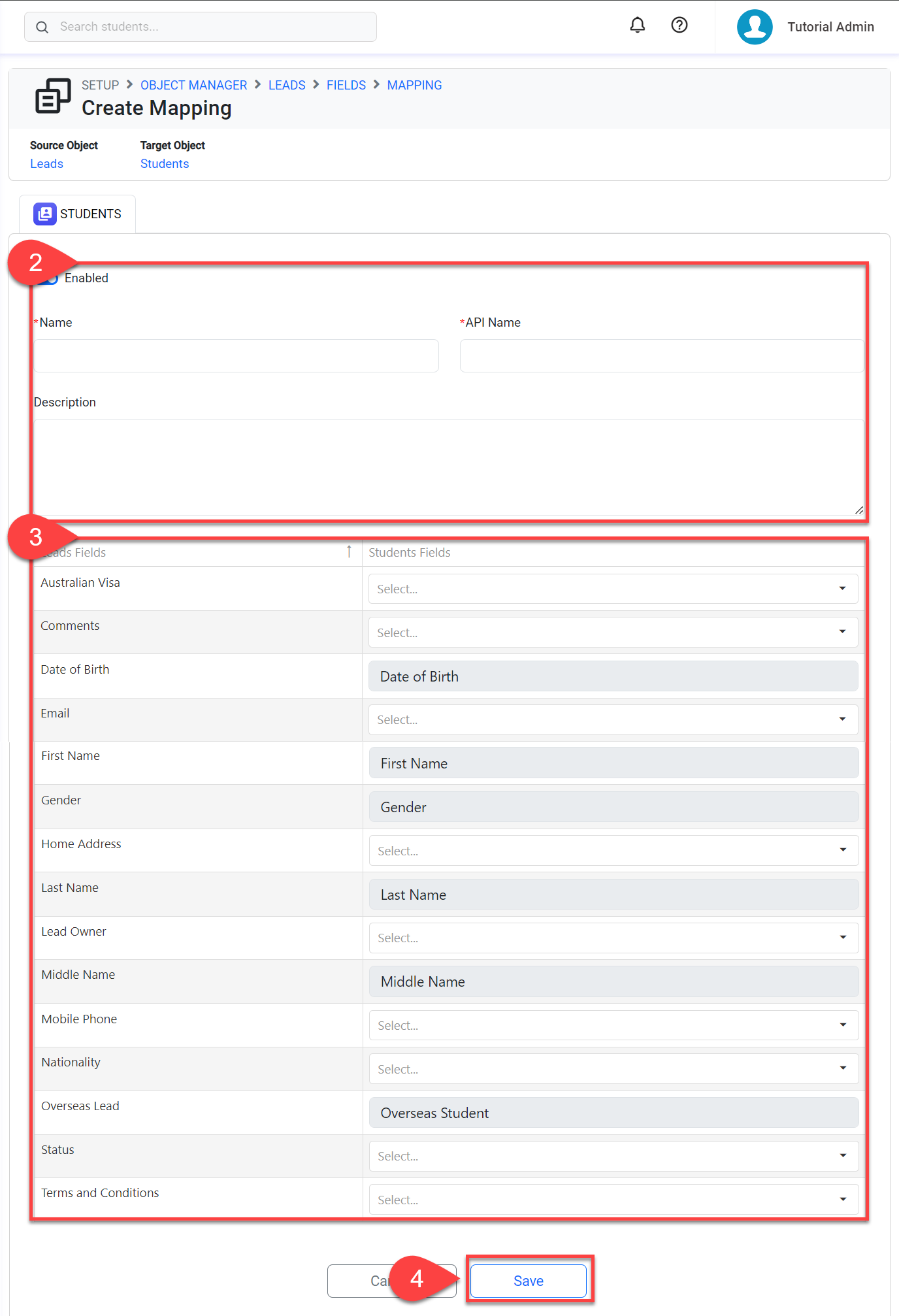
Update a Fields Mapping
From the Fields Mapping list, click on the mapping that you’d like to update.
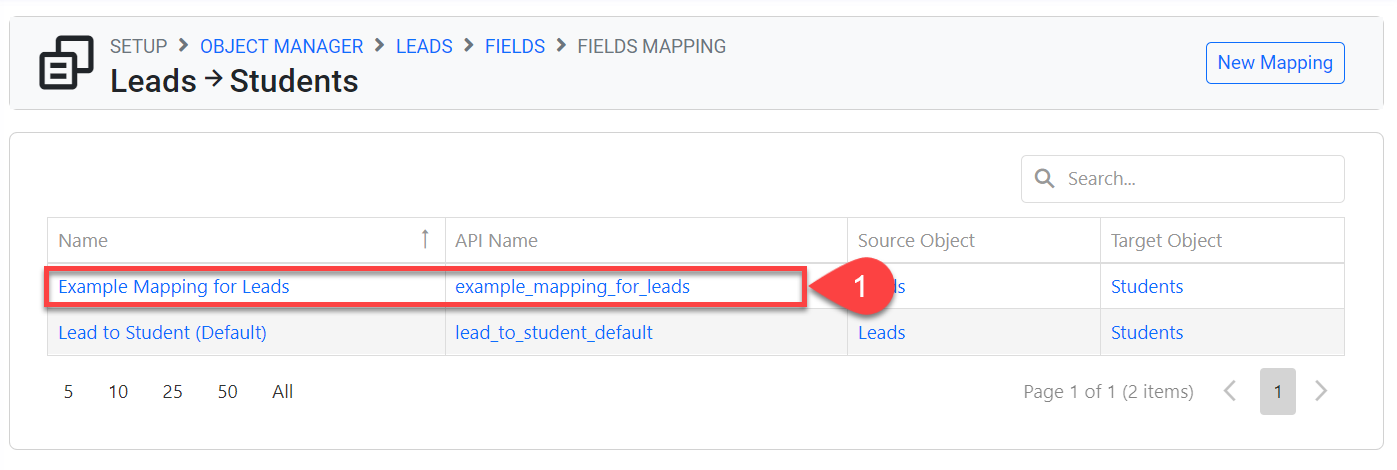
Update the form as required.
Click on Save to finish.
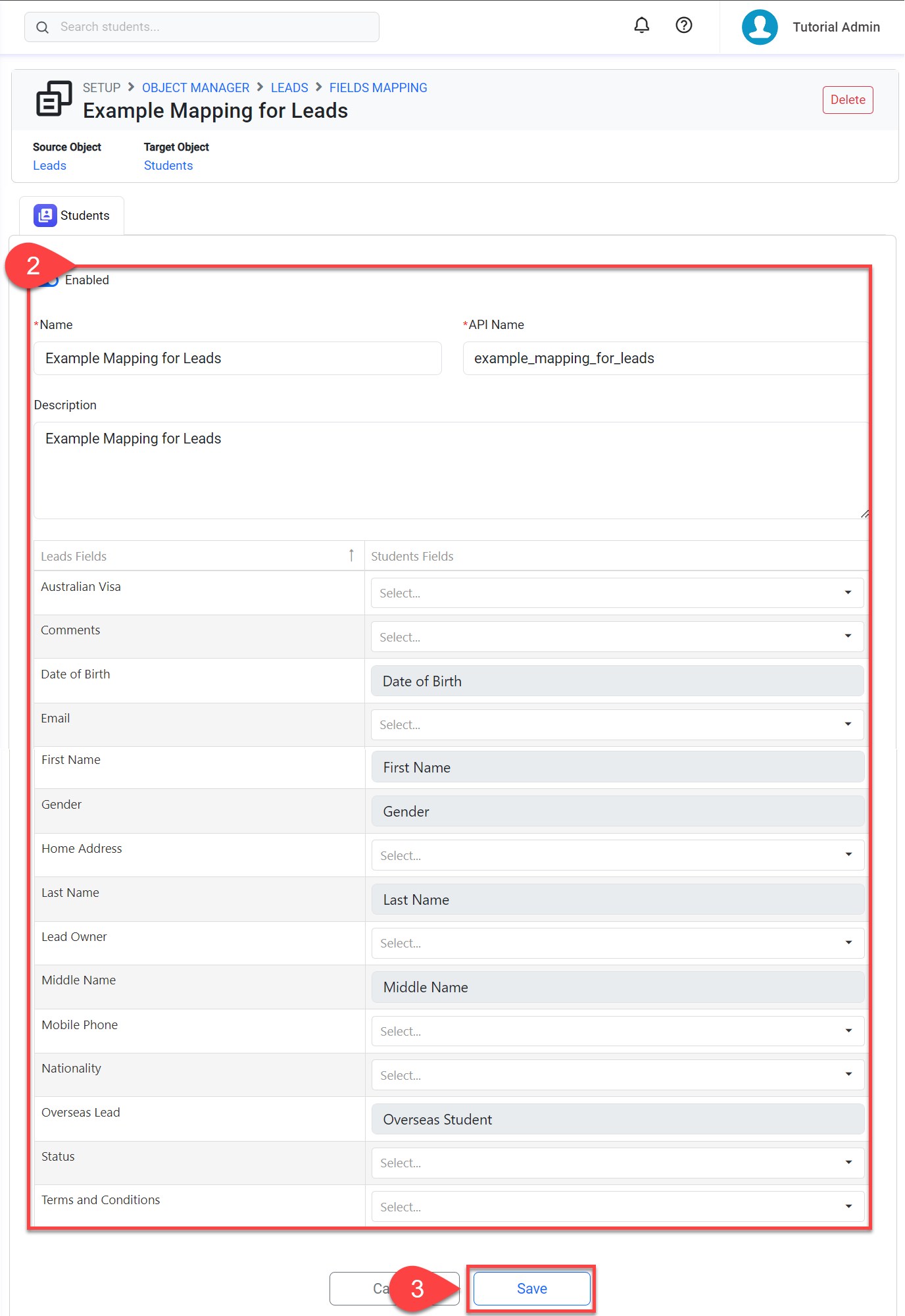
Delete a Fields Mapping
From the Fields Mapping list, click the mapping that you would like to delete.
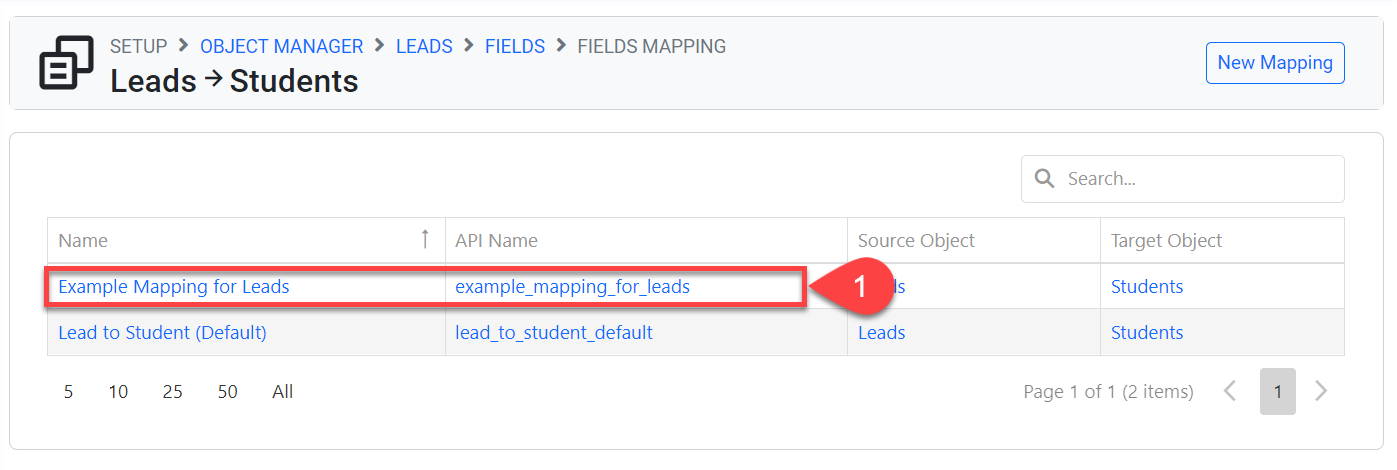
Click on Delete at the top right.