Create and Edit Agent Employees
Create an Agent Employee
There are multiple ways to create an agent employee:
From the Employees tab of Agent Details: This method allows you to create agent employees with full details.
From the Creating/Editing Offer Page: This method enables the quick creation of agent employees while creating or editing an offer.
Create an Agent Employee from the Employees Tab of Agent Details
Go to the Employees tab on the agent that you would like to create the employee for.
Click on the Create button at the top-right of the data grid.
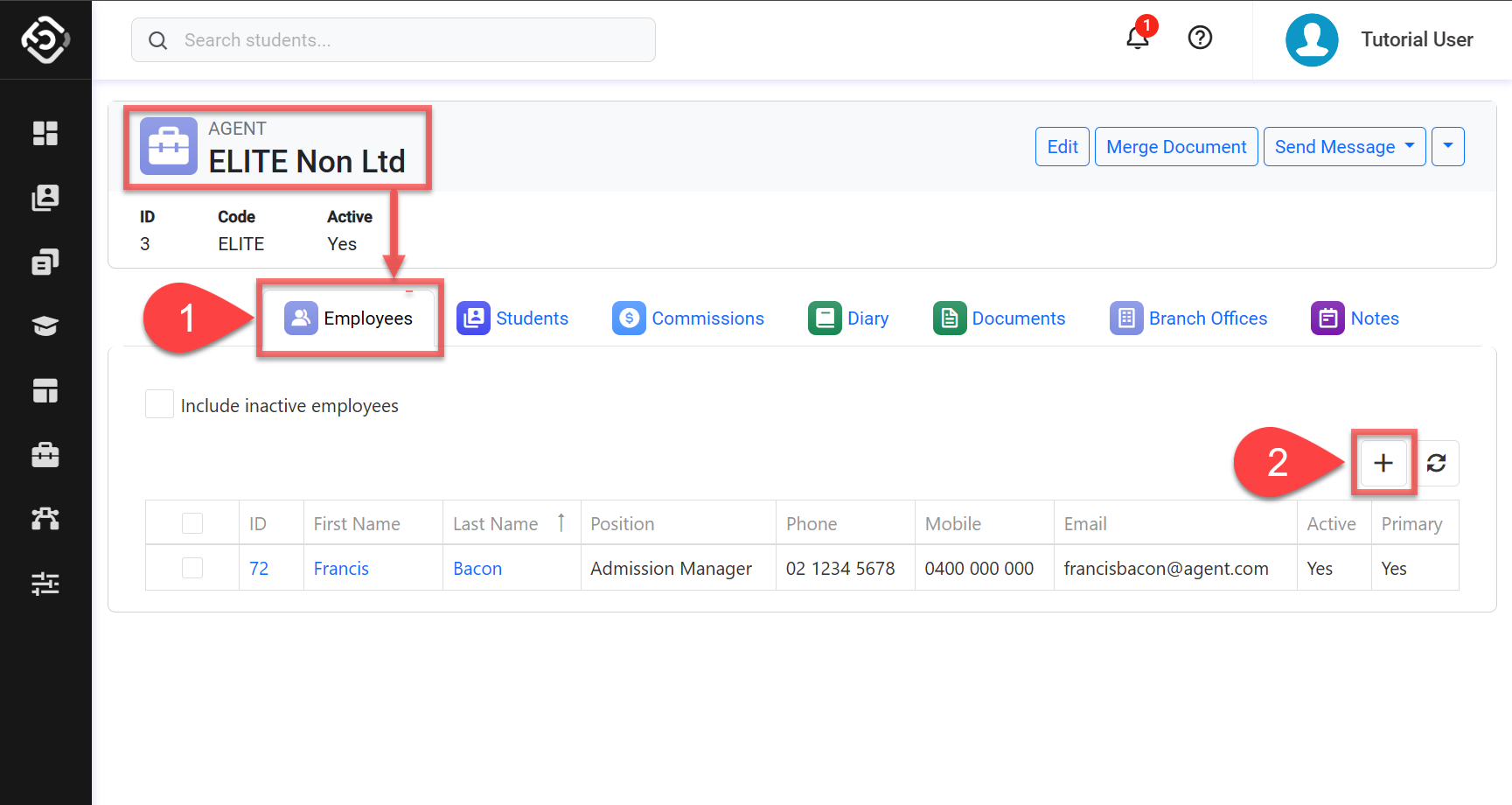
Enter the detail of the employee.
Only one agent employee can be set as the Primary Contact for each agent. If a new agent employee is set as the Primary Contact, the previous Primary Contact, if any, will be automatically set as a non-primary contact.
Click on Save to finish.
Quick Create an Agent Employee from the the Creating/Editing Offer Page
You can easily create an Agent Employee while creating a new offer or modifying an existing offer when an agent is selected for the offer. You only need to enter basic details such as the First Name and Last Name to create the employee.
If you need to create an Agent Employee with full details, please refer to the above section: Create an Agent Employee from the Employees Tab of Agent Details.
Go to the offer creation or editing page.
Select the agent for the offer and click the Add New Employee button next to the Agent Counsellor field.
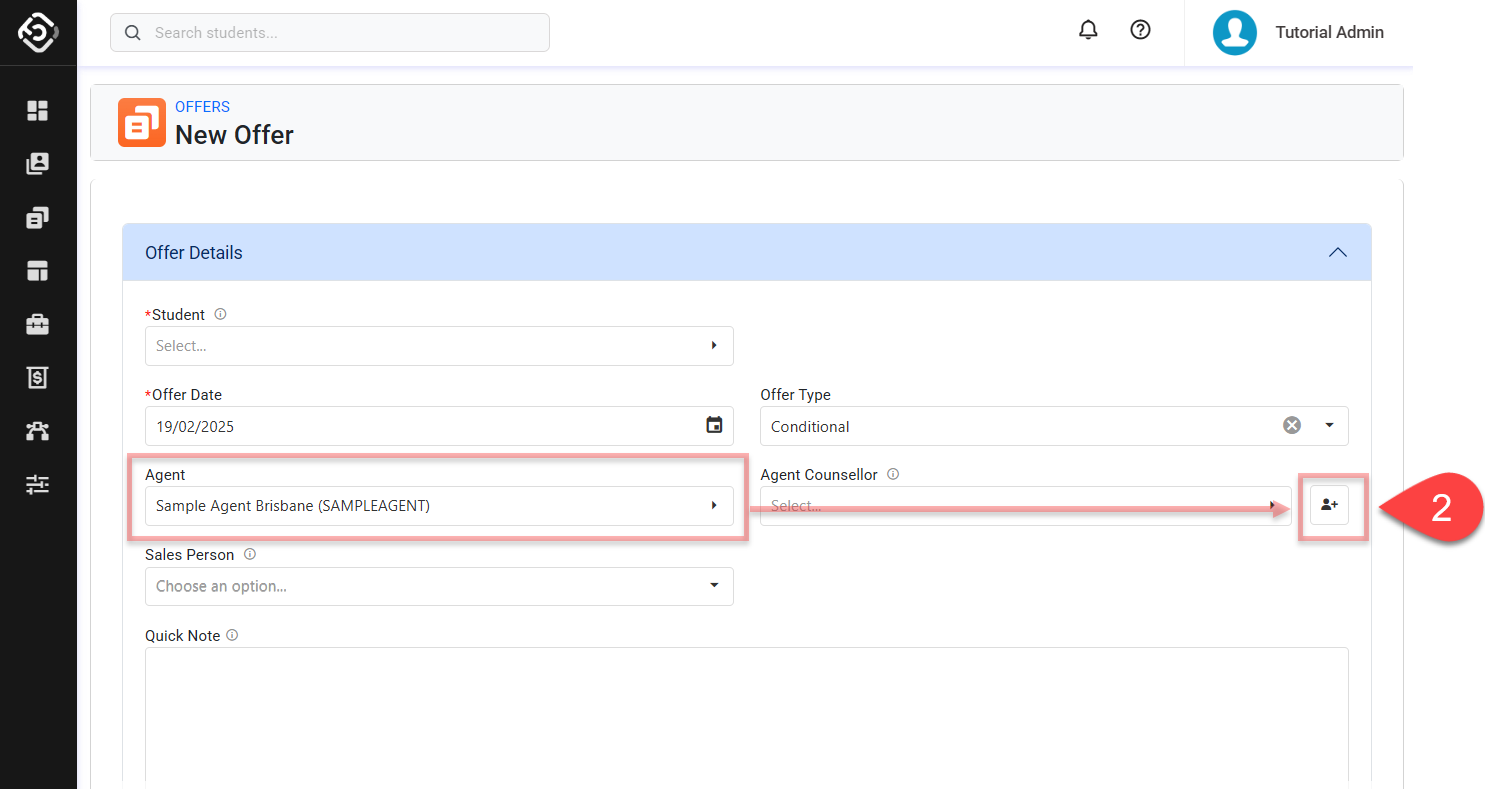
Enter the employee's details and Click Save. The new agent employee is created under the selected agent and will be selected for the offer.
Only one agent employee can be set as the Primary Contact for each agent. If a new agent employee is set as the Primary Contact, the previous Primary Contact, if any, will be automatically set as a non-primary contact.
Update Agent Employee Details
Go to the Agent Employee edit page using any of the following methods:
Through the Agent
Go to the Employees tab on the agent that the employee belongs to.
Click on the select box of the agent employee that you’d like to update and click on Edit in the action panel.
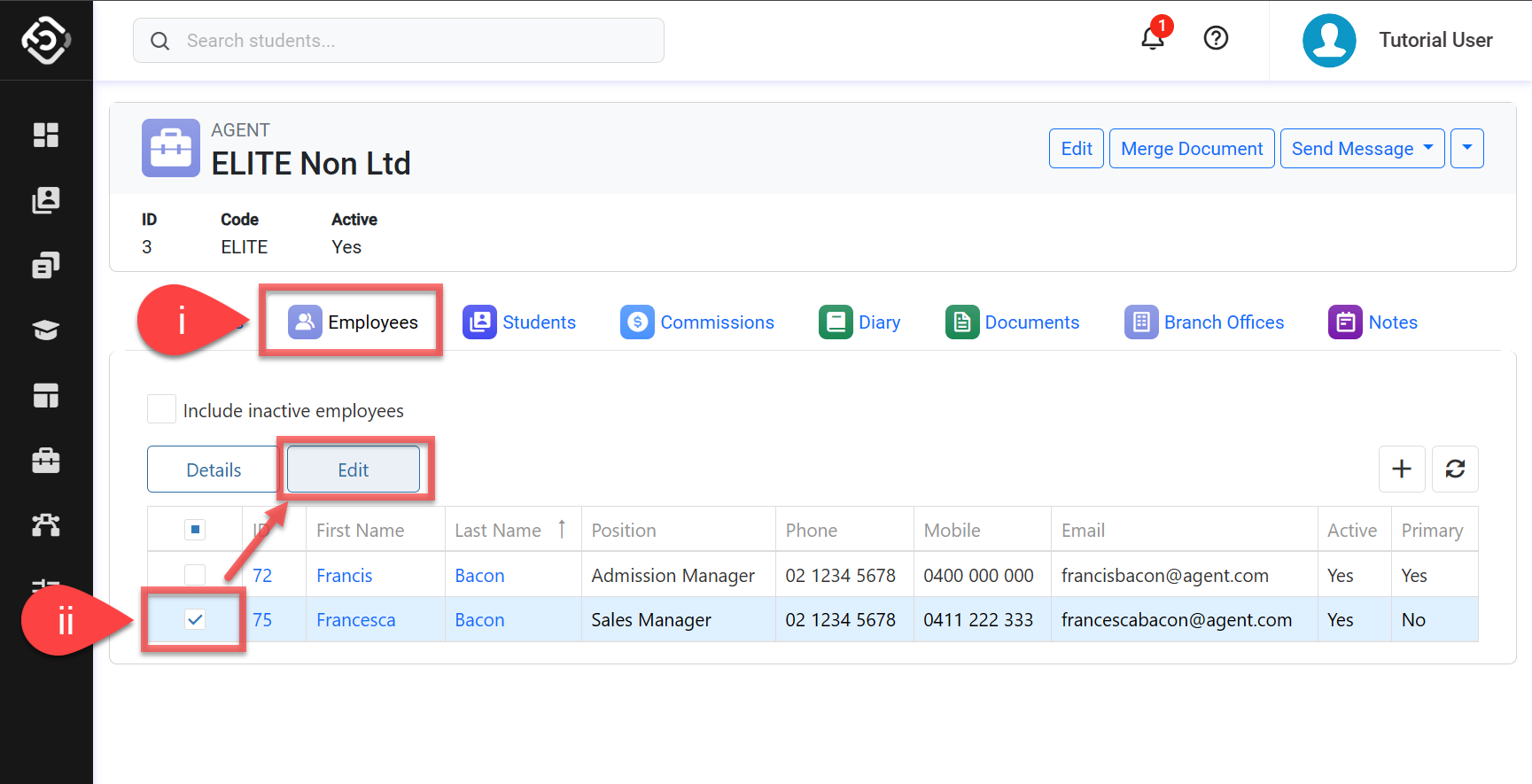
Through the Agent Employees Search
Go to the Agent Employees Search and locate the agent employee using the filters.
Click on the select box of the agent employee that you’d like to update and click on Edit in the action panel.
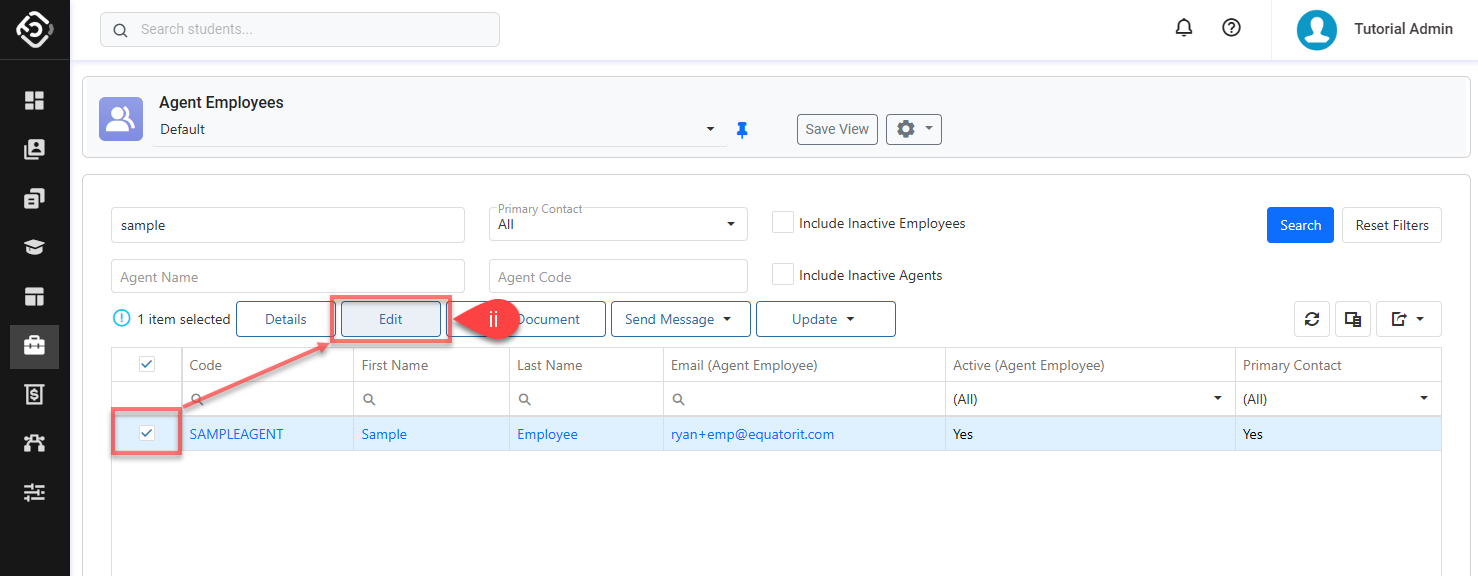
Update the detail of the employee as required.
Only one agent employee can be set as the Primary Contact for each agent. If other agent employee is set as the Primary Contact, the previous Primary Contact will be deselected.
Click on Save to finish.
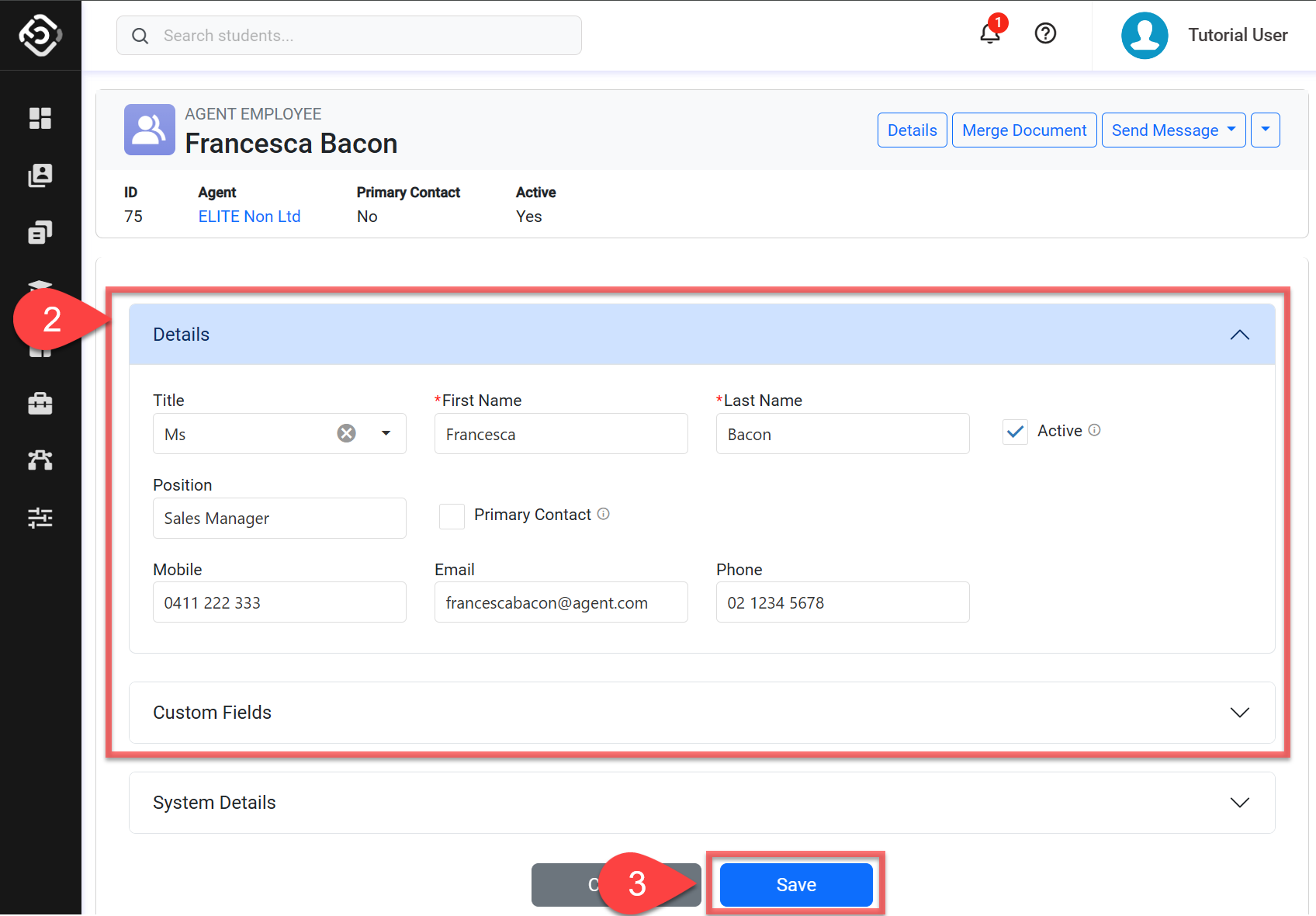
Deactivate Agent Employees
Deactivating employees does not impact records where employees were already selected. However, it will make the employees unavailable for new selections.
To deactivate agent employees:
Go to the Agent Employees Search and locate the agent employees using the filters.
Click on the select box of the records that you’d like to deactivate and click on Update > Set as Inactive from the actions panel.
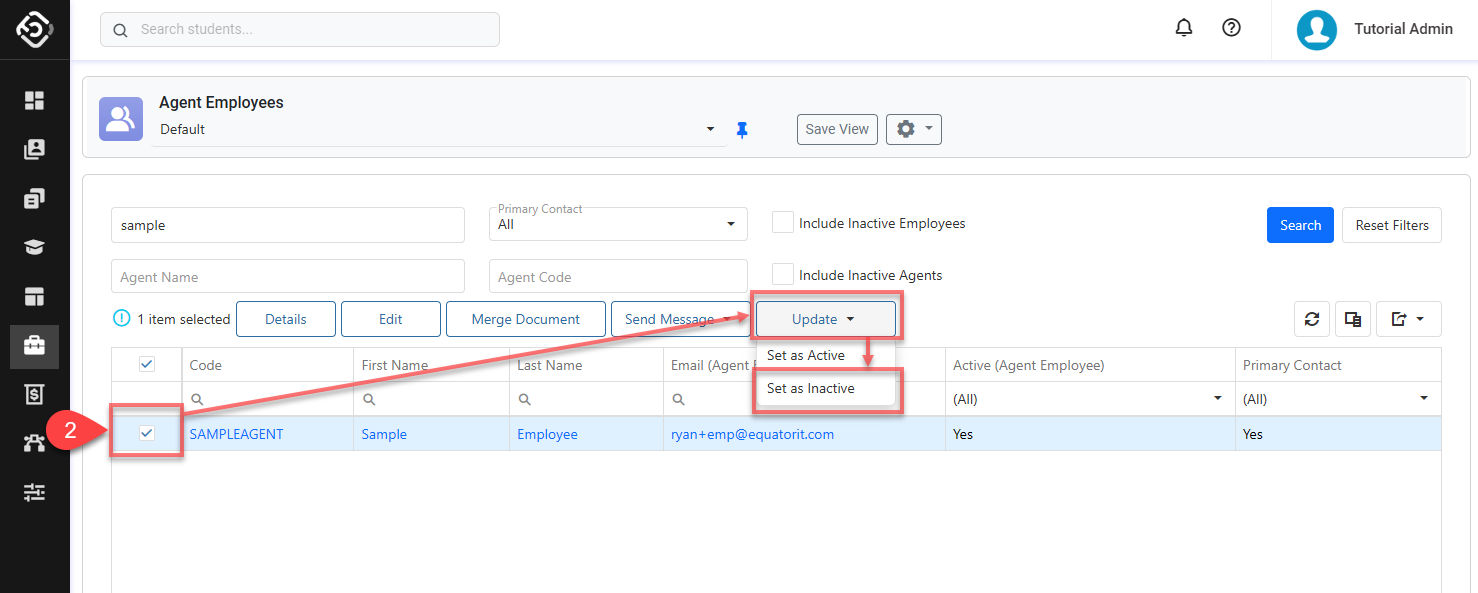
Confirm to proceed.
Re-activate Agent Employees
After agent employees are deactivated, it will not be available for new selections. To reactivate them, please follow the instructions below.
Go to the Agent Employees Search page and use the filters to locate the agent employees. Make sure to use the Include Inactive Employees option to find inactive employees.
Click on the select box of the agent employees that you’d like to re-activate and click on Update > Set as Active from the actions panel.
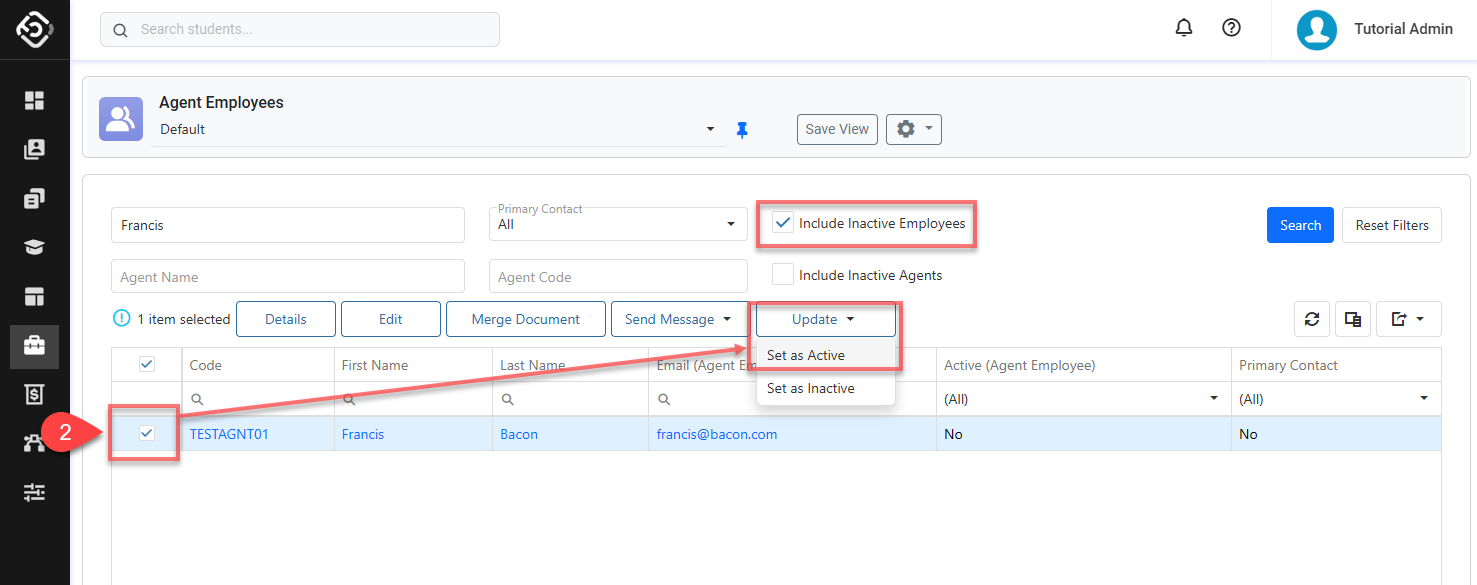
Confirm to proceed.
Delete Agent Employees
Deleting an agent employee is not possible. If the employee is no longer working for the agent, you can deactivate it instead.
