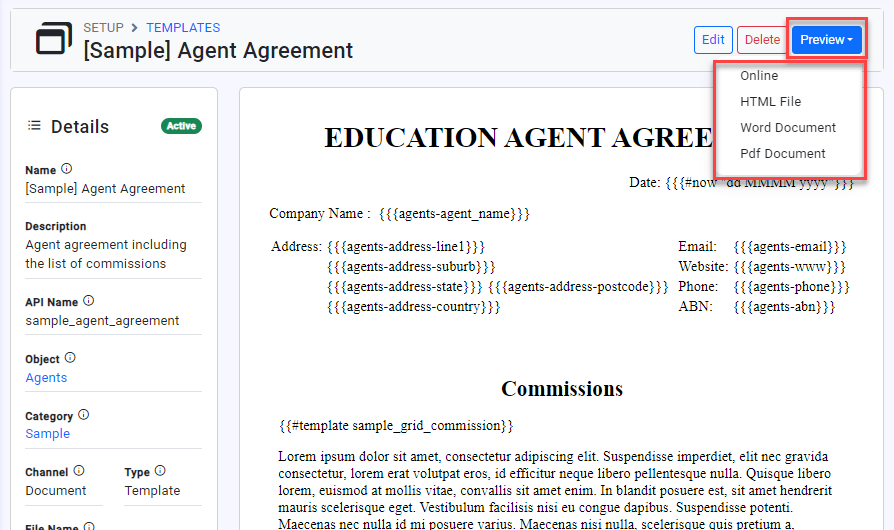Managing Existing Templates
Once your templates are in place, you’ll eventually come back to make changes—updating the wording on a confirmation email, cloning an existing layout to reuse, or previewing a new design before making it live.
Managing existing templates keeps your templates tidy and flexible, so you don’t have to start from scratch every time.
Update a Template
From the Utilities menu, go to Utilities > Templates > Templates.
Using the filers available, locate and click on the template you intend to update.
Click on Edit on the top right.
Update the template’s detail or content as you desire.
You can preview changes to template content without leaving the Template Edit page.
Edit the content and click Save and Keep Editing to save.
Click the Preview button at the top right of the screen to preview.
Make sure to Click Save and Exit button to save the change.
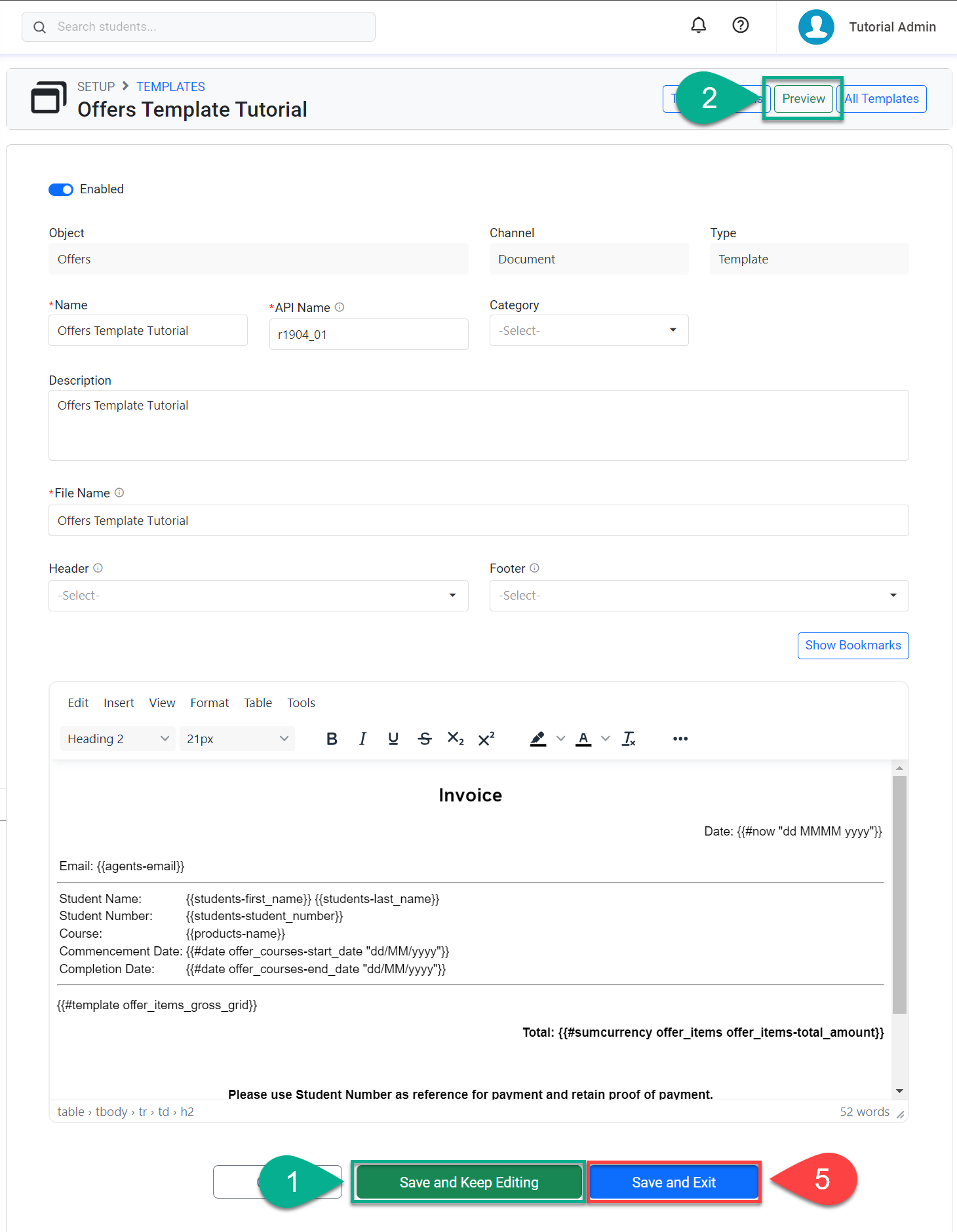
Changing an API name will break other templates that are embedding the modified template. After updating, go to the respective templates and update the bookmarks of the template with the new API name.
Clone a Template
Users can clone a template, a process that duplicates the structure and details of the original template.
When a template is cloned:
A ‘copy’ suffix is added to the name to differentiate it from the original template.
A numeric suffix is added to the API name to make it unique among all the other templates.
The new template is set as Inactive.
Document templates that were created with a Word File can’t be cloned.
To clone a template, follow these steps.
From the Utilities menu, go to Utilities > Templates > Templates.
Using the filers available, locate and click on the template that you intend to clone.
Click on Clone at the top right and confirm to clone it.
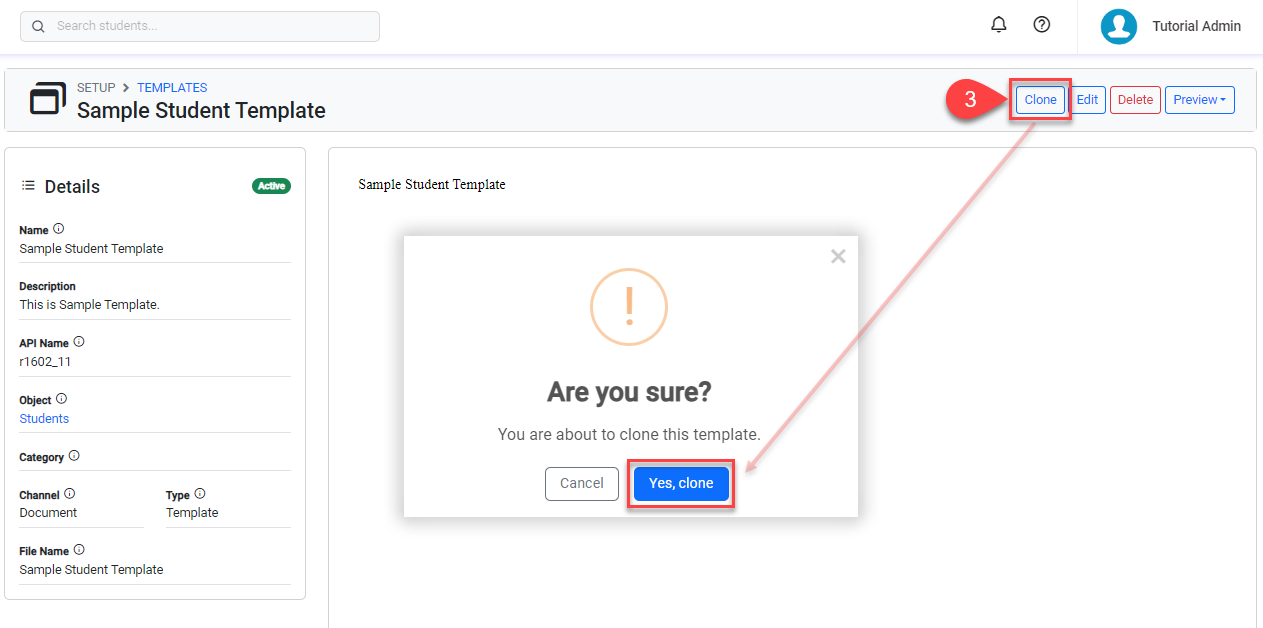
Review and update the details of the new template.
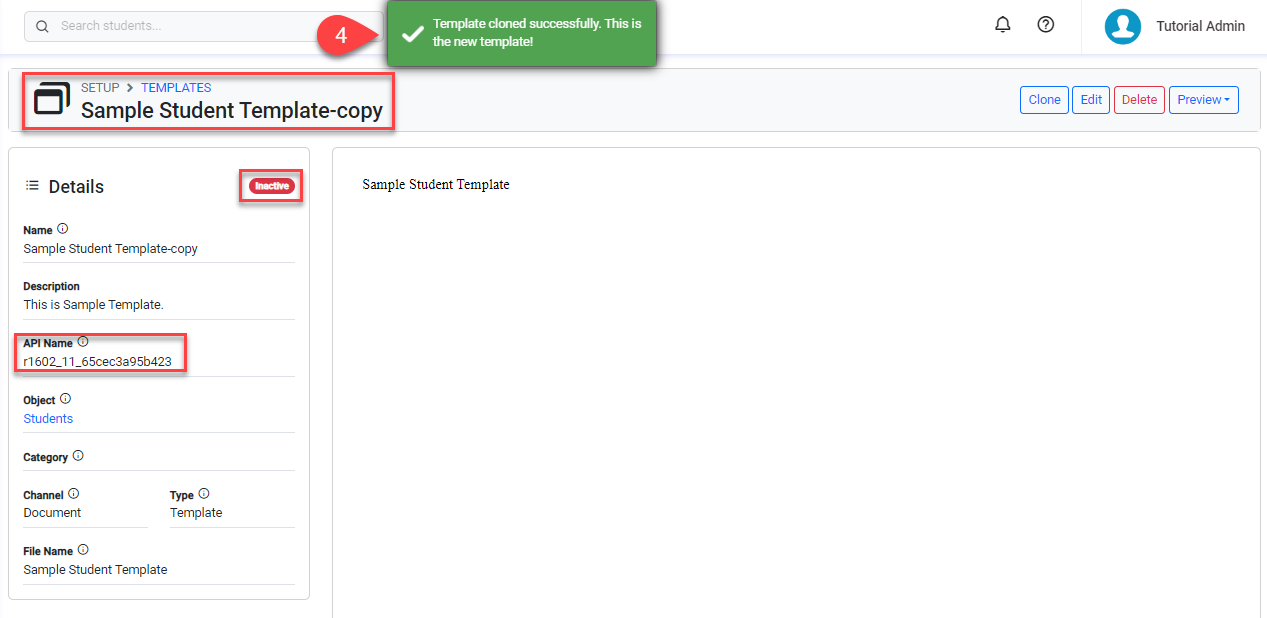
Delete a Template
From the Utilities menu, go to Utilities > Templates > Templates.
Using the filers available, locate and click on the template you intend to delete.
Click Delete button on the top right.
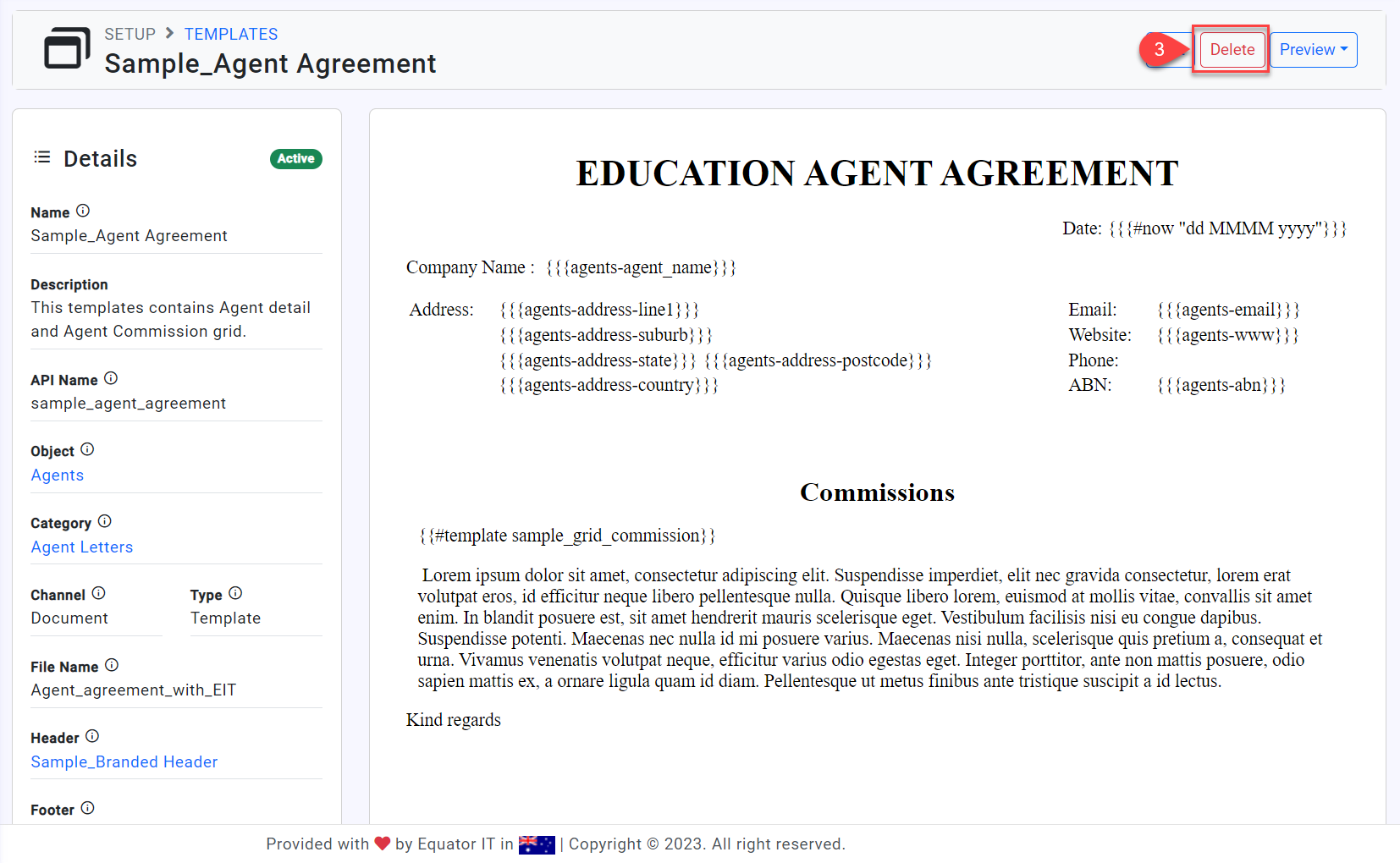
Preview a Template
Our Template Engine lets you preview your templates in different formats (depending on the attributes of the template) so you can see how they will look like when used by the users.
The preview process will not replace data bookmarks that represent data. It will only display the template with the format and the attributes selected (E.g., headers, footers, and embedded templates).
The formats available for preview are:
Online – Shows the preview directly on the web browser.
HTML File – Generates and downloads a HTML file.
Word Document - Generates and downloads a Word file.
PDF Document - Generates and downloads a PDF file.