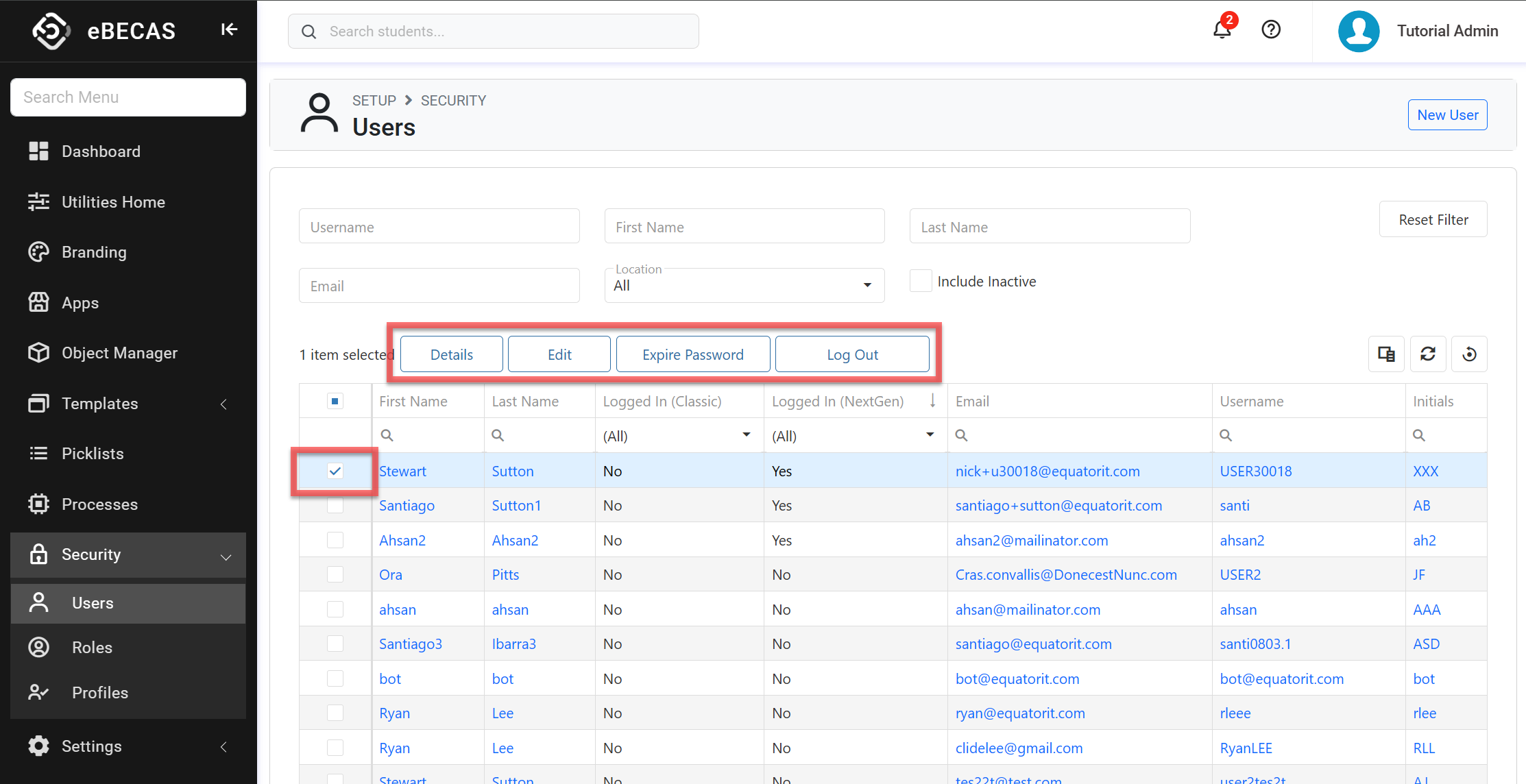Search Users
The ability to quickly search, find and take actions on users is a crucial task for system administrators. In this article, you'll learn how to efficiently manage users in the system.
Users Search View
The Users Search View is the main place to view, explore, search and take actions on users.
From the Utilities Menu , go to Security > Users.
You’ll see the list of users on the grid. By default, it displays all active users.
Use the filters available to locate the users of interest.
Username: Search for users by their username.
First Name/Last Name: Search for users by their fist or last name.
Email: Search for users by their email address.
Location: Filter the users by their location.
Include Inactive: Select the option to include inactive users.
If you need more filters, you can use the Column Filters and the Advanced Filters.
See this article for more details: Data Grids.
You can customise the grid by adding/removing columns as required. See this article for more details: Data Grids: Customise Data Grids.
Users with values that require attention are highlighted in red. These cases include:
Last Login (days): When the last login for the user was more than 180 days. Consider deactivating these users.
Password Age (days): When the last password change for the user was more than 180 days. Consider forcing a password reset for these users.
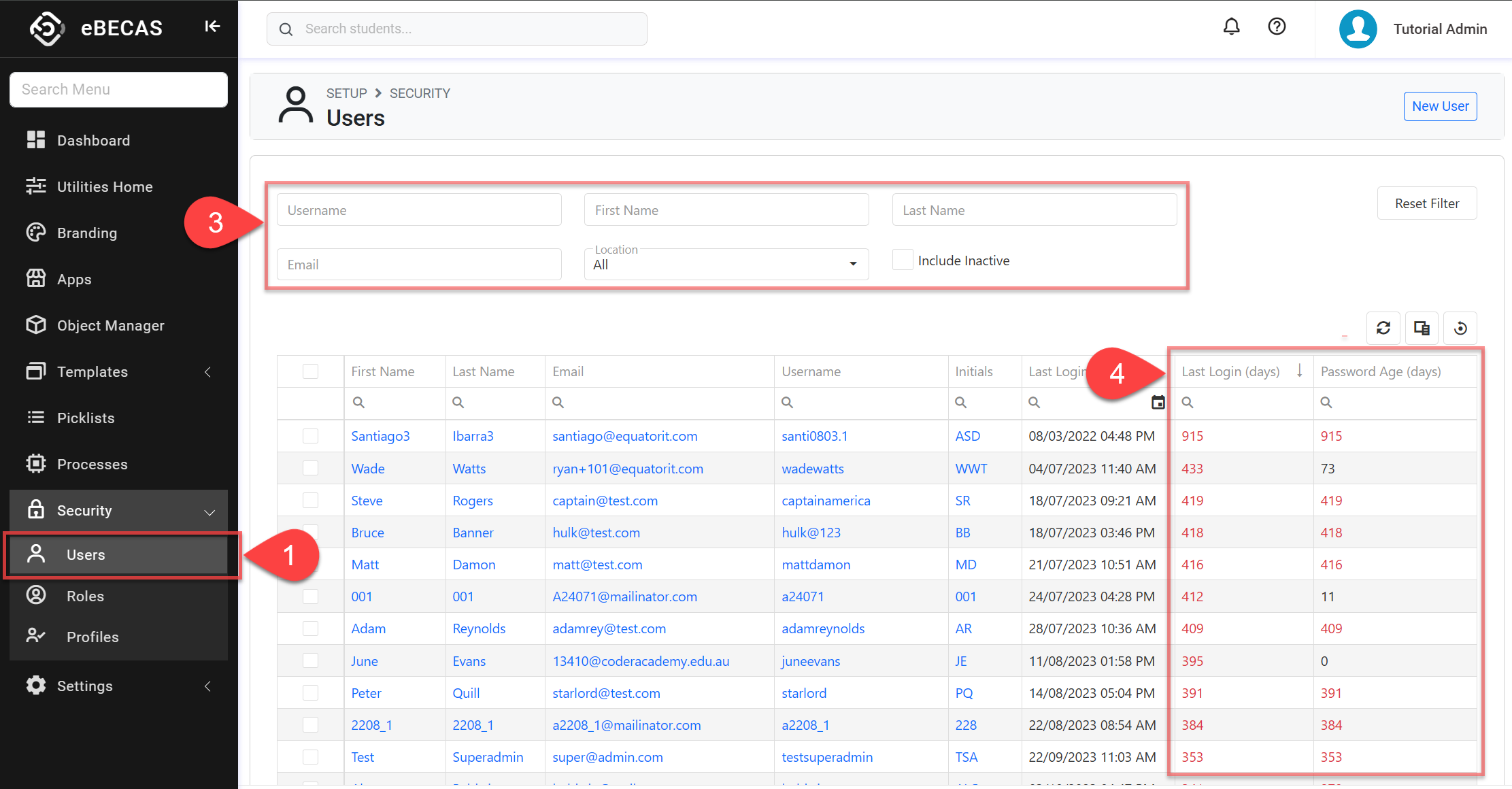
Actions on the Users Search View
From the Users Search View, you can take quick actions on one or multiple users using the grid actions. The available actions may vary depending on whether you select a single or multiple records and on your permissions. Some of these actions include, but are not limited to:
View User Details (single)
Edit User Details (single)
Expire other users' passwords (single and bulk)
Log other users out (single and bulk)