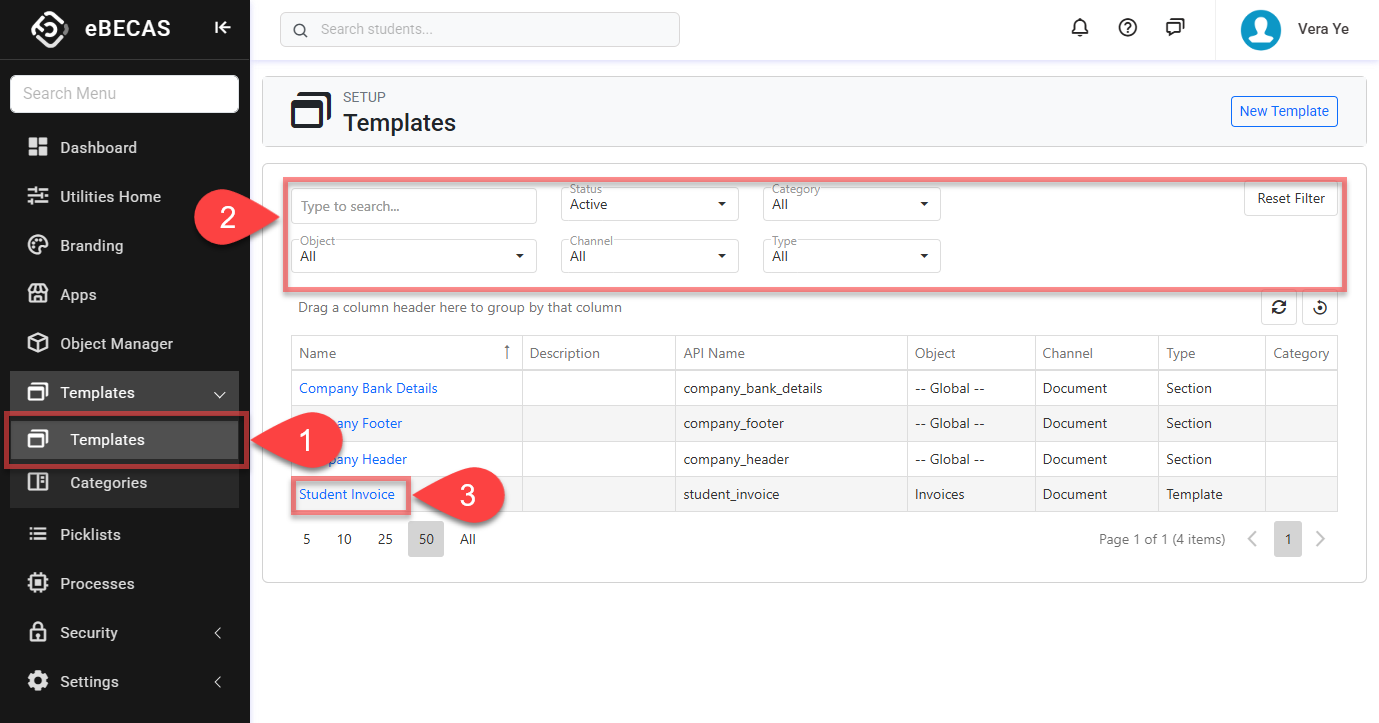Searching Templates
When your template list starts to grow, finding the one you need gets harder—especially when the names start to look alike. That’s where filters make all the difference.
Whether you're narrowing by object, channel, type, or just typing in a keyword, the search tools help you quickly track down the exact template you're looking for, without scrolling through dozens of entries.
Template Search View
The Template Search View is the place to search, explore and access templates.
From the Utilities menu, go to Utilities > Templates > Templates.
Set the filters available to locate the templates of interest and the results will be displayed automatically.
By default, the filters are set to show all Active NextGen templates in the system.Quick Search: You can use any of the following in the search box:
Name
API Name
Description
Status: Filter the templates by status.
Category: Filter the templates belonging to the selected category. To customise the list of available categories, refer to this article: Template Categories
Object: Filters the templates based on the selected object.
Channel: Filters the templates based on the selected channel.
Type: Filters the templates based on the selected type.
You can customise the grid as required. See this article for more details: Data Grids: Customise Data Grids.
Click on the Name to view the template details.