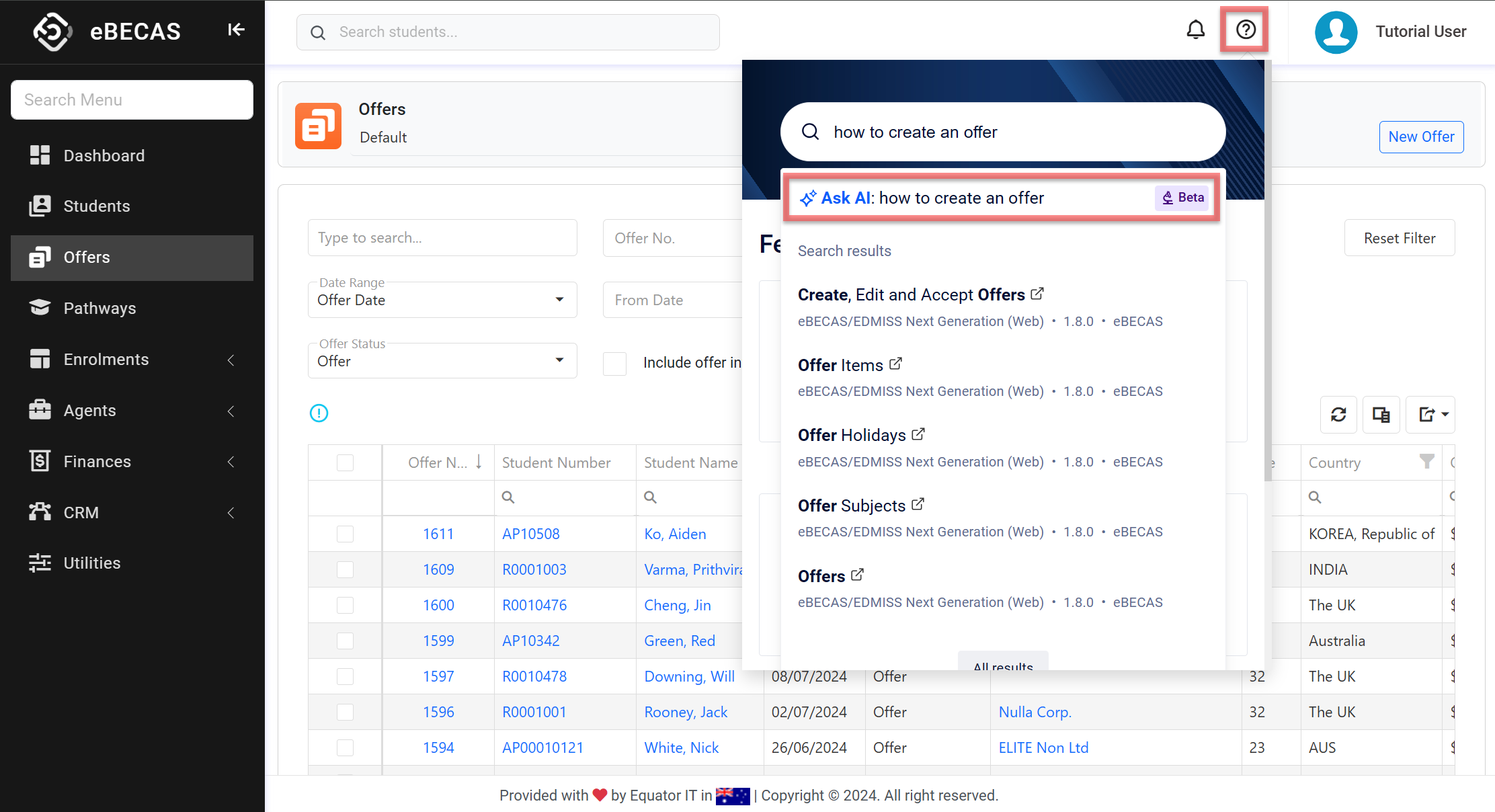September 2024 Updates (NextGen)
Welcome to the September 2024 updates for eBECAS/EDMISS Next Generation!
This month, we're thrilled to unveil our first iteration in the finance space! Along with enhanced existing features, we've introduced an exciting new set of tools exclusive to NextGen, designed to supercharge your productivity.
But that's not all! We've added improved traceability when marking Enrolments as Arrived, the ability to accept Offers without course items, and so much more!
And to top it off, we’ve integrated AI capabilities into our Support Centre, making it smarter and more efficient than ever before!
To view the September 2024 updates for eBECAS Classic, visit this page.
Finances Updates
This is our initial step in introducing new and existing functionality to the Finance space in NextGen. While some basic features are still in development, we're confident that what we've added in this iteration will excite you as much as it does us.
🔥 Added Fees Views
NEW
Whether you wan to see the financial activity for a student, an enrolment or an Invoice, you can do that now using the Fees Views.
In addition, these views have the following new features:
You can Pin a view to make it your default view when you come back.
You can customise the grid with fields that are most relevant to you. The grid will remember your grid configuration.
You can export the data on the grid.
You can click on the records on the grid to navigate to those entry details pages (enrolments, invoices and receipts).
See the sections below to learn how to access these views.
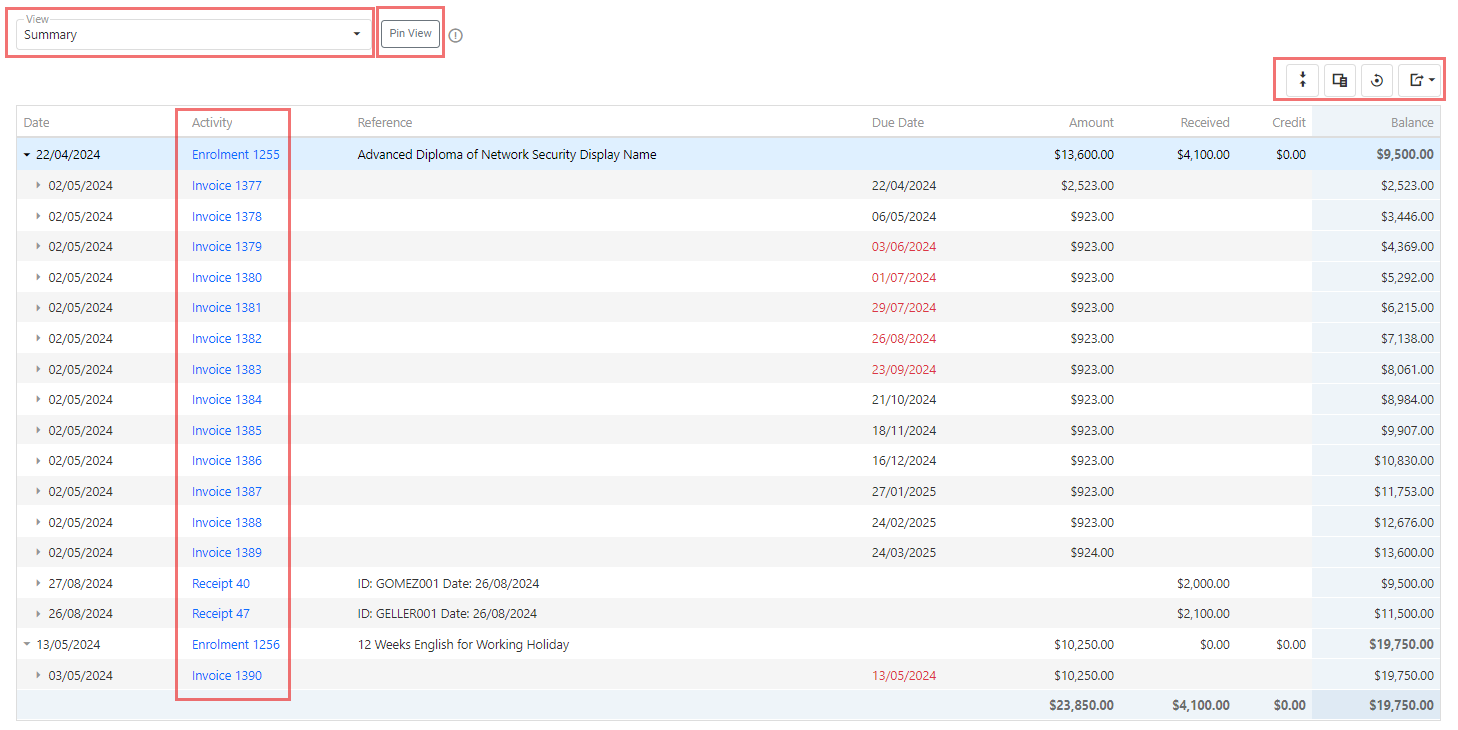
🔥 New Overdue Fields
NEW NEXTGEN ONLY
Tracking overdue fees is now simpler than ever. You can add the following columns to the Fees View (see section above) to quickly spot overdue fees:
Overdue: Whether and enrolment or an invoice has overdue fees
Overdue Amount: The amount overdue for an enrolment or an invoice.
Overdue by (days): The number of days an invoice has been past due.
Enrolments and invoices with overdue amounts will have the due date and the above values highlighted in red.
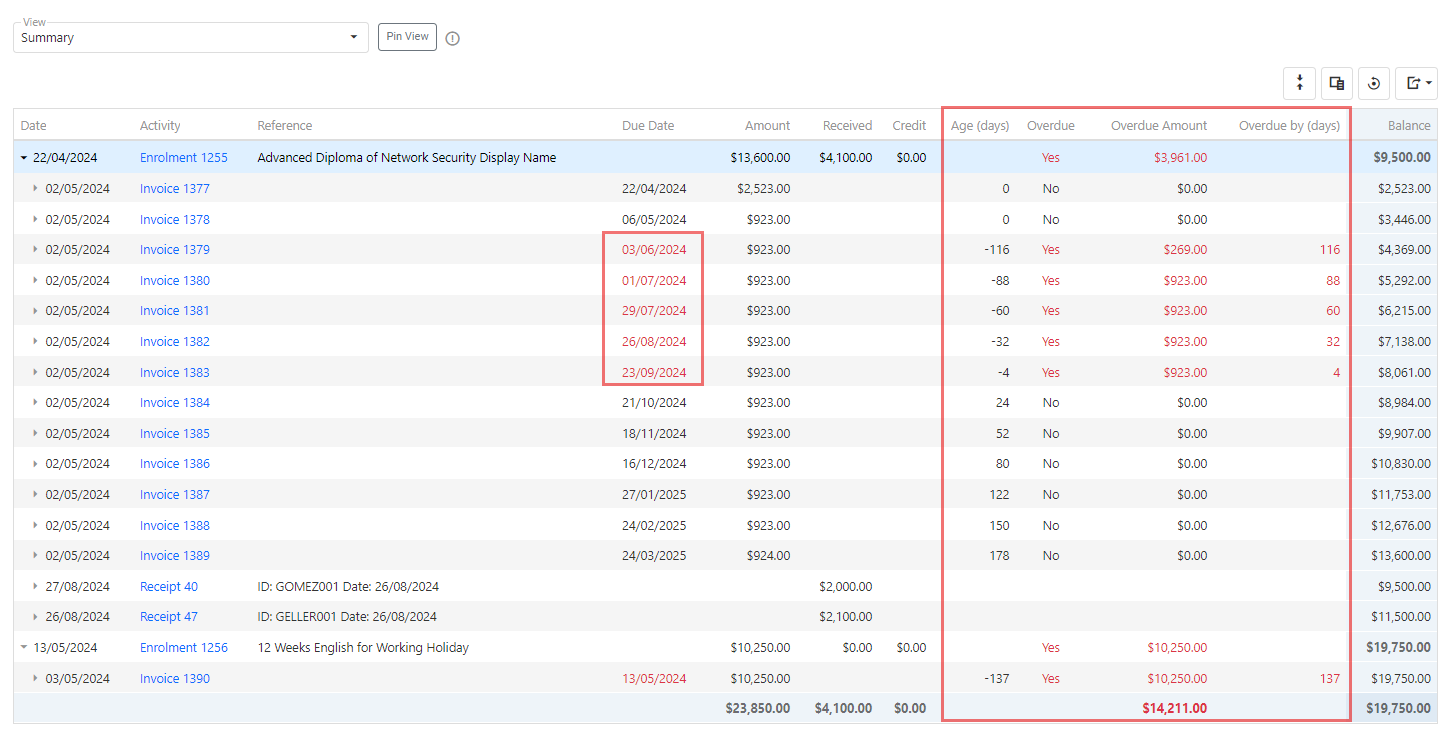
🔥 New Student Fees Page
NEW NEXTGEN ONLY
A new Fees page has been added to the students, allowing you to view all financial transactions across their enrolments. Learn more on the Student Fees article.
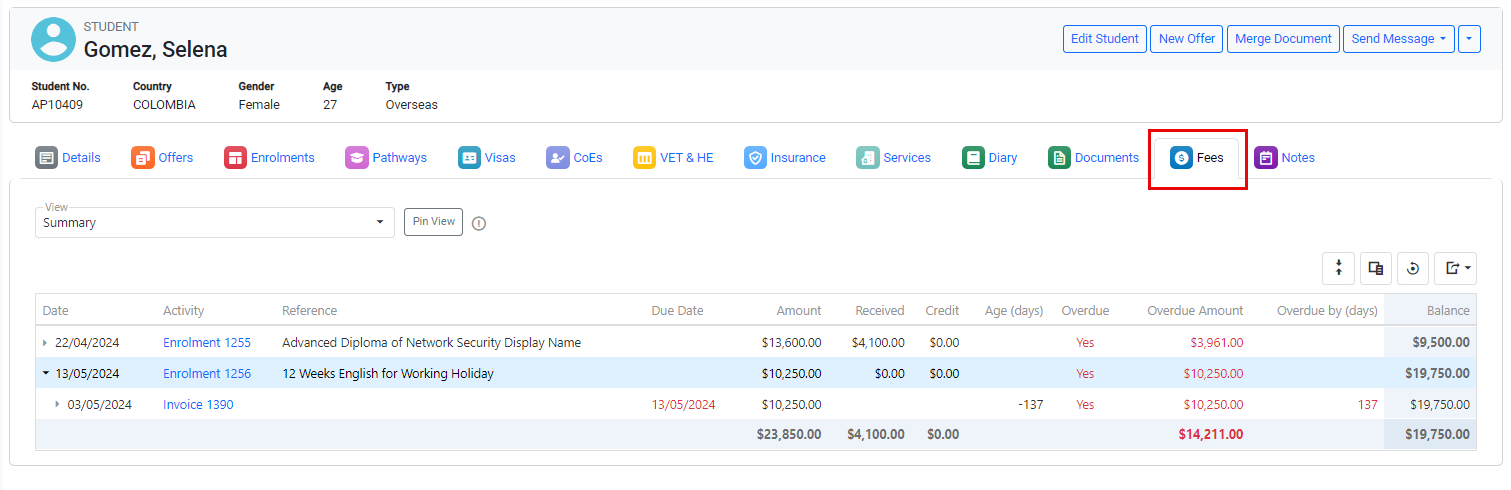
Added the Enrolment Fees Page
NEW
A new Fees page has been added to Enrolments, providing a view of all financial transactions for a specific enrolment. Learn more on the Enrolment Fees article.
Added the Invoices Search Page
NEW
You can now use the Invoice Search page with standard grid options to quickly find and take action on single or multiple invoices. Learn more on the Search Invoices article.
Add the overdue columns to the grid for a clear view of overdue invoices and to take quick action (see the Overdue Fees Fields section above).
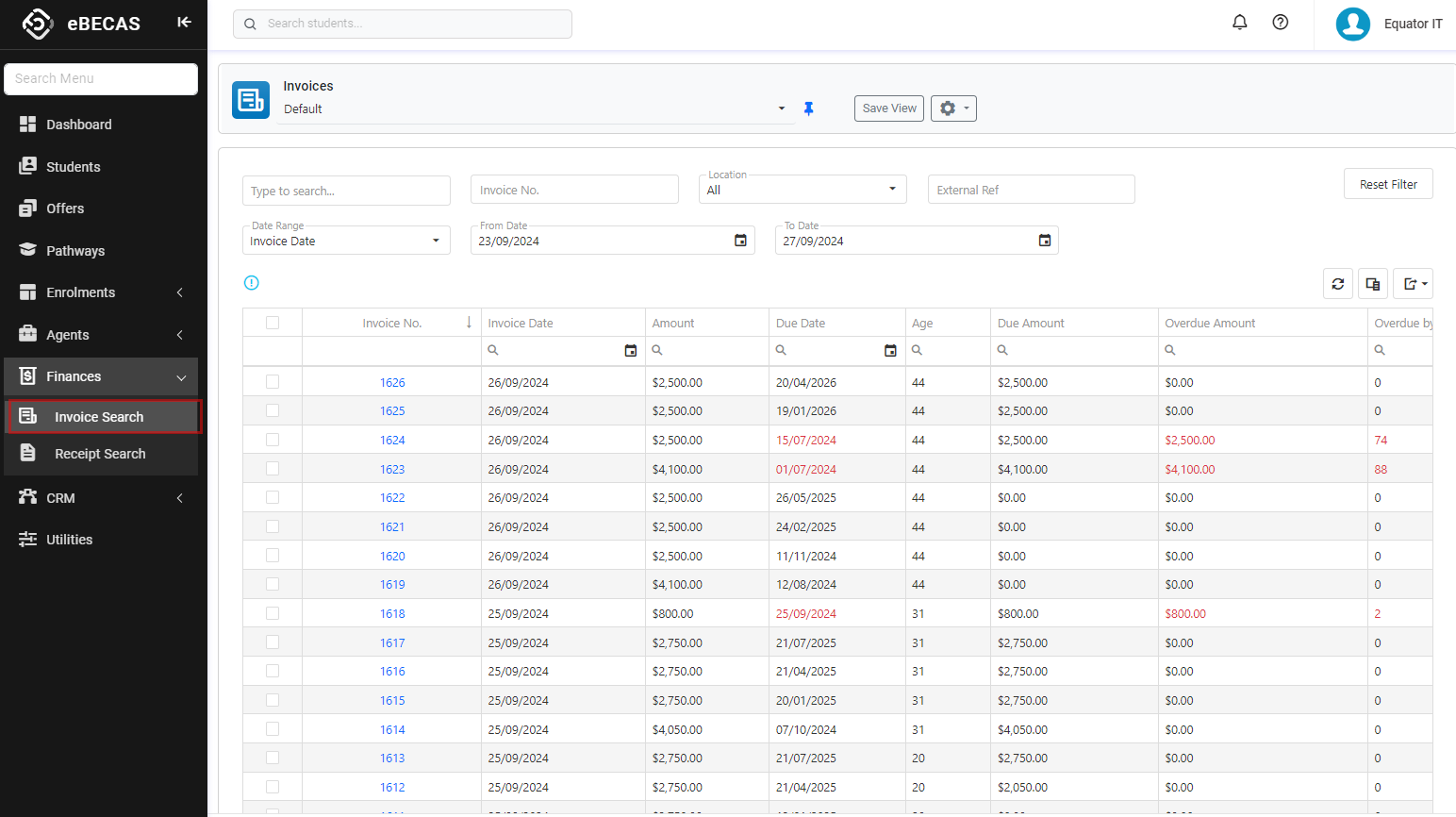
🔥 Added an Invoice Age (days) Field
NEW NEXTGEN ONLY
A new "Age (days)" field has been added to invoices to show the number of days remaining until the due date, helping you take proactive action before they become overdue.
Note the following about this field:
Invoices with no due amount, show this field as 0.
If the invoice is overdue, this field shows a negative value with the number of days from the due date.
In this case, this number will the same as the Overdue by (days) field.
🔥 New Invoice Details Page
NEW NEXTGEN ONLY
Invoice details are now available on a dedicated page, where you can access Fees Views, merge documents, and send messages for that specific invoice.
You can reach this page through the Invoice Search page or by selecting an invoice from the Fees grids on the Student or Enrolment Fees pages. Learn more on the Invoice Details article.
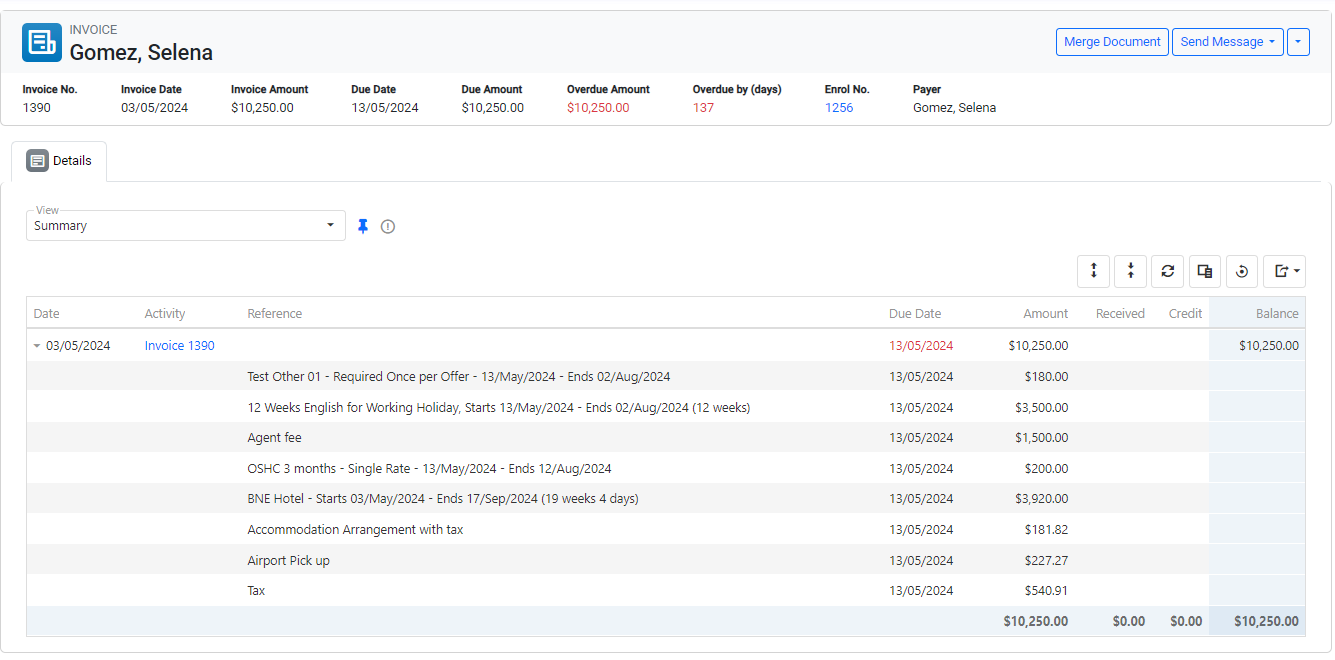
Added the Receipt Search Page
NEW
You can now use the Receipts Search page with standard grid options to quickly locate and take action on single or multiple receipts. This grid also allows easy navigation to related enrolment, student, or receipt details pages. Learn more on the Search Receipts article.
🔥 New Receipt Details Page
NEW NEXTGEN ONLY
A new page is now available to view detailed information for a specific receipt. Here, you can see the payments included in the receipt and the invoices associated with those payment allocations. Learn more on the Receipt Details article.
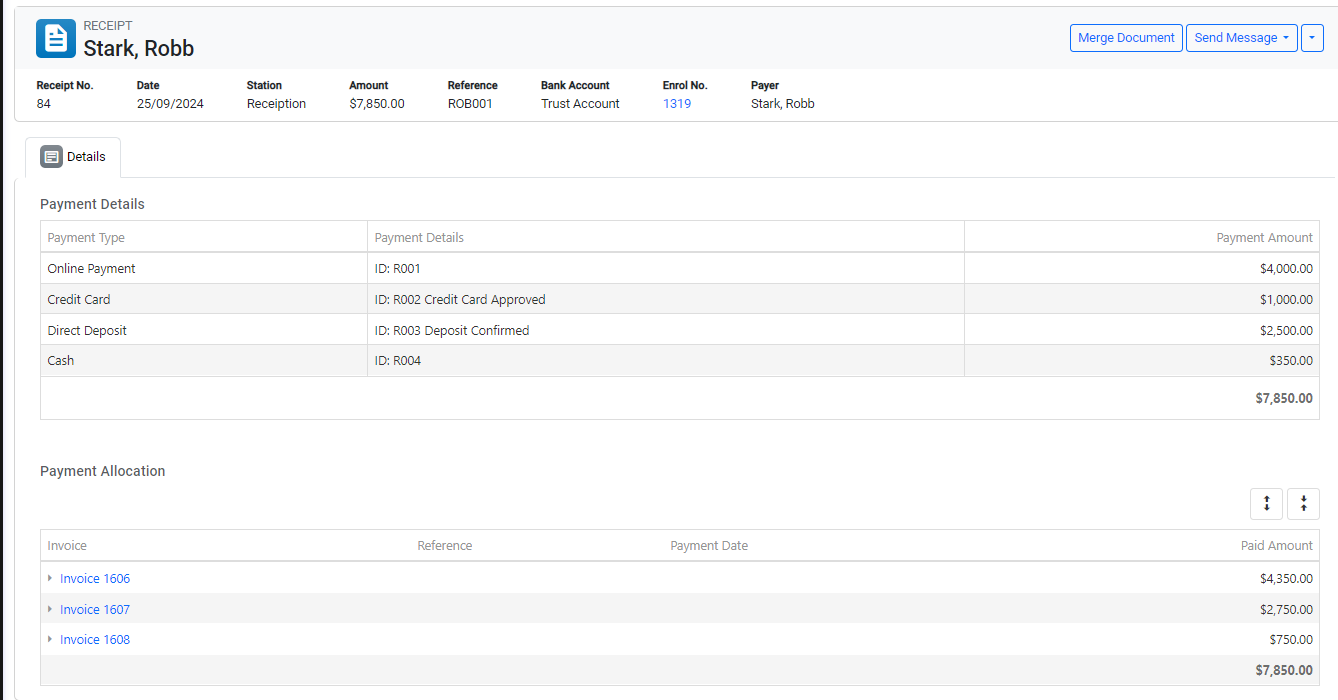
Enrolments Updates
New Fields Added to Enrolments to Track Changes To the Arrived Flag
Two new fields have been added to the Enrolments to display the user and timestamp for when an enrolment was last marked as Arrived. These fields are available in both the System section of the Enrolment Details and the Enrolments Search grid:
Marked Arrived On: Displays the date and time when the enrolment was last marked as Arrived.
Marked Arrived By: Displays the name of the person who last marked the enrolment as Arrived.
These fields track only the latest change when an enrolment is marked as arrived. If the status changes to back to Not Arrived, these fields will be cleared. To view the history of changes to the Arrived status, refer to the Enrolment logs (see section below).
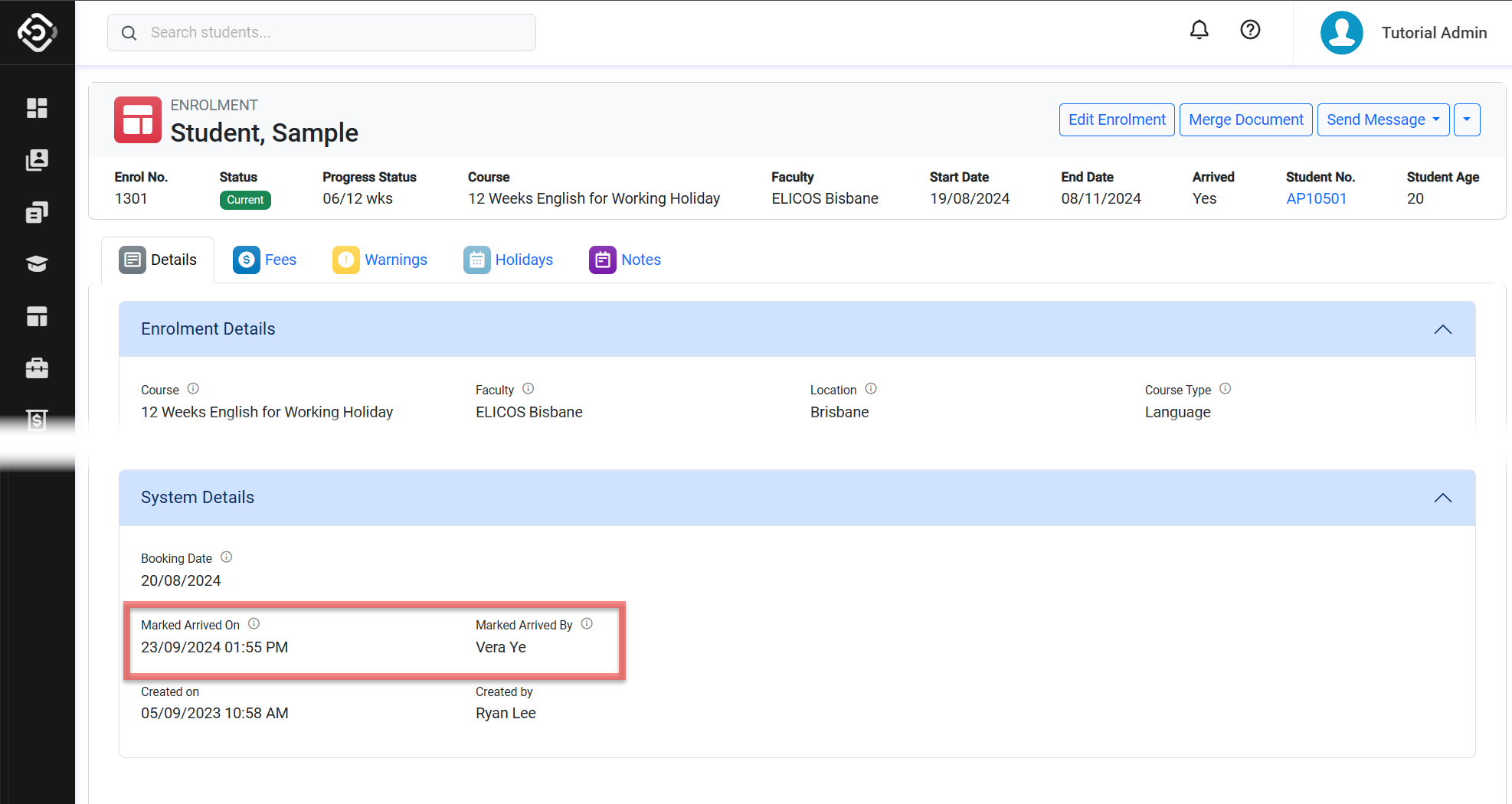
Track All Changes to the Enrolments Arrived Flag
NEW
All changes to the Arrived flag on the enrolments are now recoded and available on the Enrolment logs. Learn more on the Enrolment Logs article.
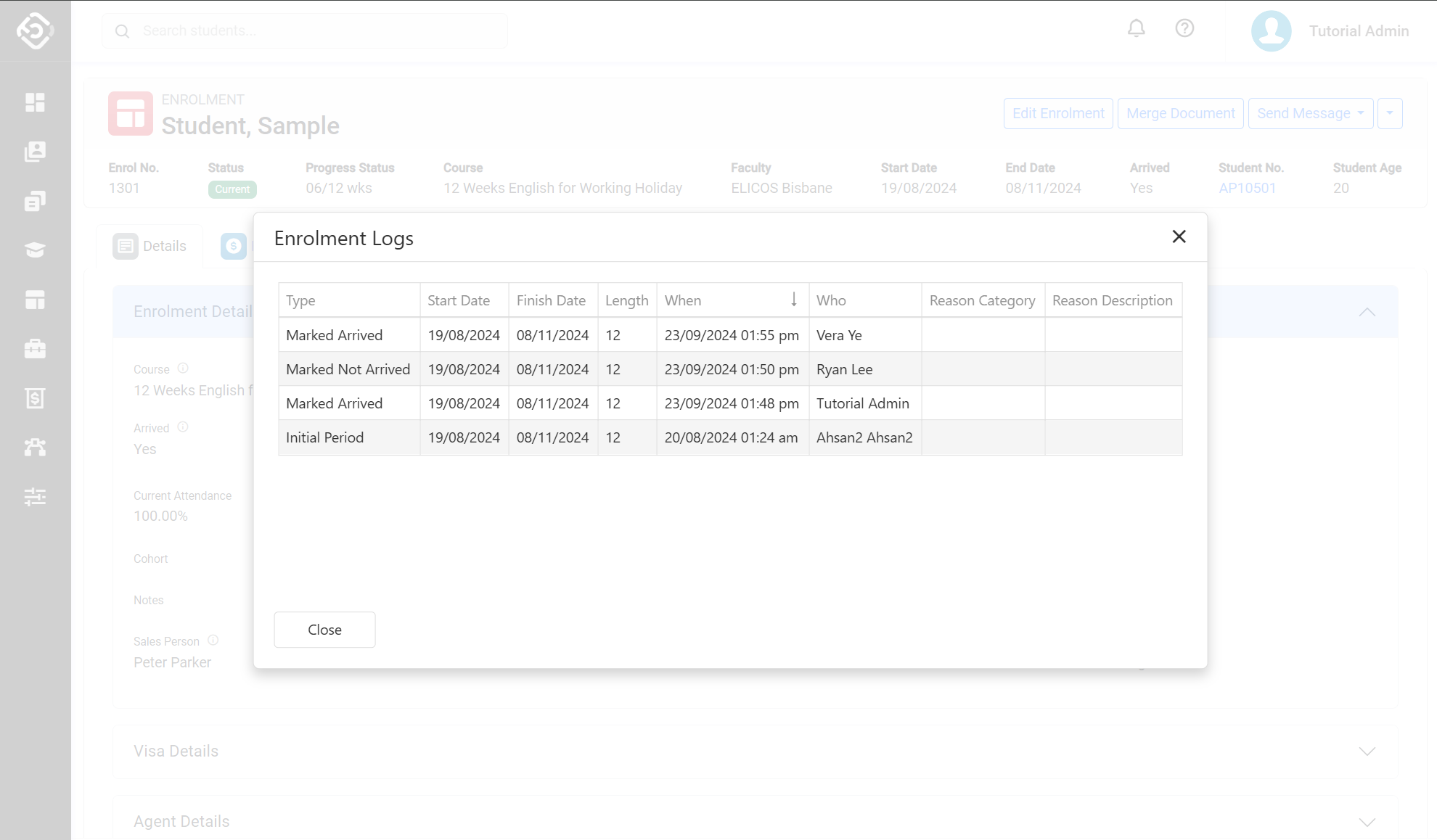
Offers Updates
Allow to Accept Offers without Course Items
NEW
Offers can now be accepted even if they do not include course items.
Note that:
Students with offers that have no course items must have at least one enrolment.
When accepting offers without course items, you must select an enrolment to attach the generated invoice(s) to.
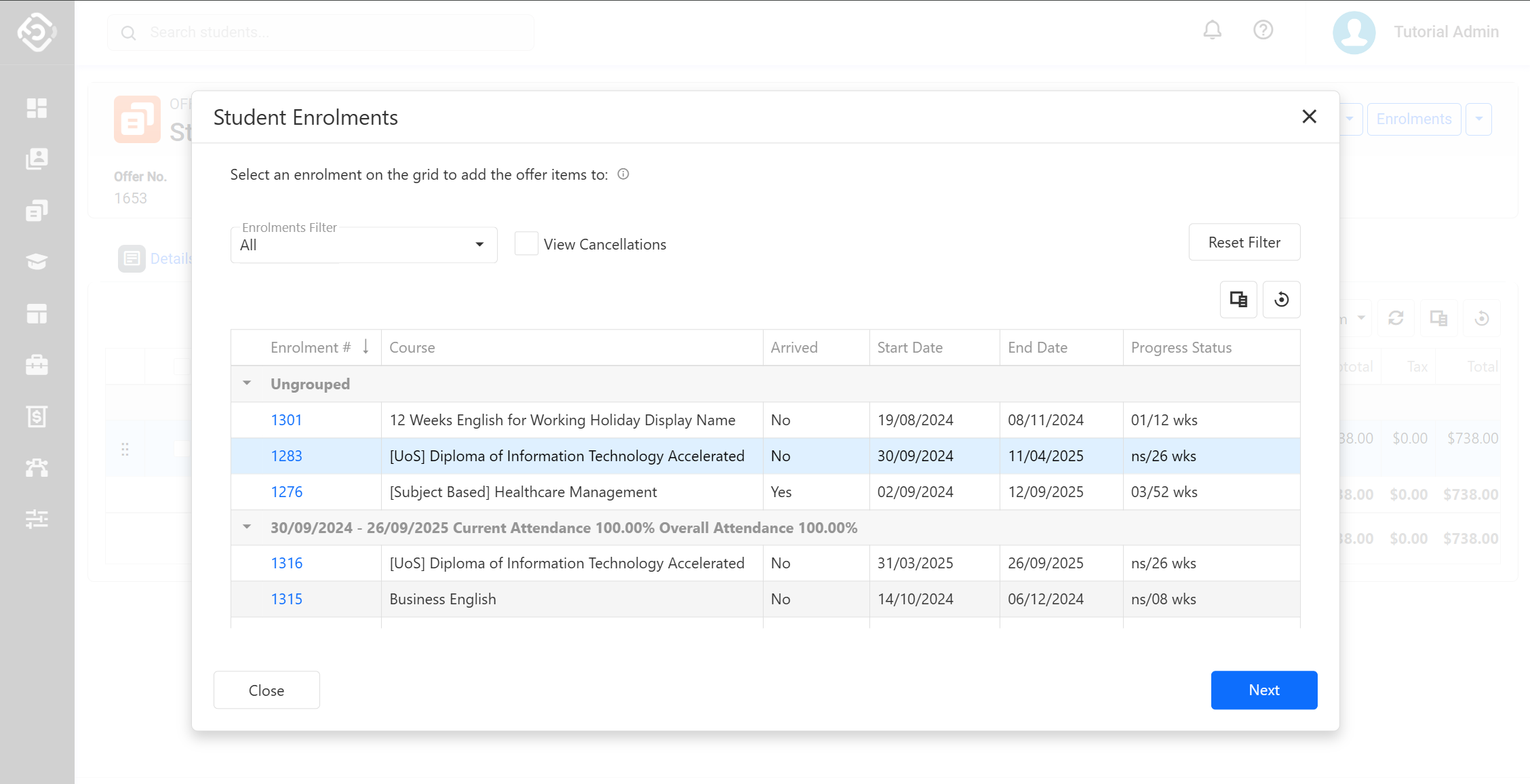
Badge Icons Added to the Offer Items Dropdown Menu
NEW NEXTGEN ONLY
Badge icons have been added to the dropdown menu of products to make it easier and faster to select the correct item. Users can find information in the dropdown for the following item types:
Courses: Badges display the course duration for courses with a fixed study period. Weekly items do not have a badge.
Insurance: The badge shows the product length.
Other items: The badge displays both the price of the item and the product length.
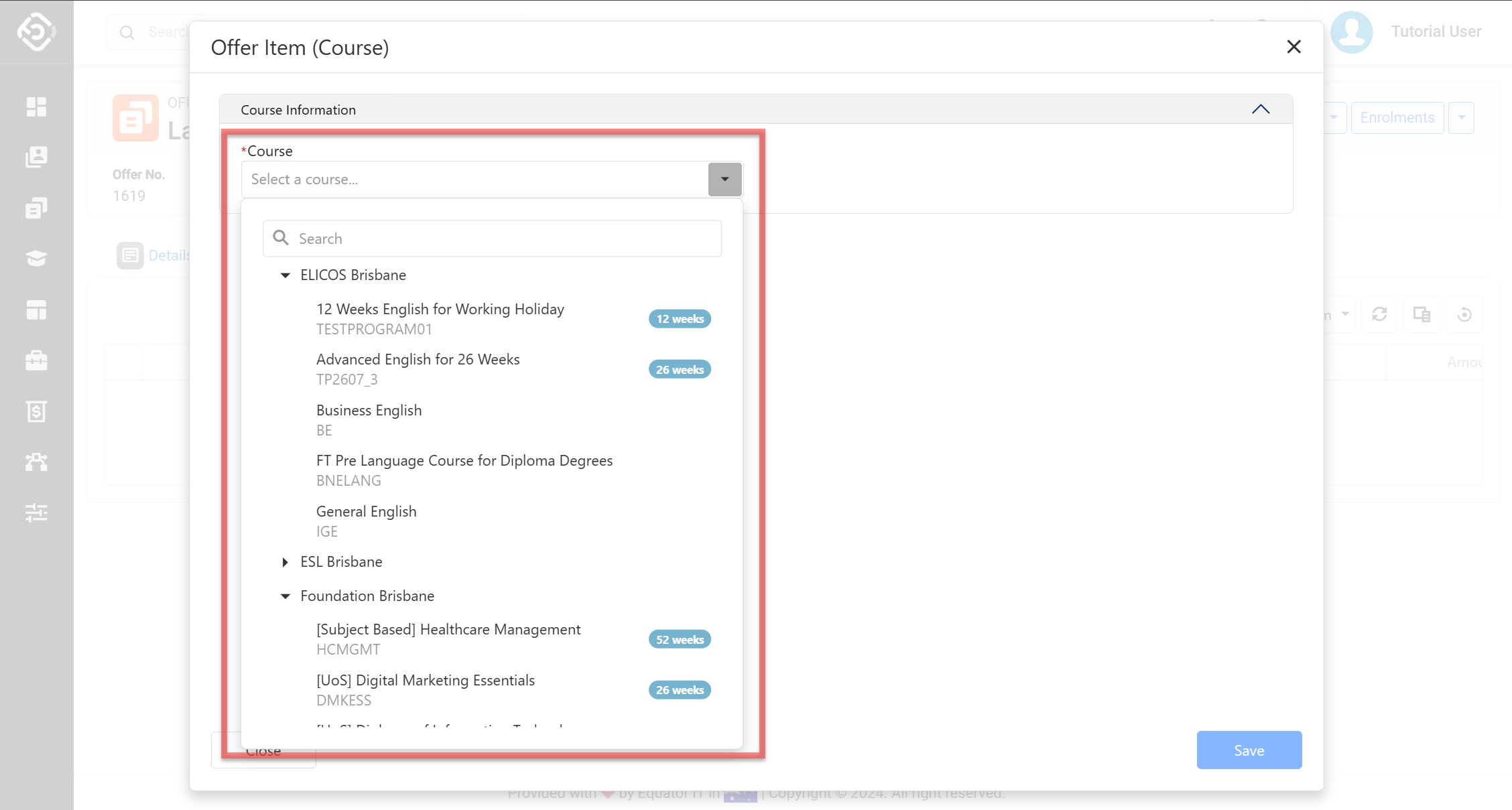
New Bookmark for Offer Templates: Net Amount
NEW
Although it was already possible to have the calculated Net Amount for Offer items on Offer Templates, we have added a new Net Amount bookmark.
The Net Bookmark is the amount of the offer item excluding the Agent Commission (if applicable).
This new bookmark can be used as follows:
Single Bookmark:
Offer > Net Amount
Primary Offered Course > Net Amount
Grid Bookmark:
Offer Item > Net Amount
Offer Courses > Net Amount
Offer Instalment > Net Amount
Offer Instalment Group > Net Amount
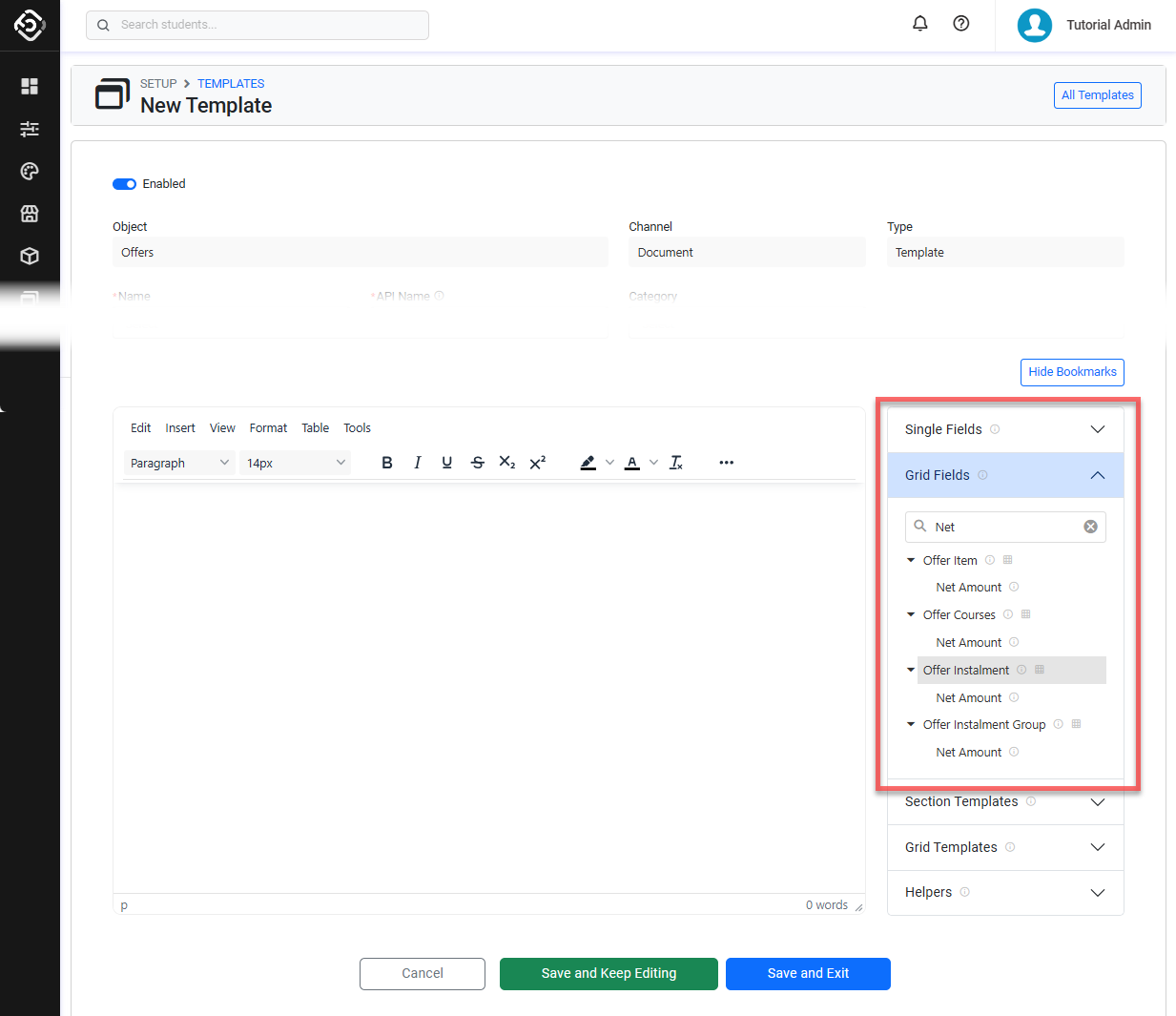
Updated Field Labels on Offers: GTE → GS
UPDATE
The GTE (Genuine Temporary Entrant) fields on the offers have been relabelled to GS (Genuine Student) to align with the Changes made by the Australian Government.
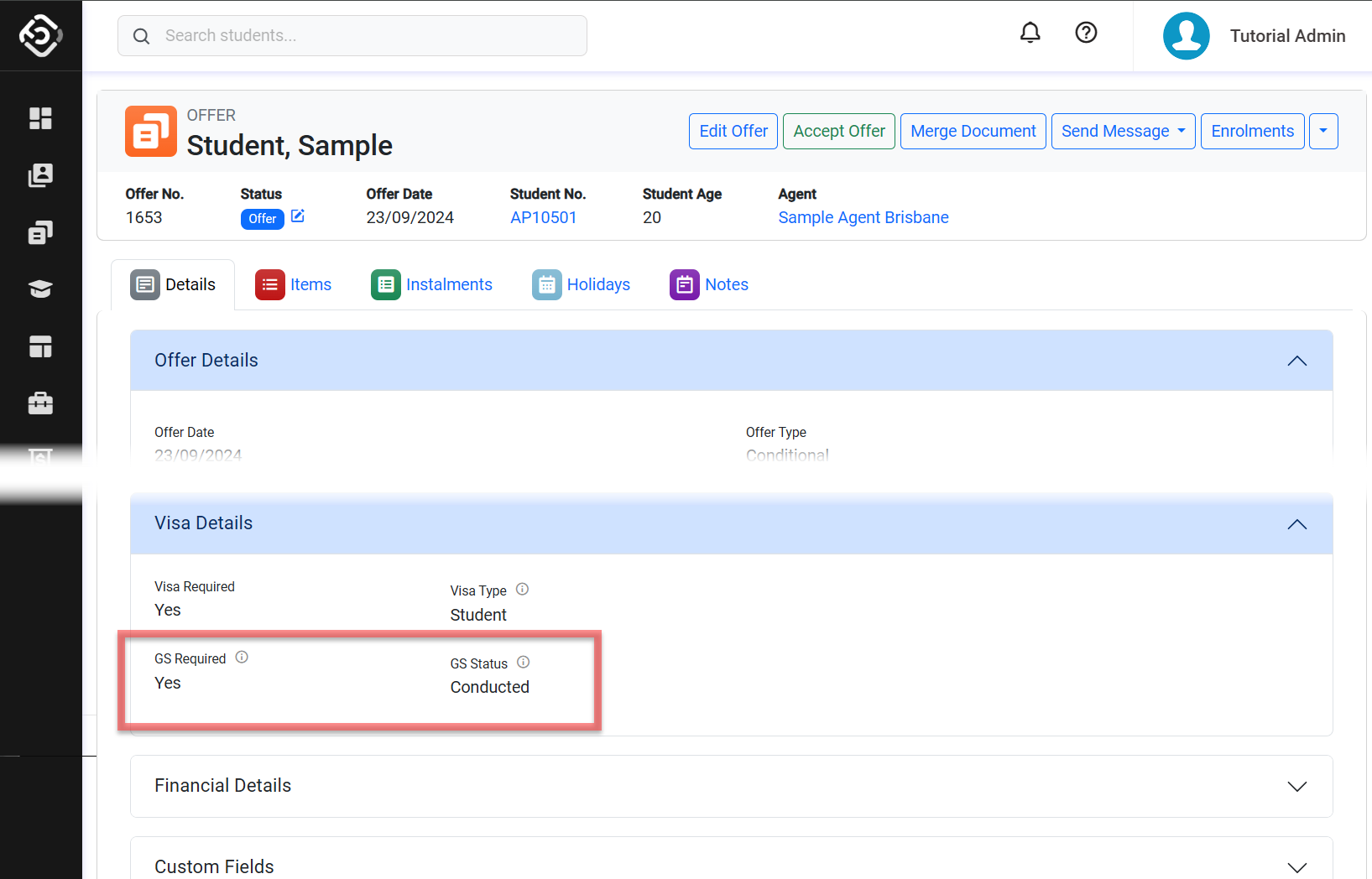
Agents Updates
Include Inactive Agents Filter Option on Agents Search
NEW
A new filter option, Include Inactive Agents, has been added to Agents Search. Select this option to include inactive agents in the results.
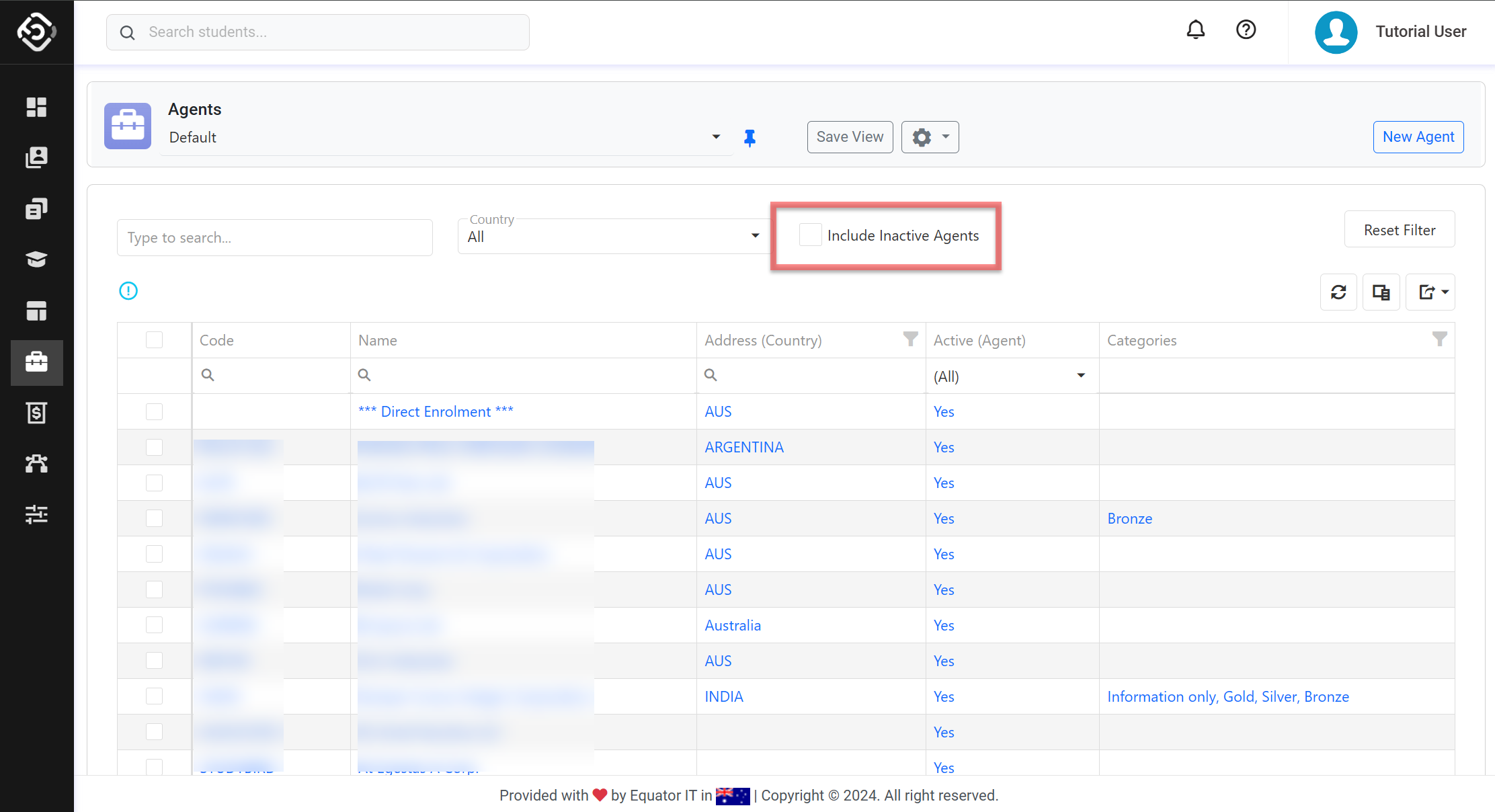
Diary Updates
New Expand All/Collapse All buttons for Diary Entries
NEW NEXTGEN ONLY
New Expand All and Collapse All buttons have been added to the Diary views to expand and collapse all diary entries at once.
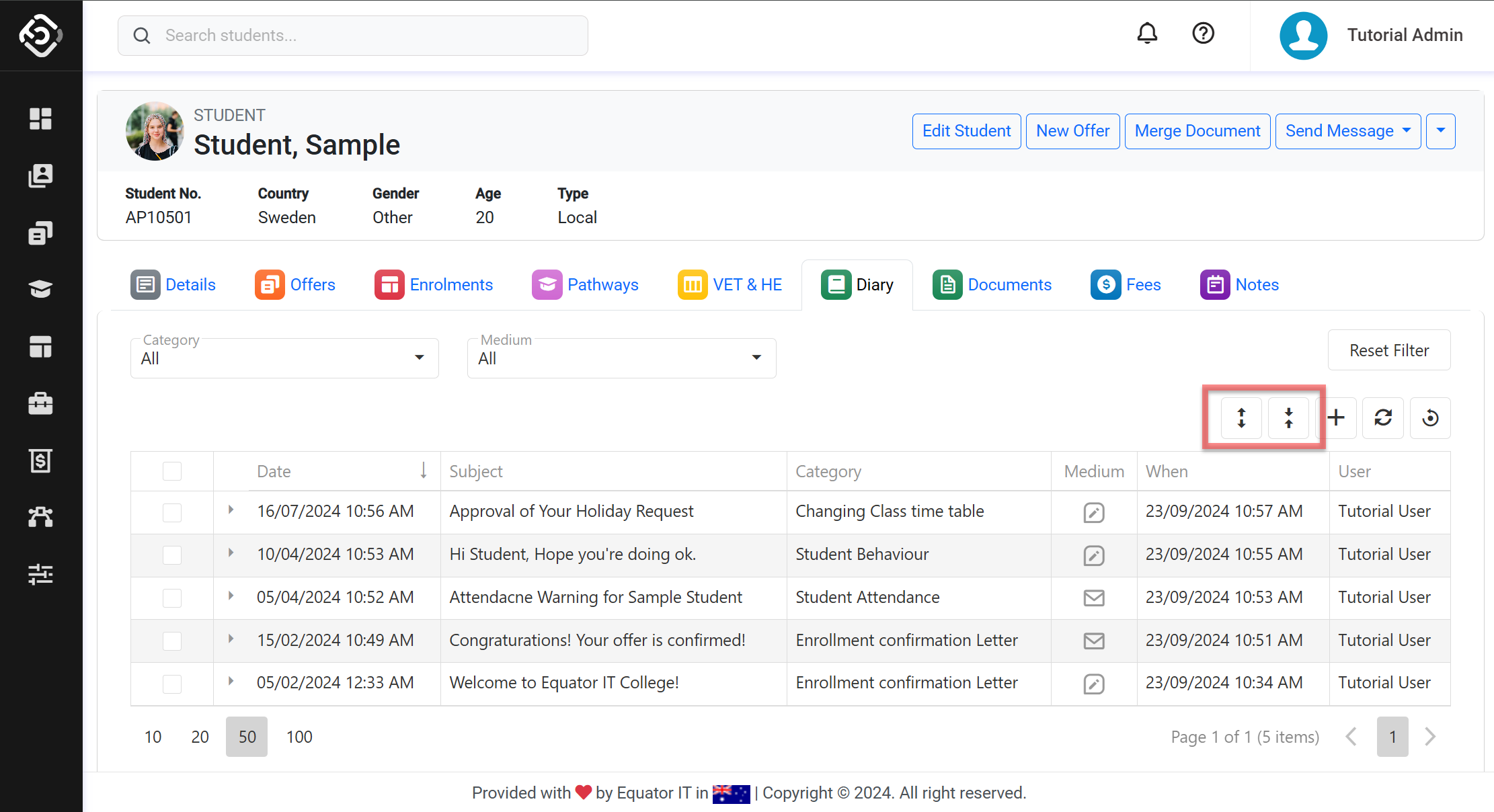
Users Updates
New Fields Added to the Users Search: Last Login (days) and Password Age (days)
NEW NEXTGEN ONLY
New fields have been added to the Users Search: New Last Login (days) and Password Age (days)
The addition of these fields s crucial for system administrators to enhance system security. These fields allow admins to quickly identify users who haven't logged in for extended periods or who have outdated passwords.
Users with values that require attention are highlighted in red. These cases include:
Last Login (days): When the last login for the user was more than 180 days. Consider deactivating these users.
Password Age (days): When the last password change for the user was more than 180 days. Consider forcing a password reset for these users.
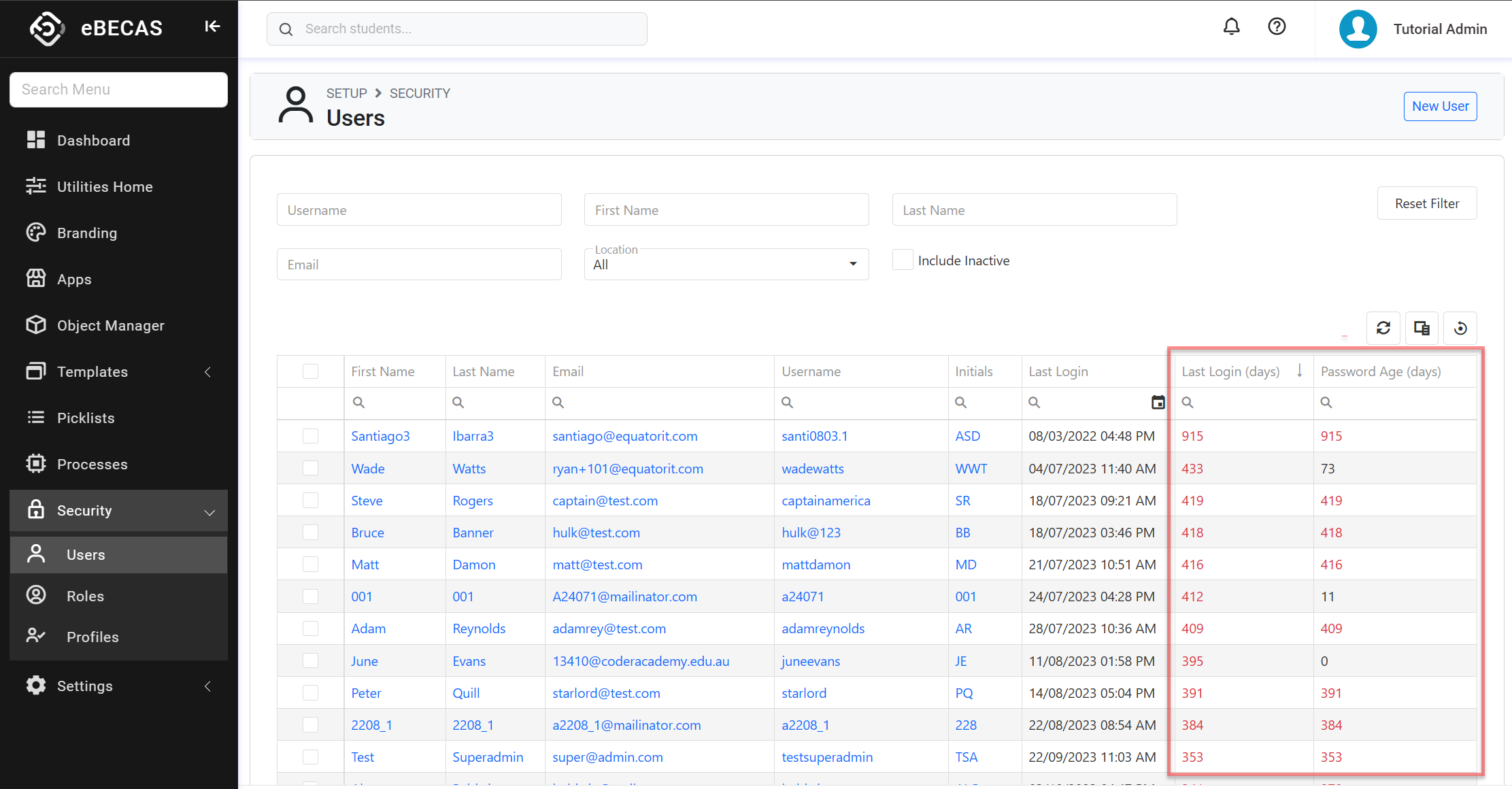
Supports Centre Updates
🔥 AI Powered Search
BETA
We have added AI search capabilities to our Support Centre allowing users to search in natural language and receive human-readable responses that summarize relevant content across different articles.
Simply click the ? button located in the header of eBECAS/EDMISS Next Generation and enter your search query, or type your search query in the eBECAS/EDMISS Support Centre and click on the Ask AI button.
Note that:
AI search is currently in Beta and may provide inaccurate answers. Always verify the output before taking action.
AI search does not retain information from previously asked questions, so it cannot maintain a conversation about a specific question or topic. Always provide sufficient context in your query.