Student Pathways
The easiest way to view the basic details for all the Pathways applications for a single student, is from the student profile page (for advanced filtering, use the Pathways Search).
For all the details about Pathways, visit the Pathways Section.
View Student Pathway Applications
Go to the student profile page for the student that you want to see the pathways applications for.
Click on the Pathways tab.
A grid with all the student’s pathways applications will display.
This grid is customizable. Refer to the Grids article for additional information.
To view a pathway application details, double click on the row of the record.
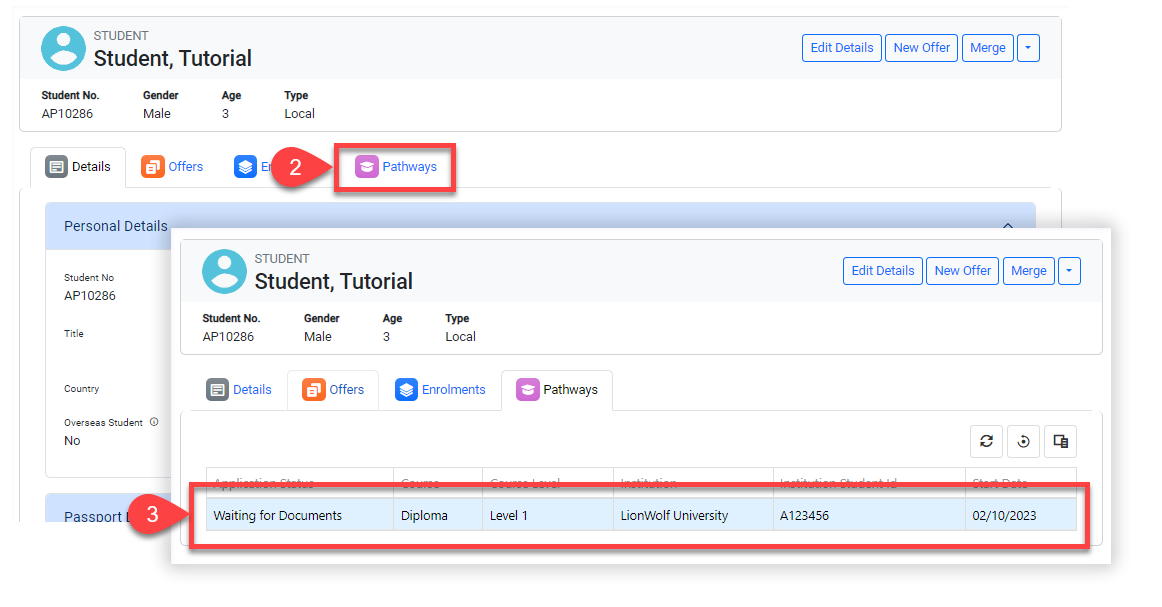
Create a Student Pathway Application
From the Student’s Pathways Grid, click on the Create icon at the top-right corner (above) the grid. The New Pathway Form will display.
The fields and layout of the form are based on the layout set by your system administrator.
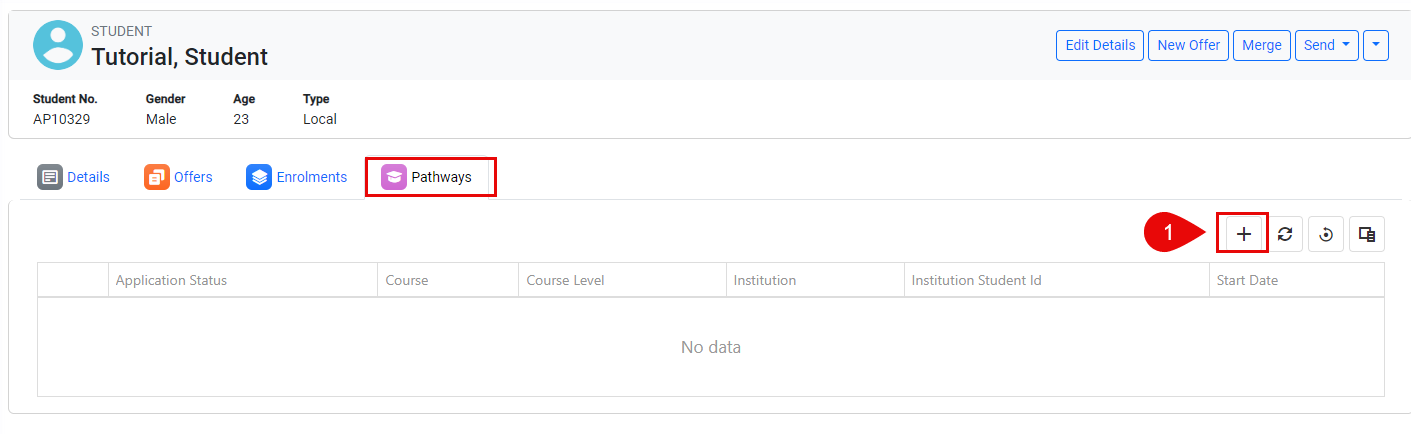
Enter the pathway application details.
Click on Save to finish.
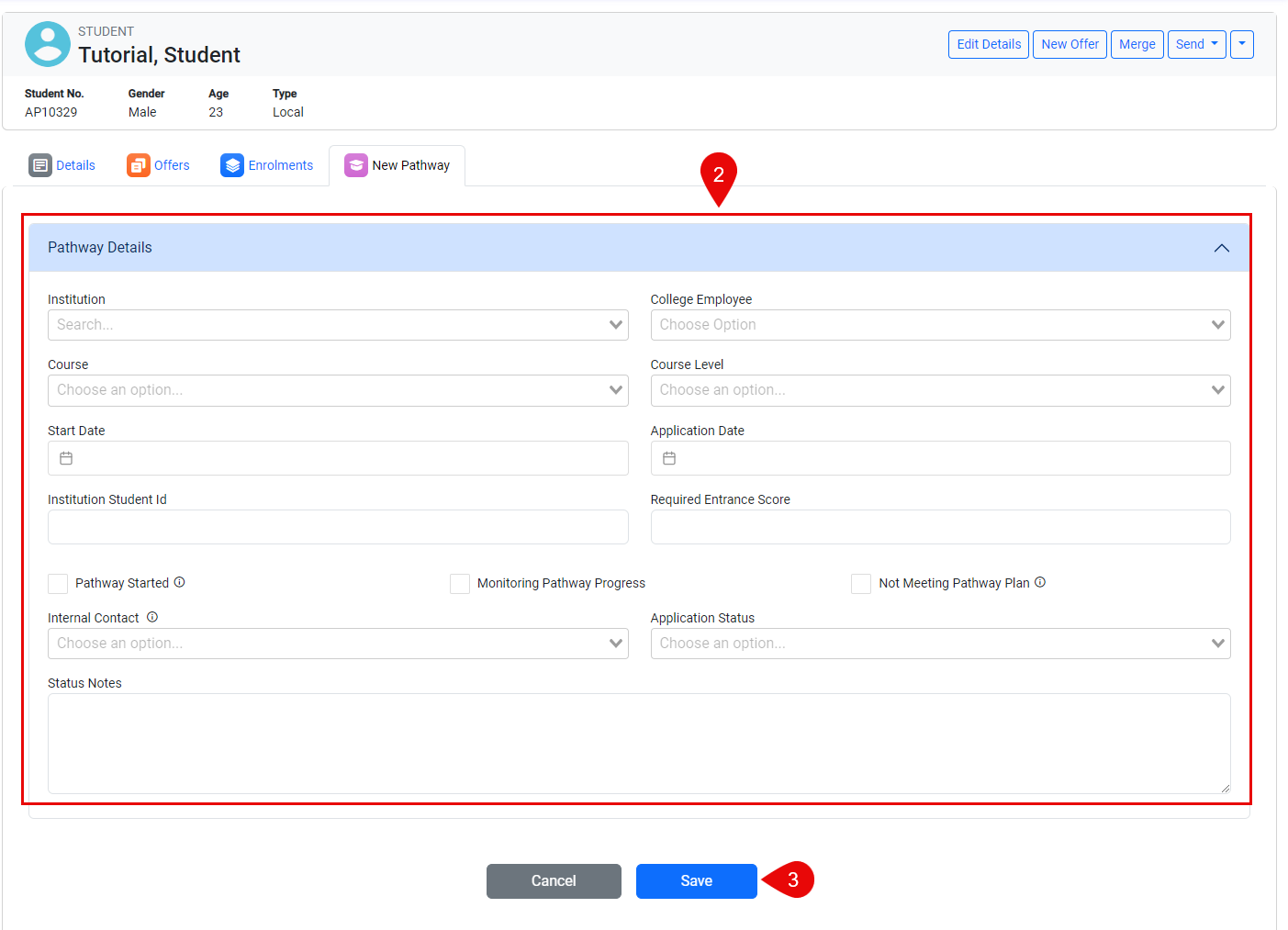
[Sample of a New Application Form]
The Pathway Application details will display.
Edit a Student Pathway Application
From the Student’s Pathways Grid, select the record that you want to edit.
Click on the Edit button. The Edit form will display (the fields and layout of the form are based on the layout set by your system administrator).
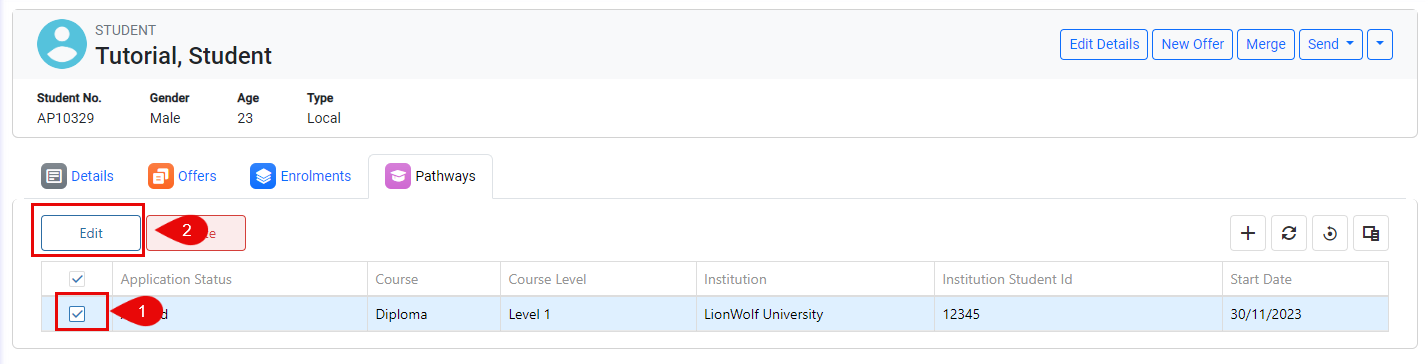
Update the details as required.
Click on Save to finish.
Delete a Student Pathway Application
From the Student’s Pathways Grid, select the record that you want to delete. A confirmation window will display.
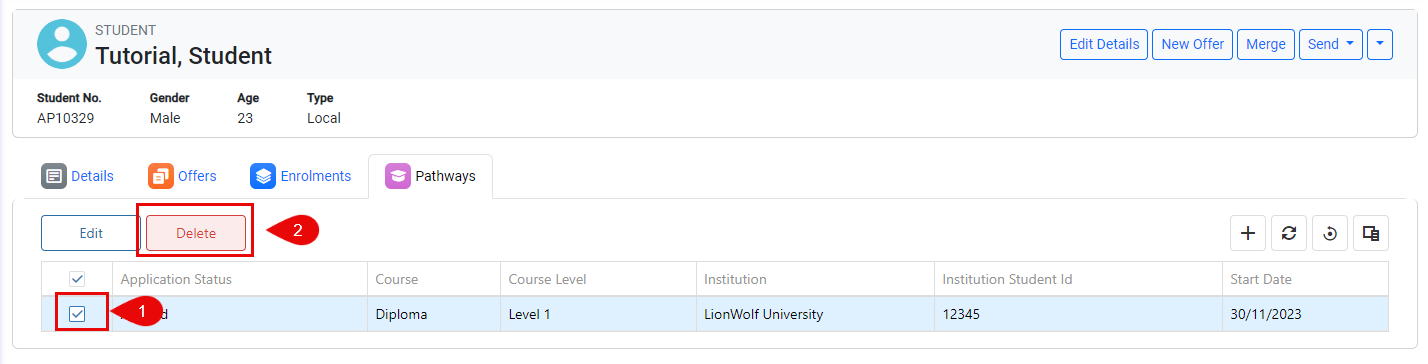
Confirm to Delete. This cannot be undone.
