Set up Invoice Reminders
Set up and manage Invoice Reminders to automate payment follow-ups. This guide explains how to create reminders with custom rules, define when they are triggered, and choose how messages are delivered.
Before You Start
Make sure you:
Understand how Invoice Reminders work.
Have an Email and/or SMS App installed, configured, and with available credit.
Have the necessary Email and/or SMS Templates. At least one invoice template must be ready for the channel (Email or SMS) you plan to use.
View Invoice Reminders
From the Utilities Menu, go to Settings > Finance.
In the Invoice Reminders section, you will see a grid where you can manage the reminders.
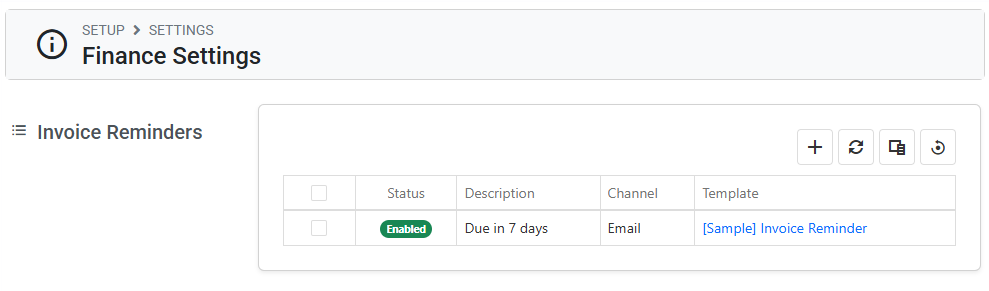
The options available on the invoice reminders grid are:
Create: Create a new reminder.
Refresh: Refresh the current data to get the latest values.
Column Chooser: Customise columns in the grid. Learn more about Customizing the Grids here.
Reset View: Reset the grid configuration to the default.
Actions panel: Run actions on the items selected in the data grid.
Select Box: Select the items in the grid.
Create an Invoice Reminder
The number of reminders you can create depends on your subscription plan. Please contact your system administrator for more information.
If the option to create a reminder is not available, the feature might not be enabled for your organisation. Contact your system administrator for assistance.
In Sandbox, reminders can be created but are not executed or sent.
From the Utilities Menu, go to Settings > Finance.
In the Invoice Reminders section, click on the Create (➕) icon at the top right of the data grid. A pop-up window will display.
On the pop-up window, configure the reminder:
Enabled: Turn this on to activate the reminder. If disabled, the reminder will be saved but it will not run.
Message Channel: Select whether to send the reminder via Email or SMS.
Recipient: Choose the recipient of the reminder message.
Student: Sends the reminder message to the student of the enrolment associated with the invoice.
Invoice Payer: Sends the reminder message to the recipient configured as the payer of the invoice.
Invoice Due Condition: Specify the condition that determines when an invoice should be included.
Due In: Only includes invoices with an exact invoice age (in days) matching the selected number.
Overdue By: Only includes invoices that are exactly overdue by the specified number of days.
Due Amount Threshold: Exclude invoices with a due amount below the specified threshold.
For example, setting this to $5.00 will ignore invoices due at or below $5.00.
Student Under Age 18: Enable this to exclude students who are under age 18 from receiving reminder messages.
Send Only To: Enable this to specify the student type for reminders.
Specify the message configuration.
Email Template / SMS Template: Select the invoice Email / SMS template to use when sending the reminder message.
Attachment Template ONLY FOR EMAIL REMINDERS: Select the invoice Document template to attach to the email message.
Send Email / SMS As: Select a user who will execute the reminder. The messages and related process will run under this user, and they will receive a notification upon completion.
Send Email from College Wide Address ONLY FOR EMAIL REMINDERS: Enable this to send the reminder messages from the college email address defined in the Email App, instead of the selected user’s email address.
Preferred Student Contact: If the recipient is a student—either by directly selecting Student as the recipient, or by selecting Invoice Payer when the payer is a student—you can specify which contact is preferred (local or overseas email/SMS). If the preferred contact is not available, the system will use the alternative.
Student Diary Category: Choose which student diary category the reminder message should be saved under.
Click on Save to finish.
Edit an Invoice Reminder
From the Utilities Menu, go to Settings > Finance.
In the Invoice Reminders section, select the reminder you want to update from the grid. Then click the Edit button in the Grid Action panel, or double-click the row. This will open a pop-up window.
Update the details as required and click on save to finish.
Changes to the reminder will take effect in the next reminder process.
Delete an Invoice Reminder
Deleting an invoice reminder cannot be undone. Consider deactivating the reminder instead.
From the Utilities Menu, go to Settings > Finance.
In the Invoice Reminders section, select the reminder you want to delete from the grid. Then click the Delete button in the Grid Action panel.
Confirm the deletion.
