Invoice Reminders
The Invoice Reminders feature is only available in eBECAS/EDMISS Next Generation.
About Invoice Reminders
Invoice Reminders allow you to automatically send email or SMS messages to students or other payers when an invoice is overdue or nearing its due date.
You can create multiple reminders with different rules to match your organisation’s needs. The number of reminders you can set up depends on your subscription plan.
Each invoice includes fields to track the reminder status, along with a log to view the reminders history.
How Invoice Reminders Work
Once reminders are created and active, the system runs a daily automated process to check each reminder, find invoices that match the conditions, and send the email and/or SMS as configured.
Reminders are processed in batches. If a reminder applies to many invoices, they are split across multiple batches. Each batch creates a System Process, making it easy to track progress and review any issues with individual records.
Once a reminder for an individual invoice is processed, the following occurs:
If the reminder is sent successfully, an entry is added to the student’s diary (regardless of who the invoice payer is).
The reminder details are also recorded in the invoice’s status and log. Refer to the section in this article, View Invoice Reminder Status and History, for more information.
Once all reminders in a batch have been processed, a notification is sent to the user specified in the reminder settings with the outcome of the process.
Considerations for Invoice Reminders
Reminders are processed once daily. Invoices created or updated after the process runs will not trigger a reminder on that day, even if they meet the conditions.
A separate message is sent for each invoice that meets the reminder conditions during the daily run. If multiple invoices match for the same student or payer, they will receive one message per invoice.
The Invoice Reminders process uses the same filtering logic as the Invoice Search. This means you can preview which invoices will be included in the next scheduled reminder message by applying the same filters manually in the Invoice Search.
Study Tours are not yet supported in NextGen, so invoices for these enrolments are currently excluded from automated reminders.
Manage Invoice Reminders
To create, edit and delete reminders, refer to the following article: Set up Invoice Reminder
View Invoice Reminder Status and History
The following fields on the invoice record track the outcome of the most recent reminder sent. If multiple reminders are sent for the same invoice, only the latest attempt is recorded.
Reminder Date – The date the most recent reminder was attempted.
Reminder Status – The outcome of the latest reminder attempt.
Reminder Success Flag – Indicates whether the most recent reminder was sent successfully.
You can add these fields in the grids of the following pages through the Column Chooser:
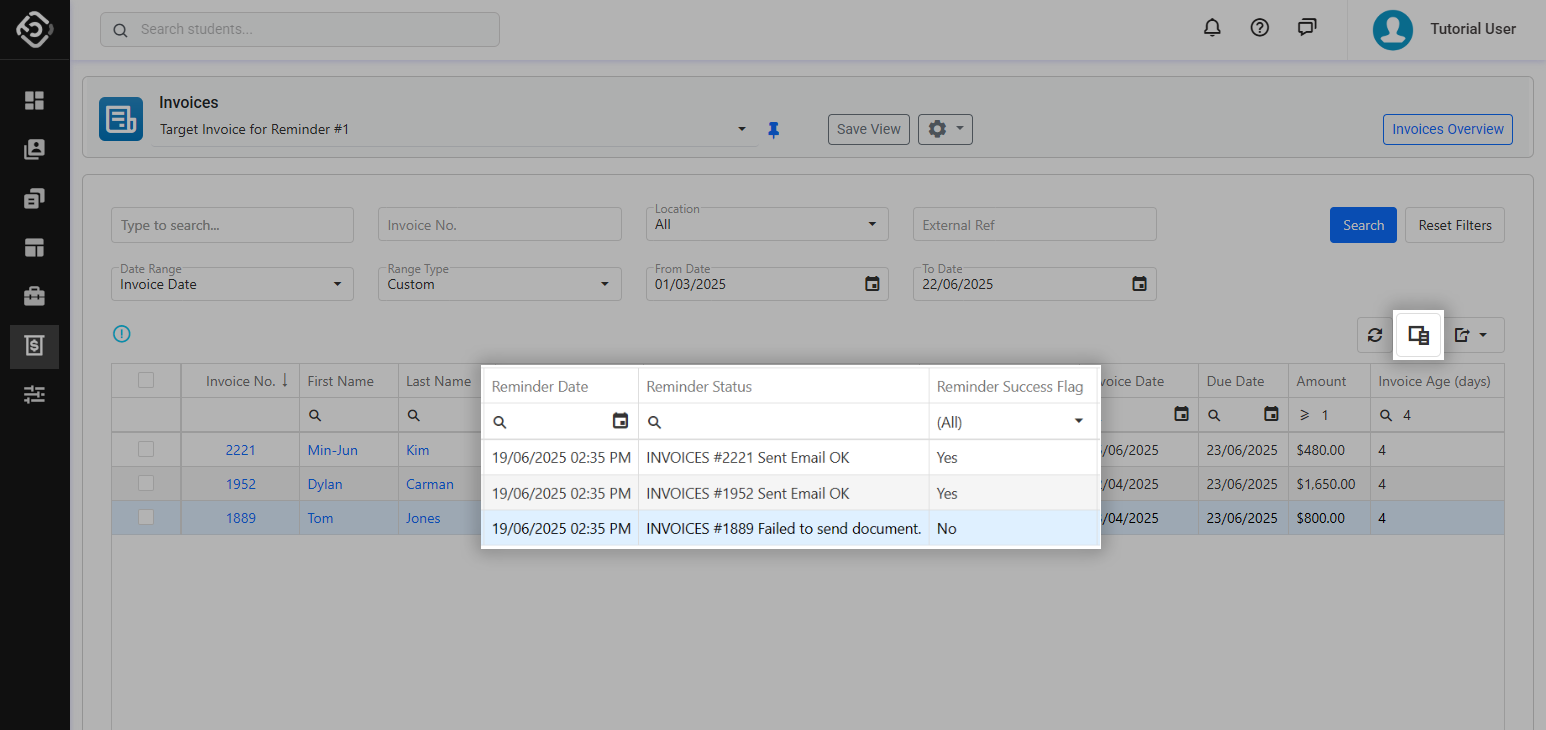
[Invoice Search]
Each reminder attempt is also recorded in the Invoice Logs. To see the full history of reminders sent for an invoice, refer to its logs.
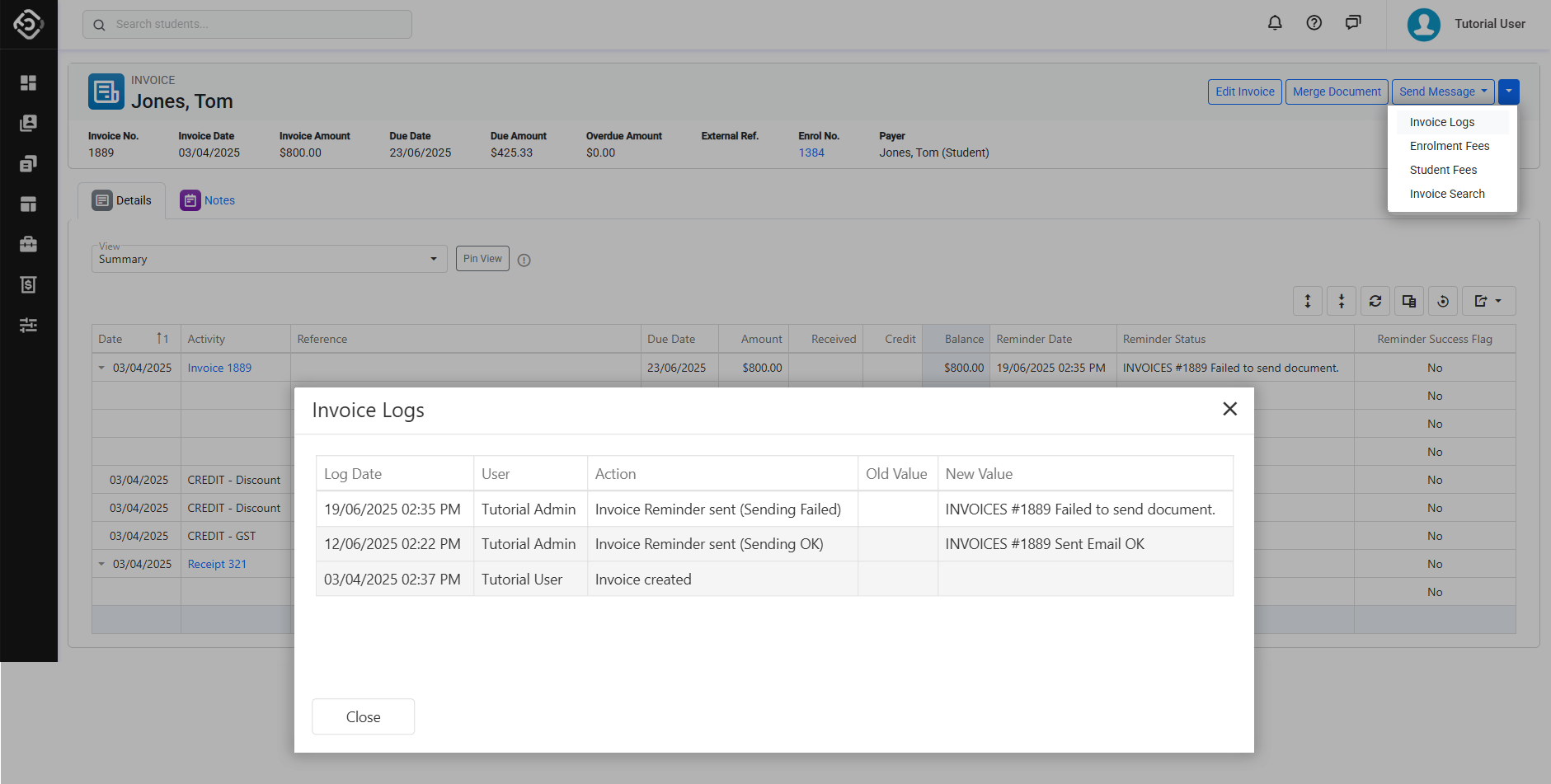
[Invoice Logs]
