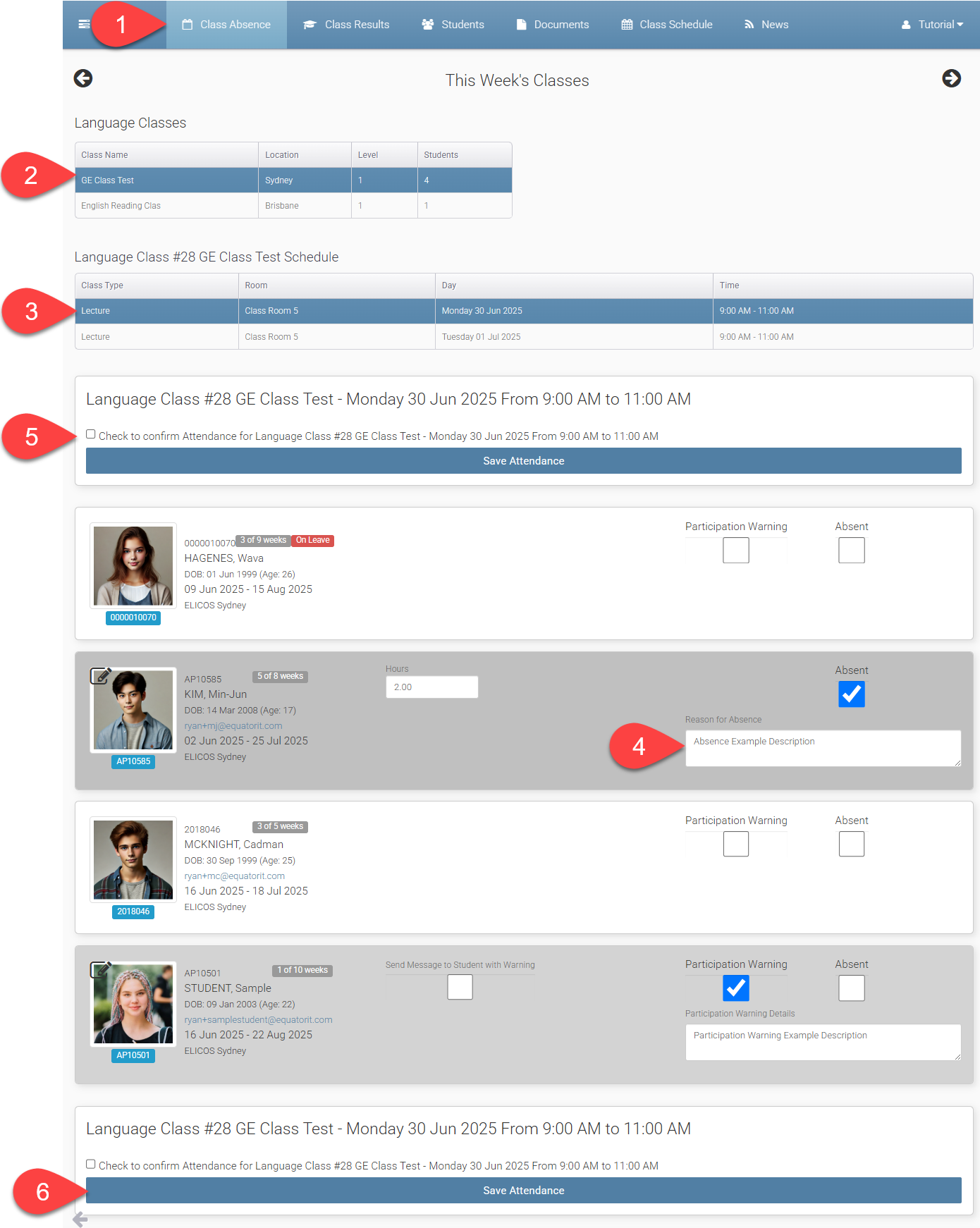Class Absence
Teachers can record student absences and participation warnings on a daily basis through the Class Absence tab in the Teacher Portal. All records are saved digitally for future reference and can be managed easily without any paperwork
Class Absence Layout
The Class Absence page in the Teacher Portal is designed to give teachers a clear, streamlined view of attendance for each class session.
When viewing the Class Absence page, it is structured as follows:
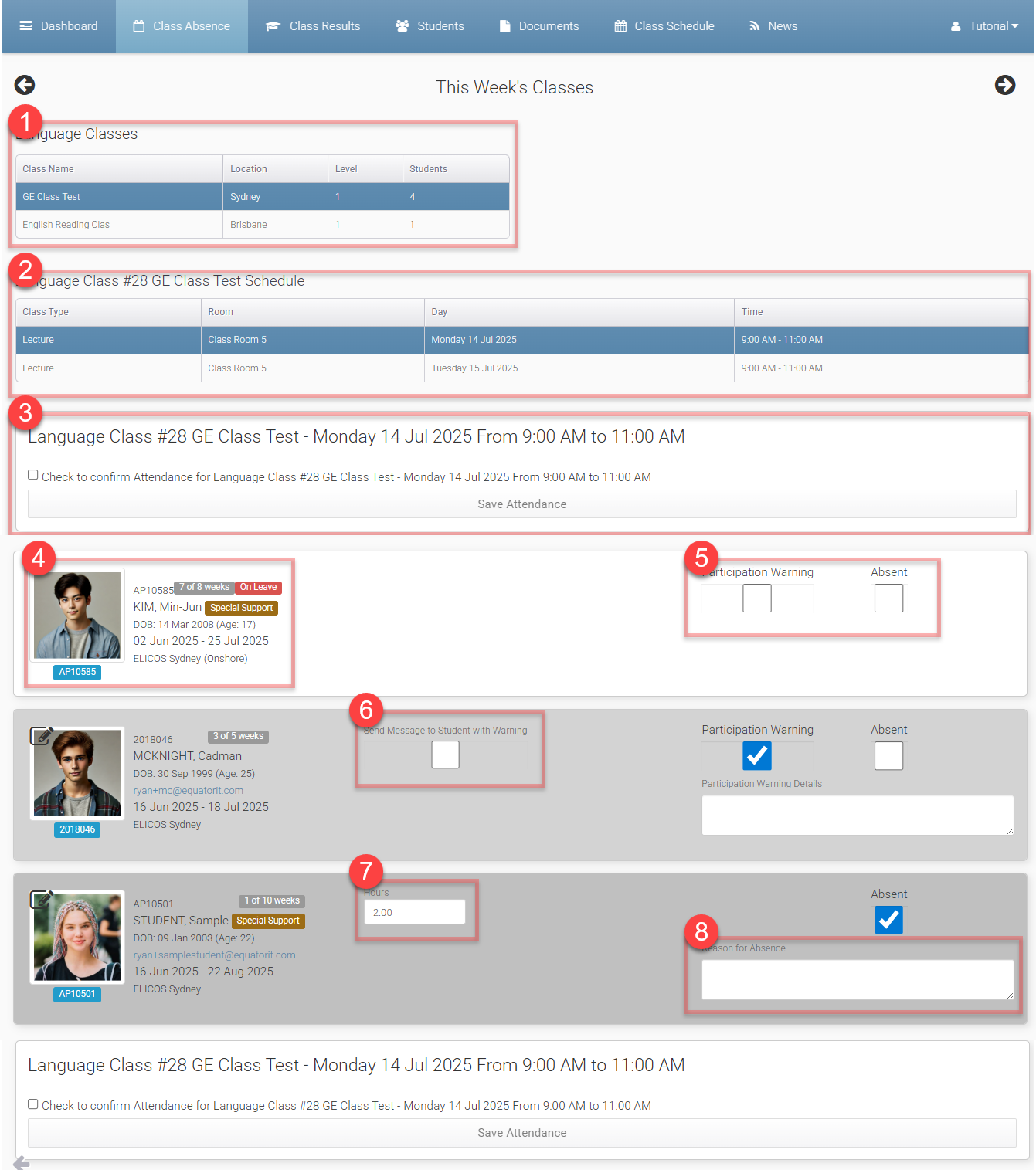
Class List: Teachers can view and select from a list of their assigned classes. Selecting a class will display the relevant schedule list for that class.
Class Schedule List: It displays the current week’s schedule for the selected class. Each scheduled class is shown with its type, room, date and time. Clicking on a schedule will load the student list.
Class Absence Confirmation and Save: After entering attendance records throughout the week, teachers can confirm that all absences and participation warnings have been reviewed and recorded. Once all records are reviewed, teachers can click Save to store the data.
Student Details: It displays the details of a student enrolled in the selected class schedule including the below:
Student Details & Profile Photo: Clicking the profile photo opens the Student Details page in a new tab.
Status Labels: These labels help teachers quickly identify students requiring special attention.
ENROLMENT PROGRESS: Shows the student’s current enrolment progress.
ON LEAVE: Shown if the student is currently on holiday.
SPECIAL SUPPORT: Shown if the student has active and published support needs. The details for the support can be found in Special Support tab in Student Details.
Participation Warning / Absence Selection: Teachers can mark students as either Absent or issue a Participation Warning for the selected schedule. Participation Warning and Absence can’t be marked at the same time. Only one option can be selected per student per schedule.
Send Message to Student with Warning: Select this option to send a message to the student notifying them of the Participation Warning. It requires Portals Administration Options > Messaging > Teachers can Message students feature.
Absence Hours: If Absent is selected, a time entry field appears. By default, the class’s full scheduled hours are shown, but teachers can adjust this in 0.25-hour increments to reflect partial absences.
Description for Participation Warning / Absence: An optional comment field is available for each entry.
Students on Holidays
When students are on holiday, their status is displayed clearly in the Teacher Portal so that teachers can focus only on students who are expected to attend.
Language Class:
Students on Extend Holiday are not displayed in the Class Absence page.
Students on Non-Extend Holiday are shown with the status ON LEAVE.
Academic Class:
Both Extend Holiday and Non-Extend Holiday students are shown as ON LEAVE.
This allows teachers to accurately track and manage attendance records without confusion, even when students are on holiday.
Enter Class Absence or Participation Warning
To record an absence or participation warning:
Navigate to the Class Absence tab in the Teacher Portal.
Select the class. The schedule for the current week will be displayed by default, showing the days and times the class is scheduled.
Choose a specific day and time to view the student list.
Here, you can:Mark a student as Absent. Specify the period affected, if applicable.
Mark a student with a Participation Warning.
Optionally add a comment explaining the reason.
Comments entered here will automatically appear in eBECAS/EDMISS and the Student Portal. These records will update both the student’s overall and current attendance percentages.
At the end of each week, teachers can confirm that all absences and participation warnings for the class have been reviewed and entered. This helps the Director of Studies verify that no records are missing (i.e. if there are no absences recorded, it means no absences occurred — not that data is incomplete).
Click Save to store the entries.