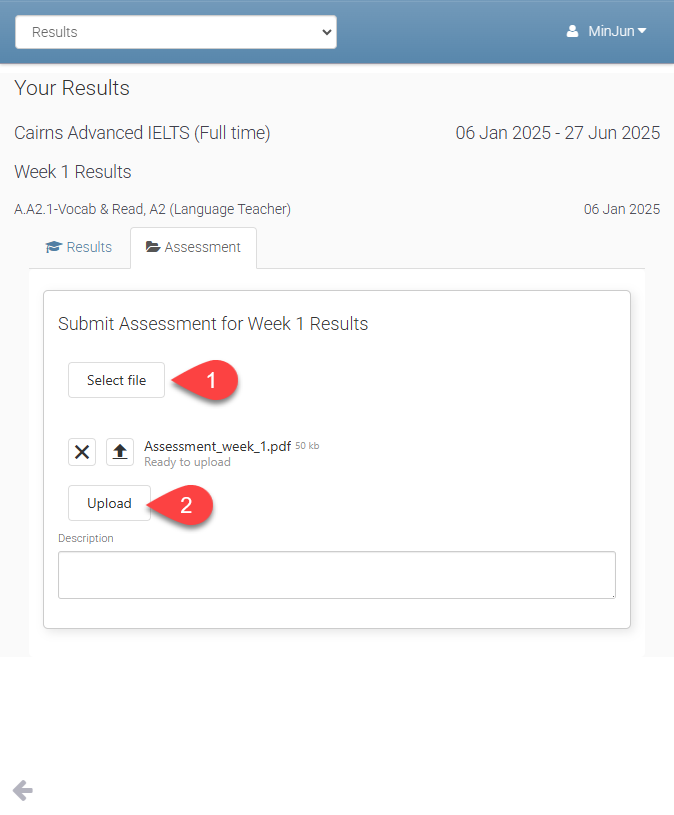Managing Student Documents
Accessing Student Documents
Students can view and download published documents from the college directly from the Student Portal. These documents may include learning resources shared by their class teacher, important announcements from faculty, and any documents the student has uploaded themselves, such as assessments or identification documents.
To access student documents:
From the student portal, go to the Documents tab.
Students will see a list of all published documents that they can view and download including:
Faculty Documents
Course Documents
Class Documents
Student General Documents
Student Assessment Documents
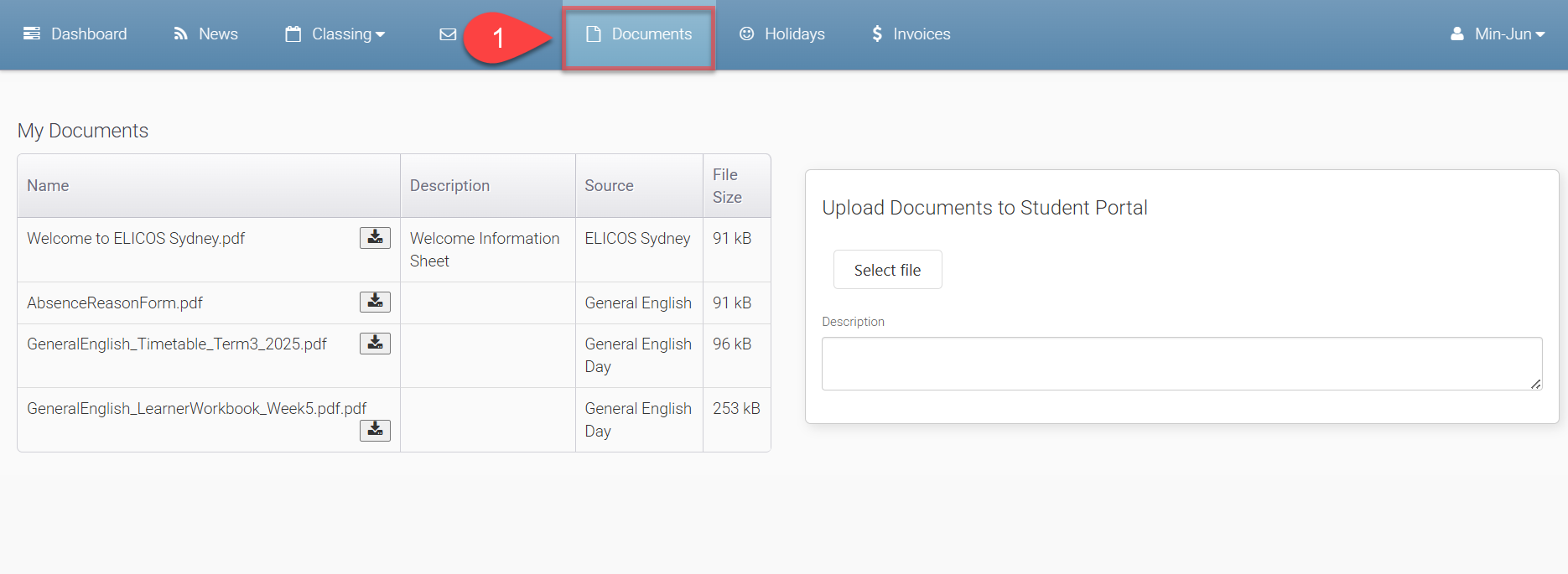
Uploading a Student Document
General Documents
To upload student’s general documents in the student portal,
From the student portal, go to the Documents tab.
Click on Select file button and select the file to upload. If need to clear the selected file, click on the X button. Otherwise, click on the Upload button.
Upload and access important documents, such as:Passports
Visas
Previous test scores
Qualifications
Uploaded student general documents will also be available under the student’s document store for administrators through eBECAS/EDMISS.
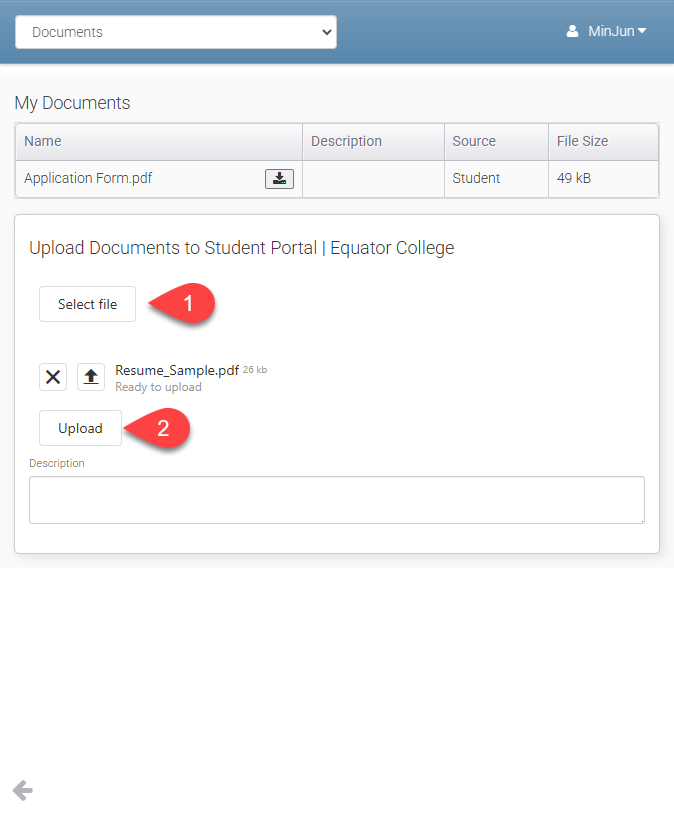
Assessment Documents
Students can also upload assessment-related documents directly to their results.
To upload an assessment file:
From the student portal, go to the Result tab and click on the subject. Click Select file and choose the file you’d like to upload. If need to clear the selected file, click on the X button.
Click on the Upload button.
The uploaded documents will be also accessible in the student’s document store and Enrolment > Results tab in eBECAS/EDMISS for administrators.