Refund Fees
Refunds reimburse student fees that have been paid but not previously refunded.
Considerations for Processing Refunds
Refunds for student fees (excluding agent commission credit) are managed from the enrolment fees view.
Only paid fees (including fees paid and transferred from another enrolment) that have not been previously refunded or transferred are eligible for a refund. Payments that have been scheduled for payment (to and agent for commission, or to a provider) are also not eligible for refund.
Refunds are not issued automatically when an enrolment is modified, such as in cases of shortening or cancellation. The College has full discretion over which fees to refund and the amount.
When processing a refund, the fee refunded is written off and no longer owed. Depending on System Setup, the write off is either implied (with no entry created for the write-off credit), or a credit write-off is also created alongside the refund.
Process a Refund
To issue a refund on an enrolment:
Navigate to the Fees tab on the enrolment of interest.
From the action panel, click New Debit, then select Refund. The Refund Wizard will display.
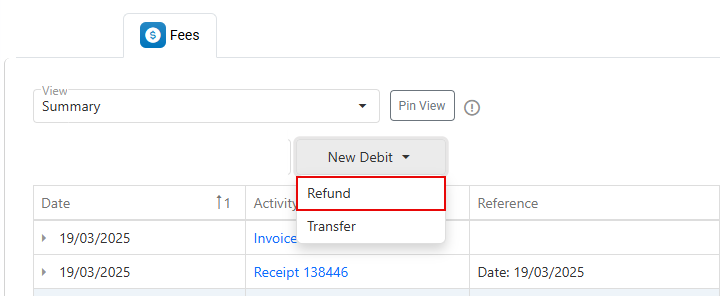
On the Refund Wizard:
Select the transaction date (defaults to today).
If refunding fees to an agent, choose the Agent option in the Refund To field. This is for reference purposes only.
Customise the grid as needed (learn more about customising the grids)
The Credit Amount column shows the maximum refundable amount per item.Use one of the following methods to enter refund amounts:
Manual Entry: Double-click the relevant cell in the Refund Amount column and enter the amount manually.
Full Item Refund: Double-click any row to refund the full credit amount for that item.
Full Group Refund: If records are grouped, double-click the group row to refund all items in that group.
Refund Selected: Select specific rows using checkboxes, then click Refund Selected in the action panel.
Refund All: Without any rows selected, click on the button Refund All from the grid actions panel.
Click Submit to finalise the refund.
Edit a Refund
Only the refund date can be modified. To update the date:
Navigate to the Fees tab on the enrolment of interest.
Double click the refund record, or select the refund row and click Edit Debit from the action panel. A pop-up window will display.
Select the new date.
Click Update to apply the changes.
Delete a Refund
Navigate to the Fees tab on the enrolment of interest.
Select the refund row and click Delete Debit from the action panel.
Confirm the action.
