Write-off Fees
A write-off indicates that the fee is no longer expected to be paid and is considered uncollectible. Write-offs are used when it's determined that the outstanding amount will not be recovered.
Process a Write-off
Navigate to the Fees tab on the enrolment that you want to create the Credit for.
Click on the New Credit button above the Data Grid and then select Write Off (this button will not appear if the total balance for this enrolment fee is $0). The Credit Wizard will display.
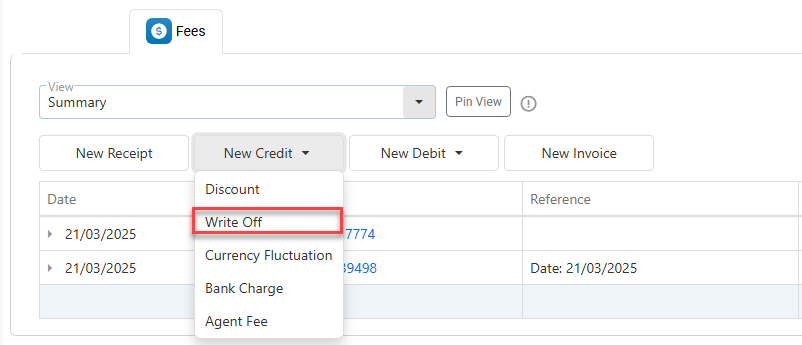
On the Credit Wizard:
Select the transaction date (defaults to today).
Customise the grid as needed (learn more about customising the grids)
The Due Amount column shows the maximum amount that can be credited per item.Use one of the following methods to enter the credit amounts:
Manual Entry: Double-click the relevant cell in the Credit Amount column and enter the amount manually.
Full Item Credit: Double-click any row to credit the full amount for that item.
Full Group Credit: If records are grouped, double-click the group row to credit all items in that group in full.
Credit Selected: Select specific rows using the check boxes, then click Credit Selected in the action panel to credit those items in full.
Credit All: Without any rows selected, click on the button Credit All from the grid actions panel to credit in full all the items in the grid.
Click Submit to finalise.
The credit transaction will now display on the grid.
Edit a Credit Write-off Transaction
Only a few details can be modified on a credit. For more extensive updates, the credit must be deleted and recreated.
To edit the write-off transaction:
Go to the Fees tab of the Enrolment of interest.
Click on the Credit Write-off that you’d like to edit. Then click on the Edit Credit button on the grid action panel, or simply double click on the row.
Modify the detail as required and click on Update to save the changes.
Delete a Credit Write-off Transaction
Credit Write-offs generated from a debit process cannot be deleted directly. To remove them, delete the related debit transaction, which will automatically remove the associated Credit Write-offs.
To delete a credit transaction:
Go to the Fees tab of the Enrolment of interest.
Click on the Credit that you’d like to delete. Then click on Delete Credit button in the grid action panel.
Confirm to delete.
