Custom Legacy Fields
This section applies only to Custom Legacy Fields. For information about fields created and managed in Next Generation, see the article: Fields.
Legacy Fields refer to the custom fields inherent to eBECAS/EDMISS Classic (desktop app). While they appear similar to custom fields in eBECAS/EDMISS Next Generation (web app), they are classified as legacy due to their limited functionality and exclusive manageability within the desktop application.
From a user’s perspective, these fields behave like standard custom text fields. However, for administrators, they are distinct from other custom fields in terms of configuration and capabilities.
View Legacy Fields
To view the legacy fields for a specific object, follow these steps:
From the Utilities menu, go to Object Manager.
Click on the object that you intend to view the legacy fields for (e.g. Students, Offers, etc)
Click on Fields
The list of fields for the object of interest will display in the grid.
Legacy fields have "Legacy Field" as the description and their API Names are in the format custom_x, where x represents the sequential number of the legacy field within the object.
If the legacy fields are not visible on the grid, ensure all fields on the object are displayed by adjusting the filters. Set both the Status and Class filters to "All" to facilitate this.
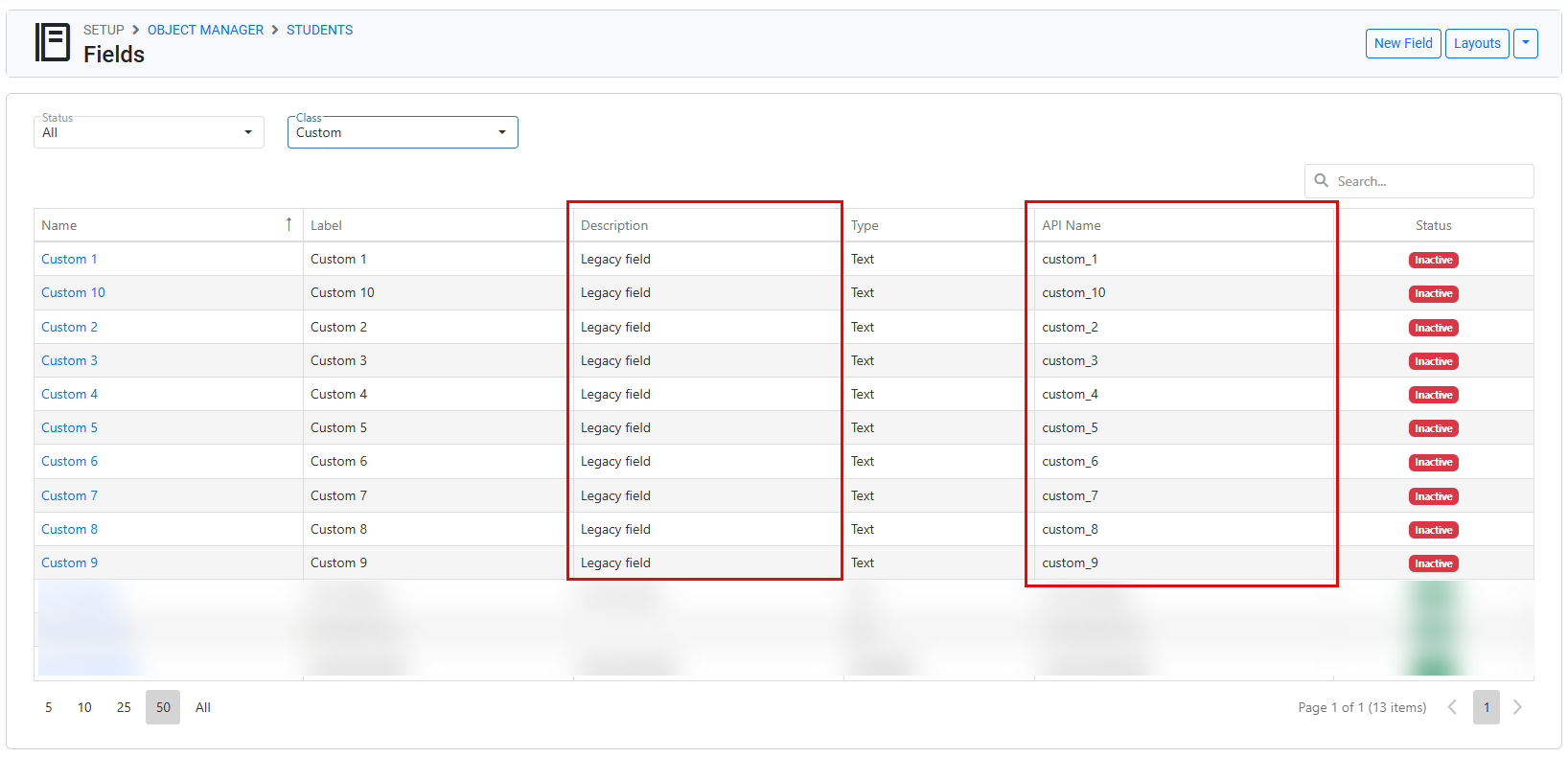
Example of the Students Object Legacy Fields
Legacy Fields Types
All Legacy Fields are of type Text.
Create a Legacy Field
Legacy fields cannot be created.
The eBECAS/EDMISS Classic desktop app includes a predefined set of legacy fields that can be enabled or disabled as needed. For further information, please refer to the section below Update a Legacy Field.
Update a Legacy Field
Legacy fields can only be updated in the desktop application.
There are only 2 properties that can be updated on legacy fields:
Status: To Activate/Enabled a legacy field, you need to add a label to the field. To deactivate/disable, the label needs to be cleared (blank).
Label: You can update the label for the legacy fields.
If a legacy field is modified in the desktop application, you must manually synchronise them in Next Generation to ensure the changes are reflected. Refer to the "Synchronise Legacy Fields" section below for more details.
Synchronise Legacy Fields
As legacy fields can only be managed from the Desktop application, when any changes are made to these fields (activate/deactivate or label update), you must manually synchronise these fields properties in Next Generation to ensure the changes are reflected. To do so:
From the Utilities menu, go to Object Manager.
Click on the object that you intend to synchronise the legacy fields for (e.g. Students, Offers, etc)
Click on Fields
The list of fields for the object of interest will display in the grid.
At the top-right of the page, click the "More" (down arrow) button, then select Sync Legacy Fields. If this option is not visible, you may lack the necessary permissions or the object might not contain any legacy fields.
The legacy fields will now reflect any changes made from the desktop app.
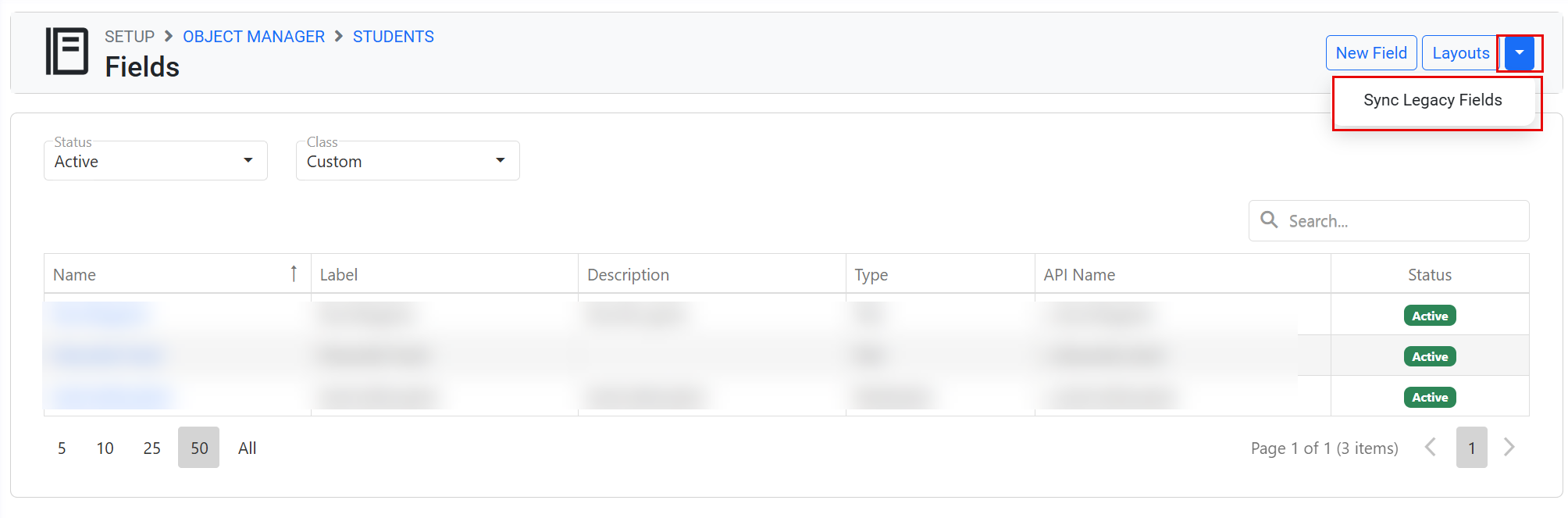
Add/Remove Legacy Fields to/from a Layout
Legacy fields are automatically included in the default layouts and will remain visible as long as they are active. To add or remove these fields from other layouts, use the Layout Builder.
Frequently Asked Questions (FAQs)
In a nutshell, what are Custom Legacy Fields?
Custom Legacy Fields are Text custom fields that can only be managed from eBECAS/EDMISS desktop application. However, they are available in Next Generation as any other custom text field.
Where are the Custom Legacy Fields available in Next Generation?
As long as they are active, legacy fields will look and work the same as other fields. These fields are available in the layouts, grids, templates etc.
When should I use Custom Legacy Fields?
Choose Custom Legacy Fields if the field needs to be accessible in both eBECAS/EDMISS Classic (desktop) and Next Generation applications.
When should I use Next Generation custom Fields instead of Custom Legacy Fields?
You should use Next Generation custom fields for new custom fields if:
A field type other than text better suits your use case.
The field does not need to be accessed or viewed in the eBECAS/EDMISS Classic app.
