Search Job Placements
Job Placement Search helps you quickly locate and manage student job placement records, making it easier to stay on top of all related activities.
The Job Placements functionality in the system is provided by the Equator Employment Services App. If you do not see the options explained in this article, contact your system administrator to make sure the App is installed.
Job Placements Search View
The Job Placements Search View is the main place to view, explore and search job placement entries.
Tip
Customise the views to efficiently access the data you need. You can customise the columns, sorting and filters on the grid. Learn how to use Views.
From the Main menu, go to Employment > Job Placements.
Use the Grid filters to find the job placement entry(s) you are looking for. By default, the filters are set to display all job placement entries in the system. The filters available are:
Quick Search: You can use any of the following in the search box:
Student First Name, Middle Name, Last Name, Preferred Name
Student Number
Student Email
Student Mobile Number (excluding symbols like '+', '-')
Location: Filters the entries based on the study location of the student.
Employer: Search for entries with the selected employer.
Date Option: Filter entries based on the selected date option and range. The options available are:
All: Includes all time periods.
Starting: Filters the entries that start within the date range specified.
Current: Filter the entries that are ongoing within the date range specified.
Finishing: Filter the entries that end within the date range specified.
Range Type: Allows users to set predefined date ranges, automatically populating the From/To Date filter based on the selected range.
Custom: Uses the manually entered From/To Date.
Day: Sets the From/To date to yesterday, today, or tomorrow.
Week: Sets the From/To date to the last, current, or next week.
Month: Sets the From/To date to the previous, current, or next month.
Quarter: Sets the From/To date to the last, current, or next quarter.
Calendar Year (CY): Sets the From/To date to the last, current, or next calendar year.
To-Date: Sets the From date as the beginning of the current month, quarter, or year and the To date as Today.
Status: Select the status of the entries to search for.
If you need more filters to specify, you can use the Column Filters and the Advanced Filters.
See this article for more details: Data Grids.You can customise the grid by adding/removing columns as required. See this article for more details: Data Grids: Customise Data Grids.
If you want to access a job placement entry, just click on the entry number that you’d like to view.
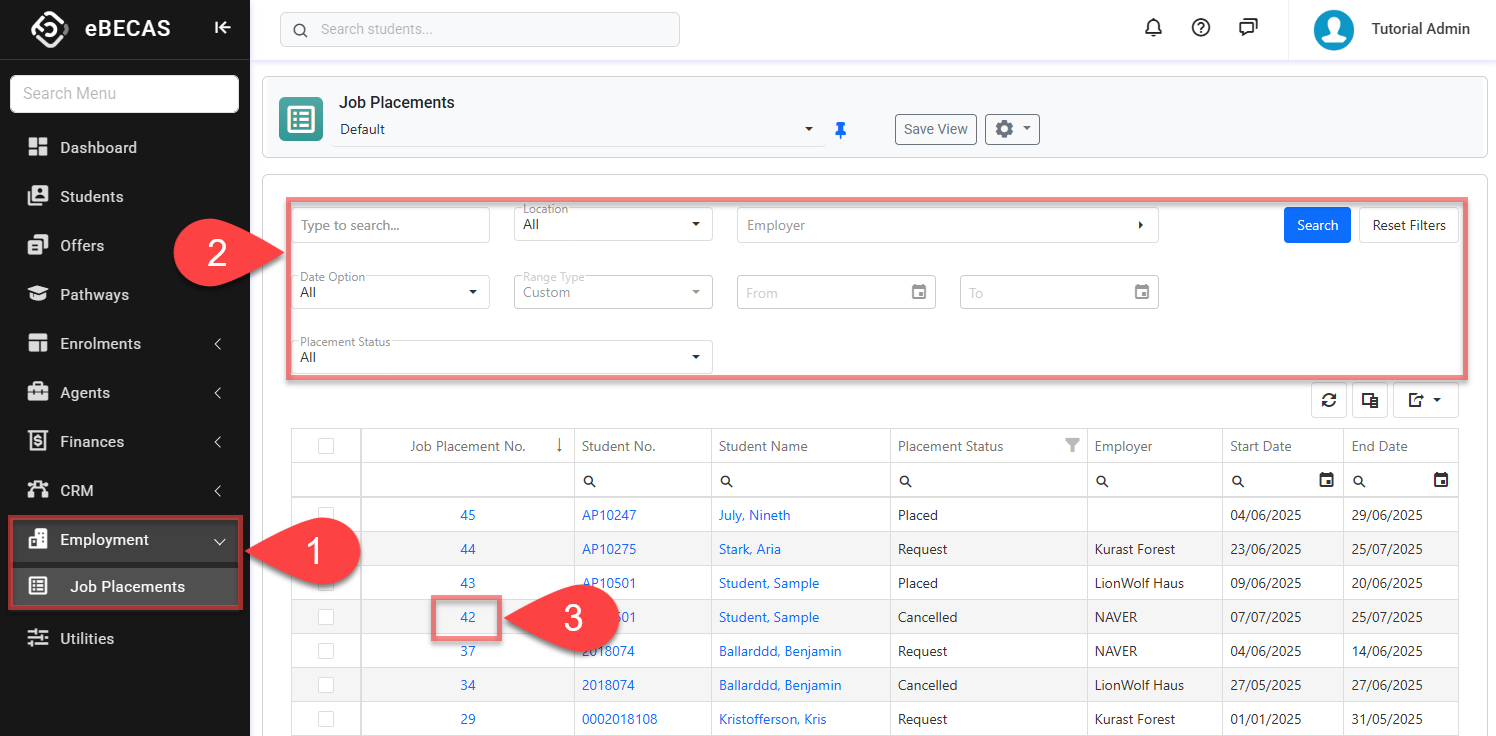
Actions on the Job Placements Search View
From the Job Placements Search View, you can take quick actions on one or multiple entries using the grid actions. The available actions may vary depending on whether you select a single or multiple entries and on your permissions. Some of these actions include, but are not limited to:
Send an Email (single and bulk)
Send an SMS (single and bulk)
Merge a document (single and bulk)
View and Edit a job placement entry (single)

