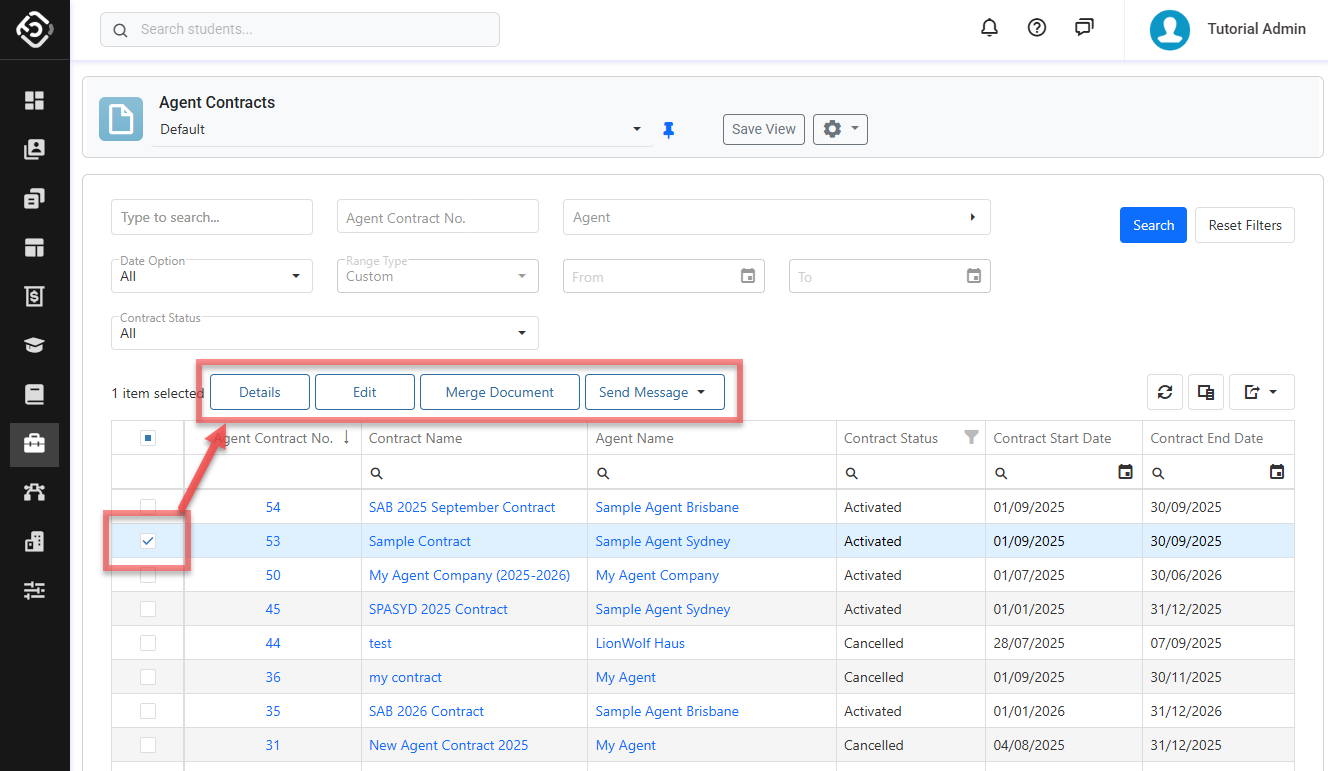Search Agent Contracts
Agent Contract Search View
The Agent Contracts Search View is the main place to view, explore and search agent contracts.
Tip
Customise the views to efficiently access the data you need. You can customise the columns, sorting and filters on the grid. Learn how to use Views
From the Main menu, go to Agents > Agent Contracts Search.
Use the filters available to find the agent contract(s) of interest and click on Search button or simply hit Enter key. By default, the filters are set to displays all agent contracts that are starting on this current week in the system.
Quick Search: You can search for an agent contract by entering their name.
Agent Contract No.: Search for agent contracts using the Agent Contract No. When using this field, all other filters, if any, will be ignored.
Agent Name: The name of the agent that the contract belongs to.
Date Option: Filter the agent contracts based on the selected date option and range. The options available are:
All: Displays all agent contracts.
Starting: Filters the agent contracts that start within the date range specified.
Current: Filter the agent contracts that are ongoing within the date range specified.
Finishing: Filter the agent contracts that end within the date range specified.
Range Type: Allows users to set predefined date ranges, automatically populating the From/To Date filter based on the selected range.
Custom: Uses the manually entered From/To Date.
Day: Sets the From/To date to yesterday, today, or tomorrow.
Week: Sets the From/To date to the last, current, or next week.
Month: Sets the From/To date to the previous, current, or next month.
Quarter: Sets the From/To date to the last, current, or next quarter.
Calendar Year (CY): Sets the From/To date to the last, current, or next calendar year.
To-Date: Sets the From date as the beginning of the current month, quarter, or year and the To date as Today.
Contract Status: Filter the agent contracts by selected status.
If you need more filters, you can use Column Filters and the Advanced Filter.
See this article for more details: Data Grids.You can customise the grid by adding/removing columns as required. See this article for more details: Data Grids: Customise Data Grids.
Click on the Agent Contract No. or Contract Name field to view the agent contract.
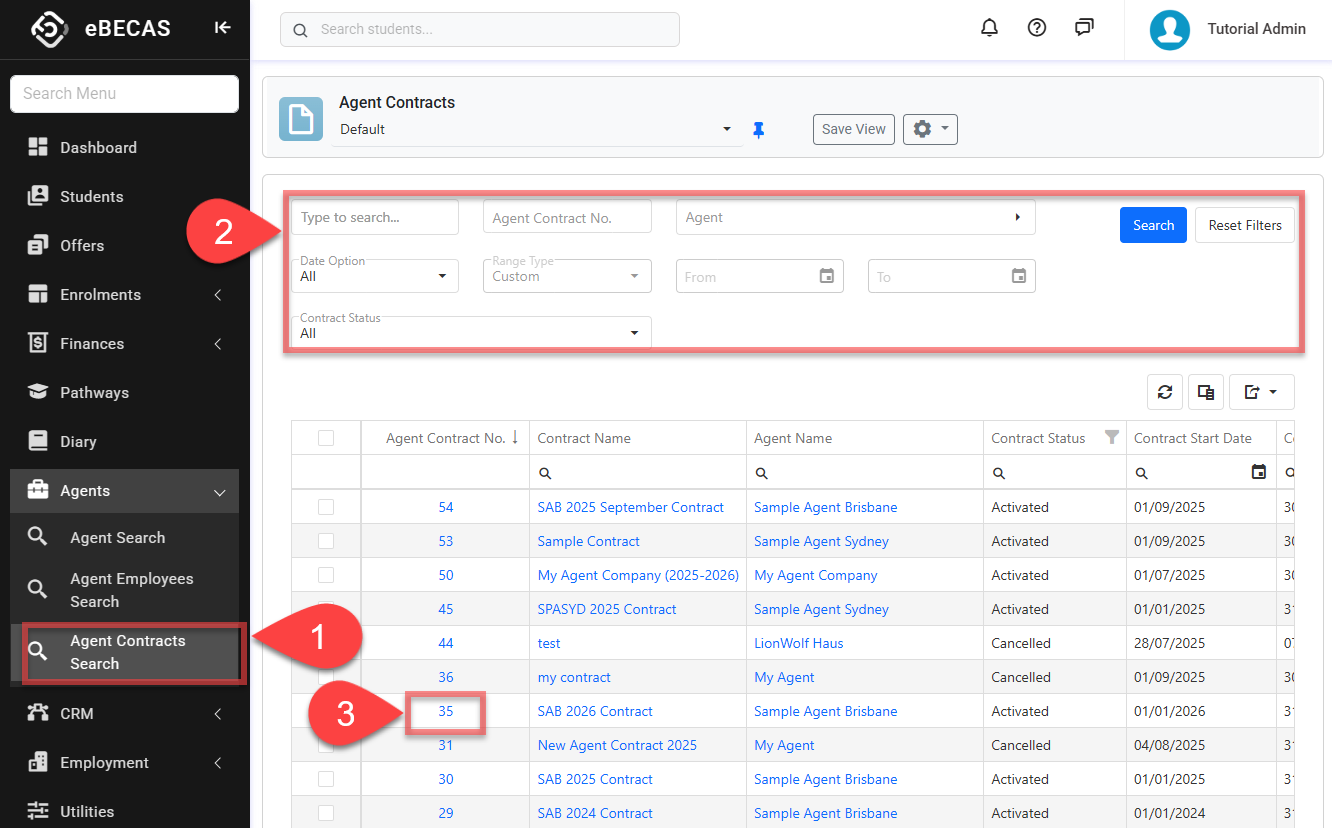
Actions on the Agent Contracts Search View
From the Agent Contracts Search View, you can take quick actions on one or multiple agent contracts using the grid actions. The available actions may vary depending on whether you select a single or multiple records and on your permissions. Some of these actions include, but are not limited to:
Send an Email (single and bulk)
Send an SMS (single and bulk)
Merge a document (single and bulk)
View an agent contract (single)
Edit an agent contract (single)