Student USI (Unique Student Identifier)
Overview
In Australia, the USI (Unique Student Identifier) is a reference number allocated to individuals undertaking nationally recognized training. It allows students to access their training records and qualifications in a central online location. Learn more about USI here.
Education and training providers are required to collect and report USI numbers. To determine if your institution must comply with this requirement, visit the official USI website for more information.
About the eBECAS Integration with USI
The USI functionality in the system is powered by the USI App. If the options described in this article are not visible, please contact your system administrator to ensure the app is installed and properly configured.
eBECAS offers various fields and actions to efficiently gather the necessary information for USI compliance.
USI Number
The USI (Unique Student Identifier) is a text field within the Student AVETMISS object used to record the student’s unique identifier. This number is an integral part of the student's profile.
USI Status
To help track and monitor each student’s USI status, eBECAS provides a read-only 'USI Status' field (in the Student AVETMISS object. This field is automatically updated based on the most recent action performed, as described in the "Managing USIs" section below. It reflects only the status of the latest action. To review outcomes of earlier actions, refer to the USI Logs.
The available statuses are:
Verify: The USI is missing or it has not been verified.
Verified: The USI has been successfully verified.
Fail: The Verify or Locate actions were not successful.
Error: The USI create action was not successful.
Deactivated: The USI is deactivated.
If the USI is modified or removed, the status will automatically reset to Verify, indicating that it needs to be verified.
Managing USIs
By connecting to the USI registry, you can verify, locate, or create a student's USI in real-time. This ensures the USI is valid and confirmed within the USI system.
USI details can be viewed and updated in the VET & HE tab of the student profile. Specific USI actions are accessible under the USI options within this tab.
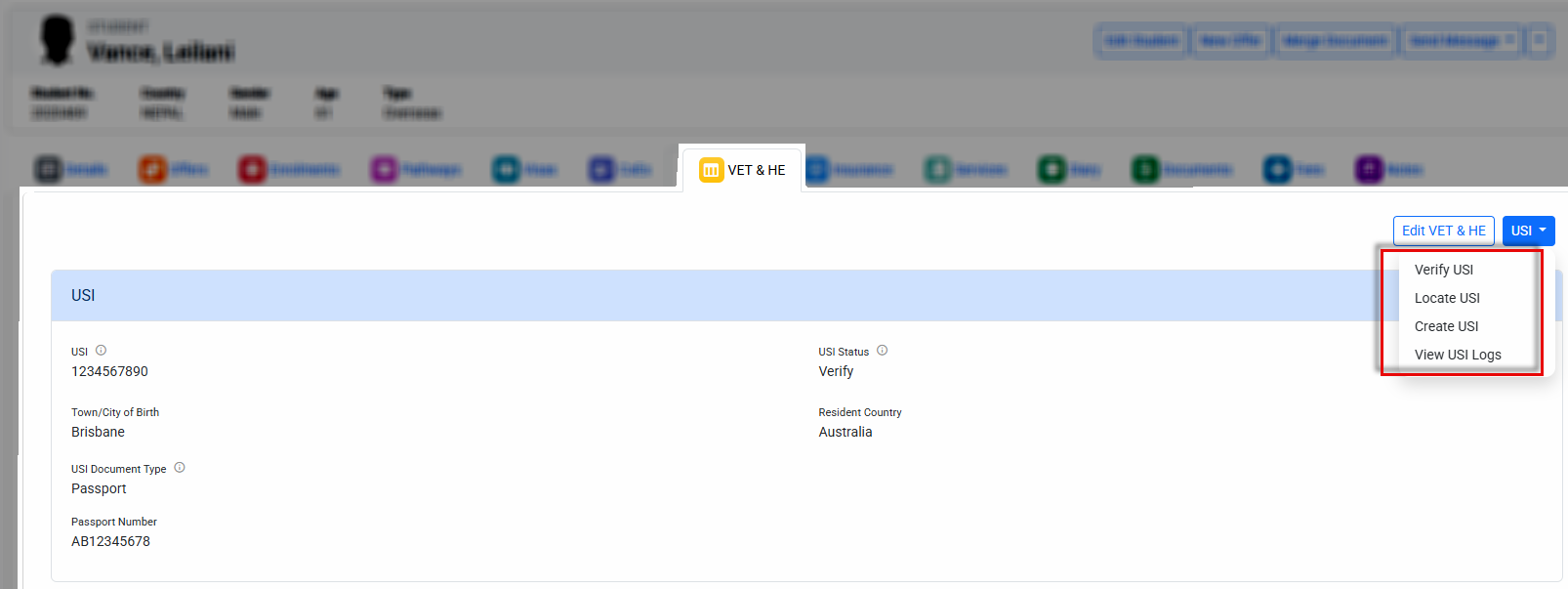
Verify USIs
Verifying a USI involves connecting to the USI registry to confirm that the USI number provided by a student matches their official records. This ensures the USI is valid and correctly associated with the student's identity.
Verify Single USI
To verify a student's USI:
Go to the student profile and navigate to the VET & HE tab.
From the USI options menu, select Verify USI and wait for the process to complete.
The verification result will be displayed.
If the verification fails, a pop-up window will show the reason(s). Resolve the issues and retry the verification.
If the verification is successful, the USI status will be updated to Verified.
Verify USIs in Bulk
Here are some important considerations for verifying USIs in bulk:
Bulk verification can be time-consuming, so the process runs in the background.
To verify a single USI, refer to the section above: Verify Single USI.
The maximum number of records that can be verified at once is limited to the number of records displayed on the grid.
To verify multiple USIs at once, follow these steps:
Go to the enrolments search page.
If the USI Status column is not already visible, add it to the grid to view each student's USI status (related article: Customise the Grids).
Use filters to locate the records you want to verify (related article: Filter the Grids).
Select one or more records, then click More above the grid to access the available options.
Click on Verify USI to initiate the process.
Confirm the action and, if desired, add a description for the process.
You will be notified when the process is complete. The process details will include individual results for each student, highlighting any errors encountered.
Locate USI
Locating or Finding a USI is the process of searching the USI number for a student on the USI registry providing the students personal details available in eBECAS.
Colleges must ensure they have obtained the students' approval to locate their USI
Key Considerations:
USI location can only be performed for individual students.
If the registry finds multiple matches with the same details, eBECAS will not update the USI. In this case, add more specific details to the student's profile to refine the search.
When a USI is located, the student will receive an email with a notification about this event.
eBECAS will update the USI only if a single match is found in the registry.
When a USI is located, the student will be notified via email about the event.
The following student details are required to locate a USI:
First Name (optional for single name students)
Last Name
Date of Birth
Gender
To narrow down the matches, it is recommended to add the following details:
Local Email (overseas email will be used if local is not provided)
Local Mobile
Local Phone
Town/City of Birth (AVETMISS)
To locate a student USI, follow these steps:
Go to the student profile and navigate to the VET & HE tab.
From the USI options menu, select Locate USI and wait for the process to complete.
The result will be displayed.
If the process is unsuccessful, a pop-up window will show the reason(s). Resolve the issues and try again.
If the verification is successful, the USI Number will be added and the USI status will be updated to Verified.
Create a USI
Creating a USI is the process of creating a USI with the USI Registry using the student details in eBECAS.
Colleges must ensure they have obtained the students' approval to create their USI
Key Considerations:
USIs can only be created for individual students.
When the USI is created successfully, the student will be notified via email about the event.
The following student details are required to create a USI:
First Name (optional for single name students)
Last Name
Date of Birth
Gender
Town/City of Birth (AVETMISS)
Country of Birth (AVETMISS)
Resident Country:
For Overseas Students, it cannot be Australia.
For Local Students, it must be Australia.
At least 2 contact details:
For Overseas Students:
Overseas Address
Local Mobile
Local Phone
Local or Overseas Email
For Local Students:
VET Residential Address (AVETMISS).
Local Mobile
Local Phone
Local Email
Verifiable Identification Details (USI Document Type): Multiple document options are available for verification. By default, these details are located in the VET & HE tab under the USI Section.
To create a USI, follow these steps:
Go to the student profile and navigate to the VET & HE tab.
From the USI options menu, select Create USI and wait for the process to complete.
The result will be displayed.
If the process is unsuccessful, a pop-up window will show the reason(s). Resolve the issues and try again.
If the verification is successful, the USI Number will be added and the USI status will be updated to Verified.
USI Logs
eBECAS keeps a record of all USI-related actions performed by users. These logs can be viewed for each student as follows:
Open the student profile and navigate to the VET & HE tab.
In the USI options menu, select View USI Logs.
The logs will appear in a pop-up window.
